Messenger and WhatsApp are two popular social media apps for communicating with people instantly. Apart from texting, these apps allow users to send multimedia files, including photos, videos, stickers, and emojis, within the same platform.
Have you ever wondered anytime whether it is possible to send photos from Messenger to WhatsApp? Although Messenger and WhatsApp are two different platforms, sending photos from messenger to WhatsApp is not impossible. You will just have to go through some simple steps.
For your convenience, we will explain all the steps you have to follow to send photos from Messenger to WhatsApp. So, stay tuned by reading the entire context.
How To Send Photos From Messenger To WhatsApp
Whether Messenger or WhatsApp, sending photos to other users on the same platforms is easy. However, most people are perplexed when it comes to sending images from one platform to another. For that, here we will discuss how you can send photos from Messenger to WhatsApp both on a smartphone or computer.
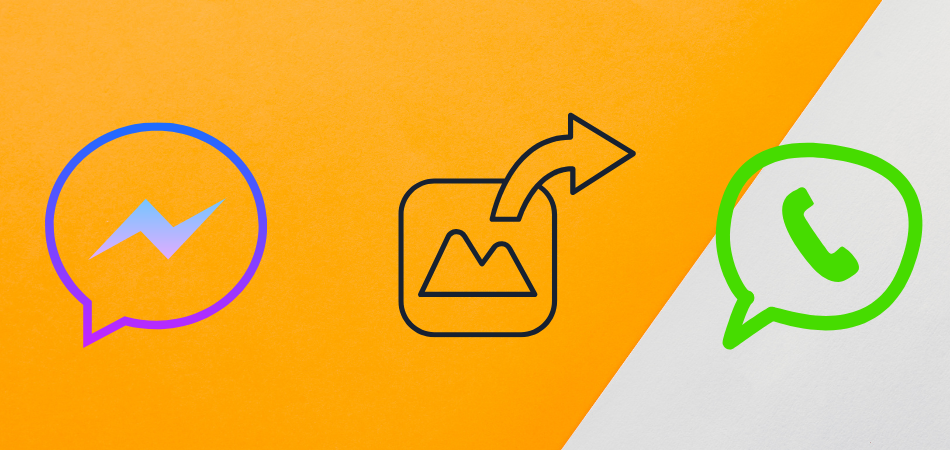
Send Photos From Messenger To WhatsApp Through Smartphone
Almost all of us use smartphones and prefer to communicate with others through various social media apps including Messenger and WhatsApp. So, in some cases, you may need to send photos from Messenger to WhatsApp.
Here, we have demonstrated a complete step-by-step guideline in this regard.
- First, open “Messenger” on your Smartphone, whether you have an Android or iOS device, and choose the conversation you like to send the photo from.
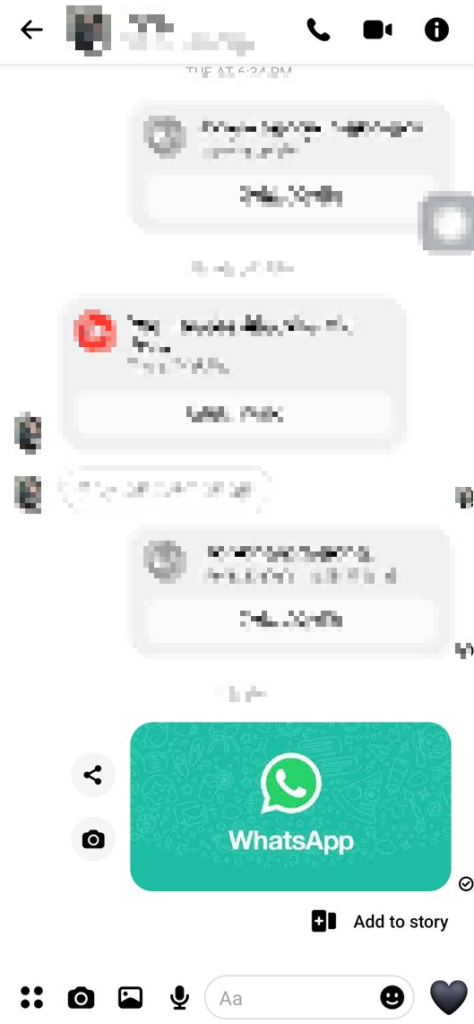
- Once inside the chat, click on the photo you wish to send, and the photo will be visible on full screen.
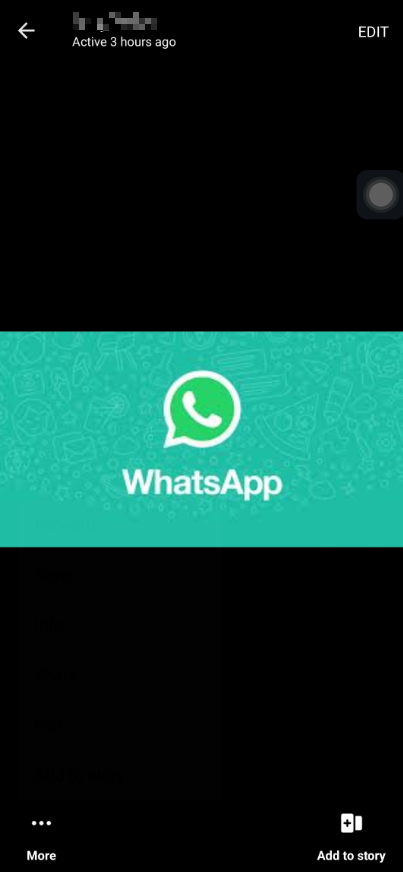
- Now tap on the three-dot icon named “More” in the lower corner of the left side and choose “Share” from the pop-up menu.
![]()
- At this stage, all your installed apps, including WhatsApp, will be visible under the “Share files via” section.
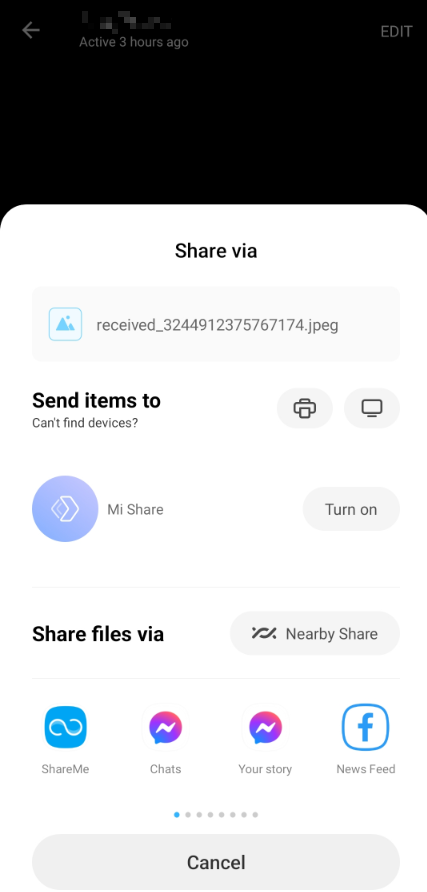
- Find out the WhatsApp icon by scrolling right-left. Once you get the app, click on it, and you’ll be directed to “WhatsApp” automatically.
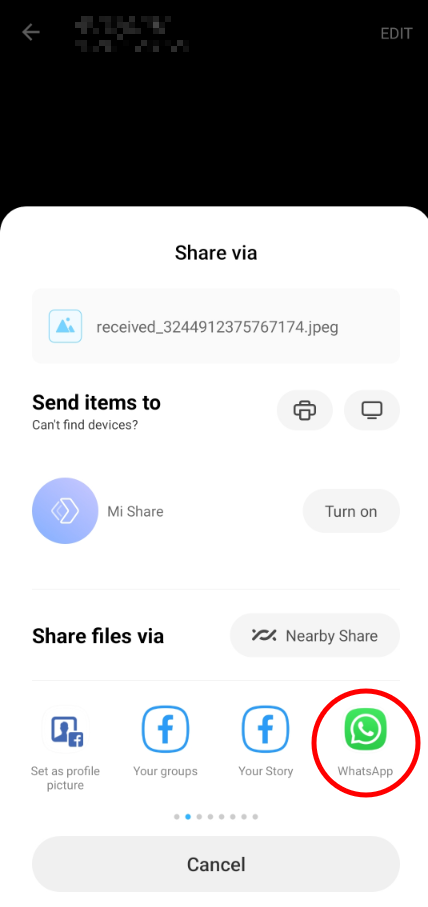
- Now all your WhatsApp friends will appear under the “Send to…” option. Select the user you want to send the photo to and tap on the right-allow icon lower corner of the screen.
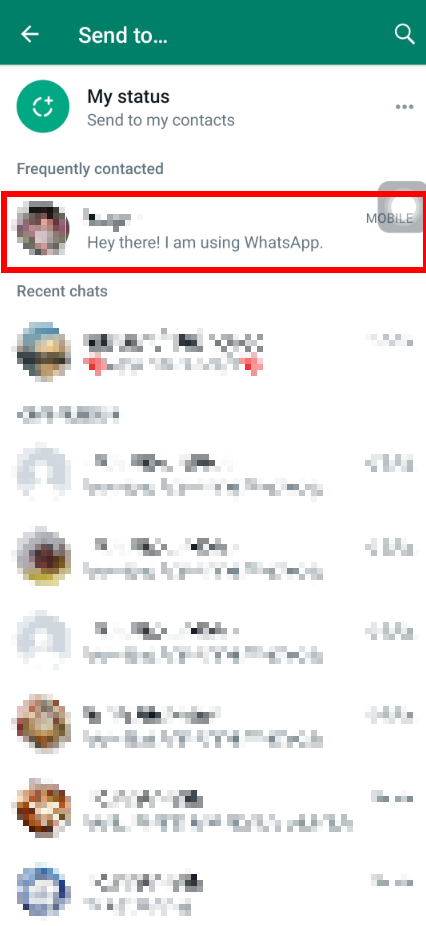
- Once you click on the icon, you will get an editing page that allows you to edit the photo like text adding, emoji placing, caption adding, etc.
![]()
- After that, tap on the right-arrow icon to send your chosen photo to your preferred WhatsApp user.
![]()
Send Photos From Messenger To WhatsApp Through Via Your Computer
It will be even easier to send a photo from Messenger to WhatsApp if you are a computer user. This process involves copying and pasting, which almost all computer users are accustomed to doing.
Below is the procedure you have to carry out to send photos from Messenger to WhatsApp.
- Navigate any web browser on your computer and visit facebook.com.
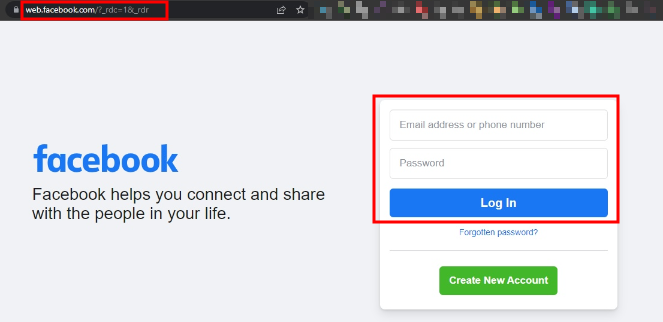
- Enter your login information for “Facebook” and hit the messenger icon on the top-right edge.
![]()
- Now click on the “See all in Messenger” under the “Chats” section, and the Messenger window will appear on the screen.
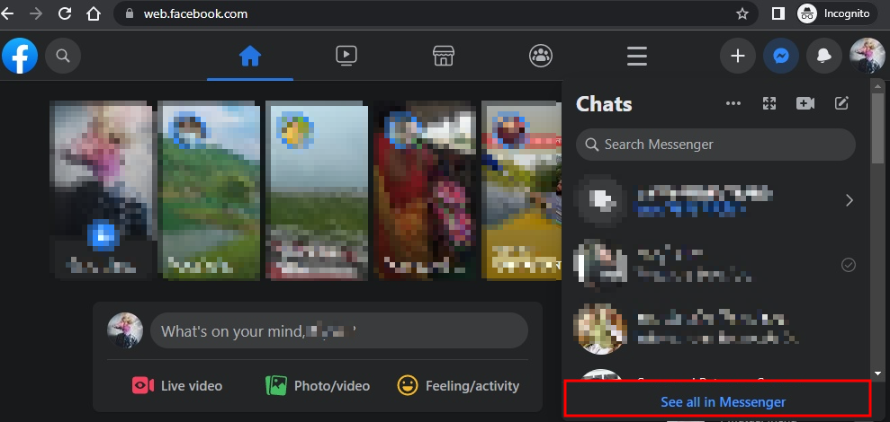
- Tap on the user at the left-side section from whom you want to send photos on WhatsApp.
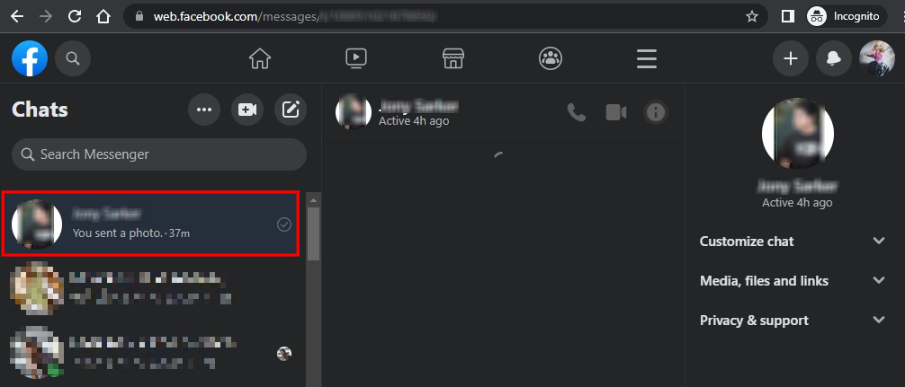
- Once inside the chat, find the photo you want to send and click on the right button on your mouse.
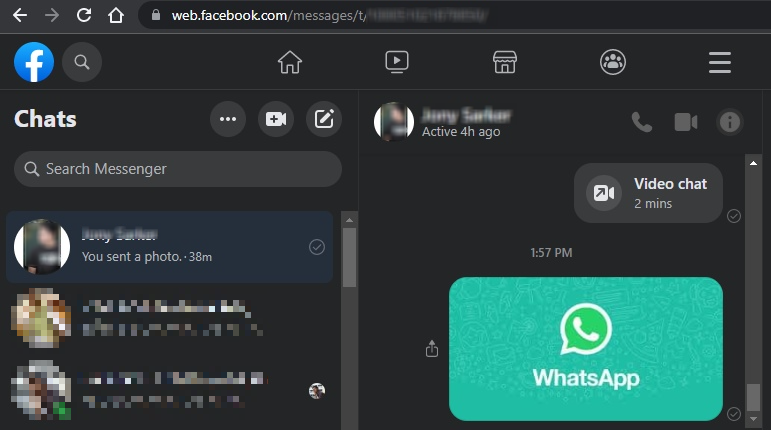
- Select the “Copy Image” from the showing pop-up option over your chosen photo.
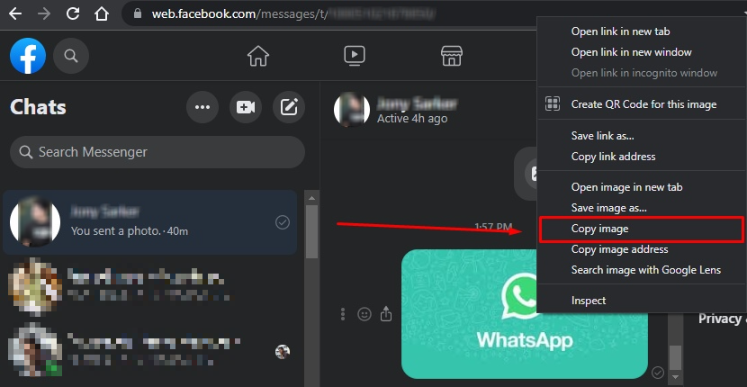
- Now, launch “WhatsApp” on your computer. Tap on the user you want to send the copied photo from the friend chat list on the left side.
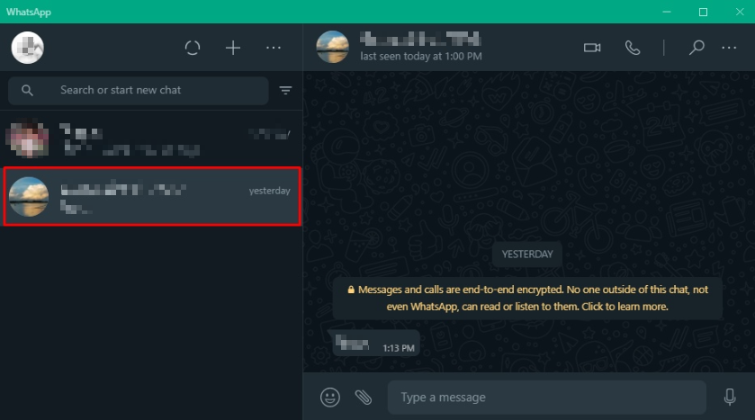
- After that, move the cursor to the typing area of your selected user and press the right button of your mouse.
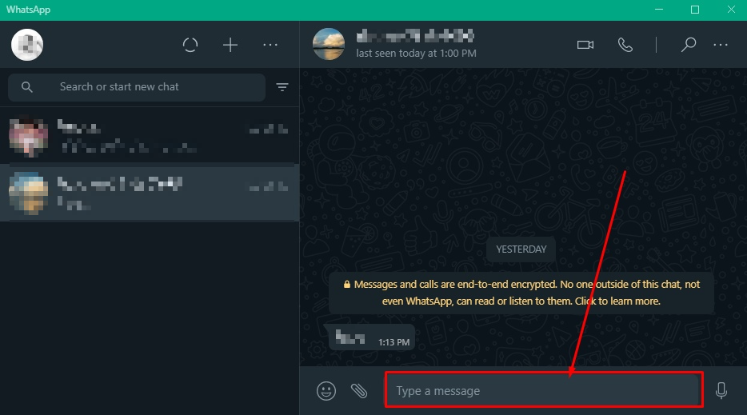
- Choose the “Paste” option from the showing pop-up menu and click on the right-arrow icon in the lower-right corner to send the photo.
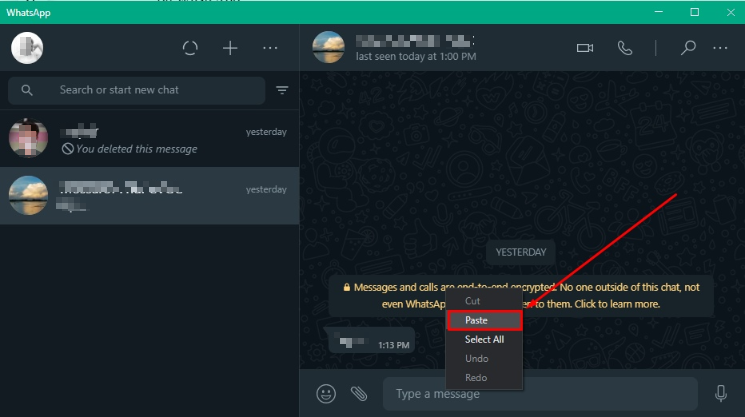
Can I Send Video From Messenger To WhatsApp?
There is actually no direct way to send videos from Messenger to WhatsApp like sending pictures. But if you want to send any video from Messenger to WhatsApp, you will need to download the video on your device first.
To download the video, you can take the help of any third-party software that can be used to download videos from Messenger or Facebook. Once you download the video, you will just have to follow the steps below.
- Open “WhatsApp” and choose the group or chat where you want to send the downloaded video.
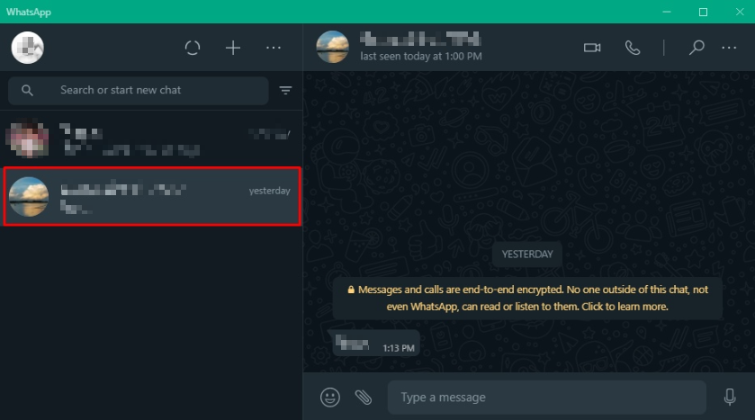
- Then, you will have to click on the attachment icon beside the text box.
![]()
- Choose the “Gallery” (Mobile App) or “Photo & Videos” (Windows App) From the showing icon list.
![]()
- Now find your downloaded video on your device and tap on the right-arrow button at the lower corner to send the video.
Related Reading: How To Recover Deleted WhatsApp Messages On iPhone?
Is It Possible To Send Photos From WhatsApp To Messenger?
We have already shown how you can send photos from Messenger to WhatsApp, but here we will talk about the reverse process. The process is almost similar to before but in reverse. Below is the procedure for sending photos from WhatsApp to the Messenger app.
- Launch “WhatsApp” on your device and choose the user from whom you want to send photos to Messenger.
- Once inside the chat, tap on the photo you want to send and click on the three-dot in the top-right corner.
- Tap “Share” from the pop-up menu and you will see all your installed apps under the “Share files via” section.
- Now choose the “Chats” (Messenger Icon) by scrolling right-left and then tap “Send” right side the username to whom you want to send the photo.
Conclusion
Although both Messenger and WhatsApp are products of Facebook, it is common that someone may not use these messaging apps at a time. Whenever you find someone like that, you can be perplexed while sending photos.
That’s why, in this context, we have discussed a step-by-step guideline about how to send photos from Messenger to WhatsApp and vice versa. Following the simple steps demonstrated above, you can easily send any Messenger photos to a WhatsApp user.
Apart from photos, it is also possible to send videos between these two apps. In that case, you will just need to install a third-party app to download the Messenger video and follow the instructions mentioned above.
