There are different methods to recover deleted WhatsApp messages. On top of that, these methods vary from iPhone to Android. Thankfully, there are some fantastic and easy ways to do it on an iPhone.
The easiest thing you can do to recover WhatsApp messages on an iPhone includes using iMyfone software on your computer. Or you can use iCloud on your iPhone. You will need a computer only when you don’t have a backup.
And these are applicable to all iPhones, including the latest ones. Throughout this article, we have also shared interesting techniques such as retrieving archived chats on WhatsApp iPhone. Read on to know more!
Can an iPhone User Recover Deleted WhatsApp Messages Without Backup?
In this section, we have covered the method that requires no backup. And with this technique, you can recover a specific conversation with your friend. Just follow the following guidelines in consecutive order:
Step 1 – Download iMyFone on Your PC
Yes, you will need a laptop or a desktop for it. Go to Google and search for the “iMyFone D-Back” and download it from their official website. After downloading it, install it on your computer.
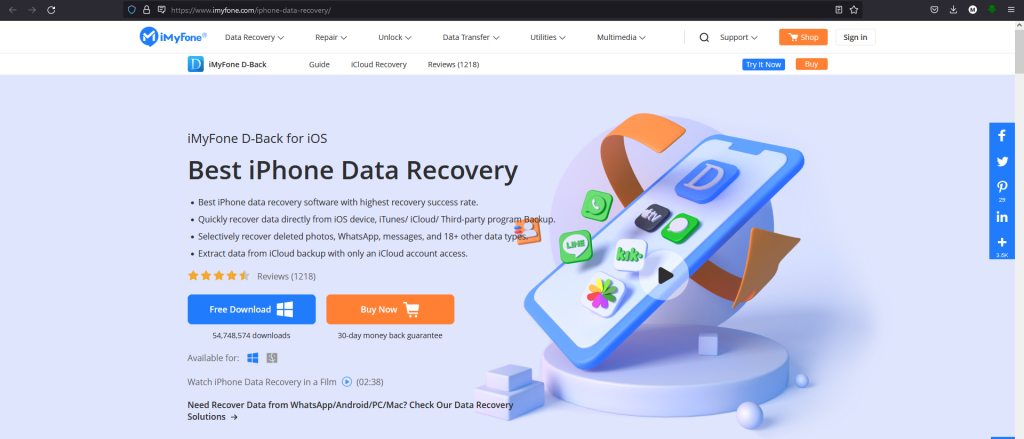
Step 2 – Connect iPhone to PC and Open iMyFone Software
With the help of a data cable, connect your iPhone to the computer. Then open iMyFone software. You will see a list of options available. Click on Recover from the IOS device option.
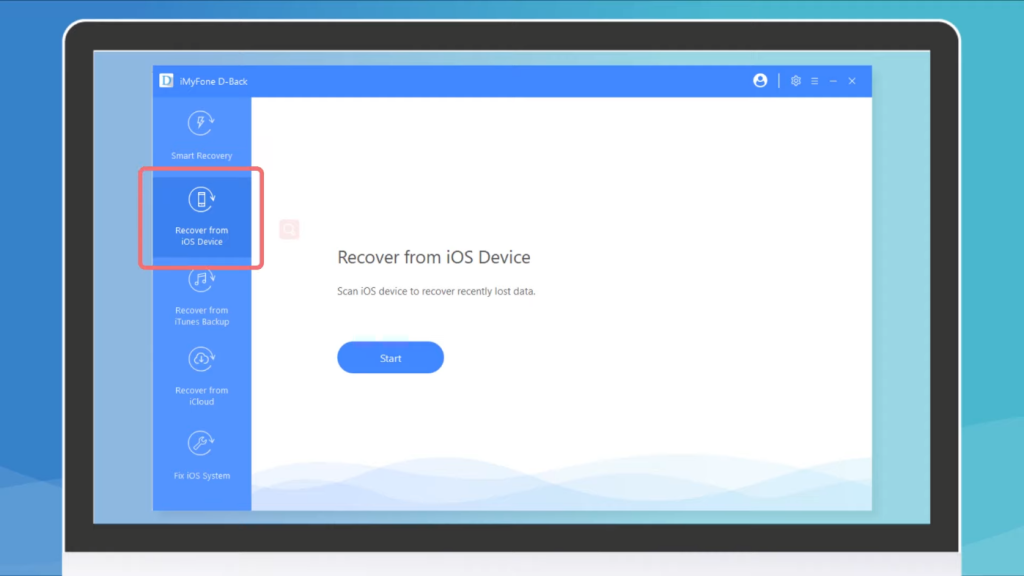
Step 3 – Click on WhatsApp Icon from the App
After opening the software with your iPhone being connected on your computer, iMyfone will give you data type options to select. If you only want to recover WhatsApp chats, then just select WhatsApp.
![]()
Step 4 – Select Conversations to Recover
This software is very convenient because it lets you choose the specific conversations you want to recover. If you want to recover your entire WhatsApp chat, then just select all the tick boxes.
If not, then choose the specific ones accordingly. Finally, click the “recovery” button in the lower right corner to continue.
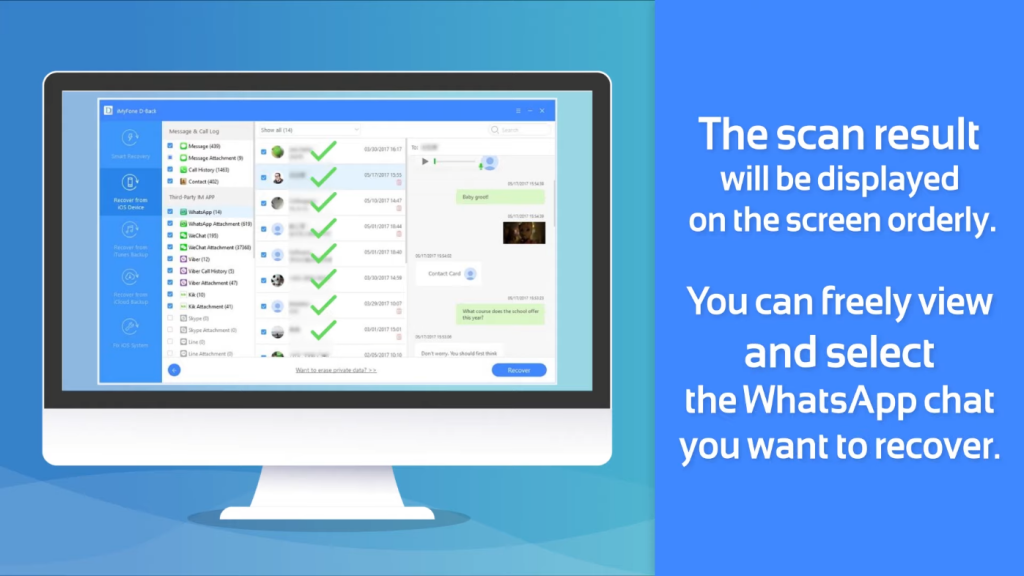
How To Recover Deleted WhatsApp Messages On iphone?
Here we have discussed the techniques that need a backup. Moreover, using this method will only allow you to retrieve the entire chat history, not a particular conversation with a friend.

Step 1 – Include WhatsApp on iCloud
Go to the settings of your iPhone. Then, click on your username. You will find an option that says iCloud, click on it. Inside the iCloud option, you will find all the app names that are installed on your phone. Make sure that “WhatsApp” and “iCloud Backup” is turned on there.
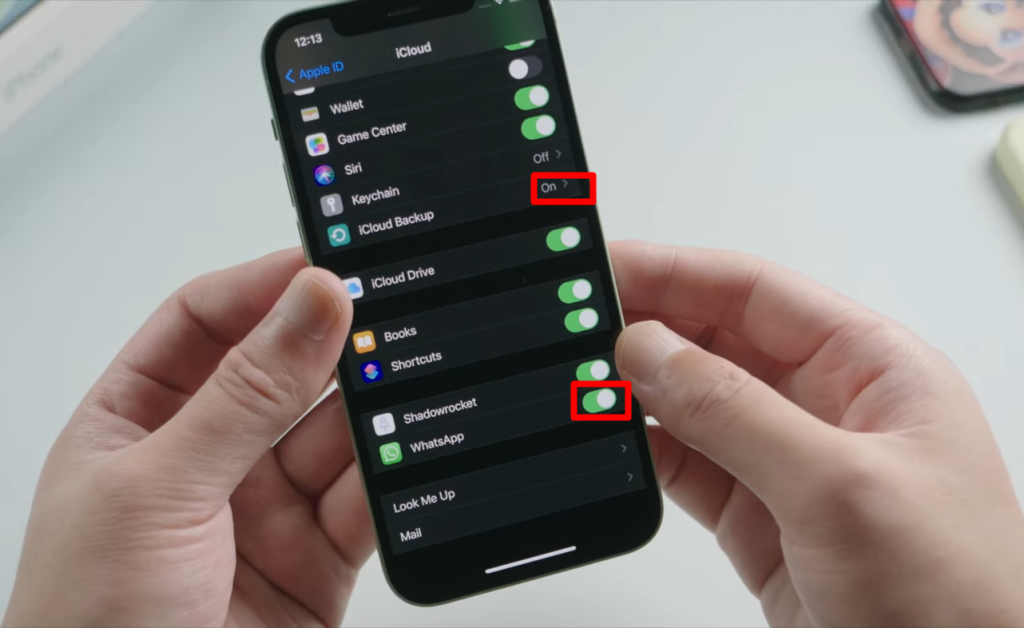
Step 2 – Enable Chat Backup on WhatsApp
On your iPhone, sign in to WhatsApp. On the bottom right, there is a symbol that says settings. Once you click there, you will find chats. Go to chats and click on Chat Backup. You can also select the option to include videos if you want. Then, select Backup Now.
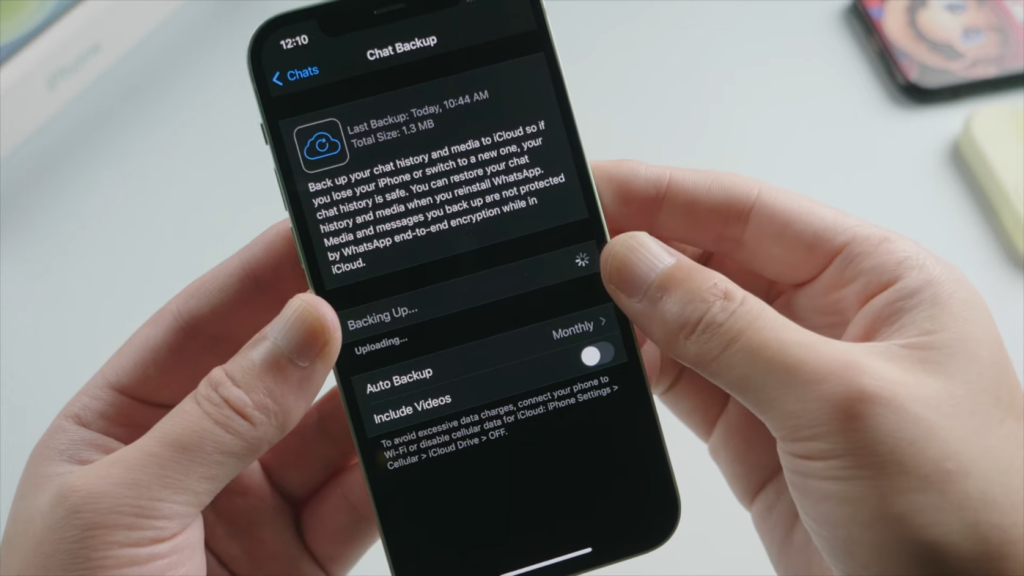
Step 3 – Restore Chat History
This is the final step. Log into WhatsApp on the device you want your old messages to backup. After the app asks you to put your phone number, make sure to put it correctly. Then it will ask you to recover messages. Just click on it and you’re done!
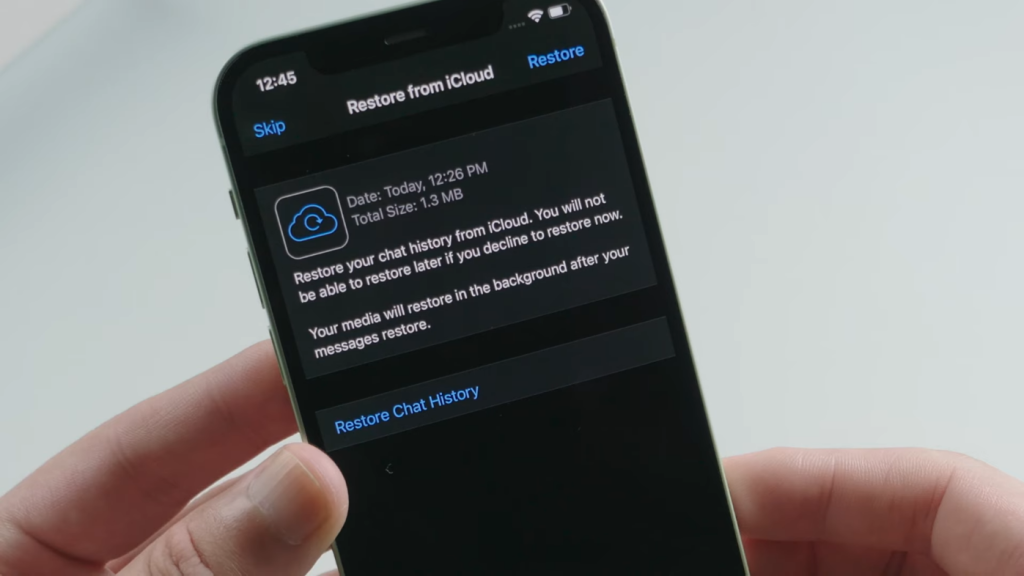
How to Backup and Restore WhatsApp on an iPhone Using iTunes?
Definitely! You can backup your WhatsApp texts from your iPhone using iTunes on your computer. But remember, this process will backup everything on your iPhone.
So you should use this method when you need to backup and restore your entire phone, including WhatsApp. For this, connect your phone with a laptop or a desktop. You will be needing a USB cable for this. Turn on find my iPhone option afterward.
Step 1 – Backup
For this step, you need to go to iTunes where you will find a box that has Backup written on top of it. Inside there, there are options for both manually backup and automatic backup.
Now, you have to select Manually Backup. Make sure to select “This Computer” as a directory for backup files. Depending on the number of stuff you have on your phone, the time taken will vary.
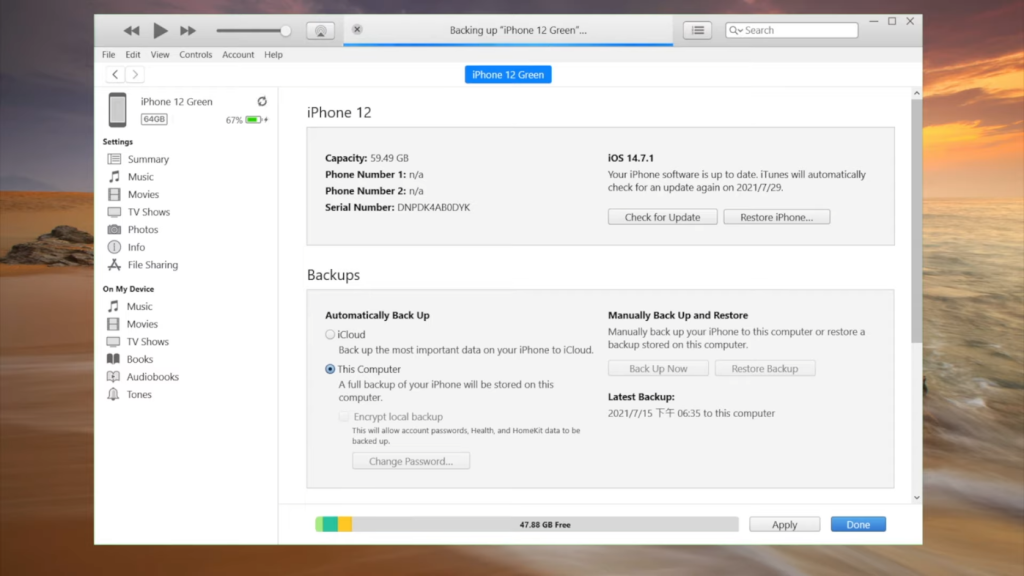
Step 2 – Restore
Make sure the iPhone you want to restore your WhatsApp too has its “find my iPhone” function turned off. Then, click restore on your iTunes. While doing so, your iPhone needs to be connected to the computer. After the process ends, you will find that your WhatsApp has restored all the texts.
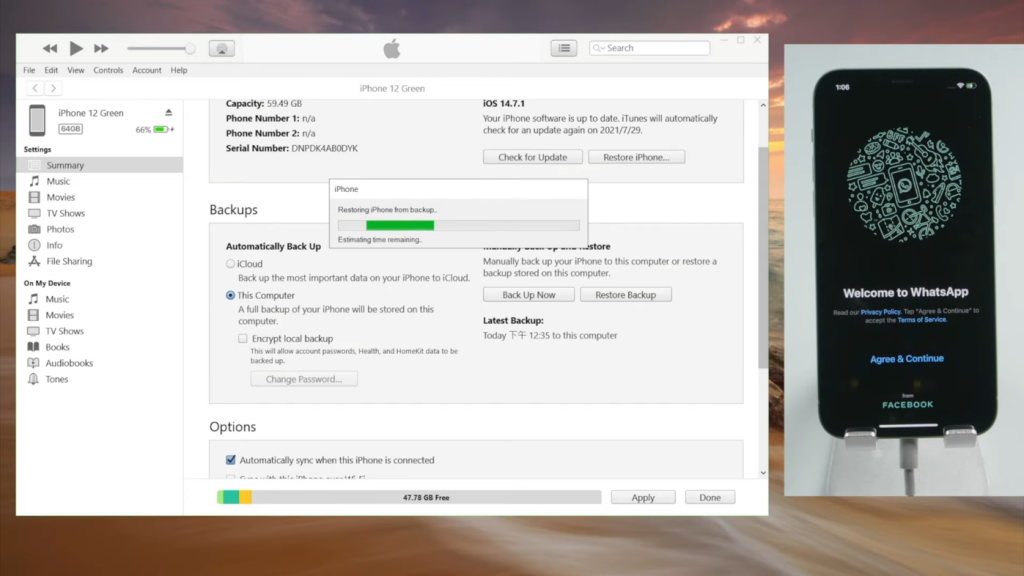
How to Recover Archived Chat in WhatsApp
Many people don’t know that archived chats can be recovered on WhatsApp. You can hide conversations that you’re through with for the time being by archiving them. It will remove them from your list.
When you archive a chat on an iPhone, you can undo the archival right away by shaking the device and selecting Undo to retrieve the archived chat. But if not right away, you can do it later in the following manner:
- Scroll up the conversation list until Archived Chats are visible.
- If you wish to restore a chat, tap it and then slide from right to left.
- Tap the Unarchive button.
Conclusion
Recovering deleted WhatsApp messages that do not have a backup is a lengthy process. But after all, it is not very difficult. You can do it with various software from your computer, but we suggest using iMyFone due to its simplicity.
Also, if you want to recover WhatsApp messages on the iPhone without backup, you need to do it with iCloud. This is the easiest process. So there is no chance of messing up and ruining everything.
In conclusion, there are two ways to retrieve deleted WhatsApp messages on your iPhone. One is with a backup, another one is without backup. And under these two ways, there are endless methods you can follow. But we would suggest you either use iMyFone or iCloud.