It can be extremely frustrating to accidentally delete contacts from a smartphone. After deleting some or all contacts, one might realize how important the contacts were.
If you ever encounter such a situation, don’t worry; hope is not lost. Thanks to technology, there are several ways to recover deleted contacts, whether you have an Android or iOS device.
Unfortunately, most smartphone users are unaware of how to recover deleted contacts. For that, we are going to introduce some of the easiest ways to recover deleted contacts.
So, don’t go anywhere; stay with us by reading the entire context.
Confirmation: Check Whether Contacts Are Really Lost Or Deleted
Sometimes we get over-excited about a simple matter, thereby messing up everything. So, when you find some or all contacts on your device have disappeared, you should confirm that first.
In that case, you can apply some simple tricks to confirm whether your contacts are really lost or deleted. The tricks are as follows:
- Check your contact settings on your device if you select a particular category to display contacts.
- Restart your device if you find some or all of your contacts are missing from your device.
- Check the internet connection on your device. Sometimes a slow internet connection prevents sync contacts from displaying in the contact app.
How To Recover Deleted Contacts [Android & iOS]
Deleting contacts accidentally can be stressful, especially for people who make phone calls frequently, such as businessmen. Losing any contact will lead to preventing touch with important clients. For that, here, we have explained how to recover deleted contacts on different devices.
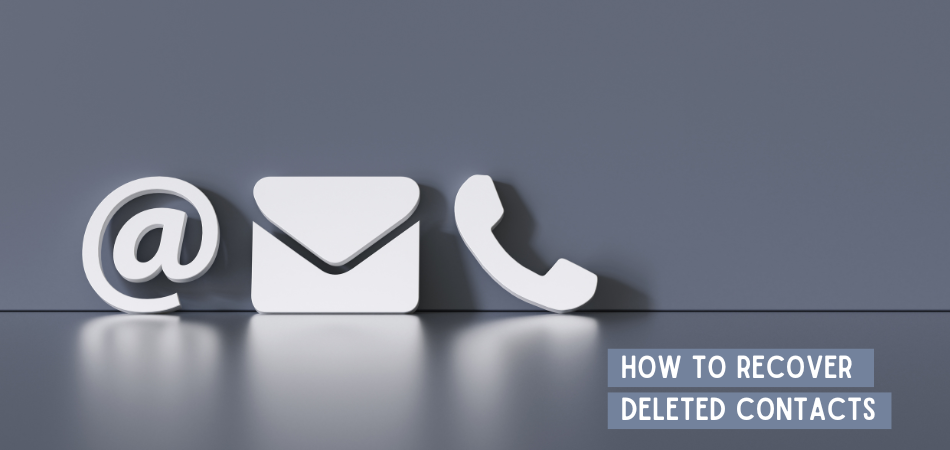
Method 1: Recover Deleted Contacts With Google Contacts App On Android Device
Google Contact app is actually a contact management service developed by Google. It allows users to organize, review, and merge different contacts in one place.
Using Google Contacts, you can easily get back your deleted contacts. You will just need to go through some simple steps, as discussed below.
- Launch the “Google Contact” app on your Android device if you already installed the app. Otherwise, you will have to install the application first from the “Play Store.”
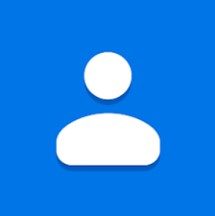
- Click on “Fix & manage” on the bottom toolbar and choose “Trash” from the displayed menu.
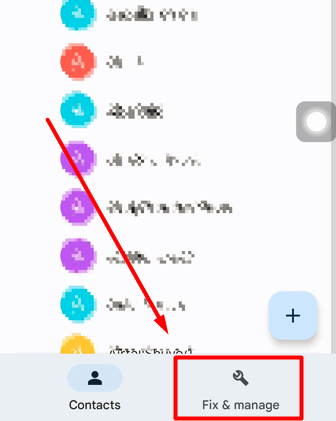
- Here you will find a contact list deleted from your device in the past 30 days. Now long press to select the contact or contacts you wish to restore on your phone.
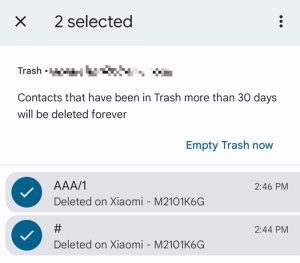
- After that, click on the three-dot icon on the top right of the screen and choose “Recover” to get back the deleted contacts.
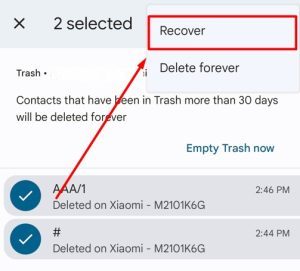
Method 2: Recover Deleted Contacts Through Google Contacts Website
It is also possible to recover your deleted contacts from the Google Contact website. In that case, you have to access your Gmail account that is integrated into your device through any web browser. This process is slightly easier; you just need to follow a few steps, as pointed out below.
- Navigate to any web browser on your device and visit the “Google Contacts” website and log in to your Gmail account that is used on your phone.
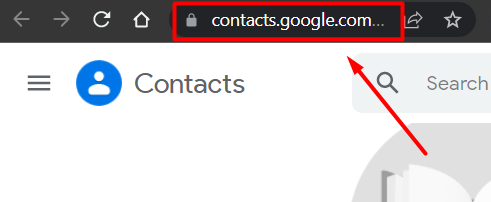
- Click on “Trash” from the left menu under the “Create Contact” segment.
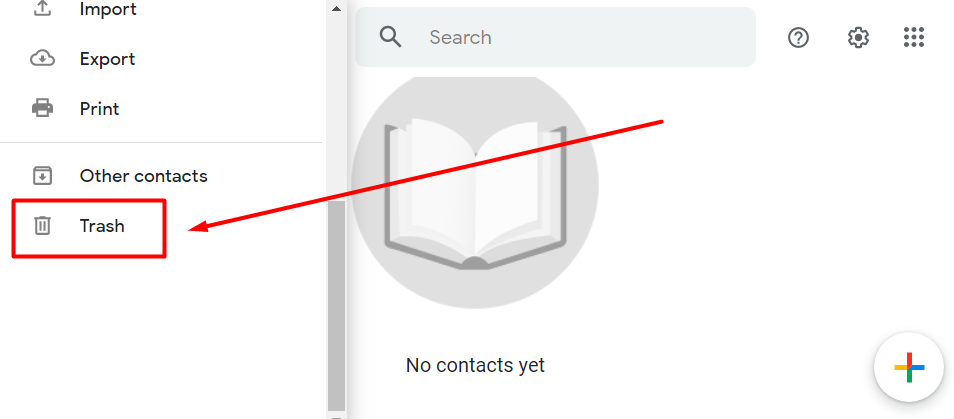
- You will get a contact list deleted from your phone. Choose the contact or contacts you like to get back to your phone’s contact list.
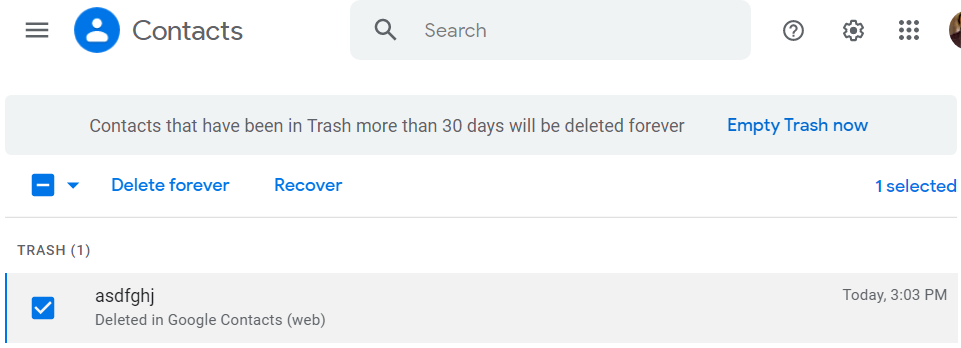
- Once you have selected the contact, click on the “Recover” option next to the “Delete forever” option.
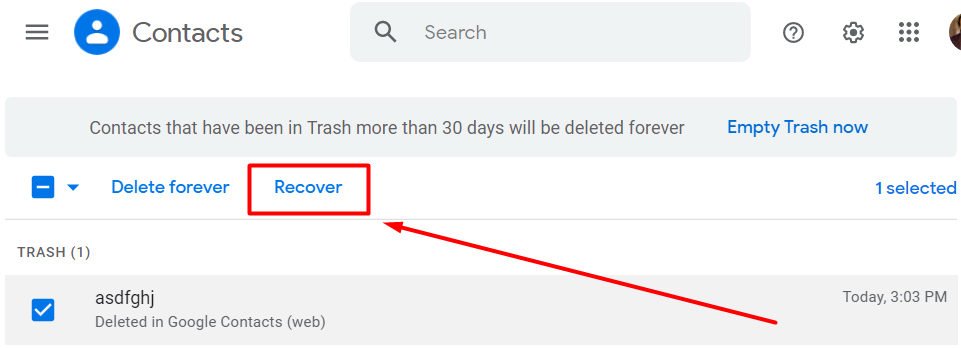
Method 3: Recover Deleted Contacts On iPhone Via iTunes
If you are an iPhone user and enable the backup function, your deleted contacts can easily be recovered using iTunes. iTunes actually syncs your iPhone’s contacts into secured storage so you can retrieve them at any time. To recover deleted contacts from an iTunes backup, go through the process discussed below.
- On a computer, download and install the “iTunes” application, then connect your phone via a cable.
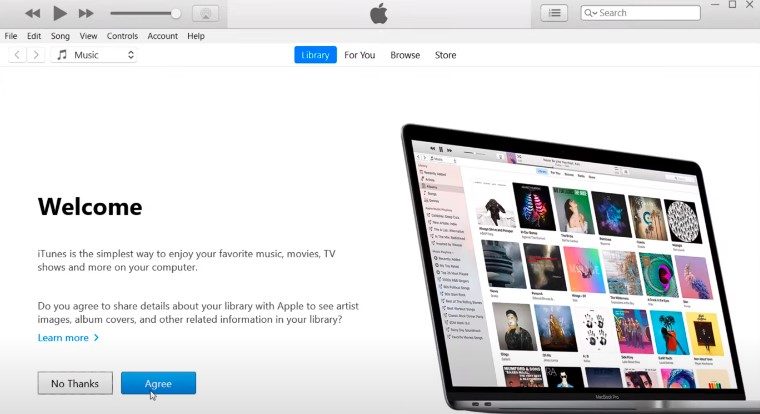
- Then, tap on your device icon once you have connected to the phone.
![]()
- Now click “Restore backup” in the “Backups” section and select the backup that contains the recently deleted contact.
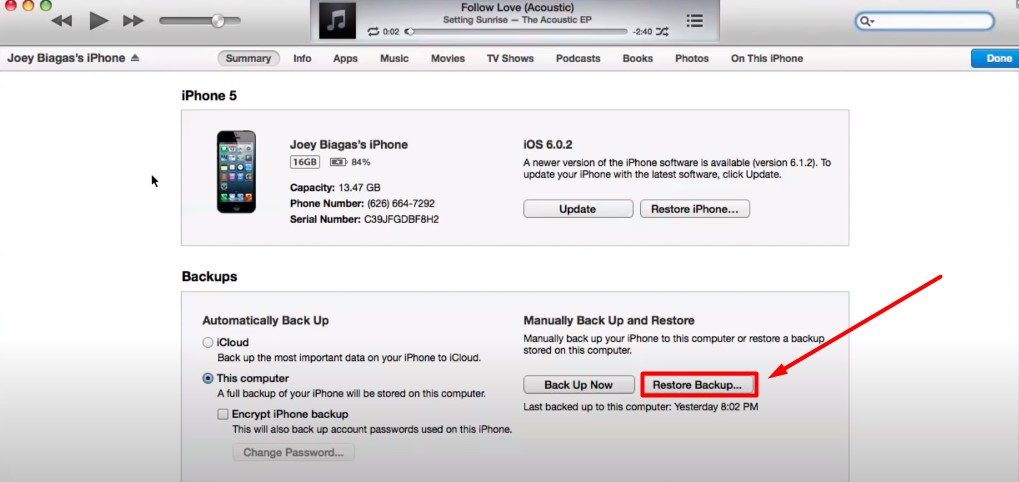
- After that, tap on the “Restore” option and wait until the process is complete, and the contact is restored.
- Your phone will reboot automatically once the process is finished. Then check whether your phone’s contact list and deleted contacts are returned.
Note: You will need to disable the Find My Phone option on your iPhone to recover deleted contacts from iTunes. To do that, navigate to the iCloud settings on your phone, click Find My Phone, and then toggle the setting off.
Method 4: Recover Deleted Contact From iCloud (iPhone)
iPhones have a backup feature called iCloud that helps to sync different data including contacts in specific online storage. If you enable this function, you can easily retrieve your deleted contacts from iCloud.
In that case, you just have to reach into the cloud storage and get back the deleted contacts. For your convenience, below, we have demonstrated how you can do that.
- Open any web browser on your computer or phone and visit “iCloud.com” using your Apple ID and password.
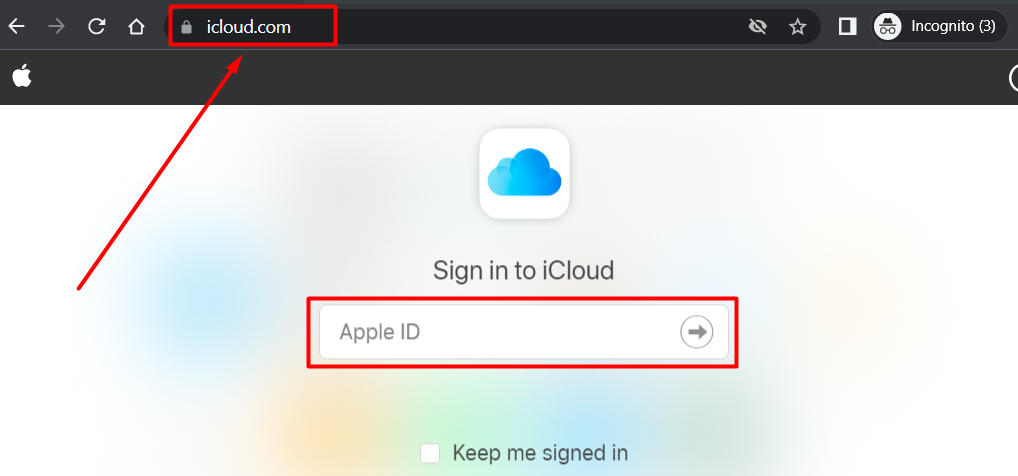
- Click on the “Account Setting” option and scroll down to the last of the page.
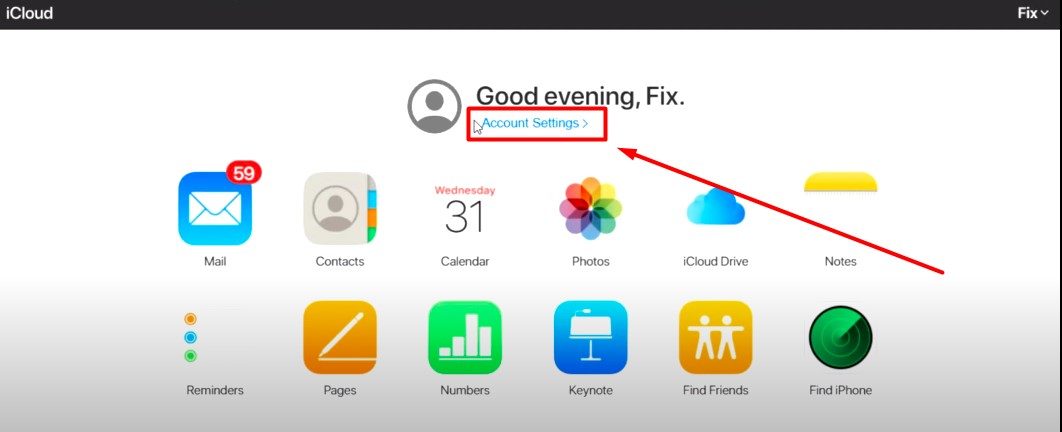
- After that, tap “Restore Contacts” under the “Advanced” section and select “Restore” next to the date before the contact was deleted.
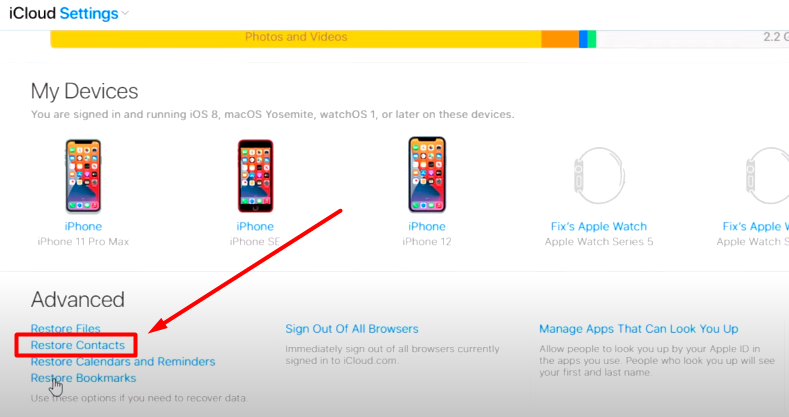
- Again, click on the “Restore” option to confirm, and you will get a notification that displays “Contacts restore complete” in the window.
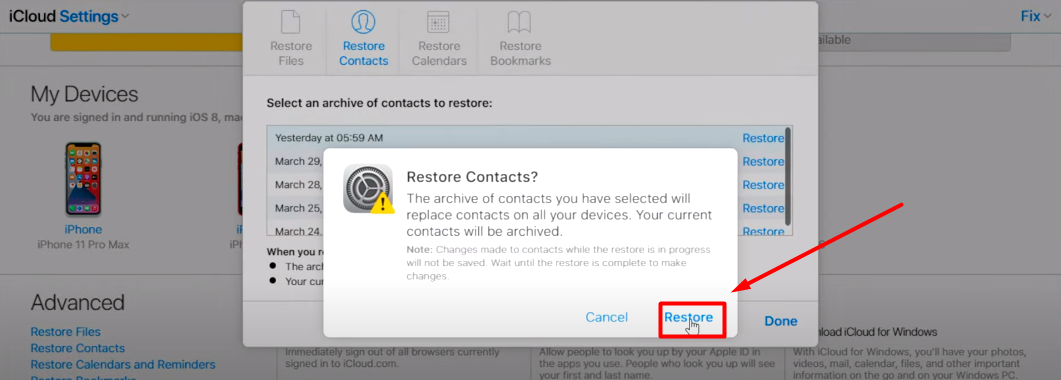
- Within 6 hours, you will get a mail about your contact restoration from the iCloud team. Your restored contact will be added to your phone.
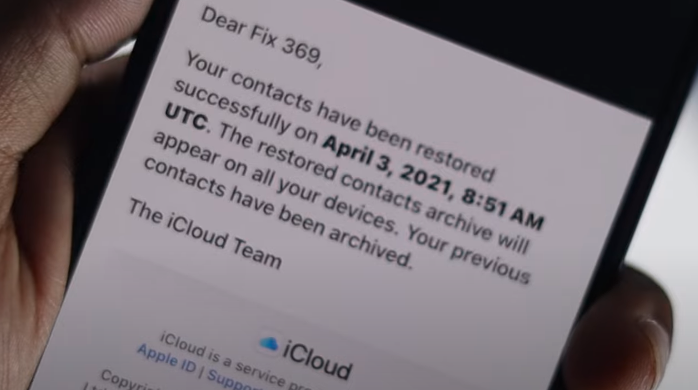
Read Also: Recover My Zoom Chat
How To Prevent Data Loss By Backing Up Contacts?
When using a smartphone, whether Android or iOS, accidentally deleting contacts is a common incident. Deleting any contact from your phone can be a hassle, especially if the contact is very important.
In that case, you can prevent losing your contact even if you delete the contact from your device. Just you will need to enable the backup feature on your device so that deleted contact is stored in another place.
Enable Contact Backup Feature On Android Device
Android devices have an integrated feature to back up contacts. To enable the contact backup feature on the Android phone follow the below process:
- Navigate to “Settings” on your Android device and tap on the “Google” option.
- Scroll down to the last of the page and select “Settings for Google apps.”
- Now choose “Google Contacts Sync” and “Manage Settings” under “Also sync device contacts.”
- Toggle it on to enable the backup feature on your device.
Enable Contact Backup Feature On iOS Device
iPhones also have a backup iCloud feature that helps to back up your device’s data, including contacts. If you delete your contacts somehow, the deleted contacts will be stored in the iCloud. From iCloud, you can easily retrieve your deleted contacts at any time. To enable the contact backup function, go through the steps below.
- Run “Settings” on your iPhone and click on “iCloud” by scrolling a bit.
- Now toggle on next to “Contacts” to enable the backup feature.
Conclusion
From now on, you don’t need to worry if you delete or lose contacts from your device. You may now have an idea of how to recover deleted contacts.
No matter whether you have an Android or iOS smartphone, by following the methods discussed above, you can easily recover your deleted contacts.
However, to prevent data loss of contacts, turn on the backup function of your device. Keeping a backup of your contacts will allow you to easily get back any deleted or lost contacts.
