Suppose you’ve dived into the exciting world of the Steam Deck or any Linux distribution. In that case, you might have encountered Warpinator – a tool designed for the simple and direct transfer of files between devices on a local network. However, as with any technology, there might be times when things go differently than planned. One such hiccup that users have reported is the “Transfer Failed” message when trying to send or receive files.
In this checklist, we’ll break down what might be causing this issue and how you can resolve it so you can seamlessly share your files.
Check Both Devices are on the Same Network
Before diving into complex solutions, let’s start with the basics. Ensure both devices are connected to the same local network. They should be on the same Wi-Fi or attached to the same router if you’re using an Ethernet connection.
Avoid using public networks, as they might have restrictions or firewalls that block certain types of traffic, leading to transfer failures.
Firewalls and Permissions
Firewalls, designed to protect devices from malicious traffic, can sometimes be overly protective. Here’s how to check. Temporarily turn off the firewall on both devices and attempt the transfer. If it works, the firewall might be the culprit.
If you’re comfortable, create an exception in your firewall settings for Warpinator. Ensure you know what you’re doing or consult a professional before making changes.
Update to the Latest Version
Sometimes, the solution is as simple as updating your software. Ensure you have the latest version of Warpinator installed on both devices. Developers regularly release updates that can fix known bugs and improve performance.
If you’re using a distribution other than Linux Mint (where Warpinator originates), ensure it’s a compatible and updated version.
Ports and Connectivity
Warpinator operates over specific network ports. If these ports are in use or blocked, you might experience issues. Ensure that ports 42000 and 42001 are open and not in use by another application. If you’re on a network with strict port usage rules, you should speak to the administrator or modify your network settings accordingly.
Reset Warpinator
Sometimes, resetting the application can solve minor hitches. Close the Warpinator application on both devices. Restart the machines and then relaunch Warpinator. Try the transfer again.
Check Your Files
While it might seem unusual, sometimes the file itself can be the issue. Ensure the file you’re trying to transfer isn’t open or in use by another application. Try sending a different file to see if the problem persists. If other files transfer without issue, the original file might be corrupted or have permissions issues.
Conclusion
While Warpinator is designed to simplify local file transfers, it’s not immune to the occasional snag. By following the troubleshooting steps above, you’ll be well-equipped to quickly address the “Transfer Failed” message and continue sharing files.
If all else fails, consult the broader community forums, like Reddit’s r/SteamDeck, where users often share their unique experiences and solutions.
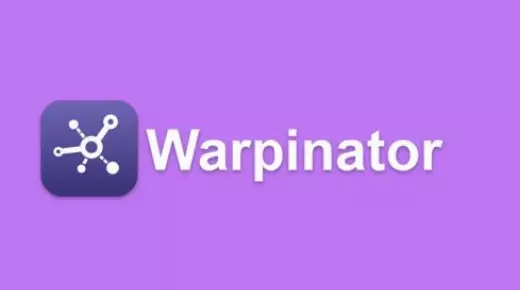
Most user’s aswell as my own transfers fail while in progress, I think. Maybe this is because of a very short network disconnect or maybe something else entirely. Anyway it would probably be a good idea to build some resilience into your tool, so that we don’t have to redo every failed transfer entirely. It makes no sense to me, why all the files that were already transfered should get instantly deleted as soon as one of the devices disconnects for even a millisecond.
Transfer from Linux Lubuntu 22 desktop PC to Android mobilephone (MP):-
1 (:-) = retains file timestamp (unlike drag and drop in file mgr)
2 (:-)or(:((? Thought it mirror-synced from PC to MP as I want, but now not so sure – if pos??
3 (:-) or (::-((? Want to select only certain file types (e.g. jpg and pdf) but haven’t found /worked out yet how to do – if pos?