Warpinator, originally developed for Linux, has made its way to Windows, offering a seamless and user-friendly solution for file sharing. This article explores the benefits and features of Warpinator for Windows, providing a comprehensive guide to installation, configuration, and practical use cases.
What is Warpinator?
Warpinator is an open-source file-sharing application that simplifies the process of transferring files between devices on the same local network (LAN). Developed by the Linux Mint team, it is designed to be intuitive and reliable. Unlike other file-sharing tools like Syncthing or FTP, Warpinator focuses on providing a straightforward, secure, and real-time file exchange experience.
Benefits of Using Warpinator
Efficient File Sharing
Warpinator offers a fast and efficient way to share files across devices. Its real-time transfer capability ensures that files are moved swiftly and reliably, enhancing productivity and reducing wait times.
User-Friendly Interface
One of the standout features of Warpinator is its intuitive user interface. Designed with beginners in mind, it provides a seamless experience, making it easy to navigate and use without any technical expertise.
Secure Transfers
Security is a top priority with Warpinator. The application employs robust encryption protocols to ensure that all file transfers are secure, protecting your data from unauthorized access and ensuring safe connections over your local network.
| Feature/Aspect | Description | Benefits | Installation Steps | Configuration Tips | Use Cases |
|---|---|---|---|---|---|
| Warpinator Overview | An open-source file-sharing application for Windows and Linux, designed for seamless local network (LAN) transfers. | Efficient, secure, and user-friendly file sharing. | Download from the official website, run the installer, and complete the setup. | Set up network and shared folders, customize transfer settings, and enhance security. | Ideal for home, small business, and educational environments. |
| Efficient File Sharing | Warpinator provides real-time, reliable file transfers across devices. | Fast and consistent performance, enhancing productivity. | Ensure compatible Windows version and sufficient hardware. | Adjust transfer settings for optimal performance. | Centralize media libraries, share documents securely, distribute study materials. |
| User-Friendly Interface | Intuitive design makes Warpinator easy to navigate and use. | Beginner-friendly, seamless user experience. | Follow on-screen instructions during installation. | Basic configuration requires minimal technical knowledge. | Accessible for all users, including non-tech-savvy individuals. |
| Secure Transfers | Warpinator uses robust encryption to protect data during transfers. | Ensures safe and secure file sharing over local networks. | Initial setup includes security configuration. | Enhance security settings as needed. | Suitable for sharing sensitive documents in business settings. |
| Cross-Platform Compatibility | Works seamlessly with Windows and Linux devices. | Versatile and flexible for various system environments. | Install on both Windows and Linux for integrated use. | Ensure all devices are on the same local network. | Facilitates cross-platform file sharing in diverse environments. |
Installing Warpinator (Winpinator) on Windows
Get it now-
System Requirements
To install Warpinator on Windows, ensure your system meets the following requirements:
- Compatible with Windows 10 or later
- At least 2GB of RAM, And
- 150MB of free disk space
Step-by-Step Installation Guide
- Downloading Warpinator: Visit the official Warpinator website or the GitHub repository to download the latest version.
- Running the Installer: Open the downloaded file and follow the on-screen instructions to complete the installation.
- Initial Setup and Configuration: Once installed, launch Warpinator and configure the basic settings to get started.
Configuring Warpinator for Optimal Performance
Basic Settings
After installation, set up your network and configure shared folders to start sharing files. Ensure that all devices are connected to the same LAN for smooth operation.
Advanced Configuration
For enhanced performance, explore the advanced settings. Customize transfer settings, enhance security measures, and troubleshoot any issues that may arise to ensure a seamless experience.
Using Warpinator – A Practical Guide
Connecting Devices
Warpinator makes it easy to connect devices. Add or remove devices effortlessly and manage your connections with ease.
Transferring Files
Sending and receiving files is straightforward with Warpinator. Select the files you wish to transfer, initiate the process, and monitor the progress in real time.
Cross-Platform Compatibility
Warpinator is versatile and works across different platforms. Use it with Linux devices or integrate it with other systems to enjoy a consistent file-sharing experience.
Real-World Use Cases
Home Network Sharing
Warpinator is perfect for home networks. Share files between family members, centralize your media libraries and make file access convenient for everyone.
Small Business Solutions
For small businesses, Warpinator offers a practical solution for collaboration. Share project files securely, distribute documents quickly, and enhance teamwork.
Educational Environments
In educational settings, Warpinator facilitates the distribution of study materials and group work, making it an invaluable tool for students and educators alike.
Community and Support
User Forums and Resources
The Warpinator community is active and supportive. Forums such as the Linux Mint Forums and Windows Central provide valuable resources, tips, and user contributions to help you make the most of the application.
Troubleshooting and Help
Should you encounter any issues, Warpinator offers extensive support. Common problems and their fixes are well-documented, and you can always seek help from the community or official support channels.
Conclusion
Warpinator for Windows stands out as an efficient, user-friendly, and secure file-sharing solution. Whether you’re using it at home, in a small business, or an educational setting, Warpinator simplifies the process of transferring files, making it a must-have tool for anyone needing reliable file-sharing capabilities.
References and Further Reading
For more information, visit the official Warpinator website, explore additional tutorials, and join community forums to stay updated and get the most out of Warpinator for Windows.
By leveraging Warpinator, you can enhance your file-sharing experience, making it efficient, secure, and incredibly easy to use. Try it today and experience the benefits firsthand!
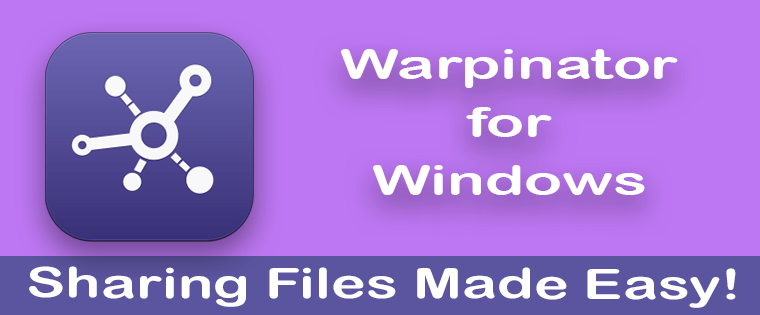
But where to download Warpinator for Windows ? The link “get it now” only leads to the page of warpinator for Mac. There is no download link on this site.
Thank you for your comment. The download option for Windows Warpinator has been updated. You can get the preferred version of Warpinator (EXE file) for free. 32-bit and the 64-bit both are available on the above. Installable of Windows 7, 8, 10 and 11 (latest).
Best of Luck!
Your Win links are not working
thank you for your comment.
you can check the links once again please.
links updated and working fine, now.
It appears to be broken again…