TP-link routers are among the best internet equipment in the industry. The routers are reliable and widely used. However, they tend to suffer occasional problems. One such problem is internet loss.
The colors on the TP-link play an important role. They show the status of the internet connection. It’s always essential to know what each color means.
So, what does a TP-link router orange light mean? Orange light on a TP-link router means the internet port is connected, but there is an issue with the ISP (Internet Service Provider). It simply means the internet is not available on your device.
Let’s dive in and see the causes of the TP-link orange light and how to fix it.
Why Is My Tp-Link Router Light Orange?
Your Tp-link router is showing an orange light because there is a problem connecting to the ISP. While the router’s internet port is connected, there is a connection problem with the ISP.
It’s common for router settings to be wrong. It’s never a problem with the router but some external problems. The LED orange light is to indicate there is a problem.

So, what could cause the Tp-link router to show an orange light? There are various causes which all lead to lack of internet connection.
Apart from a poor ISP connection, there are a few causes. Below are some of the likely causes:
- A Loose connection in any of the three cables. This can be the power connection, ISP, and internet cable. Are all cables connected firmly? If not, connect them.
- Enabled VPNs and firewalls. Firewalls and VPNs tend to slow down the internet connection.
- Cluttered transmission lines can also slow down the internet.
- Delayed firmware upgrades.
These are some of the problems that can lead to an orange light on a Tp-link router. But the biggest question is how to fix the issue.
Tp-Link Router Orange Light: How To Fix This Issue?
Before starting to fix the Tp-link orange light issue, you need to check the factors we mentioned above. You need to eliminate the factors and ensure your router is connected properly.
There are several ways to fix the orange light. Most of these methods are tested and proven to work. You can try one after the other and see which one works for your router. They include:
Rebooting the modem
The first and easiest way to fix the TP-link router orange light is by rebooting the modem. Reboot the modem by unplugging it from the wall socket outlet.

You need to leave the modem unplugged for at least a minute. If the modem is running on a backup battery, go ahead and remove the battery from the case.
Leave the battery out for at least a minute. After 60 seconds, connect to the modem and check if the orange light is still there.
If the modem was the issue, the orange light should disappear. If it’s still there, then move to the next method.
Check your ISP Network
The problem could be your internet service provider. Is there something wrong with the ISP side? Are they having some issues with their services?
ISPs can have issues with their internet connections. Check if there is a notice from their side. They can also be performing some scheduled maintenance, and you’re not aware.
Issues from the internet service provider can affect your internet. This is usually indicated by the orange light on your router.
Go ahead and contact your ISP and ask if their services have issues. Most internet providers send maintenance notices to emails and ISP accounts. Log in and check if there is a warning message for upcoming maintenance.
Luckily, most issues with ISPs are planned and occur late at night when most people are not using their internet. If the problem is with the ISPs, you just have to wait for them to finish their maintenance.
Cloning Current Mac Address
This is another simple way to easily fix the orange light on your TP-link. Start by connecting your PC and router. Ethernet cables work perfectly for this connection.
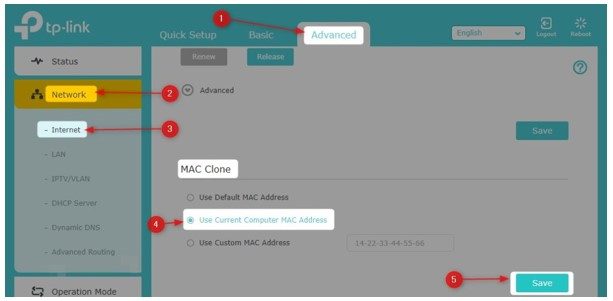
Next, you need to log into your TP-link router.
Access the dashboard and go to the advanced settings options and click on the Network menu.
Under Network, click, click on the sub-menu Internet.
Move the cursor to a ‘Mac Clone Section’ and click on the “Use Current Computer MAC Address”. Then click on the Save button to confirm the changes.
Once you’re done, go ahead and check if the orange light is still there. If the light is still available, you should move to our final step of restoring the factory settings.
Reset factory settings
If there is no problem with the ISPs and change of Mac address, then consider resetting your router to its factory settings. Resetting to factory settings reverts all the router settings to default settings.
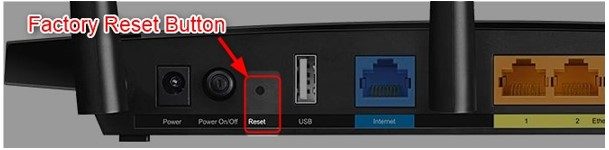
This means you’ll start configuring everything from scratch. You need to be sure you can configure the router before resetting it to factory settings.
As I indicated earlier, the orange light can occur due to mixed settings. If you cannot pinpoint the exact setting problem, resetting it to factory settings makes sense.
Below are some steps to follow when resetting factory settings:
Step 1: Locate the reset button. It’s usually located at the back of the router.
Step 2: Using a paper clip, press the button and maintain the pressing until the LED orange power light blinks.
Step 3: You can then release the button and the router will automatically reboot.
Step 4: The router will restore factory settings when it restarts.
Once you’re done resetting, go ahead and check the orange light. If the settings were messed up, the orange light should disappear and the internet should be available.
Caution: Only restore to default settings when you know the login details.
If all the methods fail, you can consider upgrading your router firmware. There are upgrades on the TP-link router from manufacturers. If current upgrades are not upgraded on your router, the orange light might occur.
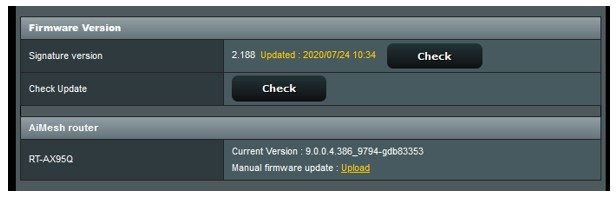
Make sure you access the dashboard of your Tp-link and go to advanced settings. Click on the manual upgrade and check if there is a new firmware file.
If there is a new file, click on it to open it. Leave the upgrades to finish downloading and upgrading your router. Once complete, leave it for a few minutes to stabilize. You can then check if the orange light has disappeared.
See Also: Does a Modem Affect Internet Speed?
Conclusion
Well, that’s all from me! I hope you managed to fix your TP-link router’s orange light. To conclude this article, I would like to repeat that it’s always crucial to understand the cause of the problem before fixing it. Some of the causes are minor and just need proper cable connections.
Get to understand the different colors on your TP-link router and what they indicate. It makes it easier to know the problem and fix it.
