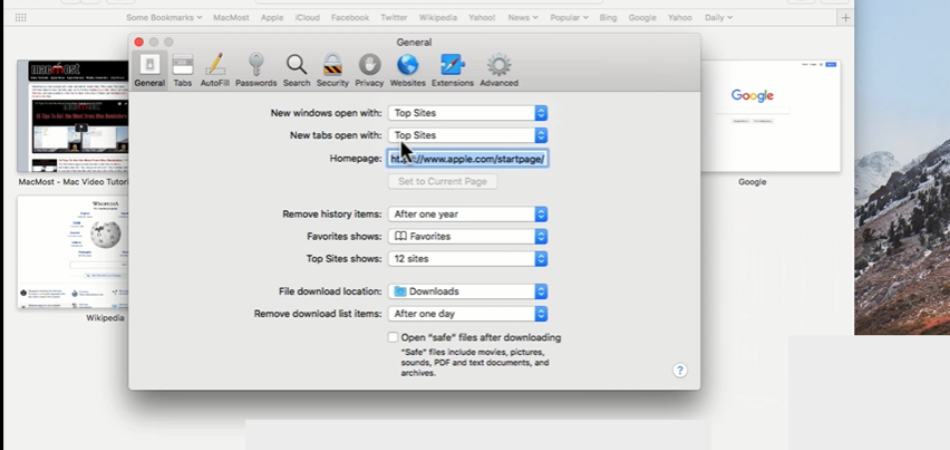The top sites in the Safari feature help display thumbnail images of websites that you frequently visit. The feature reduces the hassle of typing the website URL in the browser again. Clicking the thumbnail enhances faster navigation to your favorite websites.
Top sites not showing in Safari is an uncommon phenomenon. It gives the users a difficult time tracking recently or frequently visited websites. Troubleshooting the Safari top sites feature will help resolve the issue.
I wrote this article to share hacks to customize Safari and fix top sites not showing in the Safari. Take the time to read through and discover tips for restoring the top sites feature in your Safari browser.
Can You Customize Safari?
Mac products have several exciting customization options for the Safari app. It helps the users to alter the Safari appearance to suit their tastes and preferences.
So, can you customize safari? Yes. Sign in to iCloud with your Apple ID and change the Safari layout, text size, start page style, display, and privacy settings.
iCloud helps to customize multiple Mac devices safari by only accessing one device. It ensures all the open tabs, bookmarks, history, and reading lists up-to-date on multiple devices.
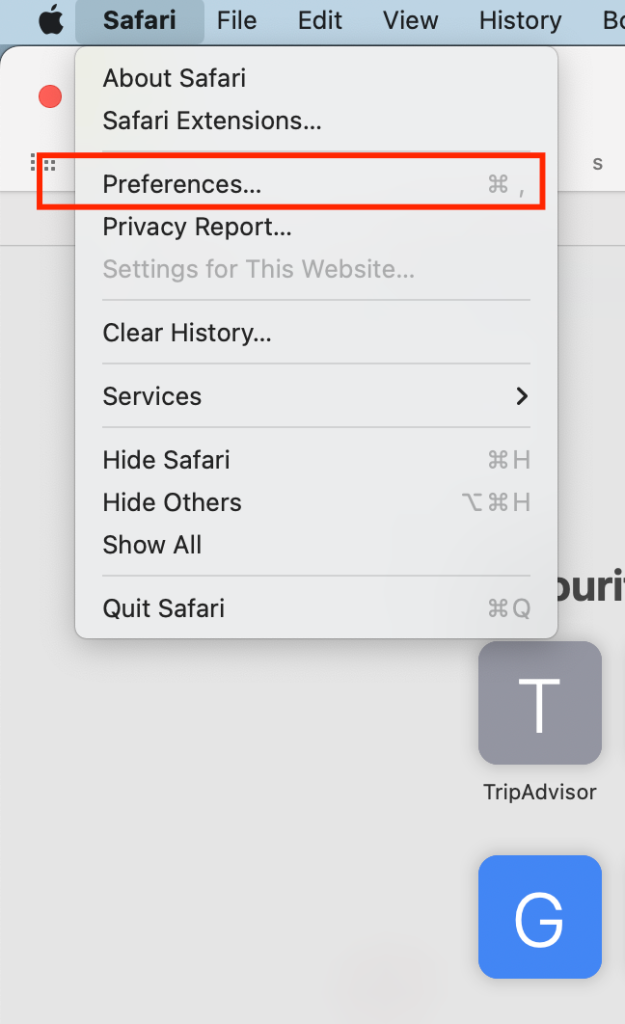
I recommend customizing the start page first then changing the text size of your browser. Finalize by changing the display and privacy settings. Below are quick steps for customizing the Safari app:
Step 1: Start Page Customization
- Open the Safari and add a new tab.
- Scroll to the bottom page and tap edit.
- Choose iCloud or any other option for the start page.
- Enter Apple ID to turn on Safari browser.
Step 2: Change Text Size
- Visit the page setting button to increase or decrease the text size. Ensure the text size chosen suits your taste and preferences.
Step 3: Change Display and Privacy Settings
- Switch the browser to the reader and hide the search field.
- Tap the website settings to change the display and privacy controls.
Top Sites Not Showing In Safari: How To Fix It
The Safari top sites may stop working due to poor internet connection. The disruption will make the thumbnails of frequently visited websites display errors. Below are quick ways for fixing top sites not showing in Safari:
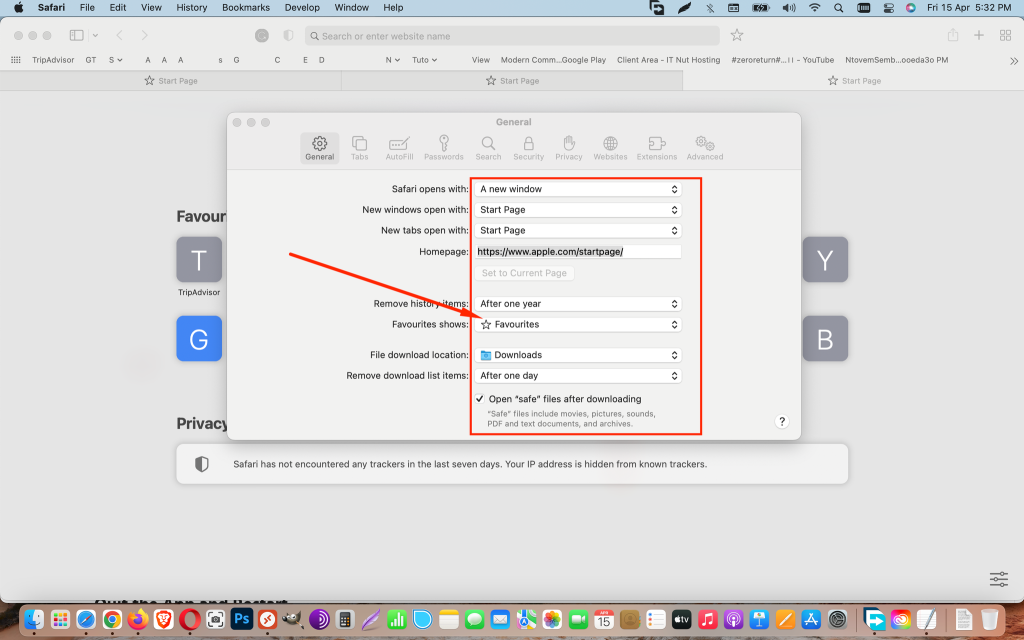
Quit the App and Restart
Force the Safari app to quit and open it again. Click the Apple menu and force quit to resolve the browser problem on your Mac.
Restart the Mac
Click the Apple menu on your Mac and select the restart option. Remember to disconnect the internet router from power for 10 seconds and reconnect. Restarting the router and Mac will help resolve top sites not showing in Safari.
Update the Mac Operating System
Apple tends to release software updates more often to improve user experience. Ensure your Mac is running on the latest operating system version. Visit the system preference and click the software update to resolve your issue.
Forget the Wi-Fi Connection
Visit the system preference and click on the network on your Mac to forget. Click the remove button and accept to remove it then apply. Reconnect the Wi-Fi network to your Mac by typing the correct password.
Clear Caches
Caches can also make your top sites not to show in Safari. Select preferences from your safari browser and click the advance tab. Click the develop tab from the Safari menu and clear the caches.
Remove TopSites Setting Files
If the top sites setting files are corrupt, the problem will persist. Below are quick steps for removing corrupt top sites setting files.
- Launch a finder and hold down the option key.
- Click go and library while holding the option key
- Locate the safari folder in the library and click it.
- Locate the TopSites.plist file and drag it to your desktop.
- Visit the Apple menu and restart the Mac.
Re-launch the Safari and see if the top sites are showing. Delete the file on the desktop or move it to the library to overwrite the original.
Safe Mode
Start the Mac in safe mode to see if the top sites are showing in Safari. Restart the MacBook normally to exit the safe mode. It will help fix the problem.
Conclusion
Managing top sites in the safari without running into errors is a confusing and daunting experience for new users. It is inevitable to avoid top sites not showing in safari at some point.
I recommend troubleshooting the top sites errors in Safari to identify the exact errors. I hope the above tips will help you resolve the problem.
See More: How to Sync Google Drive on Mac?