It’s without a doubt- Google Drive is one of the most popular cloud storage services. And why not? It offers free storage, easy access from multiple devices, and a very user-friendly interface. Besides, when you save or copy files to Google Drive, they are synced with the same file on your other computers and devices.
However, since using Google Drive on a laptop is not as easy as with smartphones, many wonder how to sync Google Drive on Mac.
The simplest way to sync your Google Drive on Mac is to have the drive app installed on your laptop. Once you have the app on your Mac, it becomes easy to access all your Google accounts. It’s not difficult; you just need a proper step-by-step guideline. So, without further ado, let’s begin.
Key Takeaways:
- The first step to syncing is to have the Google Drive app installed on your Mac.
- Google Drive app is free to download and each Google account offers 15 GB free cloud storage.
- Syncing your google drive app on Mac is simple and is possible within minutes.
Why Do You Need Google Drive App on Mac?
There are many reasons why you might prefer to use Google Drive as your primary cloud storage system on a mac instead of Apple-specific solutions. Whether you are away from your home or office and want to access some important files or need to share files with clients in an instant, Google Drive makes it all possible. How, let’s find out below.
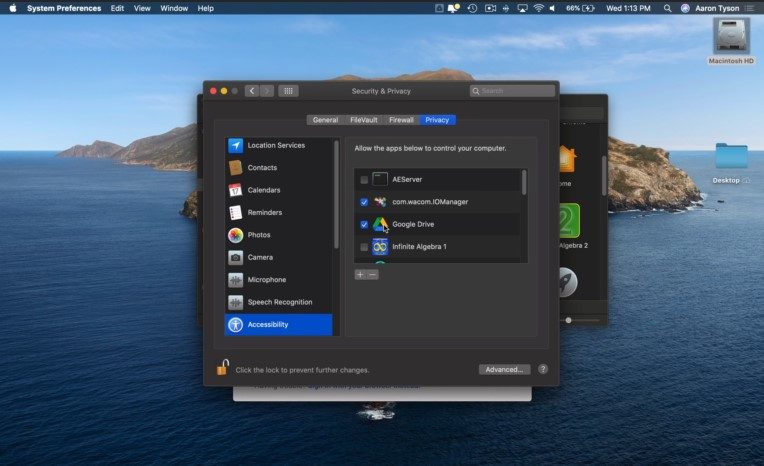
Access files anywhere
To begin with, Google Drive is a cross-platform cloud storage, meaning you can access all your uploaded files from any device and any time you want. Although not entirely, this is something you’ll miss out on with Apple iCloud.
It’s true that you can access iCloud from an Android, but the process is not so user-friendly and takes up quite a lot of time. But Google Drive makes it super fast and a lot easier to conveniently access your files from any device you want.
To save files
Most people have lost one or more files due to the hard drive of their PC crashing. Some end up successfully recovering lost data, but others aren’t always that fortunate. Google Drive will help you save files and work as a backup storage in that case.
Besides, with Google Drive, working on your desktop or laptop means you won’t always have to be in front of the device. Drive lets you store documents, photos, and videos in the cloud and even lets you sync your desktop across devices.
So, you can save files directly to Drive and access them from any device, which provides a safety net if something should happen to one of your daily devices.
Sending large files to someone
Sending large files is one of the most common uses for Google Drive. The service allows you to transfer files, irrespective of how many files you’re sending or how big a file is.
Also, Google Drive makes it easy to send large files via email or even in chat messaging with Gmail. To make this possible, Drive compresses your file(s) into smaller ones so they can be easily shared. Your friend will then receive a link to the file stored on Google Drive, which they can access directly in their browser or app.
Save up space on a Mac computer
Google Drive is a cloud storage service that lets you save various files to the Google server and then access them from your smartphone, tablet, or computer. It is great for saving space on your computer or mobile phone and is useful for backing up important files as well.
Free to use
Did you know you can use Google Drive for free? Google offers all account holders a 15 GB free storage. It’s not much, however, you can definitely use this much space to send files to your co-workers or friends, store data temporarily, and more.
The only condition is that the identity of its user must be authentic. This means that if you don’t have a Google account, you will need to create one to use this app.
Sharing video and photo
Sharing photos and videos with your friends is a great way to ensure that memories are never forgotten. After all, what good is life without memories, right?
With Google Drive, you can store and then share your photos and videos with a group of close friends and family members or let everyone on your social network know what you have been up to.
You can also create various photo albums to keep track of all the special images to you.
Can You Sync Google Drive on Mac?
Yes, you can sync Google Drive on Mac. Use the Google Drive desktop app to sync your files to a specific folder on your Mac so you can access them even when you are not connected to the Internet.
There are various reasons that you may need to sync your Mac with your Google Drive account. For example, let’s assume that you want to free up some space on your hard drive by putting some large files in the cloud. Apple iCloud is one way to go, but why not use some extra space?
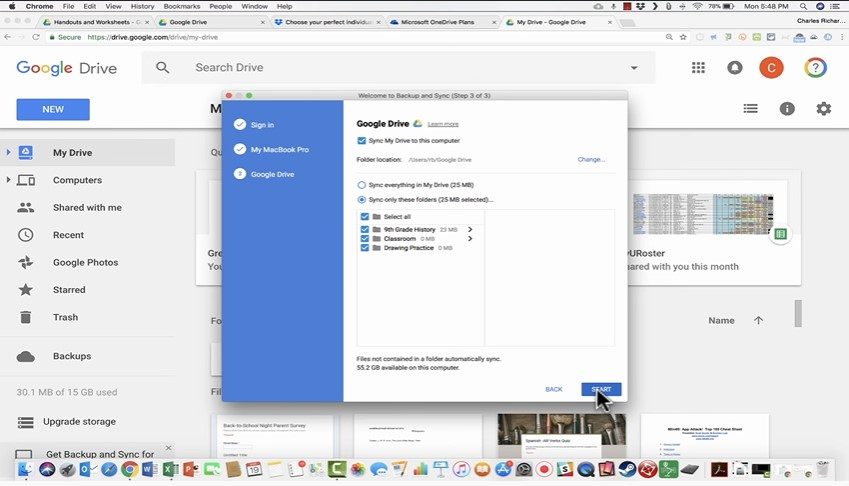
Google Drive is not only that “extra space” but also outperforms iCloud in some ways. Like we mentioned, Drive is a lot easier to access from multiple OS than iCloud. However, this feature is currently only available for Google Accounts users. So, you’ll need to open an account first.
The bottom line is that you can always sync your google drive on mac, and the next section of this post will take you through the steps on how you can do that successfully.
How to Sync Google Drive on Mac?
Google Drive is a very convenient online cloud storage that isn’t bound to any particular operating system. So, it is accessible from Android, Windows, Mac, or Linux platforms. But the process with Mac is a little bit more tricky than of windows.
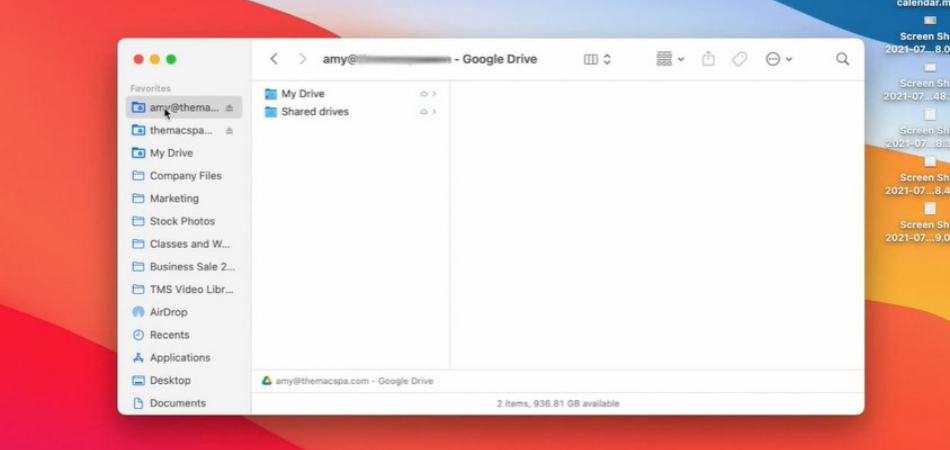
Fear not, because we’ll explain how to Sync Google Drive on Mac in a flash!
Check to confirm you have the google drive app on mac
- The first step is to confirm if you have the Google Drive app on your Mac. You can do that by looking out for the google drive app icon on your desktop.

- If you cannot see the app on your desktop, you can use the search button to locate it on the mac.
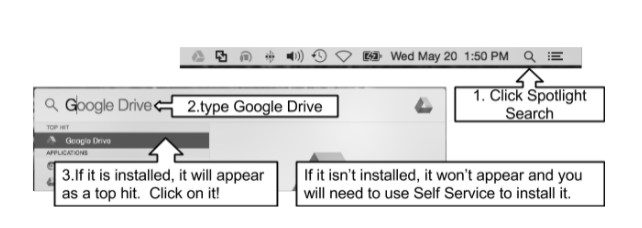
- If, after searching, you couldn’t find the Google Drive app, you need to install it using the method below. If you have it installed already, you should move to the next step and ignore the installation stage.
To install, follow the step:
Just go to https://www.google.com/drive/download/, and then you can find the app and download it. Once you download, you need to install and move to the next step of syncing.
Sign-in into your account
1. After you launch the app, Google will ask you to use your Gmail account and password to sign in to an existing Google account. If you do not have a Google account then you must create one first.

2. After signing in, you will see a welcome window to learn more about the google drive app. You can either read this or just skip it.
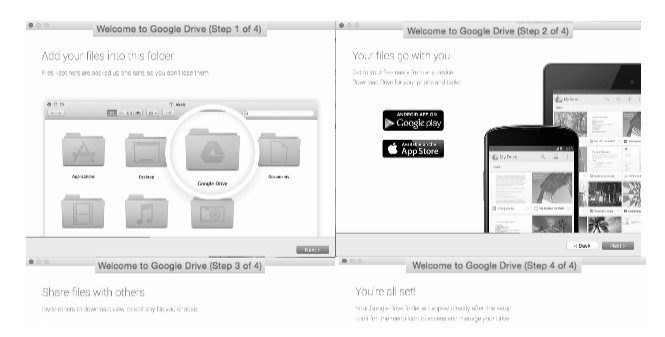
3. Once you are through with all navigation and reading, you can click on done. Your Mac should now sync to your Google Drive, and the amount of time it takes depends on the number and size of files you have on your Mac.
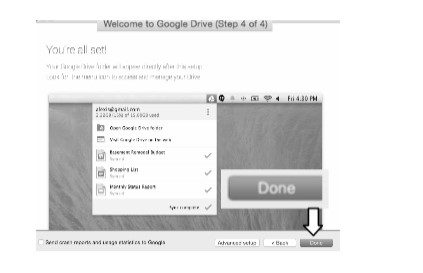
4. To access your Google Drive more easily, you should use the app icon on the desktop

Conclusion
As you can see, learning how to sync Google Drive on Mac is actually pretty easy. The whole process only takes a big more than 5 minutes and almost zero expertise. Though you’ll need a Google account first. And no need to worry about any sign in limit, as Google allows unlimited devices to access the same Drive at the same time.
So, sync into your Google Drive with Mac and enjoy the benefits of cloud storage to its fullest.
Related Reading: How To Add A Folder To Favorites On Mac?