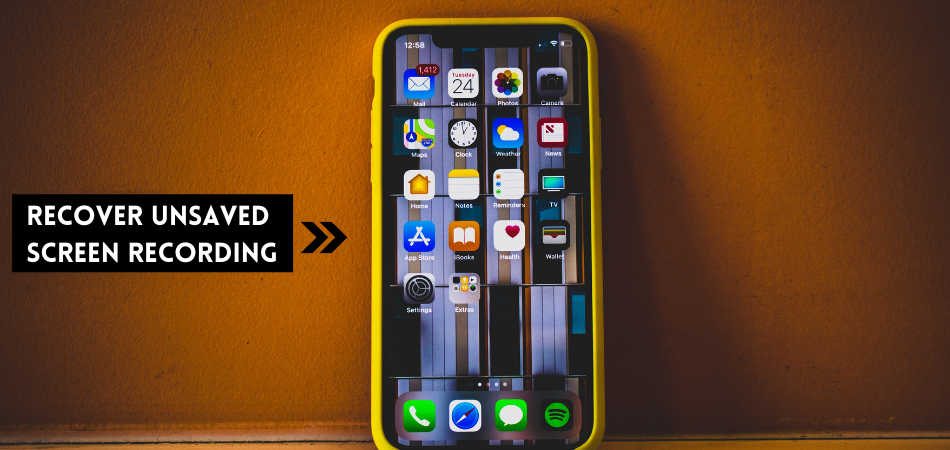Screen recording on an iPhone will be saved in the default storage path. If you are not finding the recording file, you have either deleted it, or it’s not saved yet because of the large file size.
Don’t panic, as it’s possible to recover an unsaved screen recording on an iPhone. But, how recover unsaved screen recording iPhone? Well, it’s tricky but not impossible.
You can recover unsaved screen recordings of your iPhone from iCloud if the backup feature is enabled on your device. However, it is also possible to recover unsaved screen recordings through third-party data recovery software.
Don’t you understand; how you can do this? To explore a complete guideline about recovering unsaved screen recordings from iPhone, check the entire context.
Key Takeaways
- Screen recording will be found on iPhone gallery, since any recording is automatically saved on the default location.
- The recording is sometimes unsaved if there is not enough space available on your phone.
- Unsaved screen recording on iPhone can also occur as a result of bugs.
How Recover Unsaved Screen Recording iPhone
Unsaved screen recording videos on iPhone can be recovered in different ways. But here we have talked about the two easiest methods that you can follow. Let’s see what these are:
Method 1: Recover Unsaved Screen Recording iPhone From iCloud Backup
First, you should check iCloud if your unsaved video is available there. Typically, your iPhone will automatically upload the videos there if the backup is enabled, and you’re connected with an internet connection. If the unsaved screen recording videos are available there, you can easily restore them.
In that case, you will just have to go through a simple process as discussed below.
- Navigate “Settings” on your iPhone and choose “General” from the showing menu list. Then, scroll a bit and click on “Reset” just above the “Shut Down” option.

- Now, tap “Erase All Content and Settings,” and a pop-up window will show on your screen. Here tap on the “Back Up Then Erase” option and wait until your iPhone is restarted automatically.

- Once the iPhone is restarted, choose “Restore from iCloud Backup,” which will direct you to the iCloud login interface.

- Log in with your Apple ID and password, allowing your device to restore all the data you back up, including unsaved screen recording videos.

Note: You will never be able to recover a recording if it’s permanently deleted and doesn’t have any backup uploaded on the iCloud. Additionally, iCloud stores the deleted files for 180 days, even after you stop using or disabling the iCloud.
Method 2: Recover Unsaved Screen Recording iPhone By Using Third-Party Tools
If you can’t find the unsaved recording on iCloud, you should try recovery tools. There are various third-party data recovery software available that can be used to recover unsaved screen recordings on your iPhone.
You may have to pay a charge to use these applications, but some have trial versions as well. Dr. Fone is one of them, developed by Wondershare, can be used to recover lost data from an iPhone.
For your convenience, here we have presented a complete guideline on how recover unsaved screen recording iPhone through Dr. Fone.
Step 1: Download and install “Dr. Fone” on your computer from its official website. Then, launch the installed software and choose “Recover” from the home page.

Step 2: At this step, you have to connect your iPhone to the computer using a cable. Choose the file type you want to recover, after connecting your iPhone. You can select data type from both deleted data or existing data on the device.

Step 3: Since you need to recover unsaved screen recording, you have to choose “App Videos” and tap on “Start Scan,” which will require a few minutes to complete.

Step 4: After the scanning, you will get all your deleted and unsaved files on your iPhone visible on Dr. Fone. You will just have to find your unsaved screen recordings.

Step 5: Once you find unsaved screen recordings, select them and tap on “Restore to Device”. You can also restore the unsaved screen recording to your computer by pressing the “Recover to Computer” button.

Check the video tutorial to get a proper guideline to recover unsaved screen recordings from your iPhone through Dr. Fone:
How to Solve Unsaved Screen Recording Problems On iPhone?
If you are constantly experiencing this problem, you should now attempt to resolve it. It’s happening because of any bug or default setting. So how to solve the issue?
Let’s have a look at the most common and effective solution to this problem.
- First, go to “Settings” and select the “Safari” browser. Scroll to the “Advanced” menu and tap on “Website Data.” Check if there is any data and clear it to increase your device storage.
- Go back and select “Clear History.” This will give you enough storage to save the recording on your iPhone or iPad.
- Tap “General” and check if the device is updated to the latest versions. If the device is not updated, you should update it to the latest version.
Tips To Avoid Screen Recording Not Saving On iPhone
Here are some tips you can follow to avoid QuickTime Screen Recording not saving problem:
- Always ensure enough space in your device.
- Delete unwanted applications and media files like videos, images, etc.
- Enable the autosave option to have the file saved automatically.
- Don’t change the file format from the default one.
- Avoid recording protected content from streaming services, like Prime Video, Netflix, etc.
Read Also: How To Recover Deleted Videos From iPhone?
Final Words
From now on, you may be fine if any screen recording remains unsaved on your iPhone. After reading the context, you may understand how recover unsaved screen recording iPhone. In two different ways, you can recover your lost screen recording videos from your iPhone.
Along with using iCloud, you can also use any third-party software like Dr. Fone to recover unsaved and deleted screen recording videos. However, keep your device updated and ensure enough storage is available to avoid such unnecessary troubles.