So you accidentally deleted some of your important videos from your iPhone and now thinking of recovering them? If this is your current situation, then you’ve come to the right place.
Today we’ll discuss how to recover deleted videos from iPhone in detail. However, deleted videos of your iPhone can be recovered in many ways, including recently deleted folder and software.
Plus, you can also take help from several backup facilities as well. Want to know about them in detail with their usability? Simply follow this article for reliable and step by step instructions.
How To Recover Deleted Videos From iPhone
No matter if you’ve accidentally or intentionally deleted videos from your iPhone, you can easily recover them. There are many ways or methods that are available that you can follow.
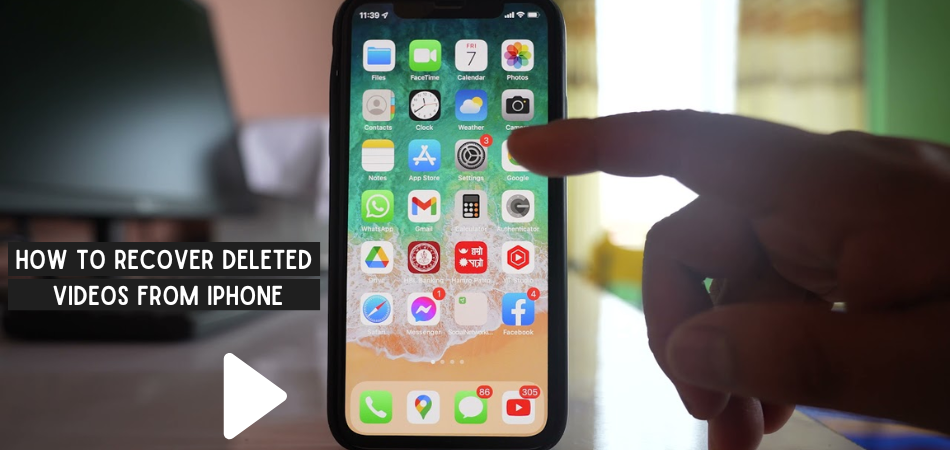
However, here we’ve included some of the effective methods that will help you to perform effortless recovery. Check out the section below:
1. Recently Deleted Folder
The first method you can follow is navigating the “Recently Deleted Folder.” You can find all the deleted files here, as well as the videos which will be stored in this folder for 30 days.
So that you’ll be able to recover all the deleted videos within 30 days. Here are the steps you need to follow to retrieve videos from the Recently Deleted Folder:
- Go to the “Photos” app from you iPhone
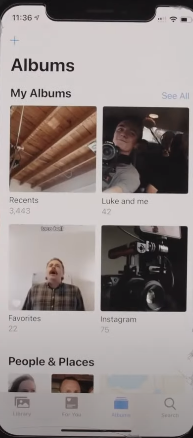
- Then scroll down to find out the “Recently Deleted” option and tap on it
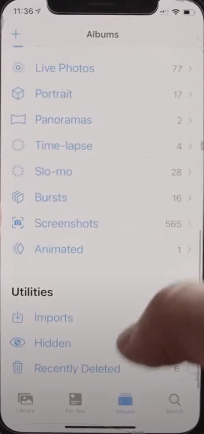
- Now you’ll all the recently deleted photos and videos of your iPhone and pick the videos you want to retrieve
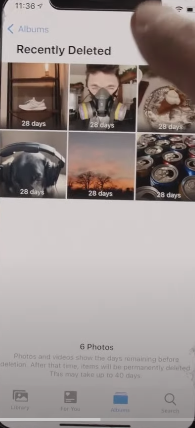
- Once you select all the videos and photos you want to recover, it’s time to hit the “Recover” option from the below. And you’re done.
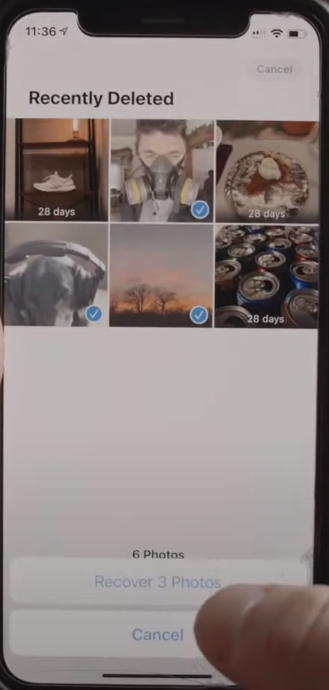
Note: Remember this method is only available for recently deleted media files. Once 30 days time period is over, these photos will be automatically deleted permanently. However, if you’ve deleted your photos permanently, we’ve included a different recovery method. Check out other methods.
2. Recover Through Recovery Software
Once you permanently delete any video from your iPhone, then one of the reliable options you can follow to recover it is using the software. You can use a recovery software like iMyFone D-Back.
This software offers a high success rate among its competitors, and today we’re going to use this one. Throughout the section below, we’ll show you how to recover deleted videos of your iPhone through iMyFone D-Back:
Get the Software:
Start with getting the software from its official website and never use any third party software for that.
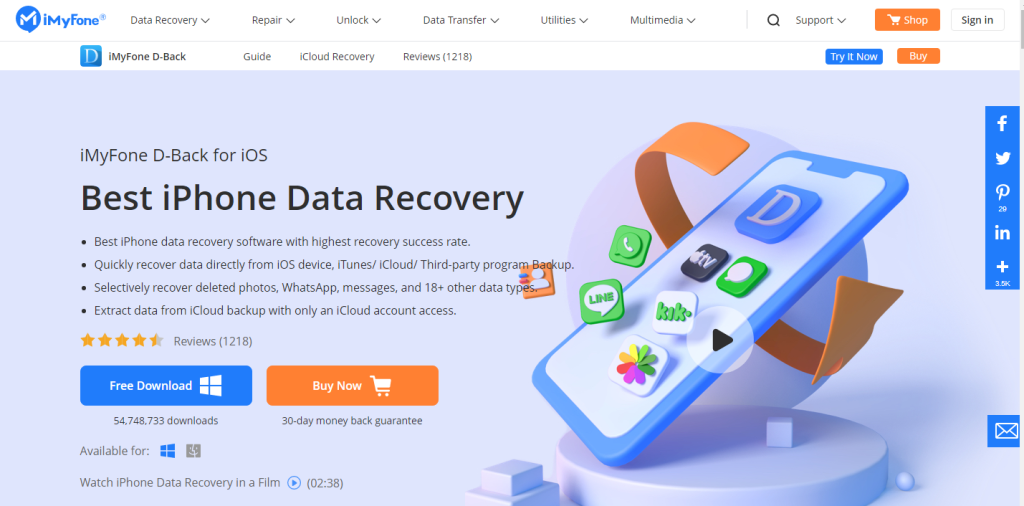
Launch The Software And Choose An Option
When the installation is complete, launch the software and choose ‘Recover from iOS Device’ from the side panel.
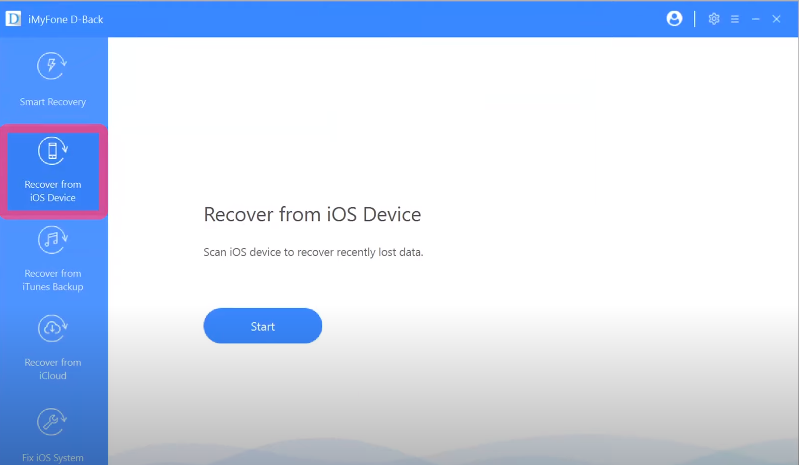
Connect Your iPhone To Your Computer
Next, use a compatible cable to link your phone to your computer.

Select The Video From The Dashboard
Once the iPhone is connected, now click on “Next” and from the next step choose the Videos option
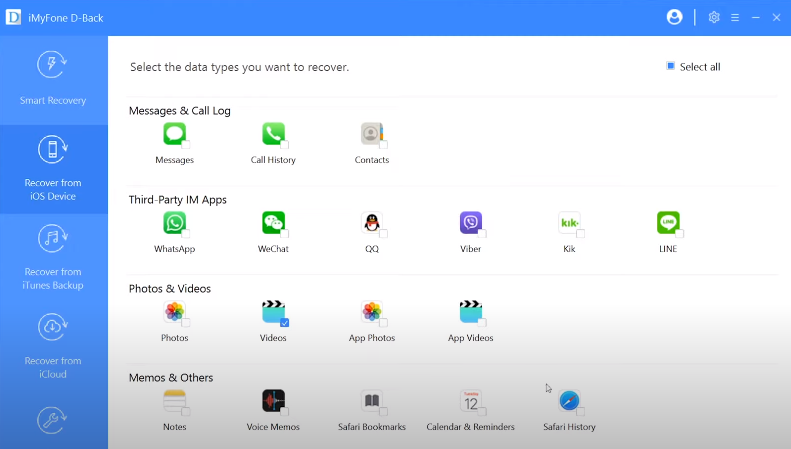
Select the Scan Option
After selecting the videos, now tap on the “Scan” option from below and wait till it completes the process.
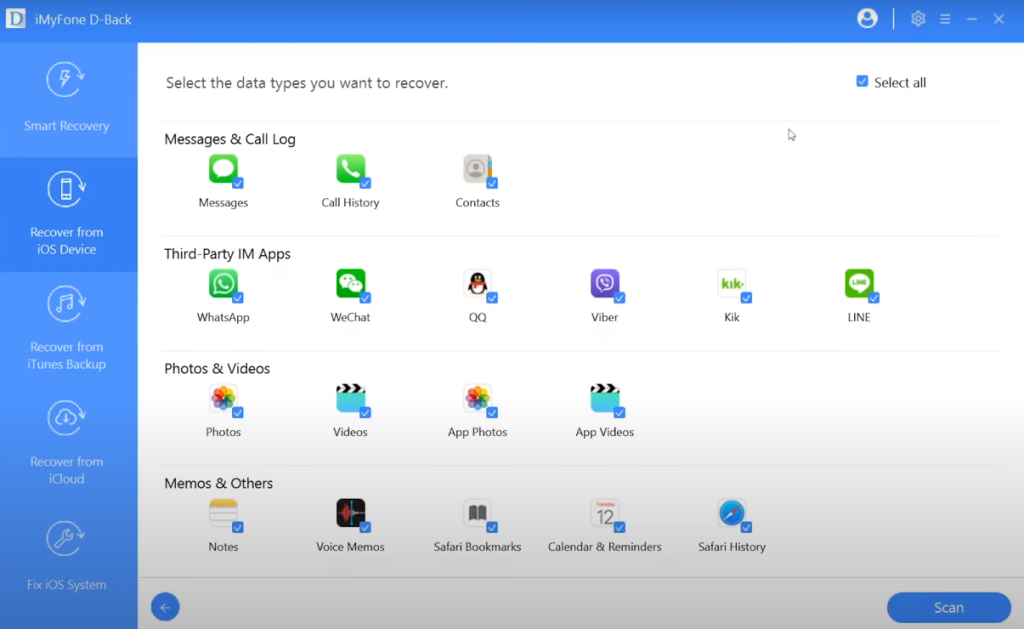
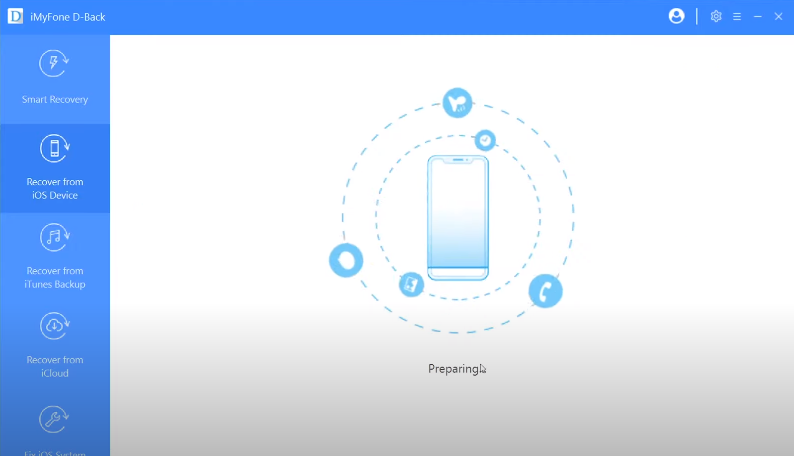
Preview the Videos You Want to Recover
Once the scanning is done, this program will allow you to preview the scanned files. And then, select the videos you want to recover and click on the ‘Recover’ button.
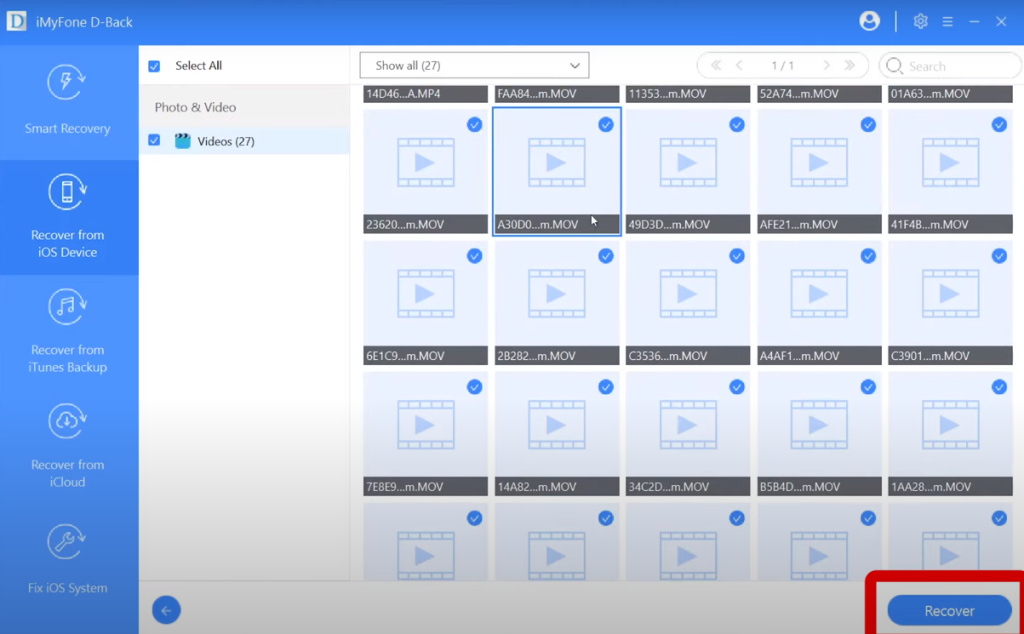
And that’s it. Once the recovery process is done, now you can easily be able to view the deleted videos.
3. Recover Videos From A Backup Facility
If you’ve deleted your video permanently and also don’t want to use any recovery software, then you’ll like this method. In this section, we’ve included a method that will help you to recover videos through backup.
However, note that the backup facility must be enabled beforehand to avail of this facility. Suppose you’re using the iTunes or iCloud facility for backup, and they both are reliable backup facilities.
- In the section below, we’ll show you how to recover deleted videos from the iTunes backup system. Have a look:
Launch The iTunes And Connect It To Your iPhone
Start with launching iTunes on your computer or Mac, and then connect it to your iPhone. Well, use a USB cable to connect your phone to the computer.
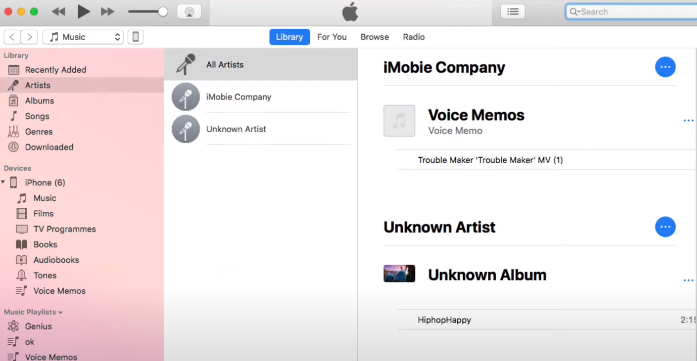
Click On The Device Icon And Find Out The “Backups” Option
Tap on the device icon and after that find out the “Backups” option from the new window.
![]()
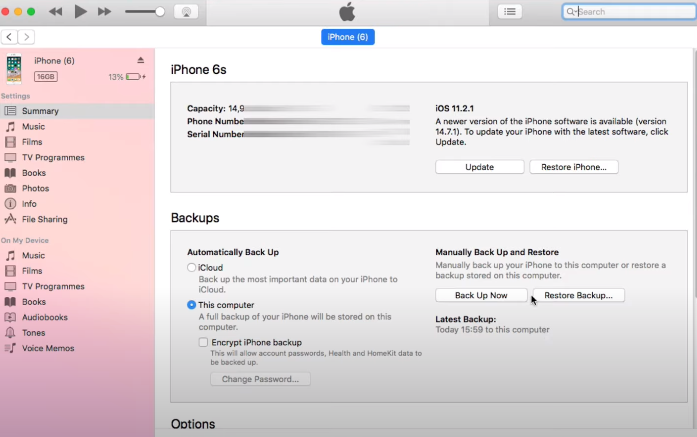
Tap on Restore Backup
Tap on ”Restore Backup” option from the “Backups” area. From there simply choose the backup want to restore and then click “Restore” and you’re done.
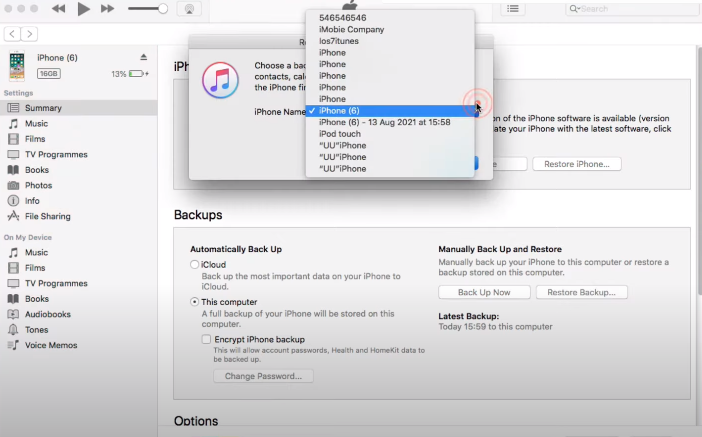
Note: See it’s really easy to recover data from iTunes. However, always remember, that when you perform this backup facility, your existing data will be deleted and replaced with the backup data. Also, don’t forget to choose the right backup as well.
- Instead of iTunes, you can also recover deleted photos from iCloud. Here are steps you need to follow:
Launch The Settings Option
Go to the “Settings” and follow the following path:
General > Reset > Erase All Count and Settings
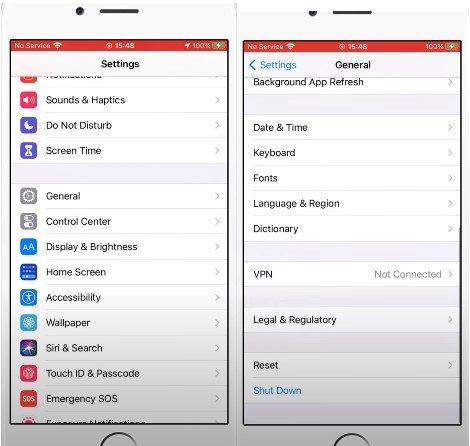
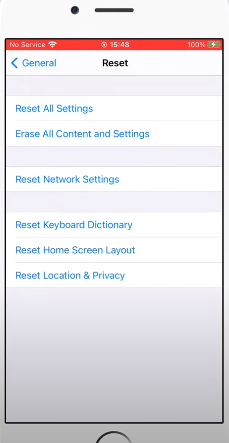
Select the Action
Next tap on “Erase now” and then select Restore from iCloud Backup, and you’re done.
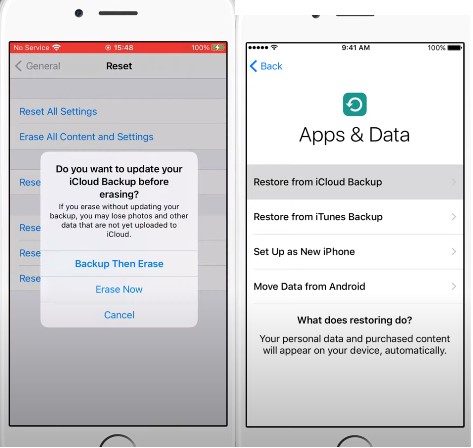
Note: See restoring videos from the iCloud back is more easier than most people think. However, restoring the backup from iCloud will erase all the existing data, so don’t forget to turn on the iCloud Photos sync before performing the backup.
Have A Look: How To Recover Deleted Notes On iPhone
Closing Thoughts
After reading the whole article, now you must know that recovering your important video from your iPhone is not a big problem. It’s an effortless process, and anyone can do that since it’s not rocket science.
However, we’ve shown multiple methods so that you can follow any of them. Since you know how to recover deleted videos from iPhone, today try it. And if you face any issues while recovering deleted videos, let us know through comments.