Data loss is an annoying experience that most people living a digital life have to face. It can happen for different reasons, like a computer user can delete files or unintentionally empty a PC’s recycle bin.
If you run into such a situation, your first consideration should be to recover data from the problematic hard drive. Now the question is how to recover data from hard drive.
Well, recovering data from a problematic hard drive is not a difficult task. Although most sufferers require the help of professional technicians, you can also easily recover data by following some simple techniques.
For your help, we will talk about some of the easiest ways to retrieve your lost data from hard drives. So stay with us by reading the entire context.
Some Common Causes of Data Loss From Hard Drives
Data loss can be very stressful, especially if the hard drive contains important files. Different reasons usually cause data loss from a hard drive. Some common reasons for losing data have been demonstrated below.
Deletion
It is the most common scenario for data loss that most people face on a hard drive. When you delete any files using the Shift+Delete key unintentionally instead of only the Delete key, the file will be deleted permanently. Afterward, you realize that the deleted files were so important that you may need them later.
Formatting
Formatting is another common reason for data loss on a hard drive. This mainly happens when someone formats a PC at the time of installing an operating system or formats a non-boot volume or external hard drive. Formatting a hard drive without keeping any backup is the main cause of data loss.
Corruption
A corrupted internal hard drive prevents your computer from booting up because the master boot record and boot configuration data are damaged. This problem can occur because of power outages, bad sectors, viruses, incomplete data saving, or improper ejection of external hard drives.
Crashing
Crashing is also a reason for data loss on a hard drive. Data on the internal hard drive becomes inaccessible when system software crashes, resulting in the BSOD (Blue Screen of Death). This problem mainly occurs due to a lack of maintenance and ignorance of the hard drive.
Failure
A hard drive’s failure is an inevitable data loss scenario. After a particular lifespan, each hard drive fails to function. But this problem can happen earlier due to mishandling, fire, water, or electric surges. These factors damage the internal components of a hard drive, causing data loss.
How To Recover Data From Hard Drive?
Data can be recovered from a problematic or damaged hard drive in numerous ways. Here we have talked about some of the easiest techniques to get back data from a hard drive.

Technique 1: Recover Data From Hard Drive Using File Recovery Software [Windows and Mac]
You will find different data recovery software on the internet; we prefer to use “Disk Drill”. It has two editions: basic and premium. In the basic edition, you can recover data up to 500 MB for free. On the contrary, there is no specific limitation to the premium edition.
Another good thing is that this software is available on both Windows and macOS, and the process of recovering data is quite similar. Data recovery process using this software from the hard drive has been described below.
- Download and install the “Disk Drill” application on your device and open the software after installation.
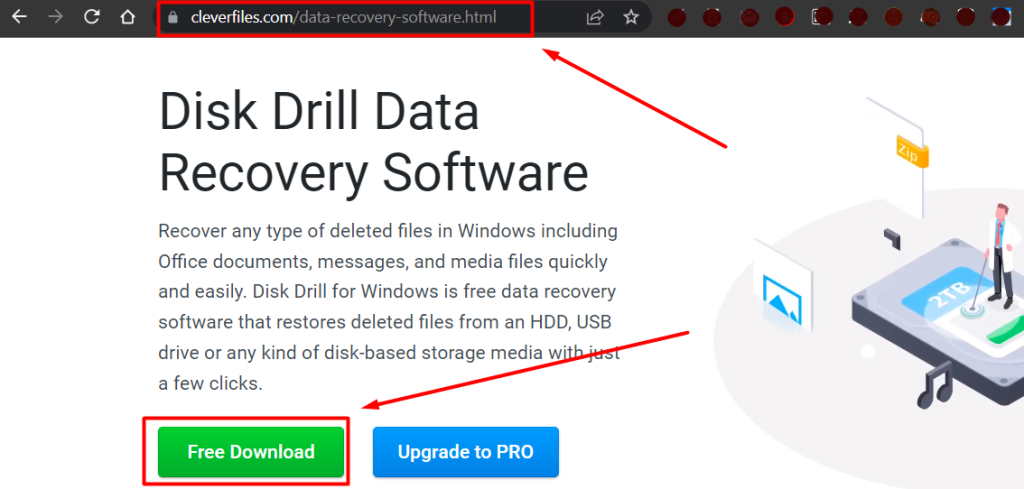
- Select the partition or drive from which you want to recover data from the list that appears. Click on the “Search Lost Data” option in the bottom right corner.
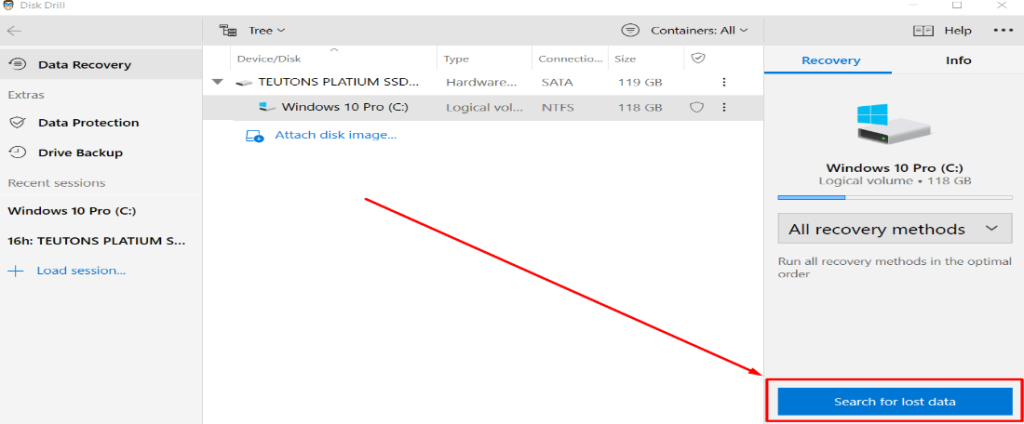
- The “Disk Drill” will scan all the files from your chosen partition, using advanced scanning algorithms.
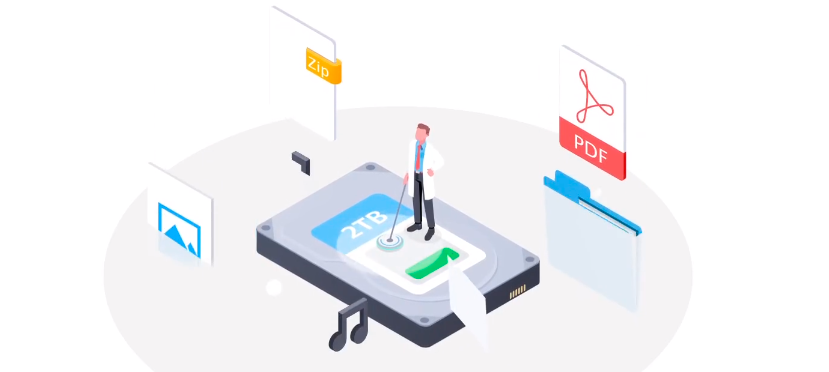
- Once the scanning is finished, pick the files you want to recover. You can recover any entire folder by marking the checkbox to the left of the file name.
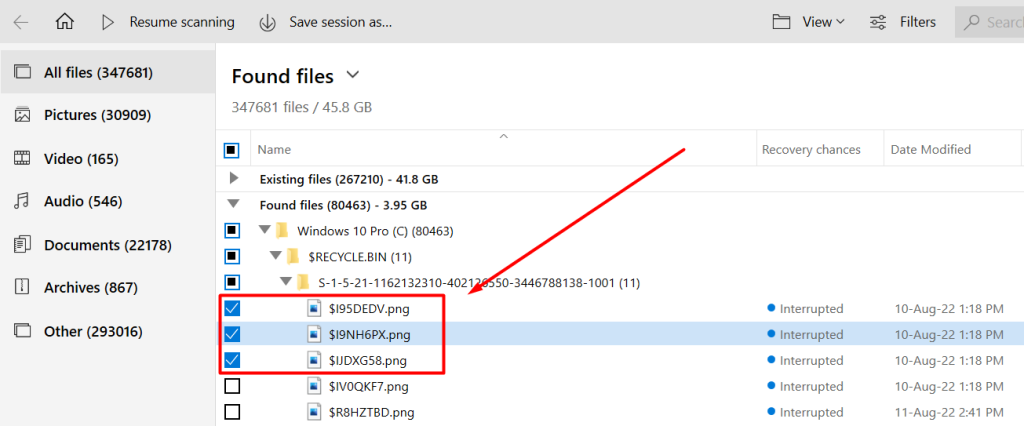
- After making the selection, simply tap on the “Recover/Recover All” button at the bottom. At this point, you have to select a location where the retrieved data will be saved.
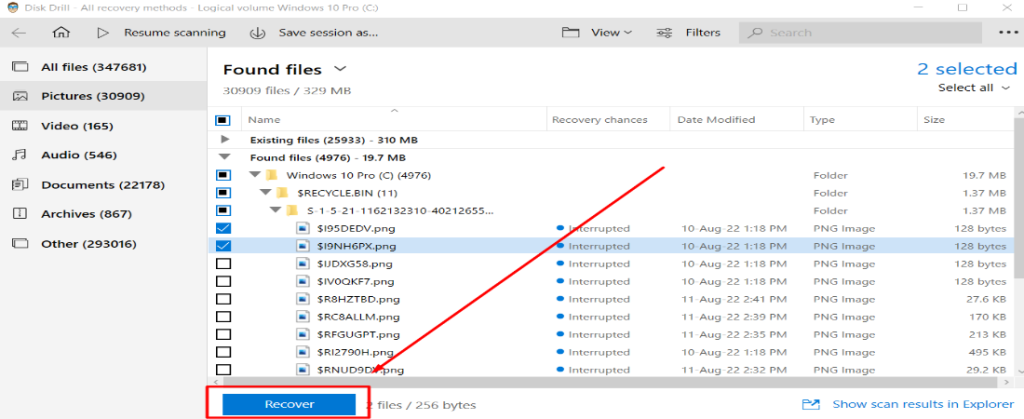
Technique 2: Recover Data From Hard Drive With Recycle Bin On Windows PC
Windows computers come with free installed software called “Recycle Bin,” which helps to store deleted files temporarily. If you delete any data somehow, you can recover it from the “Recycle Bin” until you empty the bin. To recover deleted data on Windows PCs with the Recycle Bin, check out the steps below.
- Launch the “Recycle Bin” by double-tapping its icon on the desktop. Find out the files you want to recover and choose them by holding the “CTRL” button on your keyboard and the left button of the mouse.
![]()
- After making the selection, right-click your mouse on the selection and choose “Restore” to get the files back in their original locations.
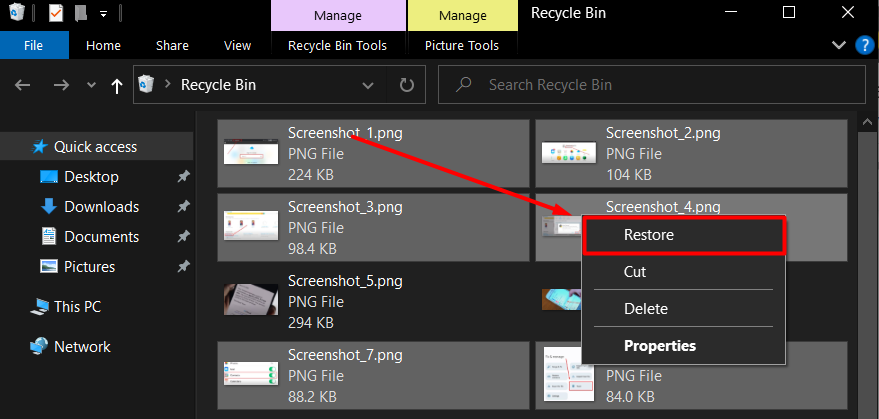
Techniques 3: Recover Data From Hard Drive With Trash On MacBooks
Like Windows PCs’ “Recycle Bin,” MacBooks have software for deleted files called “Trash.” If you erase any files accidentally from your MacBook, you can retrieve the file again from the Trash. To recover erased data from “Trash,” follow the procedure below.
- Click on the “Trash” icon from the Dock tab and select the deleted files or folders from the displayed list.
![]()
- Then, tap on the “Recover” option in the top-right corner of the “Trash” software window.
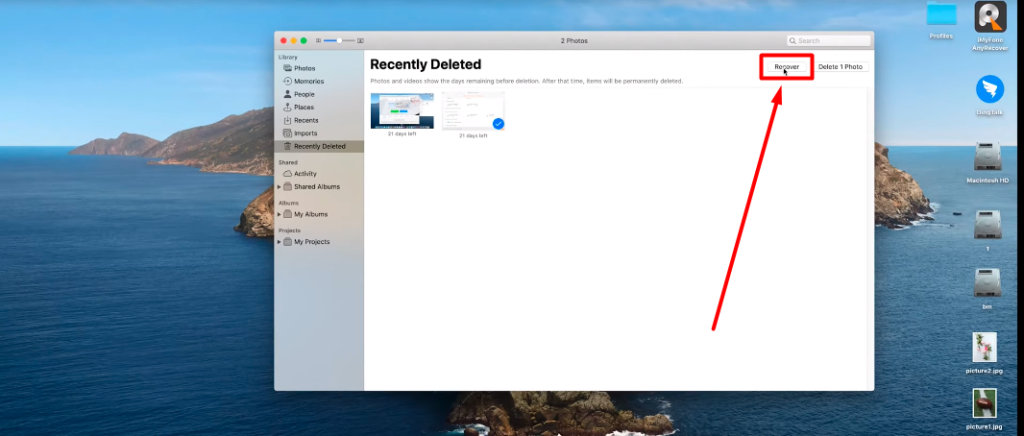
How To Recover Data From A Dead Or Broken Hard Drive?
Retrieving data from a damaged or dead hard drive is also possible. In that case, you have to connect the dead hard drive to a computer using a dock station or cable. For your convenience, below, we have discussed how you can do that.
Step 1: Connect Your Hard Drive To A Computer
First, you have to connect the damaged hard drive to a computer using a SATA cable or dock station. If the damaged drive contains your operating system, you have to remove the drive from the PC. After that, connect the removed hard drive to another working computer.
Step 2: Access The Damage Hard Drive
Once the malfunctioning hard drive is connected to the working computer, you have to access the hard drive. In some cases, the newly added hard drive will appear as another storage device on your computer.
If the drive is visible on the computer, transfer the files from the damaged hard drive to another storage or working computer.
Get To Know: How to Recover Data From Seagate External Hard Disk Which Is Not Detecting?
Tips To Improve Hard Drive Data Recovery Success Rate
Hard drive data recovery is a technical task that requires proper knowledge. Otherwise, it will be difficult for you to retrieve data from a hard drive. For that, we have pointed out some tips that will help to increase your data recovery success.
- Use the Right Recovery Tool: Data recovery tools play an important role in recovering data from a hard drive. You should choose a recovery tool suitable for your file formats, sizes, and configuration.
- Reduce The Risk Of Overwriting: Once you find files are missing from your hard drive, it is better to stop any operation and unplug the hard drive. This is because any operation can overwrite the lost data, making it difficult or impossible to recover the data.
- Recover Data ASAP: As time passes, data is more likely to be lost or overwritten. So, you should start to recover data from your hard drive as soon as possible to maximize the chance of recovery.
Conclusion
Data loss from hard drives is a common issue for most computer users. Sometimes data loss may not be a big problem, but in some cases, it can be stressful, especially if there is any important data. However, we hope you can easily recover data from hard drive from now on.
After reading the context, you may get adequate information about recovering data from your dead or damaged hard drive. To increase the success rate of recovering data from your hard drive, follow the tips mentioned in the section above.