Seagate external hard disk is popular for faster and more secure data storage. However, if the day is bad for you, you may experience the disk manager not detecting your Seagate external hard disk drive after you connect it with your personal computer.
In such a situation, the first question that will arise in your mind is: how to recover data from Seagate External Hard Disk, which is not detecting? Well, the failure of a Hard disk is always embarrassing for computer users. However, Seagate hard disks are durable and pleasing in performance and the data recovery process is not so complex.
“The most traditional ways to recover data from a Seagate external hard disk that the disk manager does not detect are either by using the data recovery software or from any professional data recovery service.”
You can find your Seagate drive undetected on your computer without any reason. If you are in a situation where your Seagate drive is not detected, you are on the right page. You will find everything about how to fix the problem.
Reasons For Which Seagate External Hard Disk Which Is Not Detecting
Before going into the deep discussion, let’s know why the hard disk shows that problem of undetected.
USB Port Problem
If your computer or laptop’s USB port is damaged, it will not be able to identify your Seagate disk drive. The problem may occur in the USB hub also.
Malware Attack
If your Seagate hard drive is not protected with effective antivirus software, it may be affected by viruses or malware. That results in an undetected hard drive.
Data corruption
A blackout or abrupt power outage can corrupt the data and damage the hard drive.
Physical Damage
Hard drives are susceptible and can easily damage. On a hard disk, a read or write head remains to write data on the magnetic platter. If this read and the write head are damaged, the hard drive will not work.
How to Recover Data, From Seagate External Hard Disk Which is Not Detecting?
There are different ways to recover data from an undetected Seagate External hard disk. Some methods are given below to recover your important documents :
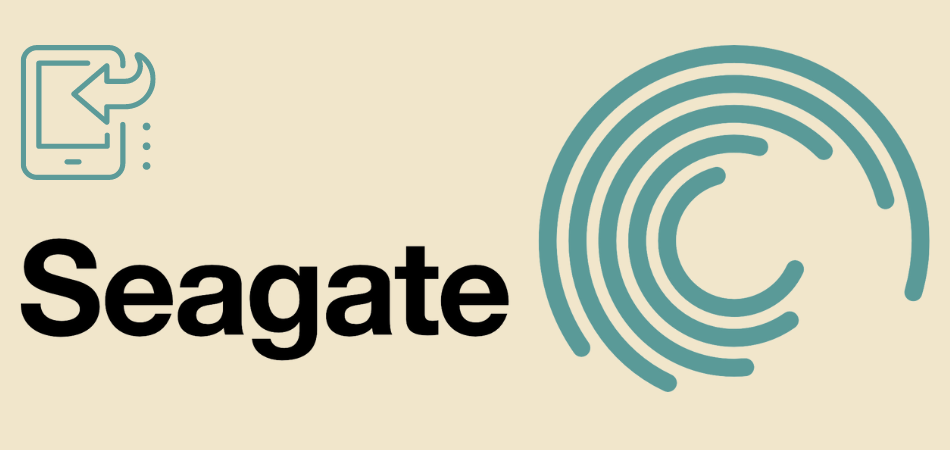
1. By Using Data Recovery Software
Data recovery software is a safe and secure method. Suppose you lost your data from your Seagate External drive for logical errors like malware infection.
You could use Disk Drill and Stellar Windows Data Recovery software in that case. These software programs work well to recover data from the external hard disk.
2. Data Recovery By the Disk Drill Software
Disk Drill is a popular data recovery software because it is easy to use, safe, and secure. It has a user-friendly interface and influential data recovering capabilities that can recover your lost data efficiently.
Let’s move on to how to use Disk Drill to regain your Seagate External Hard Disk Drive data, which is not detected.
Step-1: Download the Disk Drill from its main website.
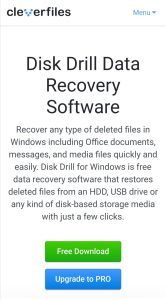
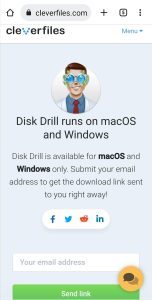
Step-2: Install the Disk Drill by running the Disk Drill installer. Then initiate the disk drill when installation is finished.
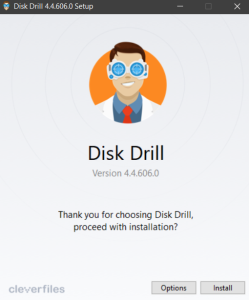
Step-3: The Main Window of the Disk Drill will be shown here. You will also find the drives list here, even the missing one not showing in your file explorer.
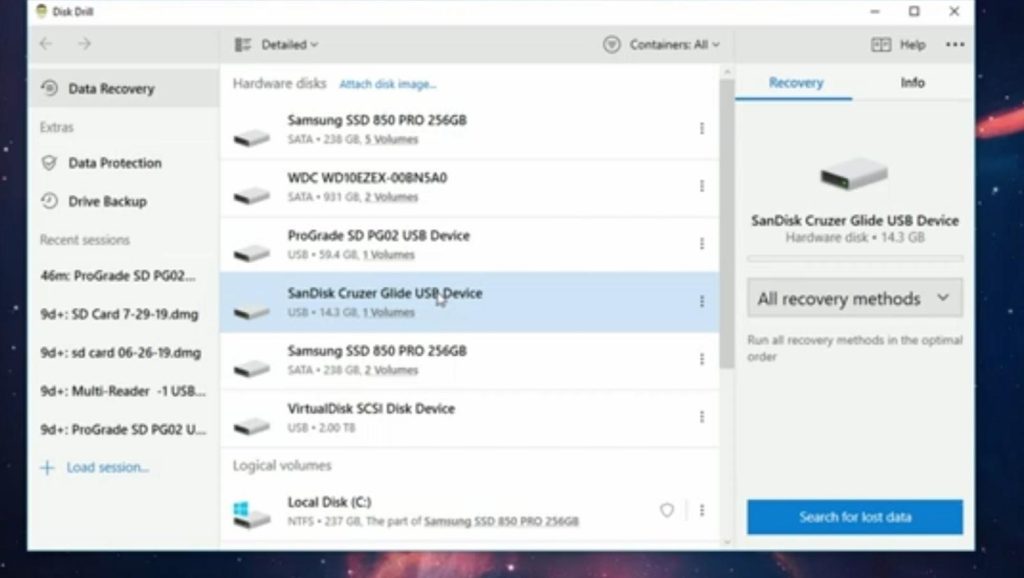
Step-4: In this step, select the target file you want to scan. Select the drive and click on Search For Lost Data.
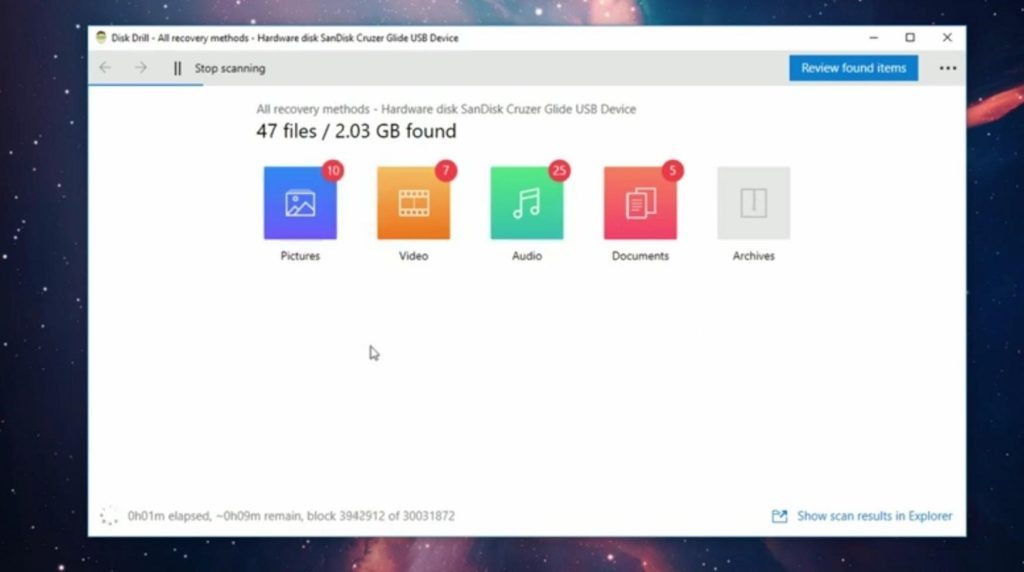
Step-5: Enter into the Review Found Items.
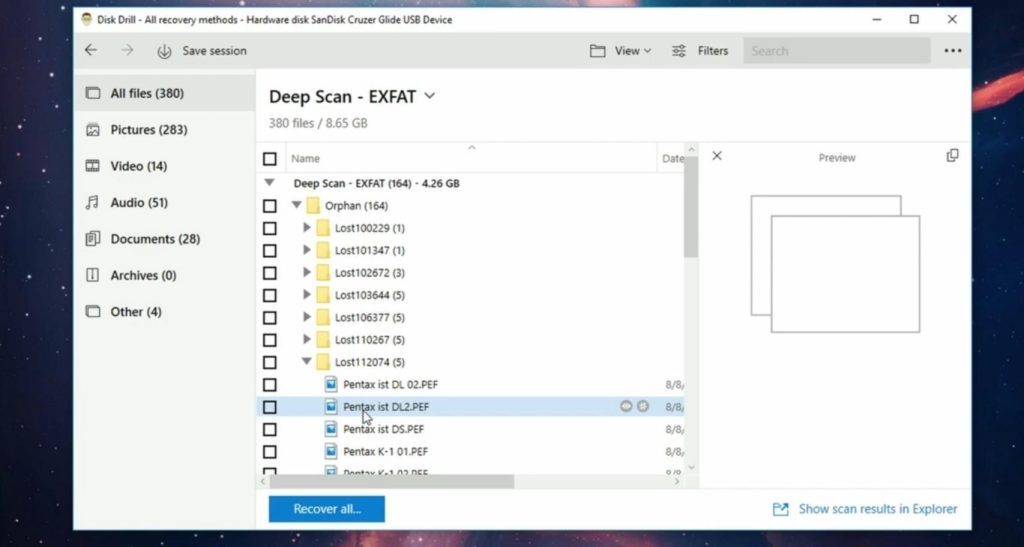
Step-6: The “Review Found Items” Menu segregated all recovered files in actual format. Then you can effortlessly pick out the files that you want to restore. To do so, select those files and click on the Recover option.
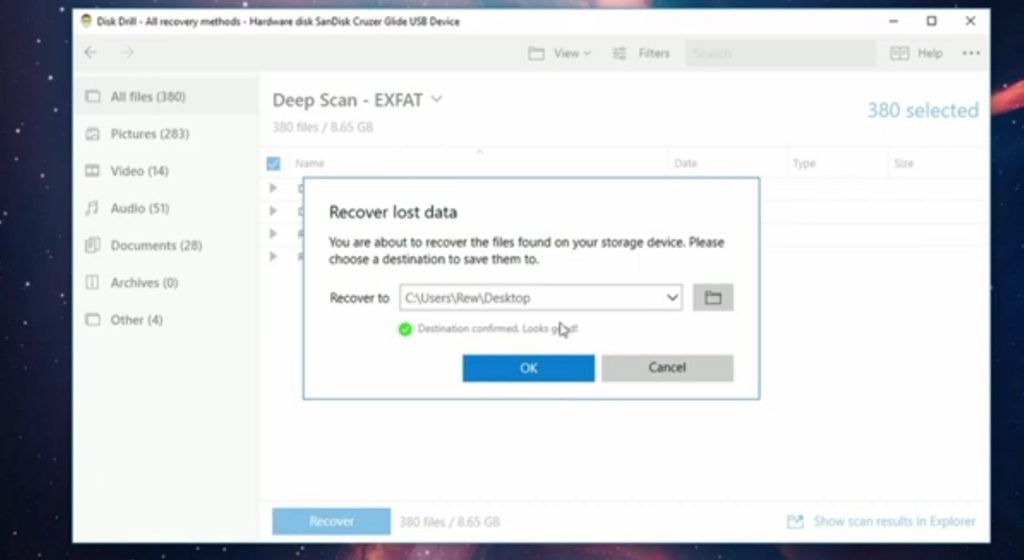
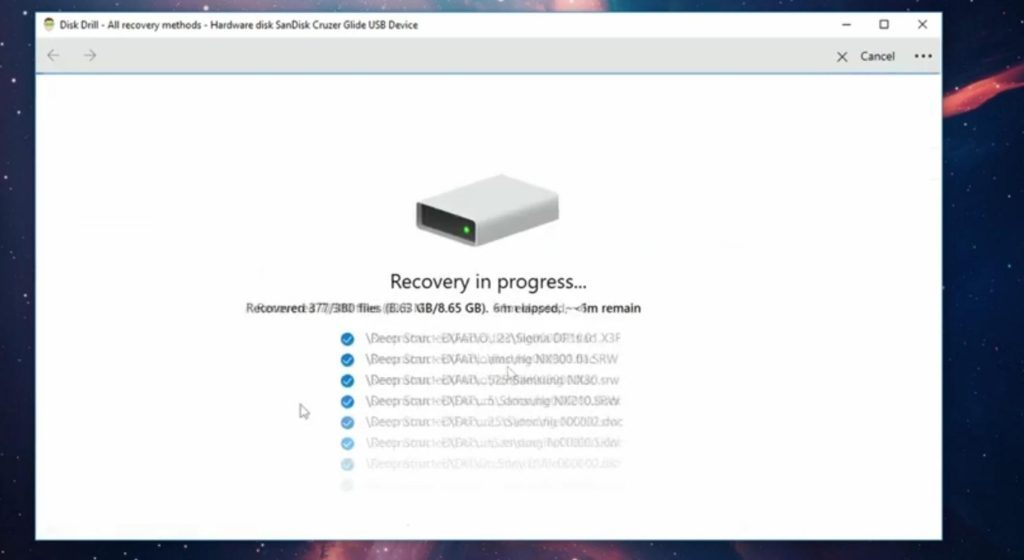
Step-7: Finally, select a folder where you want to restore the files and click on the ok button.
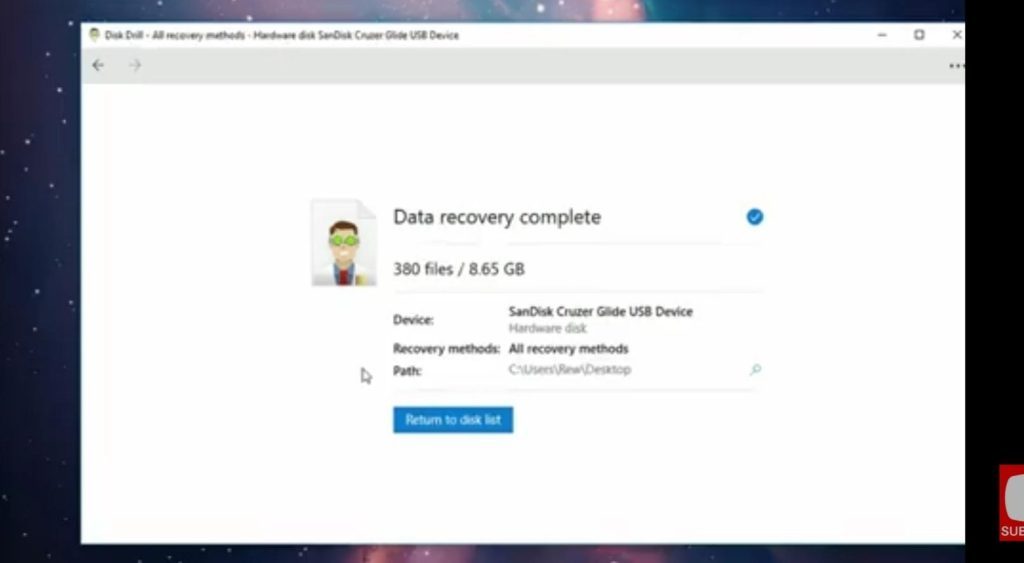
Disk Drill may take some time to restore your files to the destination filter. Once done, you will get access to all the lost data from your Seagate external hard drive.
3. By Data Recovery Services:
When you find your hard disk is damaged physically, you need to search for a data recovery service to recover the data. They are in the right position to recover your valuable data for some costs.
Have A Look: How To Recover Deleted Notes On iPhone
How To Repair An Undetected Seagate Hard Disk?
Try the given process to fix your undetected Seagate Hard Disk. If any serious damage does not occur, it will be alright.
Solution 1: Use a New USB Port
Sometimes your Seagate hard disk may not be detected by the system due to the USB port problems. In this case, you should try a different port to connect the drive.
If your computer is a desktop, you can try the USB port at the back or front of the CPU cabinet.
Solution 2. Solve the USB driver problem
You may not find the data storage due to the corrupted or outdated USB driver. So uninstall and reinstall the driver to solve the problem. You can do it by the following simple steps:
- Step-1: Find the “Run” app from the “search bar,” then locate and liftoff the “Run” application.
- Step-2: Open the device manager by writing “devmgmt.msc” and then clicking “OK.”
- Step-3: Find and expand the USBC (Universal Serial Bus Controller) from the device list by clicking on the arrow sign.
- Step-4: Click at the right of the USB controller and choose “uninstall.”
- Step-5: Redo the steps for all of the existing USB controllers.
- Step-6: At last, restart your PC. The USB drivers will be reinstalled automatically by the system.
Solution 3: Activate ” Show Hidden Devices”
Your computer will not show the Seagate drive if the hard drive is hidden. So you need to change the device setting by completing the below steps:
- Step-1: Type “Run” in the “Search bar” and press Enter “Run” to initiate the “Run” app.
- Step-2: Open the device manager by writing “devmgmt.MSC” and clicking “OK.”
- Step-3: Select “View” from the top and choose “Show hidden.”
- Step-4: If you find any grey-out entries, then uninstall that by clicking the right button.
- Step-5: Restart your PC and try to reconnect the Seagate Drive.
Solution 4: Check out the USB Root Hub and turn it on
Hard drive detecting problems may arise when different devices are attached to a similar USB hub. To solve this problem, enable the USB core hub. It can be done by the steps below:
- Step-1: Type “Run” in the “Search bar” and press Enter “Run” to initiate the “Run” app.
- Step-2: Open the device manager by writing “devmgmt. MSC” and clicking ok.
- Step-3: Select “USB Root Hub” then click the right button and select “Properties” and “power management” Then uncheck the “Allow the PC to turn off the device to conserve the power” option.
- Step-4: Repeat step three to uncheck all of the persisting Root Hub.
- Step-5: Restart the personal computer to check if the problem is solved or not.
Frequently Asked Questions
Let’s look at what others frequently ask about the Seagate hard drive’s undetected problems.
[faq-schema id=”6488″]
Verdict
Hard drives are portable and can quickly store massive data as backup storage. Finding memory damaged or undetected is disappointing.
Some software like disk drill can recover lost data from the Seagate external hard disk or any disk without cost. We tried to show the most accessible way to recover data from Seagate external hard disk, which is not detecting.
But if any physical damage is found in your data storage device, you must approach a faithful data recovery service to recover the data. Otherwise, you may lose your priceless memory forever.