As a social app Discord has brought about various ways so that you can smoothly interact with other users. You can access multiple features to manage wide Discord communities. You can learn everything about your friends and text them.
If you want to view Discord message history, then go to Discord dashboard > select your channel > tap on the search bar > click “in: channel” > go to your channel message history.
But sometimes, you can see restrictions to view massage history despite having access to the server. It becomes a bit complex to use. This article is for you to troubleshoot the problem.
What Is Massage History On Discord?
Discord saves and tracks the messaging record that you and your friend send. This is a default setting “Read Message History” but it can be modified by each server and it limits the permission to read older messages they have missed. The admin of the server associates the permission with roles and allows members to read previous messages.
In a server, the members get informed or notified of any new messages. If you turn off the features, you will miss out on viewing recent messages on channels. Seeing those older messages is called Discord message history.
Again, the older members always have the access to see the history. But when any member adds to the channel can not read old messages that were sent. Well, if you are a new member, you need to see the message history to know what information send before getting added.
How Long Is Discord Message History?
In a Discord server, more than a hundred members are added. So you can imagine how much conversation happens in the chat session. Discord boasted of its unlimited massages and file history. If you have access to the files, you will see a large number of massage histories. There is no specific length of Discord message history. We can say, the more members, the more chattings, and you can see a very long Discord message history.
How To Get Permission To View Discord Message History?
By default, the message history restricts with permission for the new members. Though Discord offers multiple features for providing great flexibility, you can’t overlook its permission option to access this particular action. To fix this, try these ways:
Refresh Server Channel
First, try some basic ways. Simply refresh your server channel to fix the problem. Press the Ctrl + R key to refresh the server channel.
Reopen Discord
Discord should be closed along with any other background applications. Then refresh your device by using the F5 key. Now, you need to reopen the Discord application and log in to your account. Check your server channel and see the messages.
Contact Server Owner, Moderator, or Admin
If none of the above options work, try this method. Discord has 250 server rules for the members and the server authority has full control to assign these rules. He can also set up moderators and admins for management. So you should proximity to the server owner, admin, or moderator to get the problem solve.
Contact Discord Support
Despite having the permission of viewing messages from admins or moderators, if you still can’t view the message history, the only solution is to consult with Discord support. Here you should briefly explain your issue, then the support team will give you the responsible reason and fix it.
How To View Discord Message History?
After having permission, you can easily view the message history. Here are the best ways to find the older messages without scrolling up on Discord.
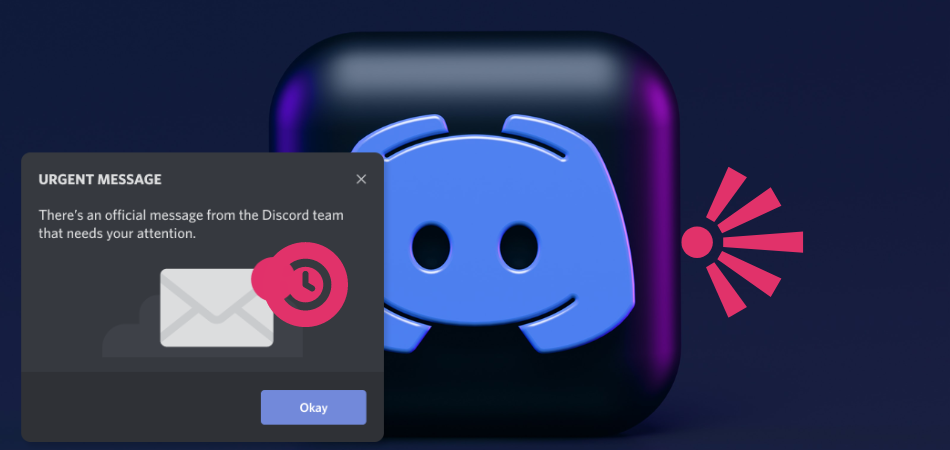
Step 1: Start by opening Discord’s dashboard on your computer.
Step 2: Now, select the user, server, or channel where you need to see the message history.
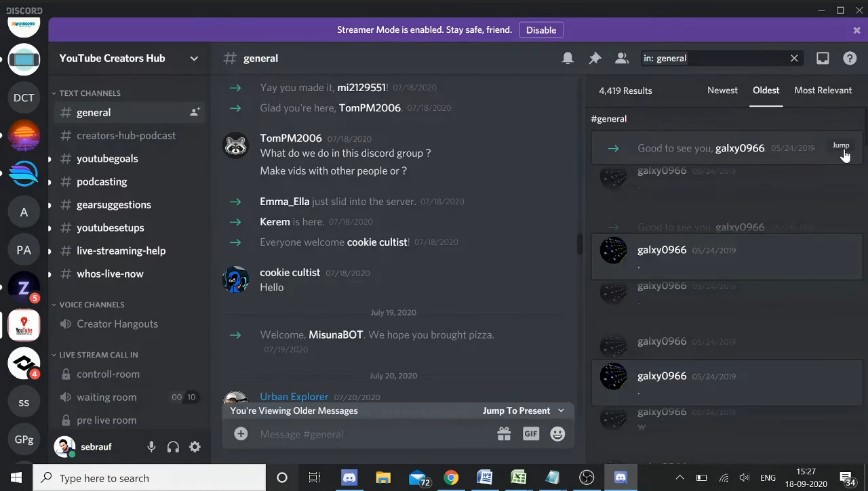
Step 3: Here, you can find the search box, placed at the top of the Discord. Tap on it. Choose “in: channel” from the drop-down.
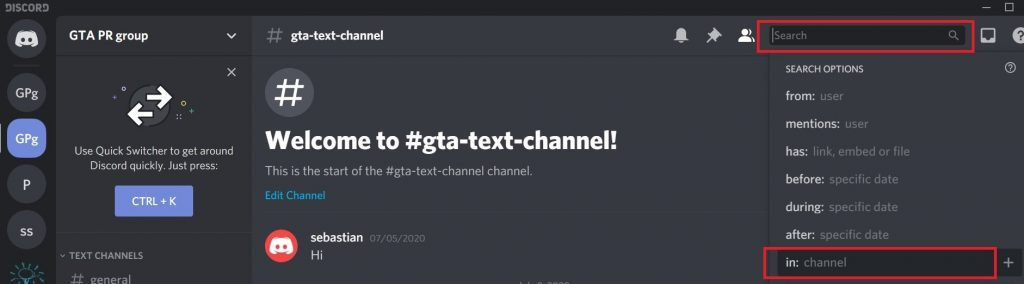
Step 4: Go to your channel from the next dropdown. Now, you can see the full message history
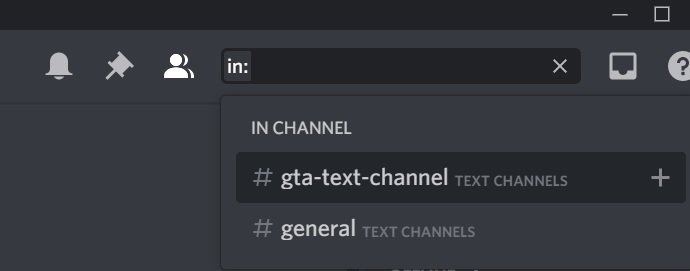
Step 5: If you look for the oldest messages then click on the oldest button just below the search box. It will appear at the beginning of the Discord chat and you can see your first message on Discord.
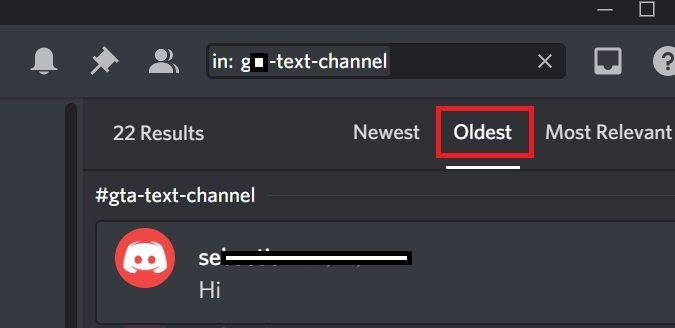
Filters of Discord Message History
If you are finding some specific message history then it is very tough to get from huge message history. So you can use filters to specify and jump on where you want. Using the Discord advance search options you can avoid scrolling up on Discord. Here they are:
- From: user – After clicking on the search box, you can see a drop-down and choose “from: user”. You can see the message history with him. Later go to the oldest option to jump on the beginning.
- Has: link, embed, or file – By selecting this filter, you can find the specific file, photos, videos, sound, embed, or any link. First, choose the “has: link, embed, or file” from the drop-down and then select the type from another drop-down.
- Specific date – There are 3 other options under this filter which are before, during, and after. Here you can search by a specific date. To view the messages before any specific date, select “before: specific date” and jump to the conversation.
How To Download Your Message History From Discord?
Since Discord doesn’t have the option to download chat history, you can rely on some other software to download it. The chat history of your account can easily be backed up. You can try out this Discord chat exporter which is pretty good to get back-up of everything and also easy to use.
Step 1: Download the above-mentioned software on the browser.
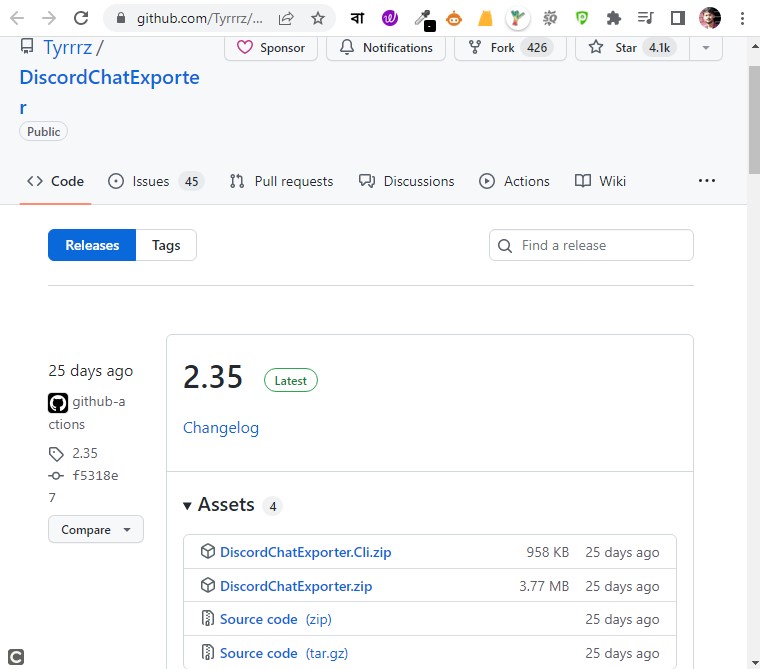
Step 2: Once you complete the download process, you need to extract the files. There are a lot of files, so it will take some time to extract. When you are done, double-click on the “.exe” file.
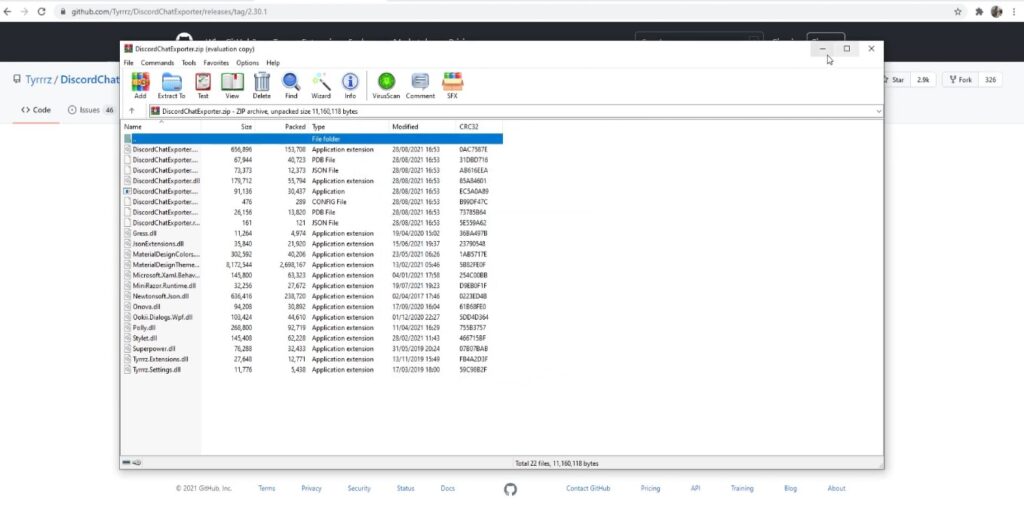
Step 3: Once you select the file, the software will appear in a new window. You can see all the instructions that you have to go through for installing the software.
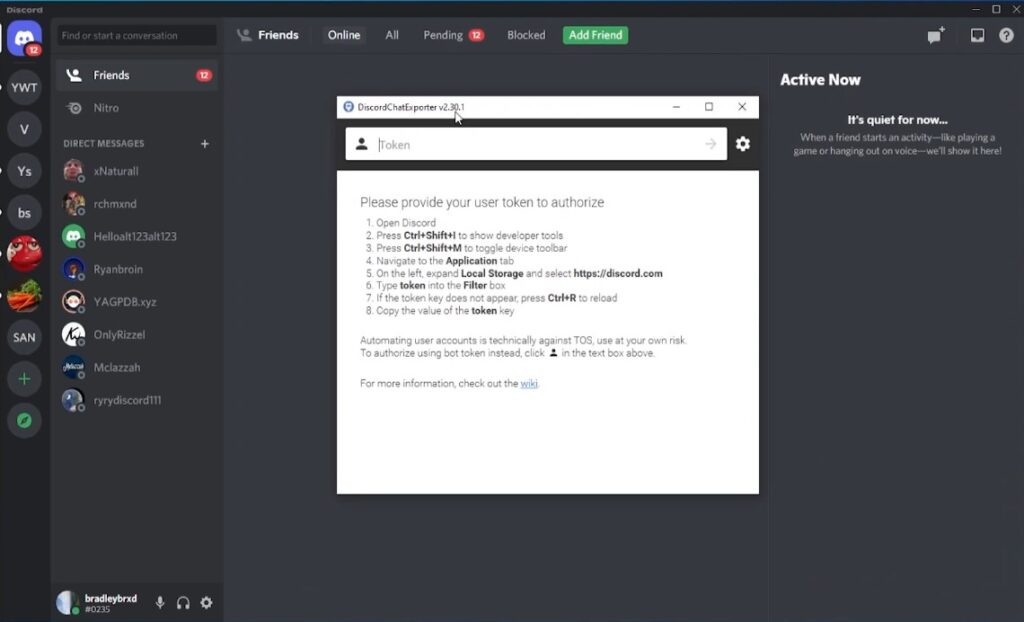
Step 4: Now, go to the Discord app and press “CTRL+Shift+I”. to access the developer’s menu. In the right-hand corner of the interface, a menu will appear. After selecting the options menu, click the “>>” arrow and then “Application”.
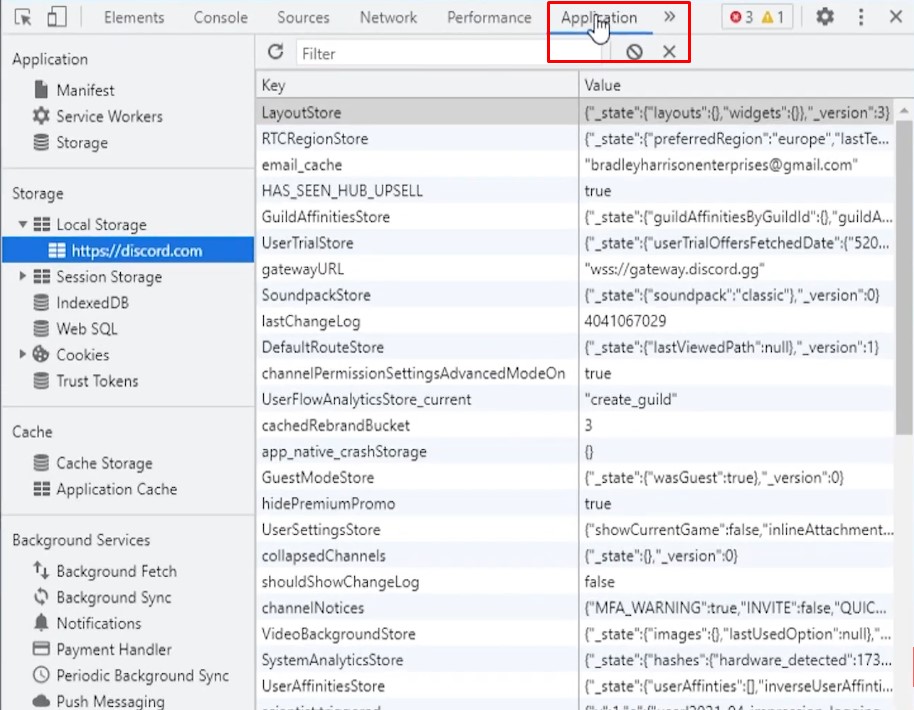
Step 5: Open the “Local Storage” by pressing the arrow and then select the Discord app. You will get to a new window. On the menu, search for the file “Token”. If you do not find the option, then press “CTRL+R” and you can see the token at the bottom of the menu.
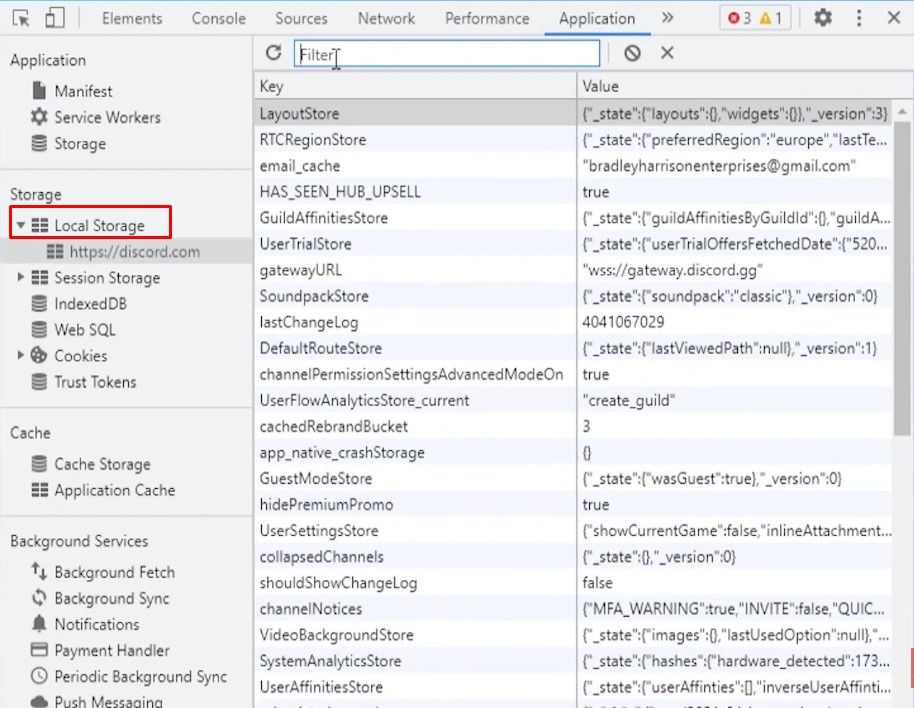
Step 6: Copy the token by selecting the whole document as a link.
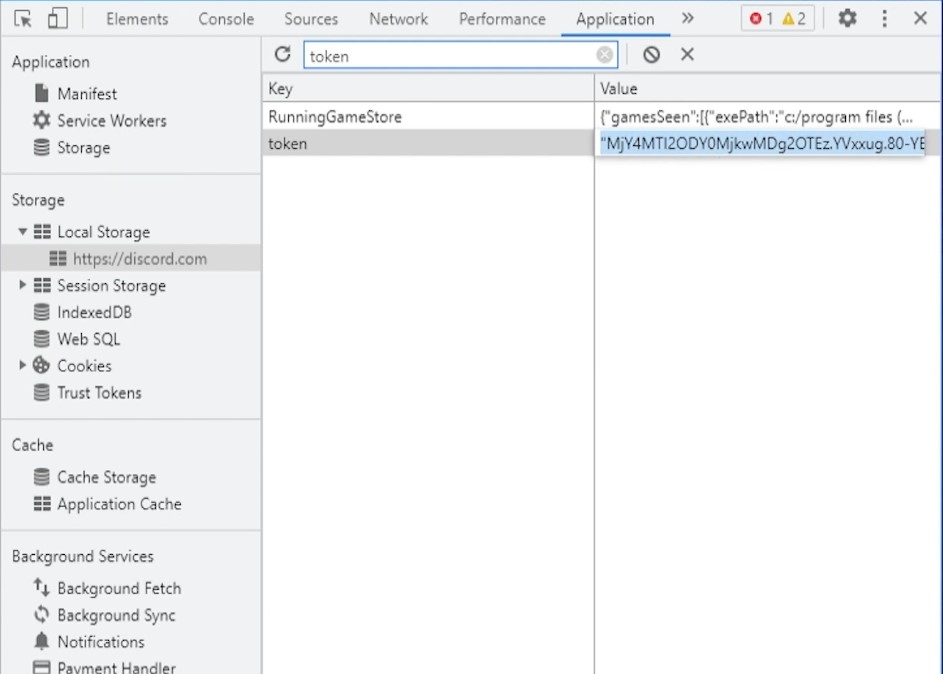
Step 7: Click on the arrow after pasting the link.
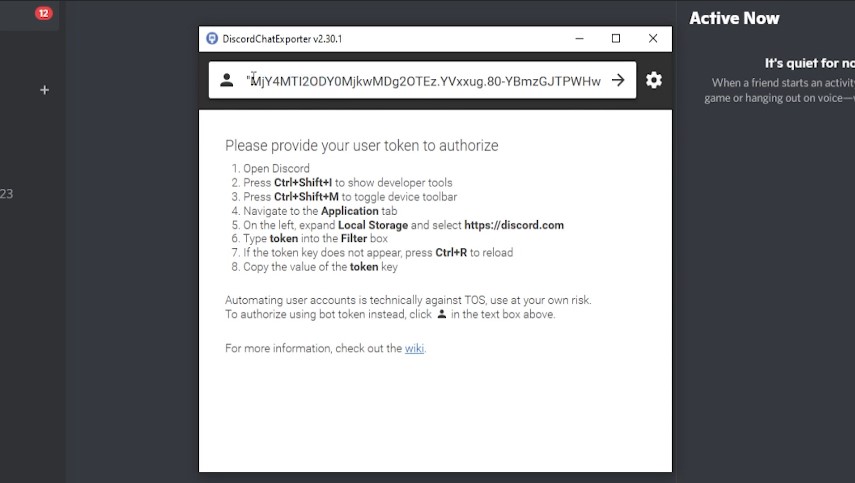
Step 8: Now, you have set the software. Select any channel and easily take back-up.
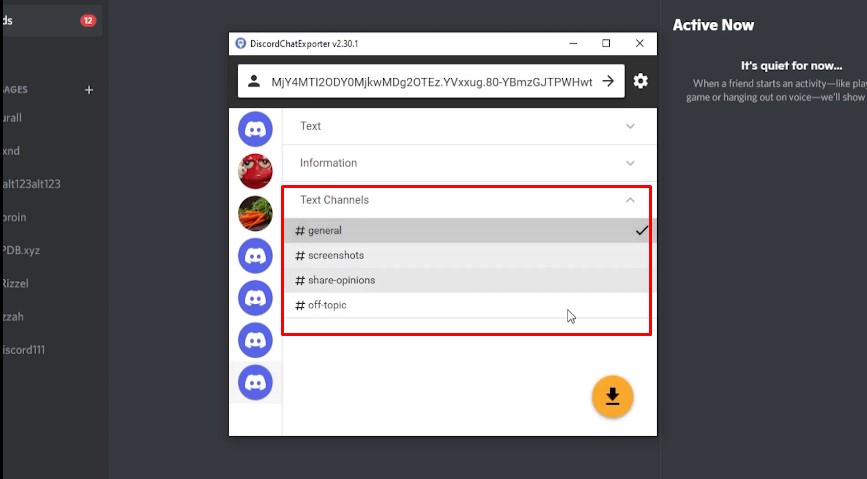
Step 9: Now, choose the formate and date. In case you need every chat, skip the date option. Then select the browser where you want to save your chat history. You can download all the chats by tapping “Export”. If your Discord channel is huge, it takes a longer time.
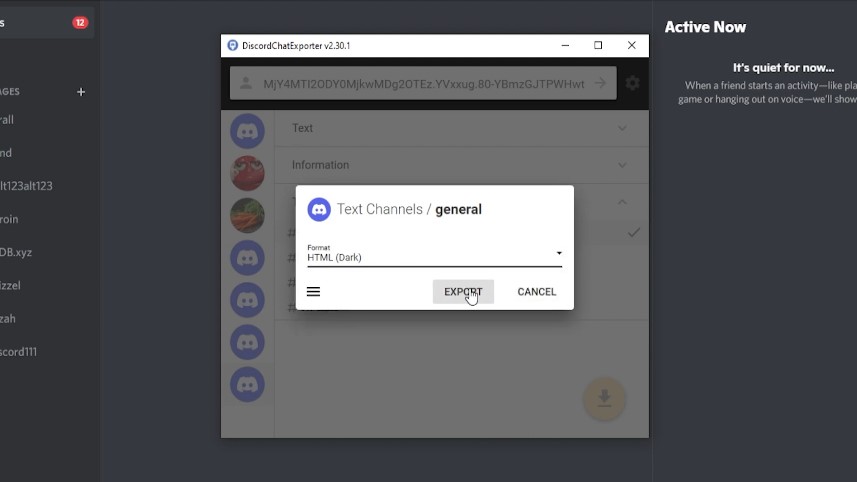
In this way, you can download all the files on Discord, including message history. Open your downloaded folder and go to the channel you need to view the chat history. The software will open the chat history in the browser.
How To Delete Message History On Discord?
Discord has two types of message options: direct and channel massages. Here we will show the ways of deleting all types of messages. The direct message means chats between two users and the other one which is sent in a channel or a specific group. However, if there is any important images, you can recover deleted images on Discord.
Deleting Direct Messages in Discord
You can not completely delete direct messages (DM) from Discord. It is simply a matter of closing the chat panel and removing the chat’s copy. It will remove your massage temporarily but another person still can see the messages. Here is the instruction to delete the local copy.
- Open the user chat panel where you have shared direct messages.
- On the top left corner of the screen, select “Message” and then “Direct Message”.
- Tap on the “conversation” and then Delete (X).
- It will delete your “Direct Messages”
Deleting Channel Messages in Discord
There are a few ways to delete the channel message history. Here we have told the simplest method.
- Choose the specific chat panel that you want to delete.
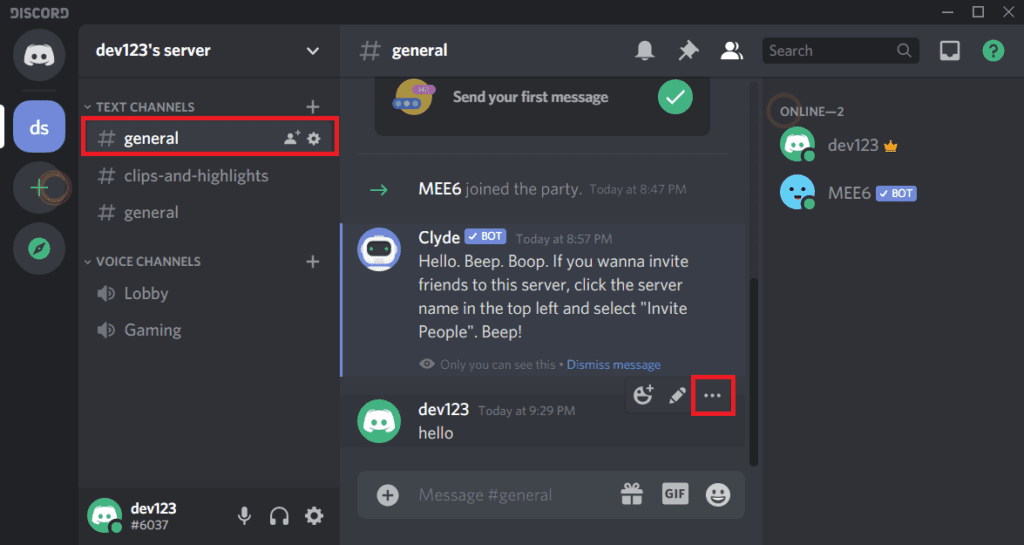
- Click on the three dots.
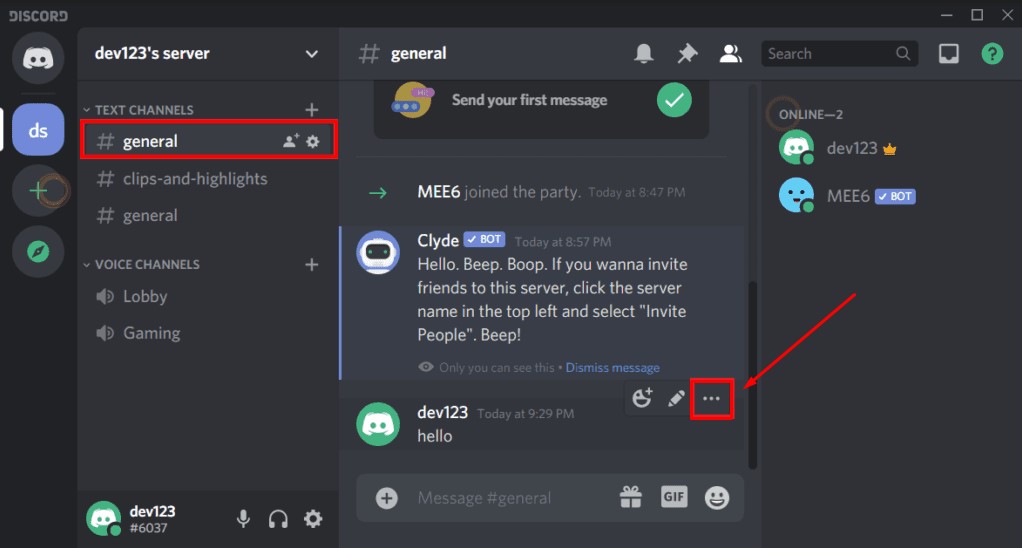
- Select the Delete option from the pop-up menu.
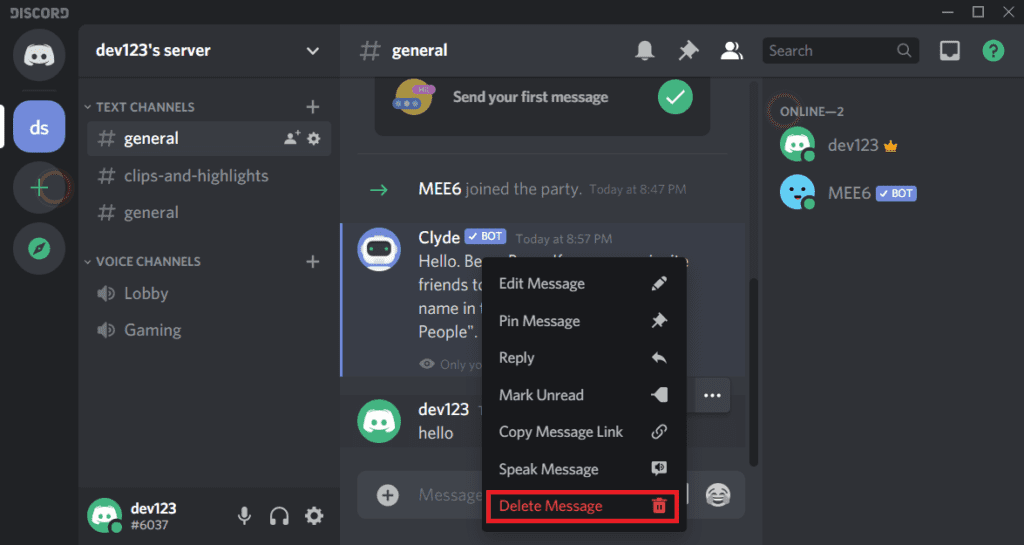
- A confirmation window will pop up. Click on the Delete button after checking the box.
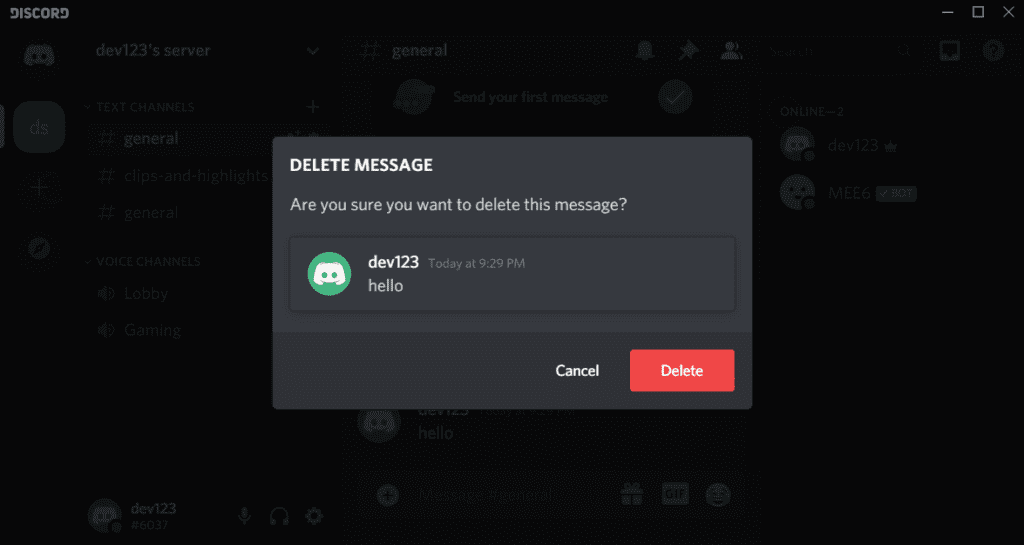
Final Words
Sometimes you need to access the older messages that you have sent on the Discord chat option. It is straightforward to view the Discord message history by following the above methods. Also, we have guided you on how to download and delete Discord chat history.