Have you also lost any important files on your USB and ended up looking for a solution on how to recover usb files? In that case, you just come to the right place, and here you’ll find multiple solutions to deal with this issue.
The best solution you can try is using recovery software. Or you can also take help from CMD ATTRIB command, CMD alternative tool, USB file backup, the previous version, and so on.
So many methods are available that you can try to recover your USB files. However, if you want to know about all of them in detail, all you have to do is follow this article from top to bottom.
How To Recover USB Files
Since your main concern is how to recover USB files, let’s jump on this aspect directly. Here we’ve included many different ways that you can follow to recover your lost or deleted files from a USB drive. Continue reading: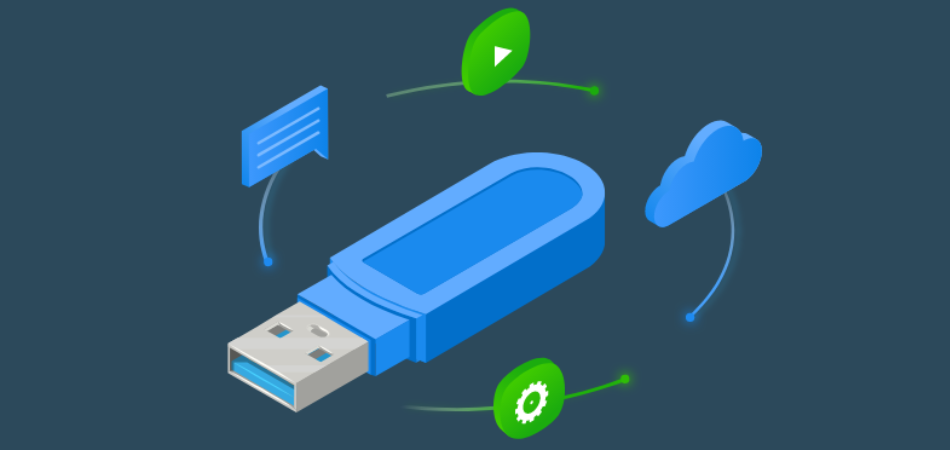
1. USB Data Recovery Software
The very first solution you can follow is using USB data recovery software to recover your lost USB files or data. However, there is a bunch of software you can use, and here we’ve included the Wondershare Recoverit.
Alongside including the Wondershare Recoverit, we’ve also shown step by step instructions on this software’s usability. Have a look:
Install The App:
Start with downloading and installing the Recoverit from its official website. Remember to always use the official website for all types of software for your PC.
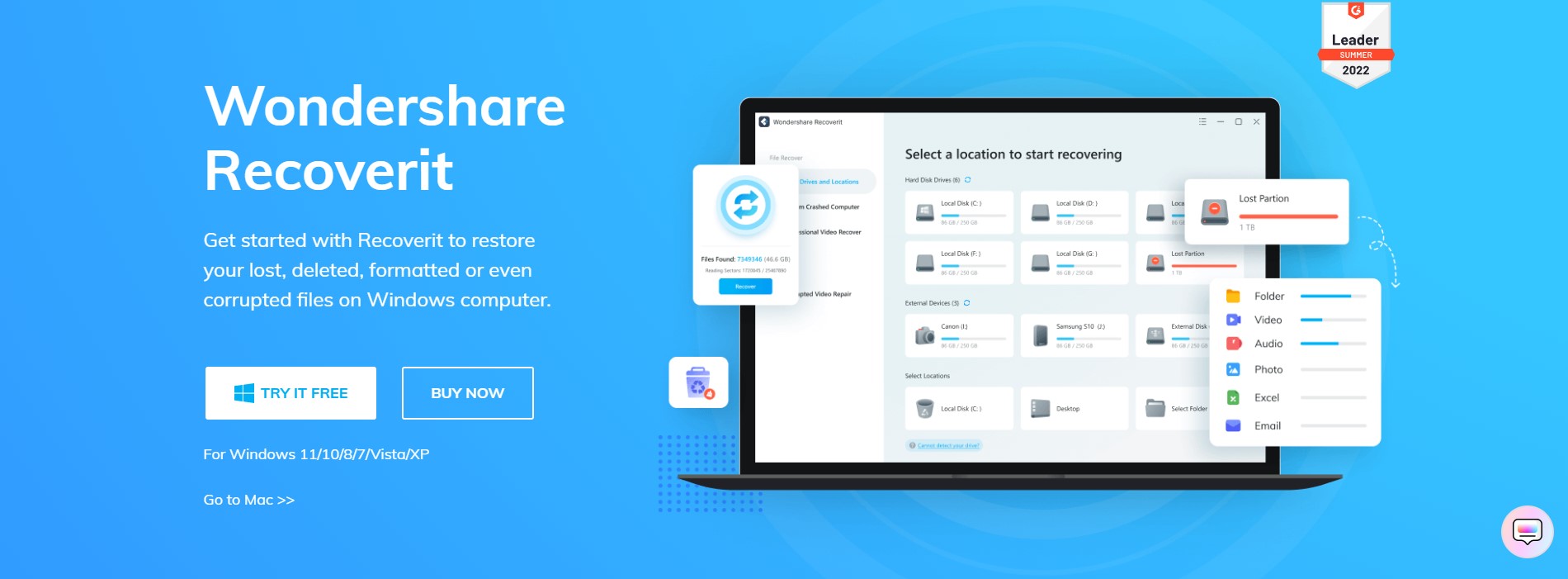
Launch The App:
Once the installation is done, now open the app. However, before launching the software, don’t forget to connect the USB drive to the PC. Now select the USB drive from the software’s home page.
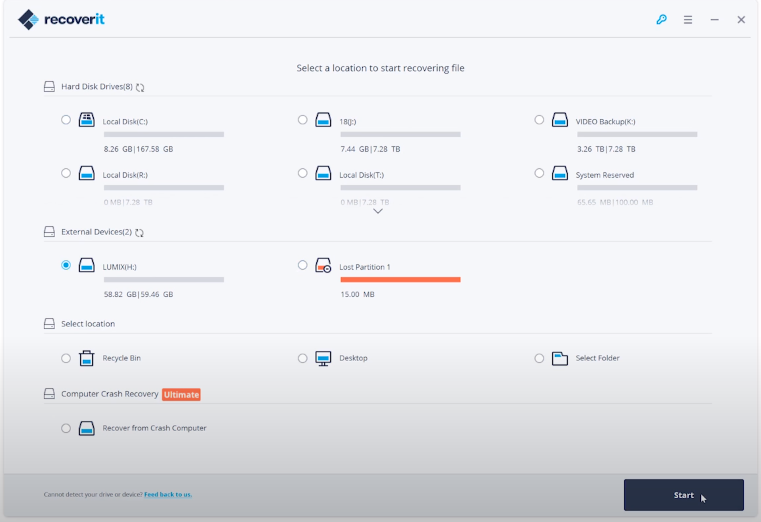
Wait To Complete The Scanning:
After selecting your desired USB drive, now you’ve to wait for a couple of minutes. That is because this software will search for the lost files.
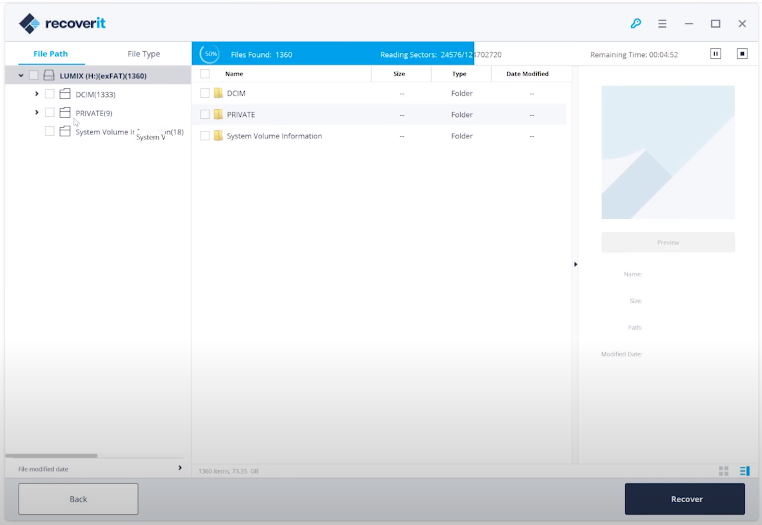
Watch The Preview And Restore:
When the search is complete, now you’ll get a preview of your files. However, you can see a preview of photos, videos, PPT, Excel, PDF, documents, and music. Now select the field you want to recover and then tap on the “Recover” button for restoring.
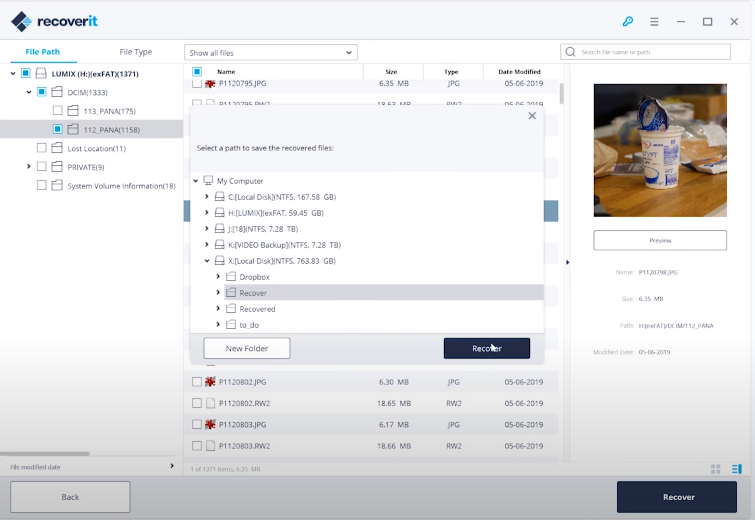
Note: While recovering data through Recoverit, always try to recover the files on different storage devices. And you’re done, and this software usability can recover most of the lost data from your USB drive.
2. Using CMD Command
Another effective solution you can follow to recover the USB drive is using the CMD or command prompt. If you don’t want to use any third-party apps for recovering, then using the CMD command would be the best solution.
Here are the steps you need to follow to use the CMD command to recover lost USB files:
- Start with connecting or attaching a USB drive to your computer

- Then open the CMD by clicking Win+R and then type cmd.exe and hit enter
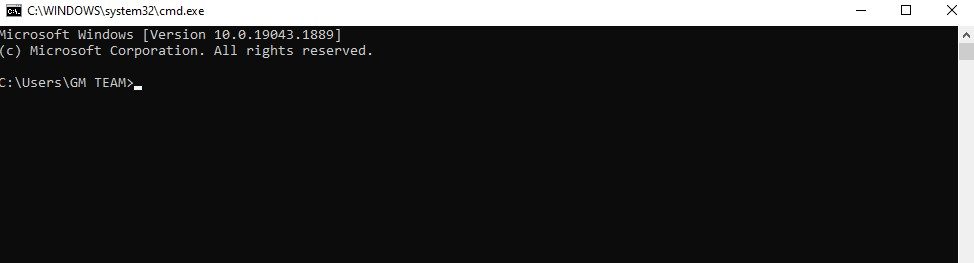
- Now type chkdsk E: /f on the CMD window and then press the enter button
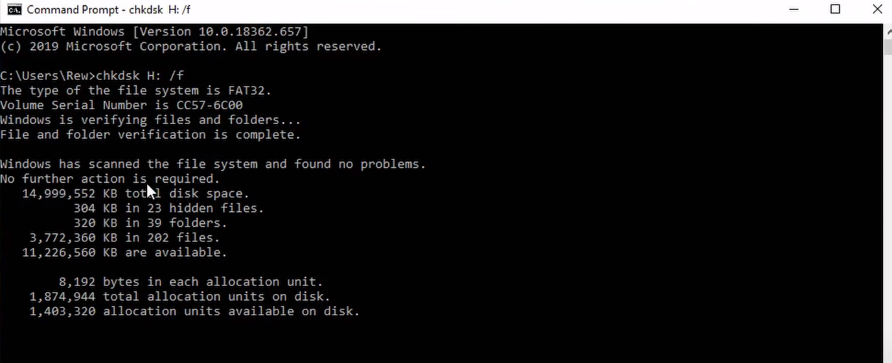
- Again type ATTRIB -H -R -S /S /D “drive letter”:*.* and again hit the enter and wait
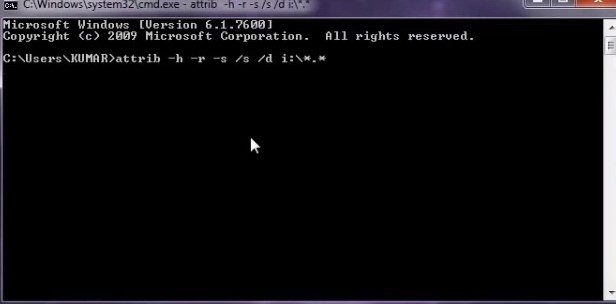
Once the process is done, now you’ll be able to view all the recovered files or documents on your USB drive. The recovered files will be in a new folder on your drive.
Note: All the recovered files will come in .chk format, which can be changed to your preferred format. Plus, you can also easily change the storing location as well.
3. Use Previous Version
You may not know that Windows has some reliable backup features in Windows 7,8, and 10. In these operating systems, you can try to restore previous versions’ features that will let you recover your USB drive’s deleted or lost files.
However, you also need to remember that this option only works if you enabled it before you accidentally deleted your files. If you have previously enabled this feature, follow the section below:
- In the beginning, simply connect the USB drive to your computer
- Then go to the “This PC” option and from there right-click on the USB
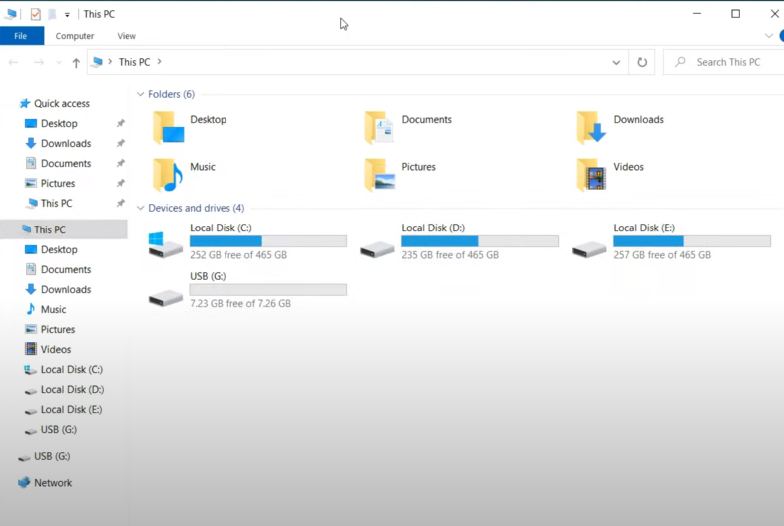
- After that select the “Properties” and click on the “Previous Versions” option
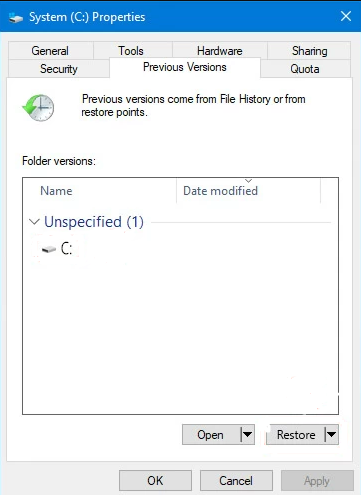
- Once you click on this option, now you’ll see all files that can be restored
Now select the field you want to restore from the displayed list and then click on the “Restore” button.
Read Also: How To Recover Files From A Lost Flash Drive?
How Do I Stop My USB Drive From Losing Files?
Although you can follow various methods to recover USB files, there are many ways to prevent your data loss. Wondering how to stop your USB drive from losing files or data? In that case, follow the section below for proper guidance:

- Always try to back up your important files on several sources, such as cloud storage services, your phone, or your computer.
- Use an antivirus program to prevent dangerous viruses that can corrupt as well as delete stored USB drive files.
- USB data corruption can also happen because of a power outage, therefore always try to use UPS on your computer
- Last but certainly not least, always try to disconnect or remove your USB drive from the computer safely.
Following the above-mentioned steps will significantly reduce USB drive file losing issues. So always try to maintain these steps.
Closing Thoughts
Whether you lost your USB files due to unexpected errors or improper operations, our solutions will help you get them back. So, if you just lost any important file from your USB, then don’t panic.
Simply follow one of the methods we’ve included in this article to recover usb files effortlessly. However, among all the solutions, using USB data recovery software could be the best solution.
So, simply pick your choice and then jump on the recovering process. And if you face any issues while recovering, inform us through comments for reliable solutions.