Flash drives are very convenient and portable data storage devices. However, there are highly prone to data loss. A little mistake is often all it takes for the data to get corrupted or deleted from the drive. If one loses the files in their flash drive, it becomes essential to know how to recover files from a lost flash drive.
Usually, there are two major ways to recover files from a lost flash drive. It can be either with the help of data recovery software or with the use of a command prompt on the PC. What’s more, the steps are straightforward for anyone to recover their lost files.
Below are the processes on how to recover files from a lost flash drive.
Key Facts:
- It is possible to recover files from a lost flash drive.
- One can recover a lost file with or without the help of software.
- USB flash drives are very fragile.
Is It Possible To Recover Files From A Lost Flash Drive?
To find out if one can recover lost files in a flash drive, it is vital to know what happens when the files are lost or deleted. When one deletes files on the computer’s file explorer, the deleted file goes to the computer’s recycle bin. This makes it easy for the user to restore the data if needed. However, this isn’t the same for flash drives.
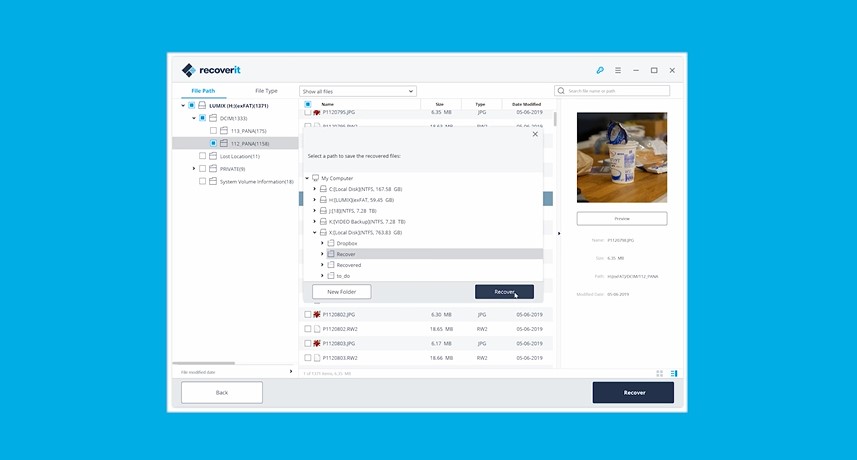
Files on a flash drive are not transferred to any bin, but they still exist in the flash drive. However, the file management system might remove the files from the index. This makes the flash drive look empty misleading one to think that the occupied space is vacant. With that said, it is possible to recover files from a lost flash drive. Then again, it is crucial to refrain from using the flash drive to increase the chances of recovering the lost file.
What Causes USB Flash Drive Data Loss?
Regardless of USB flash drives being very portable and convenient, there are highly prone to data loss. This makes them not to be able to take the seat of most ideal storage media. A few major causes of USB flash drive data loss are:
File Corruption
This mostly occurs among several users. Many people tend to always unplug the drive from the PC without finishing its job on the drive. This is the major cause of data loss. A computer must complete its work on the drive without interruption always, or else there is a risk of data loss.
Damage From Malicious Wares
Due to how easy it is to plug flash drives on several PC’S to transfer files, it makes them highly prone to attack. Trojan horses, viruses, and several other malicious wares can attack the drive altering the files. This poses a threat to not just the files in the flash drive, but it can also infect the users’ PC leading to bigger problems.
Accidental File Deletion
This is also a common cause of data loss. Most times, users think they have a backup for a certain file, and they end up formatting the drive. Formatting the drive is mostly a necessity, especially when one uses the drive on different operating systems.
Physical Damage From Impacts
The body of flash drives is very fragile. This makes them highly susceptible to breaking when handled with pressure. Most times, all it takes to lose access to files is forcing a flash drive into a port on the PC. The connectors of the gadget go bad, and one wouldn’t be able to access the files in the device.
Overheating
Even though this isn’t common in today’s flash drive technology, this is a thing. Excessive heat melts away the solder of the important parts of the drive like the connectors. It’s best to unplug when it starts heating.
How To Recover Files From A Lost Flash Drive?
Getting right into it, how to recover files from a lost flash drive? There are two main processes to recover files from a lost flash drive. One can either recover the files with or without software. The steps to retrieving lost files with the software are:

1. Download a data recovery software
The first step is to download recovery software. A few popular recovery software are EaseUs Data recovery wizard and Disk Drill.
2. Select the USB drive to scan
Launching EaseUs Data recovery wizard, select the drive which has the lost files, and scan. The process wouldn’t take too long.
3. Check and preview USB drive data
After scanning the drive, it is possible to locate a certain type of file using the filter feature and search option.
4. Restore flash drive data
After finding the files that are lost in the USB drive, click on recover to restore. It’s best to save the recovered file in the system or have a backup.
Besides this process, recovering lost files without software is also possible. One has to use the command prompt on the PC to recover the files. The steps are:
- To commence, plug in the USB drive that has the lost file.
- Afterward, select the search button on the PC and type in Cmd. Right-click on the command prompt option and run as administrator.
- On the command prompt window, type in chkdsk X: /f. Although, it is crucial to remember to replace the X letter with that assigned to the drive.
- Finally, type attrib -h -r -s G:\*.*/s/d, then hit the Enter button and wait for the process to be complete. Remember to replace the G letter with the letter of the drive as well. To know the letter assigned to the USB drive, check file explorer on the PC.
See Also: How To Recover Deleted Files In Linux Using RM?
How To Protect Files On Your Flash Drive From Accidental Deletion?
There are several means to protect files on the flash drive from accidental deletion. Most of them involve the use of the software. A few software that can protect files on the flash are:
Usb Write Protect
This is a very convenient program of around 12 kilobytes. The job of the software is to make the drive unmodifiable. This means that one can not alter the arrangement of files in the drive, and it isn’t possible to delete them. One has to run the program with the USB drive plugged in to use this program. Then all that is left to do is to select the enable write protect option.
File Lock/ Dual-zone
This partitions the USB flash drive into two sections, the CD ROM zone, and the flash drive zone. The CD ROM section serves as a Read-only partition where one can store documents only. This means that one cannot delete or modify any file in the CD ROM section. On the other hand, the flash drive zone allows editing, deleting, and adding files. It helps to keep the flash organized.
Conclusion
Looking for certain lost files in a flash drive? Wondering how to recover files from a lost flash drive? Well, there are two major processes. One can recover lost files with or without the help of software, and the processes are pretty easy for anyone. Go through this guide to figure out how it works.