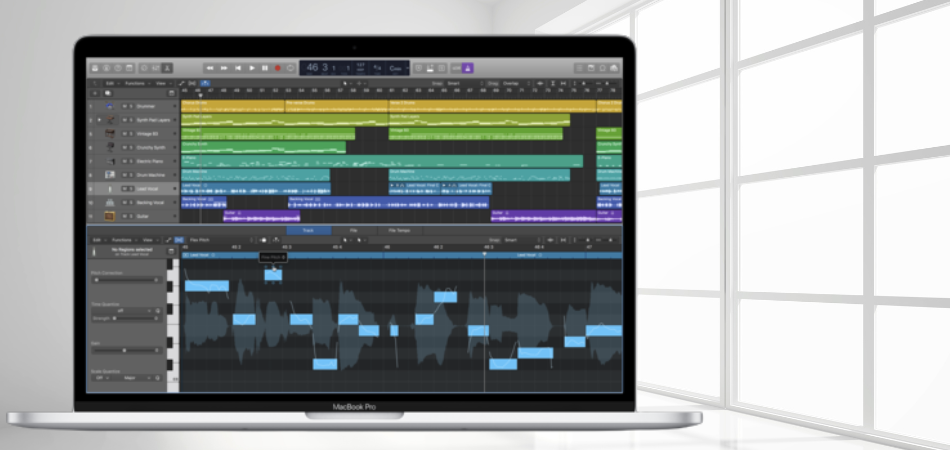Logic Pro is a highly reliable audio editing software that helps you optimize audio tracks with a lot of editing tools. It has a wide range of up-to-date features that will simplify your music-related tasks.
Although Logic Pro offers effortless usability, it can be a real source of frustration when you lose a file you spent hours creating. Most people often get frustrated because they don’t know the lost file recovery process.
And if you are also going through the same situation, just stick to this article. Here we’ll show you how to recover lost Logic Pro files which can be done through backup and recovery software.
Simply follow this article to know the Logic Pro file recovery process.
To Point Out
- You have to look for any Autosave version of lost Logic Pro files on your computer.
- If not, check the Time Machine. It keeps a backup of the last saved version where you can restore it.
- At last, if you are still unable, take support of any data recovery tool or data recovery firm.
- In many situations, the feedback section of Logic Pro of Apple may help you in case of cloud backup.
Can Lost Logic Pro Files Be Recovered?
Yes, there are several methods you can utilize to recover the Logic Pro files. The most effective one is recovering the files from the Time Machine. On the other hand, the data recovery tool for mac—it is also useful to get back the lost Logic Pro files.
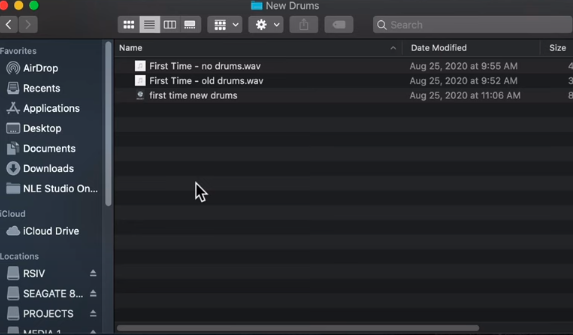
How To Recover Lost Logic Pro Files?
As you know, Time Machine keeps by default the backup application of your apple computer. Even if you wish, you can use any external drive to back up the files using Time Machine.
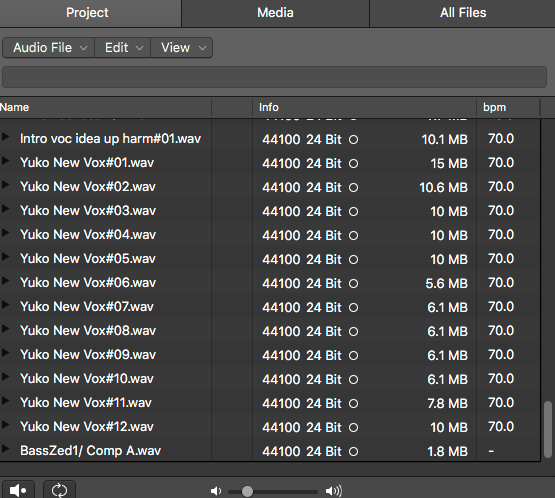
Plus, the Time Machine application will keep the backup of any startup disk on your Mac. You will get the latest version of your work from here, in some cases, the earlier version of the files.
1. Recovering process of lost Logic Pro files from Time Machine Backup
If you previously enabled the Time Machine backup on your Mac, you should be able to recover the lost Logic Pro files. Here are the steps that you need to follow to restore your lost Logic Pro file from the time machine backup:
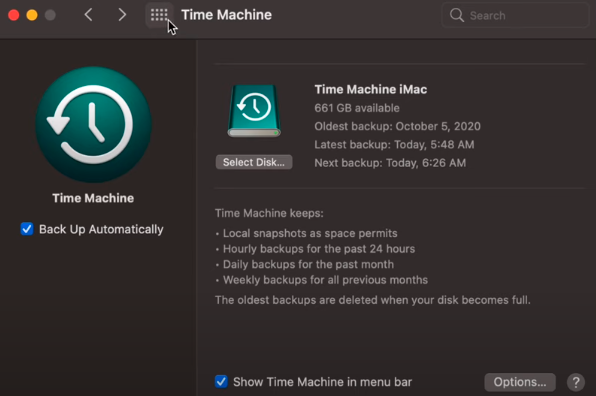
Step 1 – Start by opening the folder or window where you saved your Logic Pro files. For example, if you saved files in a Documents folder, open it.
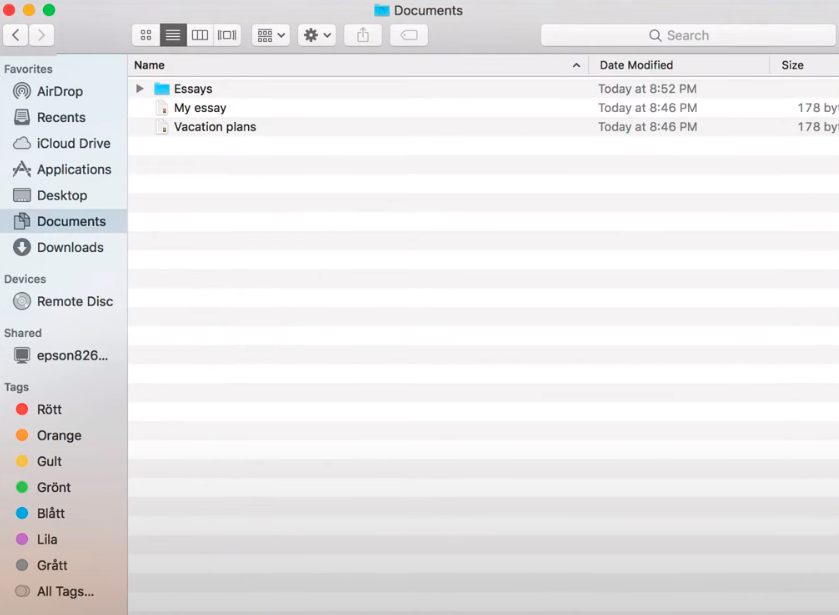
Step 2 – After that, connect the Time Machine drive to your Mac. Then, click on the time machine icon from the top right of your Mac screen.
![]()
Step 3 – From the drop-down menu, select ‘Enter Time Machine.’ Here, you will get the Timeline depending on the date and time. You will get the lost Logic Pro files if you can specify the time and date accurately.
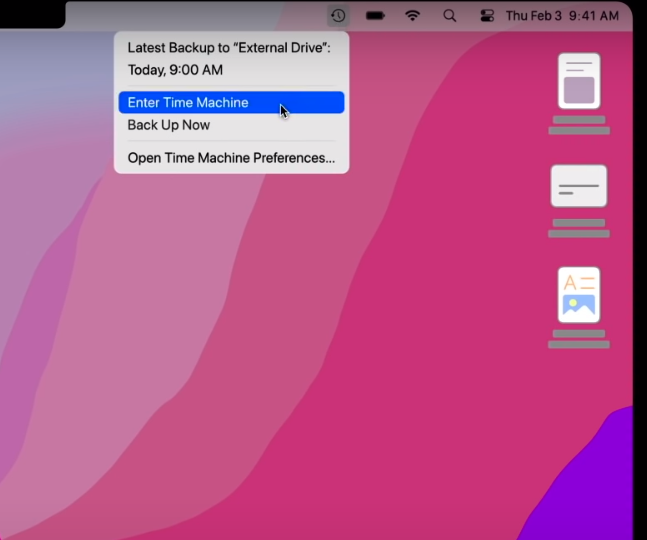
Step 4 – Then you can use the arrow (Up & Down) to find out the data change type in the folder. If you don’t get the file among the crowd, you can use the search bar to find out the file.
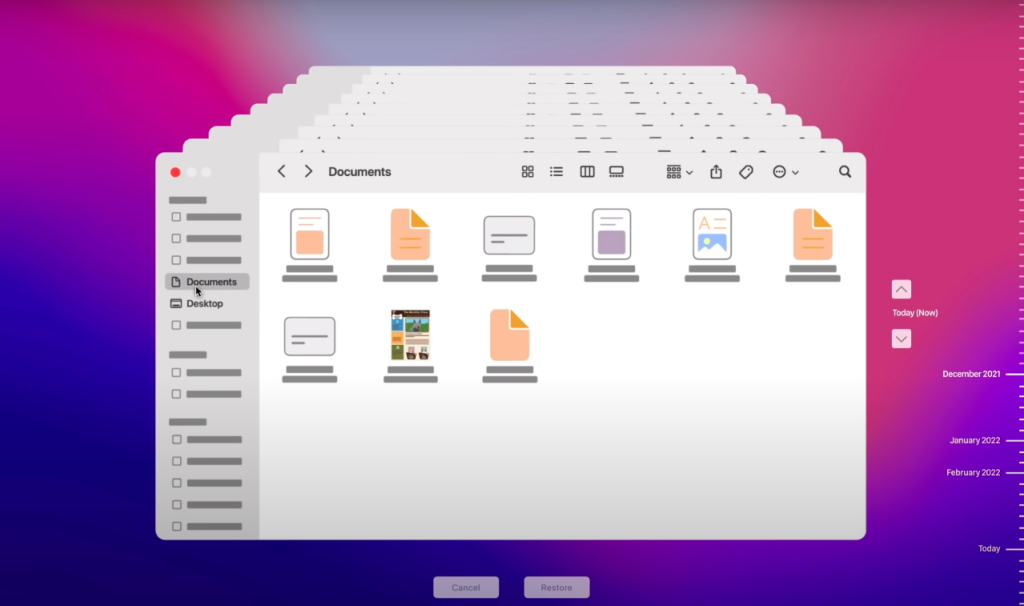
Step 5 – Now you can retrieve the desired Logic Pro files from here. When you see the lost Logic Pro files, then click on Restore by selecting the files. You can also check the Advanced settings of the files if necessary.
Note: We recommend retrieving the file by checking the preview and pressing the Space Bar. If everything is fine you can proceed. As a consequence, you can recover lost Logic Pro files within a few minutes. It is the best method to get back any lost Logic Pro files.
See Also: How To Recover Files From A Lost Flash Drive?
2. Recover The Lost Logic Pro Files Using Data Recovery Tools
When you haven’t enabled the time machine, then what to do? In that case, you can follow another simple solution which is taking help from a data recovery tool. There are a bunch of recovery tools available and here we’re going to use the Stellar data recovery tool.
Follow the section below to it’s using process:
Get the Stellar:
First, get the Stellar program from its official website, and it’s free to download. You can download and install the Stellar software on your Mac.
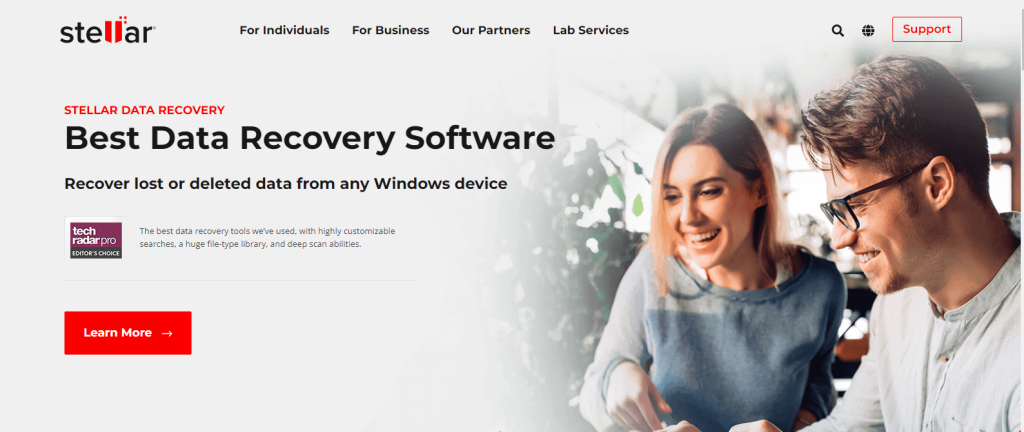
Launch the Stellar:
Once the installation is done, now it’s time to launch the app. To begin recovering items, launch the app and then select the items you want to retrieve. Here you can select everything or just the audio option.
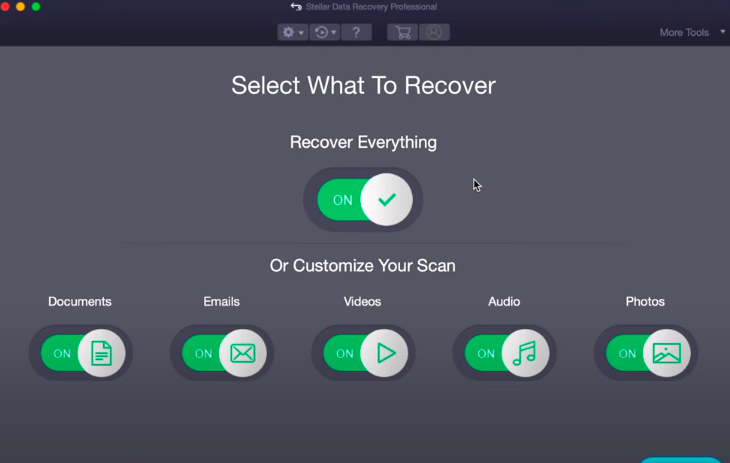
Select the Location:
It is now time to choose the location you wish to recover. After selecting the location, tap on the “Scan” from the left bottom corner. However, before clicking on the “Scan” don’t forget to toggle on the “Deep Scan” option.
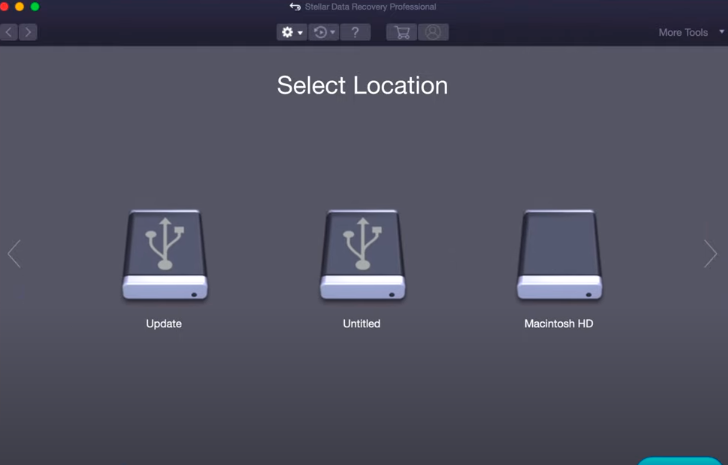
Select the Logic-Pro Files:
The scanning process will take a few minutes, so please be patient. Once the scanning process is done, now select all the required Logic Pro files and then tap on the “Recover” button.
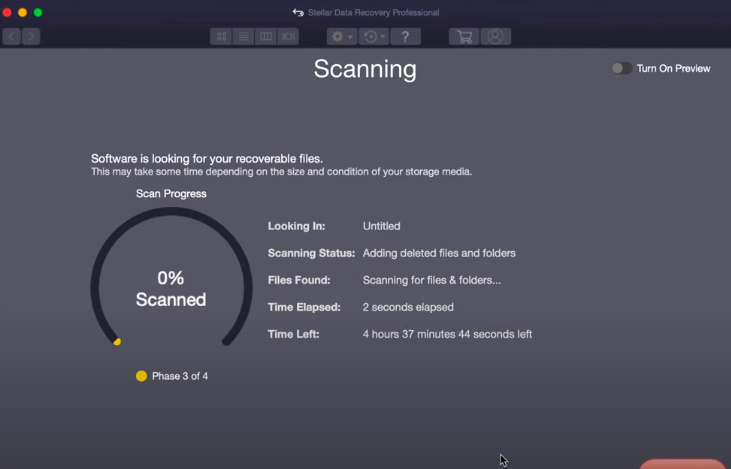
Well, the Stellar will ask you to select a location and then select a distinct drive location to save the recovered file. See, the process is that simple. However, you can only be able to recover up to 1 GB of data with the free version.
3. Contact The Support
The last solution for recovering the lost Logic Pro files you can email to the Logic Pro Feedback section stating your problem. Specify the type of problem you have. If the cloud backup option is turned on then the solution may be highly positive.
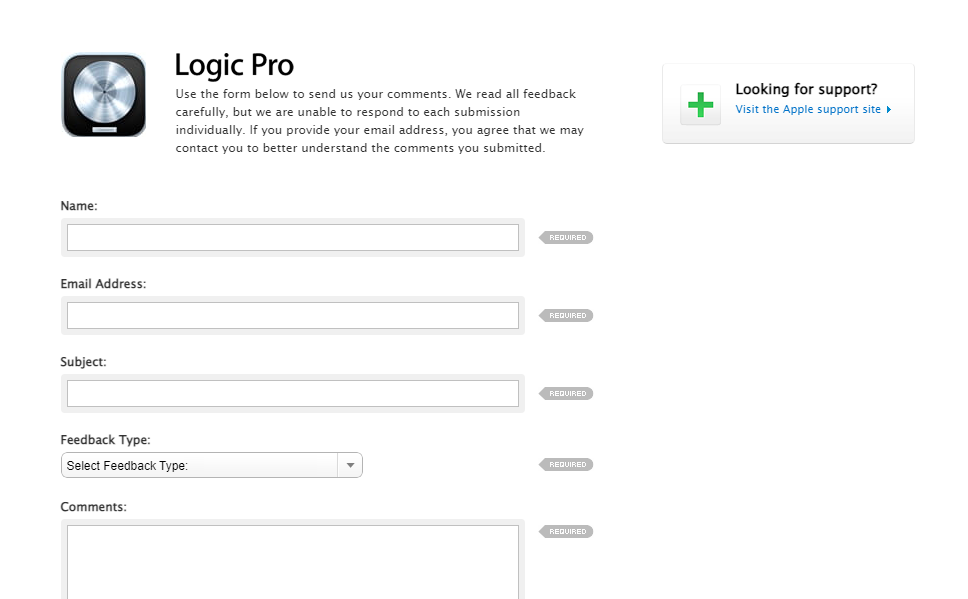
Is There Any Way To Avoid The Logic Pro File Loss Issue?
Fortunately, the answer is BIG YES, and you have to use the project alternatives to avoid Logic Pro file-losing issues. It’s a built-in feature of Logic Pro, and to know how to prevent file loss through project alternatives follow the section below:
- Open the Logic Pro and select the file option from the top side menu
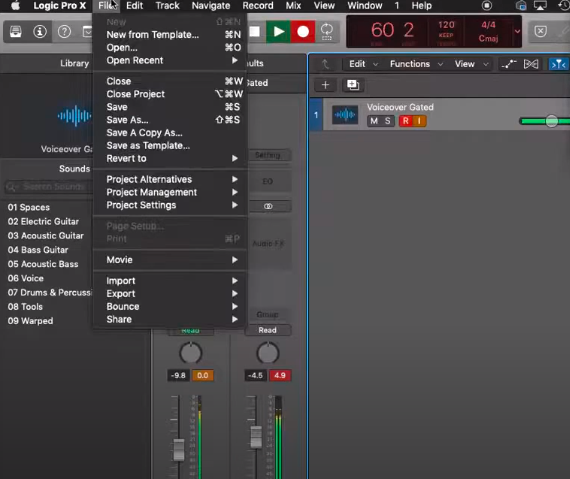
- After that, select the “Project Alternatives,” again click “New Alternative,” and you’re done.
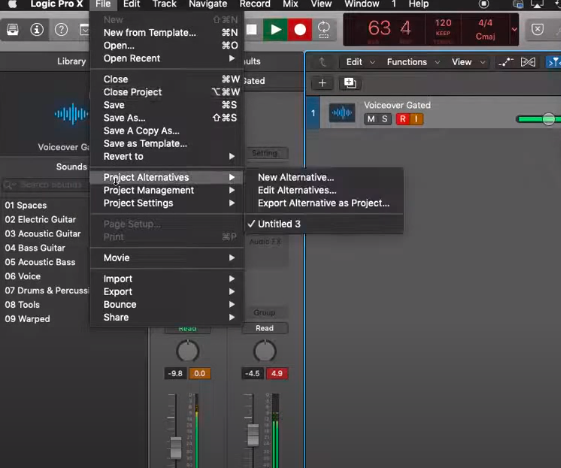
This feature will let you save an alternative to your new project. What more you’ll get from this feature is that this feature will let you save multiple alternatives for one particular project.
Alongside saving multiple alternatives to one project, you can pull stuff from one of them based on your needs. So start using this program from today, if you don’t want to go through annoying file losing issues.
Where Can I Find Old Logic Files?
You can find the old logic files in this location: Macintosh HD > Library > Application Support > Logic. Apart from this, you can find all old logic files from All Files. You can access All Files from the control bar of the Browsers Button.
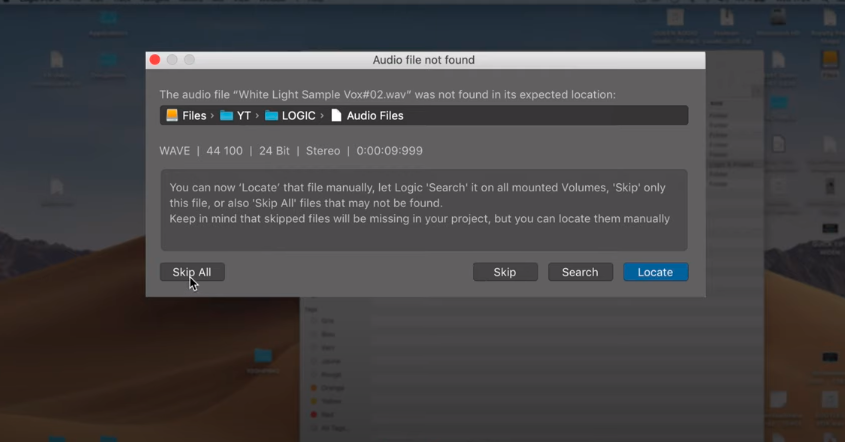
Here, in the search field use a specific search term and press Return. You speed up the search by restricting a particular folder or volume. Even from the column options, you can sort the search results to get the files easily. Accordingly, you can get the old logic files.
Conclusion
Losing a Logic Pro of any DAW file is extremely frustrating. Plus, it’ll be way more frustrating when working a DAW for days or even weeks and accidentally losing the final file.
However, now you know how to recover lost Logic Pro files in many different ways. So it’s time to say goodbye to the frustration and today try one of the methods we’ve included throughout this article.
And among all the solutions, using a finder or talking help mac data recovery tool could be the best solution. Moreover, don’t forget to check the trash before proceeding to any different or advanced solution.