Accidentally deleting your favorite app is the worst feeling ever. Especially if that specific version is unavailable in the play store. Is there nothing to undo this mistake? Well, luckily there is. And, that’s also our topic for today. Here, we will discuss how to recover deleted apps.
To restore deleted apps, you need recovery tools. The easiest method is to check into your play store account and find the list of “not installed” apps. As for the iPhones, you have to find those apps in the app library.
Don’t worry if it seems complicated. We have prepared a step-by-step guide below. It’s possible that some methods won’t work on your android/iPhone set. That’s why we included several methods.
So, what are we waiting for? Let’s start.
Why Do Apps Disappear?
Your favorite apps can disappear even though you didn’t delete them. Here are the two reasons behind it.
Factory Reset
A factory reset allows you to clean up all the data existing in your device. It takes the phone back to its factory setup. That means all the applications you installed from the play store would vanish. As for the system apps, you would lose all the data inside them. In short, you would end up with a completely new phone.
Virus Attack
Another reason is a potential virus attack. Androids are particularly vulnerable to such viruses. Because it allows third-party app installation. Those applications from unreliable sources can affect other files and apps on your device. Making some apps disappear is nothing unusual.
How To Recover Deleted Apps On Android Without Root?
Apps contain too much personal information about a person. It’s sad when you lose them due to a virus or system reset. Plus, it’s frustrating to install the app again and customize it to your preferences.

So, here we have four easy methods to recover apps on android for you.
Method 1: Play Store Library
This method doesn’t require any special tool.
- First of all, you have to go inside the Play Store.
- Now find the account information in the top corner.
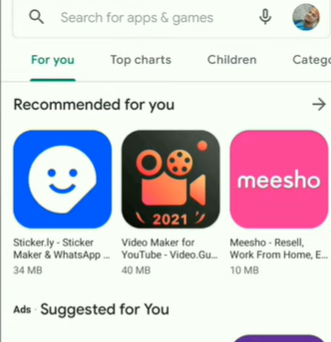
- Press on the Gmail account. Check whether it’s the same account you used before or not. You have to log into the same Gmail account you used while installing a specific app in the past.
- Then, you can easily switch to your desired account. Now, look below and click on “my apps and games.”

- In the new interface, you will have a “library” category at the top. Make sure to click on that.
- Finally, a list of apps will appear before you. It’s the same applications you installed through that account. It doesn’t matter whether you deleted some apps or not. the “library” is kind of your app history.

- Every app comes with an “install” button beside it. So, you can pick the one you want and install it again.
Method 2: Dumpster
Some android users face difficulty with the previous method. Most of them can’t find the “library” option available. That’s why we suggest a third-party tool like” Dumpster. It’s applicable on every phone.
- First, you have to download the “Dumpster” app from the Google Play Store. The installation process is nothing unique. Just search for the app and tap on “install.”

- Once the installation is over, look for the app in the application window. Click on it to open.
- Now, allow the app all the permission it requires and agree with its policies.
- Then, you will be able to see an interface. Apart from applications, you can retrieve old “photos” and “videos” too. For now, we will enter the “applications” category.
- Here, you can see all the apps you deleted. Just click on the “reinstall” button beside it.
- Then, you will see a notice that asks for installation permission. You have to click on the “settings.”

- Now, toggle the “unknown sources” button. Once you have turned it on, go back and install the app.

- This time, the app will appear on your home screen. It’s super convenient
See Also: Can You Recover Deleted Files From SD Card?
Where Can I Find Recently Deleted Apps On Android?
Did you know that apps stay in a recycle bin after you delete them? Yes. And, that can consume a lot of memory space. It’s terrible if you deleted an app just to make room. But the real question is, where can you find those apps? Here’s the guide for you.
- Check into the play store. And, tap on your account logo. It’s right on top.
- Now, click on “manage apps & devices.”

- Next, instead of “libraries,” choose the “manage” option. It’s right next to “overview.”
- You can see the entire list of apps currently available on your device. If you notice, you are seeing the “installed” category.

- Tap on the “installed” button. It will show you another category for “not-installed.” You have to choose that.
- Now, you have a new list of applications that you deleted accidentally or intentionally. From there, the game is easy.
- You can either restore the app or delete it permanently. Just put a tick next to the specific app. Then, choose the “trash” icon on top.

- And, there you go. You have permanently deleted the app. don’t worry. You can download the app any time from the Play store.
Can You Restore Deleted App Data?
Restoring photos, videos or other data is quite easy if you have a backup. Nowadays almost every app is synced with your google account. As a result, even after a factory reset, you can recover app data.
All you have to do is:
- enter the “settings” and locate “back up and reset.”
- Next, enable the “automatic restore.”
- Then, just install that specific app from the Play Store. You will have a notification asking whether you want to restore old data or not. make sure to click “yes.”
And, that’s all for restoring app data.
But, what to do if you don’t have a backup for that app? No worries. We still have a way for you. it’s a bit lengthy and needs a PC or laptop. Here’s the process:
- On your android device, turn on the “USB Debugging.” It’s not visible in the settings menu. For that, enter the about phone section.

- Next, locate the “build number” and tap on it seven times. Make sure to tap repeatedly without a break.
- It will enable a “developer option” on your phone. from there, you can easily turn on the “debugging.”
- Next, connect the phone to your laptop or PC through a USB cable. Check whether the connection is secure or not.
- After that, you have to download a recovery tool on the computer: Phone Rescue. Install it as any other application.

- Now, open it and let it recognize your device. After the scanning is over, choose a task. This tool is helpful to recover photos, videos, doc files, and app data. For now, just go with the app data.
- Soo, it will show you how much data it can recover. You can intensify the search by choosing a deep scan. It needs root access for that.

- Finally, if you are happy with the data, put a tick and click on ‘restore.”
How To Recover Deleted Apps On iPhone?
We have discussed what the recovery process looks like for android. But you might be an iPhone user. Unfortunately, iOS has some different rules for data recovery. Let’s have a look.
Method 1: App Library
This method is useful if you have accidentally deleted an app. For example, you have pressed “remove from the home screen,” by mistake. Now, the app is nowhere to be found. Here’s a quick fix for that.
- Go to “app library.” Search for an app on the bar or scroll the entire list.

- Next, tap on the app and drag it to the home screen again. Make sure to not lift your fingers.
That way you can restore the app without going through a complex process.
Method 2: App Store
You can also delete apps intentionally. If you have done it, there’s still a way to get back the old apps.
- Open the app store on your iPhone or iPad.
- Next, tap on your profile picture in the top right corner.
- Now, click on “purchased.” It will show you the list of apps you purchased previously.

- Since you are looking for the deleted ones, tap on “not-on-iPhone.” You will find this option in the top corner.

- A new list of apps will appear before you. if you can recall the name of that particular app, just type it in the search bar. Otherwise, you have to scroll the entire list to locate it.
- Once you find it, just simply tap on the logo. It will start downloading.
Method 3: Automatic Download
In case the second method doesn’t work for you, we have an alternative solution. Check it out.
- You need to enter the settings first. Scroll down until you see the “app store” logo. Click on it.
- Once you are inside the app store settings, turn on the “automatic downloads” option.

- Now, go back to the home screen. Open your browser and type “newmod.live.”

- You will see a search bar on top. Write the app’s name you want. If it appears, click on “ install.”
- It might take a few seconds, so be patient. After the installation is over, go back to the settings.
- Click on “profile downloaded.” Here, you can see the app. tap on “install” again.

- This time, you would be able to see the app on your home screen.
FAQ’s
Do you have more questions? Don’t worry. We have prepared this short FAQ section to erase all your queries regarding app recovery. Check it out.
[faq-schema id=”6462″]
Conclusion
Losing data from your device is nothing new. We all face it once in a while. however, when an important app with personal data disappears, many of us get scared. Most of us, want the same old app instead of a new one from the play store or app store.
Luckily, every device has a backup for apps just like any other data. You can call it a recycle bin. We have already specified the correct steps to get there. All you have to do is follow the method you like and reinstall or restore your old app.
Hopefully, you got all the information you needed.