As you know, your iPhone call history or call log holds your received calls, missed calls, and outgoing calls. However, sometimes you may lose this data. Maybe because your kid accidentally deleted the call history while playing with the phone, or you deleted it since you want to protect your privacy. Or perhaps, your phone got corrupted when installing an unknown file.
In case you lost your phone history and lost unsaved numbers of potential clients or someone dear to you, then you will be glad to know that recovery is possible. If you deleted or lost your call log accidentally, then you can recover it on your iPhone and with no computer necessary. In this guide, we are going to check out several methods on how to recover call history on iPhone without a computer.
Is it Possible to Recover Deleted Call History on iPhone Without a Computer?
Well, yes you can. There are various ways that you can recover your call history on iPhone from iCloud to third-party websites. You can read more about these methods below.
How Do I Find Deleted Call History On My Iphone?
You cannot find deleted call history on your iPhone unless you often back up your data through iCloud. But there is still hope if you deleted your call log. Before you try any methods, the first thing you should do is to call your network carrier. Most likely, they keep a list of all incoming, missed, and outgoing calls.
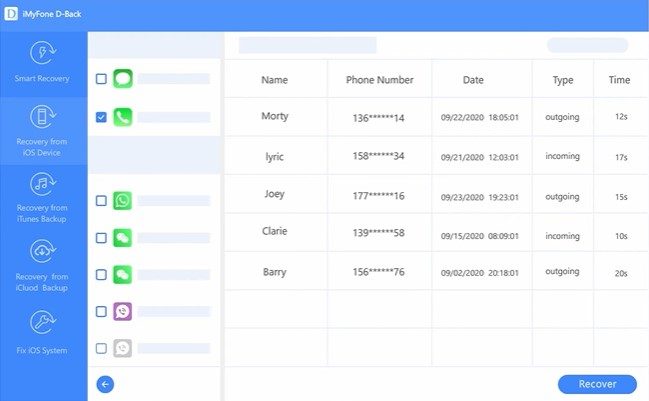
If your call history is not included on iTunes or iCloud backup, then first contact your cell provider. They will check to see your call history and be able to recover them for you with no computer needed. You can contact the carrier directly through the phone service, official website, or app.
Keep in mind that you may need to prove your identity to the carrier because of privacy reasons. Also, note that the cell provider only keeps data for a limited time.
How to Recover Call History On iPhone Without Computer?
There are several ways you can recover call history on iPhone without a computer. This includes iCloud, iTunes, and third-party websites. Below are some of the ways that you can recover deleted call logs.

Part 1: Recover Call Log from iTunes Backup
If you have backed up your iPhone data on iTunes recently, then you may consider recovering your call log through it. It is worth noting that recovering data from iTunes backup may replace all your device’s data with old data saved before.
Here is how to recover call history from iTunes backup:
- Step 1: You will need your computer for this procedure. Simply open iTunes on your computer.
- Step 2: Using your USB cable, connect your iPhone to the computer. Select the device.
- Step 3: Next, tap on “Restore Backup”. Scroll to check which file you want to restore and its date. Click “Restore” to start the process.
- Step 4: Wait for a few minutes for the restoring process to complete. Once done, you will have access to your lost data.
Part 2: How to Recover Call History Using iCloud Backup
However, it is very important to note that you can only retrieve your call history from iCloud if you backed it up before and frequently. This can be done automatically through the internet if you have turned data and files backup on your iPhone.
Therefore, if you have backed up your call history on iPhone, you can restore the iCloud backup easily without a computer.
Below are steps on how to recover call history on iPhone without a computer.
- Step 1: Ensure that you have an iCloud backup on your iPhone. Navigate the Settings app on your device then iCloud. Tap on Manage Storage then backups.
- Step 2: Once you are sure you have a recent backup, head to Settings, then General, then Reset. Select “Erase All Contents and Settings”. Your passcode may be required in this step. Select confirm once done.
- Step 3: Your device will restart. Once the process is complete head to Apps and Data and choose “Restore from iCloud Backup”. Choose the relevant backup file you want to restore, most probably the most recent one if you have lost recent unsaved calls. While here, you can see the date and size of the backup.
- Step 4: The “Restore” process will now begin. Wait for the process to finish.
- Step 5: Once done, you can now view the deleted call history on your device.
Please keep in mind that you may lose existing data since this process will need to rest your iPhone back to factory settings. Therefore, doing a backup of all your recent files and apps before proceeding is necessary.
Part 3: How to Recover Call History Using a Third-Party Recovery Tool
As we mentioned before, restoring your data through iCloud backup will lead to files being overwritten and eventually losing some data. Also, iCloud Recovery does not allow the user to select some data. Instead, you will have to restore all the data backed up in a specific file. This means that you cannot choose to back up your call history alone. And besides, you do not need the whole backed-up file.
ICloud will surely save the problem, but it will also lead to others. As a result, most iPhone users search for other tools they can use to recover their phonebook history. Luckily, the internet is packed with tons of them.
Such great examples of third-party iPhone recovery software tools include Phone Rescue, iMyFone D-Back iOS Data Recovery, and FonseGeek iPhone Data Recovery.
IMyFone D-Back iOS Data Recovery offers up to four different recovery modes. All of these modes are customized to fit the users’ needs.
FoneGeek is a nice recovery tool that can be used to recover data on iPhone or iPad such as images, contact history, messages, videos, notes, etc. `
On the other hand, Phone Rescue is known for recovering your contacts, messages, notes, calendar, music, and so much more whether you backed up in advance or not.
These tools feature incomparable technology that can help you retrieve data including the name of the caller, duration of the call, number, time, and date of the call. In short, everything just like your call log displays.
Besides, iPhone Cloud Recovery does not allow you to view the files until full recovery. But with third-party tools, you can easily view specific files, allowing you to select the one you want.
Another benefit of using such software to recover your phone history is that you do not need to restore the device first. Also, the recovered files will be stored safely in your device without you losing any data.
Moreover, these tools have a user-friendly interface that can be used easily by anyone, whether a novice or professional.
Have A Look: What Happens When You Reset Your iPhone?
Importance Of Backing Up Iphone Data
Losing data, files, or apps is a common thing these days. You might lose your data due to several reasons. However, it is worth noting that getting the data back can be an overwhelming process. Besides, you may end up losing much more than before.
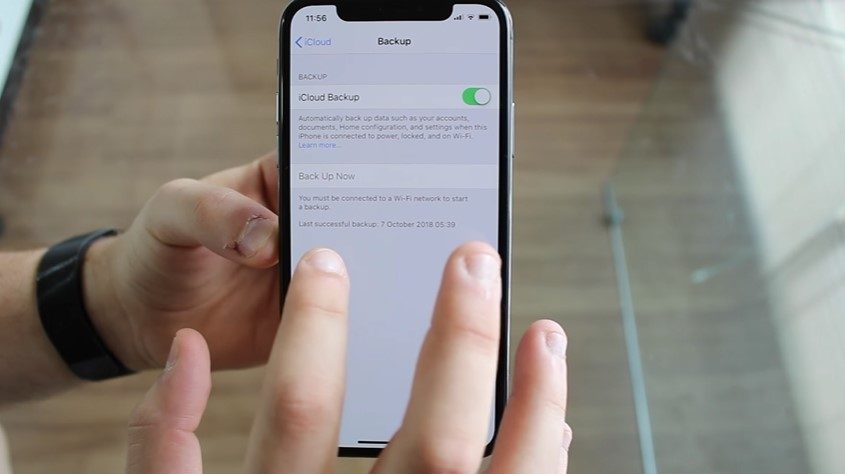
As a result, it is worth using backup methods to store your information in case you format or lose your phone. For iPhone users, you can back up your data constantly (maybe once a week) using iCloud and iTunes. You can choose how frequently you can back up your data through Settings. This way, you may be sure that you can get your data anytime in case you accidentally lose it.
How to Back up Call Logs on iPhone?
You can back up your call logs on iPhone through iCloud and iTunes. iCloud is the official cloud service for iPhone users. It can back up your call history, photos, messages, videos, apps, music, ringtones, and so much more. Bear in mind that it is only when you have backed up your data frequently that you can be sure your data is safe. Below is how to back up Call history on iPhone through iCloud:
- Go to iPhone Settings app. Enter your passcode and sign-in details.
- Head to iCloud Backup and turn it on.
- Tap “Backup Now to begin saving your files.
Note that you will be provided with 5GB of free cloud storage. You can pay for more space if needed.
How to Back Up Call History Using iTunes?
- Launch iTunes on your computer and connect your iPhone with a USB cable
- Select on the device icon, summary, then select Backup phone.
Conclusion
After reading this post, you now know several ways how to recover call history on iPhone without a computer. Remember that if you use iCloud or iTunes, then you will need to restore everything and you may end up losing your data. As a result, it is a wise idea to choose a tool that is certain to not only recover the call log but also save all the information in your device.
