A slower internet connection can be the worst nightmare for every game lover. For that, gamers must ensure a stable internet connection when playing games on PlayStation 4, especially with a Wi-Fi connection.
Otherwise, there is a chance of facing lag or latency while playing games. If you face such issues, one thing you may be looking for: How to make Wi-Fi faster on PS4?
Fortunately, you can make your Wi-Fi faster in different ways. For example, changing DNS settings or port forwarding IP will allow you to improve the speed of your Wi-Fi. Don’t understand; how can you do that?
Read the entire context to explore six effective techniques to make your Wi-Fi faster on PlayStation 4.
What Are The Reasons PS4 Wi-Fi Connection Is Slow?
Before knowing how to make Wi-Fi faster on PS4, it is good to have an idea behind causing this problem. For that, we have discussed some common reasons for facing this problem.
Interference
It is one of the common reasons for slowing the Wi-Fi connection on your PS4. Interference can be the brick walls of your home that prevent Wi-Fi signals from reaching your PS4 from the router. Additionally, other walls like doors and partitions in your house also cause the same problem.
Long Distance
Long distances can also cause a slow internet connection on your PS4. Typically, every wireless router comes with a specific coverage range. Within the range, the router provides maximum Wi-Fi signals. If any device is placed outside this coverage, it will not get Wi-Fi signals.
Overloaded Connection
Each wireless connection has a fixed bandwidth, depending on your purchase package. If the connection supplies the internet to many devices, the bandwidth will be split among them, causing a slower connection. Due to the covering of many devices, your PS4 will get a slower internet connection from the wireless router.
DNS Server Issues
DNS is not directly related to the Wi-Fi speed, but it can influence the speed of your PS4. If your PlayStation4 is configured for the wrong DNS server you will get a slower Wi-Fi connection. In that case, configuring the PS4 with the best DNS server will help to increase the overall internet speed.
Old Router
After a certain period, every router’s efficiency decreases. So, if you have an old router, the chance of its efficiency is lower. This can be a reason your PS4 does not get internet speed. Typically, older routers for more than five years didn’t offer the latest standard, 802.11ac, nor support for 2.4 GHz and 5 GHz.
How To Make Wi-Fi Faster On PS4?
After knowing the cause of having slow internet on your PS4, you may now be excited about exploring how to make Wi-Fi faster on PS4. For your help, here we have illustrated some of the easiest techniques to make your Wi-Fi faster on PS4.
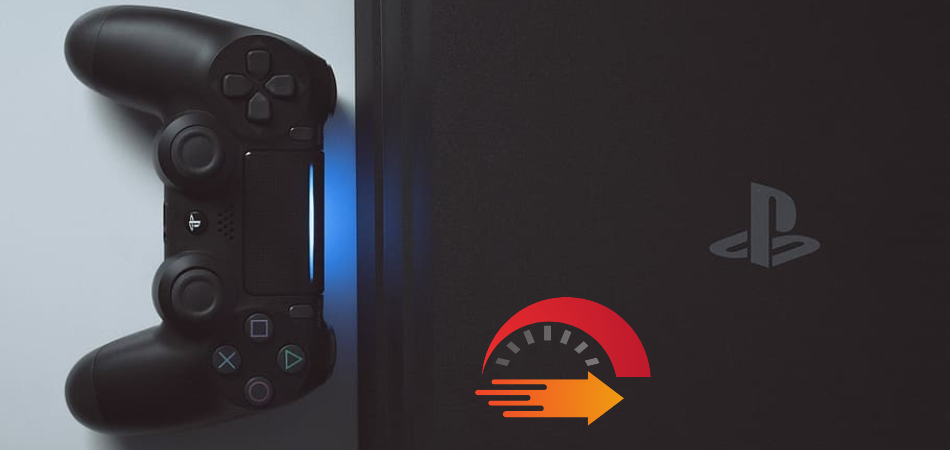
Technique 1: Configure DNS Server
DNS server on your PlayStation 4 can significantly influence the Wi-Fi speed. In that case, configuring the DNS server with an optimal one will help to get better speeds. Below we have shown how to change DNS server on PS4.
- First, log in to your PlayStation 4 and tap on the settings icon from the dock menu.
![]()
- Select “Network” from the shown list and then hit “Set Up Internet Connection.”

- After that, select “Use Wi-Fi” under the “Set Up Internet Connection” section and then click on “Custom.”

- Now choose “Manual” and set “Primary DNS” to 1.1.1.1 and “Secondary DNS” to 1.0.0.1, and lastly click on the “Next” button.

Note: If the DNS server doesn’t work, set the “Primary DNS” to 8.8.8.8 and the “Secondary DNS” to 8.8.4.4.
Technique 2: Speed Up PS4 By Port Forwarding
When playing a game, it sends information to your PS4 via various ports. The PS4 responds by sending that information back to your gaming server. If you use the dedicated server for a specific game, the game will run much smoother and lag-free. To set up port forwarding, you will just have to follow some steps pointed out below.
- Click on the settings icon on your PS4 from the bottom dock tab and choose “Networks” from the displayed list.

- Then tap “View Connection Status” and find your PS4 IP address. Once you get it, write down the IP address for further use.

- Navigate to any web browser on your device and log in to your wireless router using your credentials.

- Now find an option called “Port Forwarding/Apps and Games/Virtual Servers.” Remember, every router configuration interface is different.

- Once you get the Port Forwarding option, tap “Add A New Port Range Forwarding” and enter a new IP address. Each game has a specific port forwarding IP; you just have to google it based on your games.

- Set the protocol, either TCP or UDP, save the change, and check whether the speed on your PS4 has increased or not.

Technique 3: Re-position Your Wireless Router
The placement of your wireless router can significantly impact getting a stable Wi-Fi signal on your PS4. If you set the router in the wrong place where the Wi-Fi does not reach your PS4, you will not get the most out of the router.
In that case, you should avoid placing the router in the corners of your house. Setting up your router in an open space where Wi-Fi signals will reach your PS4 easily will be a good choice.
Technique 4: Check Your Network Speed
Sometimes, getting slow internet can be caused by the Internet Service Provider (ISP). In that case, it is better to examine the internet speed on your PS4 before calling your ISP. If you find the PS4 gets a lower internet speed, you can contact your IPS to improve the speed. To check the internet speed on your PS4, follow the steps pointed out below.
- Navigate to settings on your PS4 and choose “Network” from the displayed menu list.
- Then, tap “Test network connection” to see your network download and upload speeds.
If you find the internet speed is lower than the ISP’s offer, contact them and tell them about your problem. They will help to solve your problem by providing all possible solutions.
Technique 5: Update Your Router Firmware
Having a wireless router with old firmware can also be the reason for getting a slow internet connection on your PS4. Typically, updating a router with the latest firmware helps boost the router’s efficiency. So, you should check your router to see whether it has any pending firmware updates.
If you find one, you will just have to update it. However, most routers have an auto firmware feature that helps the router update with the latest when any firmware is released.
Technique 6: Set Up A New Powerful Wireless Router
Over time, the efficiency of a router is lessened. Besides, old routers are not compatible with the current ISP. So, if you have an old router, it may not have enough strength to cover your PS4.
In that case, upgrading your old router with a new one will help to ensure better internet speed. However, you should set up a 5 GHz router for better speed, as 2.5 GHz routers are good for better coverage.
What Are The Best DNS Servers For PlayStation 4?
Having the wrong DNS server will negatively impact getting a good internet speed on your PlayStation 4. So, you should always set up a good DNS server to ensure better speed. For your convenience, below, we have outlined the three best DNS servers for PS4.
Google DNS
Google DNS is the most reliable server that works through centralized data servers. It offers three major benefits: better security, faster browning, and accurate results without redirect issues. 8.8.8.8 is the primary DNS server of Google DNS, and the secondary DNS is 8.8.4.4.
Cloudflare DNS
Cloudflare DNS is good for improved security because it provides covert IP addresses, which help to conceal users’ identities. It doesn’t disclose users’ information and uses data to target ads. The primary DNS of Cloudflare is 1.1.1.1, and the secondary DNS is 1.0.0.1.
OpenDNS
The security strength of OpenDNS and Google DNS is quite similar, but OpenDNS offers some additional features. For example, its free public DNS servers allow users to use parental controls with a lot of filtering options. To use OpenDNS, you have to set 208.67.222.222 as the primary DNS server and 208.67.220.220 as the secondary DNS server.
Conclusion
We hope, after reading the entire article, you now have a clear idea of how to make Wi-Fi faster on PS4. Applying the techniques mentioned above, you can easily make your Wi-Fi faster on PS4. However, if you’re still confused about that, it is better to have a wired connection on your PlayStation 4. Having a wired connection will help you solve internet speed issues.