It’s really easy for Mac users to move files from one Mac to another using Target Disk Mode. It saves you time, but it also saves you a lot of hassle. But after the task of transferring files from one end to another, you need to get out of the target disk mode, and not all Mac users know how to do that. This post on how to get out of target disk mode will reveal more about that to you.
To get out of target disk mode, you need to click on the eject all after you must have clicked on the Macintosh on the target system. However, if you’re stuck in the target disk mode then all you have to do is to press the power button for while of the Mac that is acting as an external drive; release the button once the device shut down.
Once you have done that, you can remove the thunderbolt cable you used in the connection and then turn off the PC using the power button and then switch it on all over.
What Is Target Disk Mode?
Target Disk Mode is one of the important features provided by Apple Inc. It is a mode where a Macintosh computer can be used as an external hard drive by connecting to another Mac. It enables the transferring of files in both directions without interference from the networks or other secure locations inside the computer.
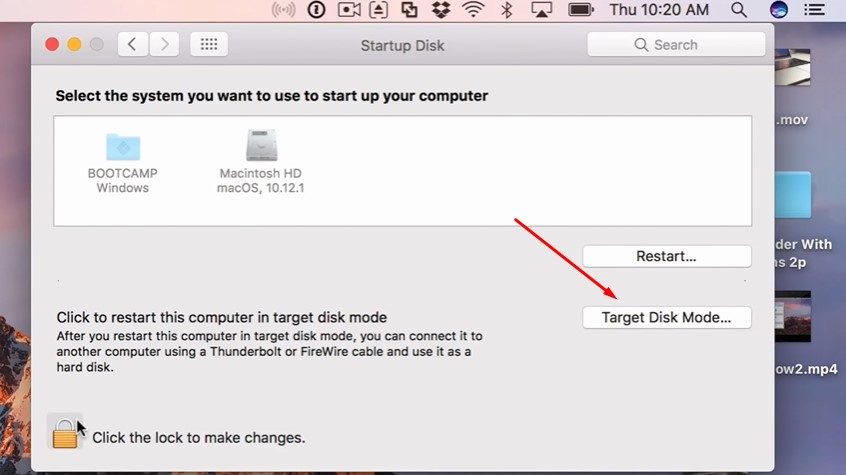
You can use the target disk mode on your Mac over a FireWire or Thunderbolt connection. Also, you can boot the Mac into Target Disk Mode by holding the “T” button on your keyboard during startup. Finally, it allows the Mac to be used as an external hard drive for the second computer.
Why Is My Mac in Target Disk Mode?
If you have attempted to start up your Mac, and it’s not working, or if it has suddenly been blocked by a scary message saying your Mac is in Target Disk Mode, you may be frustrated. The reason you are seeing this message might be because of several reasons.
You could get that first because you held on to the T button on your keyboard when powering the Mac; you did not eject the target Mac from the host before you shut down the target Mac. If that is the situation, you just need to reconnect using your cable and eject your target from the host Mac.
If it does not work, you can reach out to any nearby Apple Store for support and assistance in getting over the issue.
Can You Get Out of Target Disk Mode?
You can always get out of target disk mode on your Mac. So it is not as difficult as you think it is. First, you need to access the host and target computer to get out of the target disk mode. Next, you need to get to the target Macintosh HD from the host computer, and there you eject all devices.
Once you have ejected the device, you can remove your cable and then reboot the target, Mac. This way, your PC should be out of the target disk mode.
Have A Look: Why Is My Mac Volume So Low?
How To Get Out Of Target Disk Mode?
Getting out of the target disk mode is not a difficult thing to do.
On the host Mac, you need to locate the Macintosh HD folder of the target Mac, and once you see it, you have to click on it. After that, you right-click to select the eject all option, and then you have successfully disconnected the two Macs from one another.
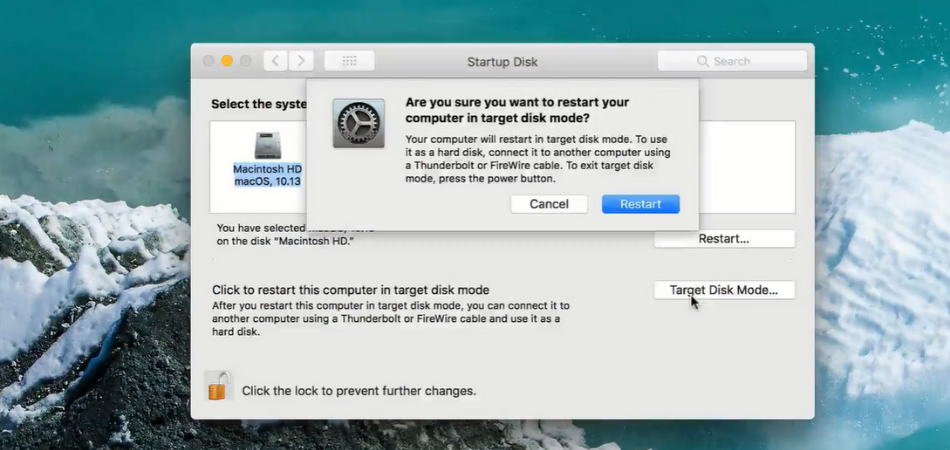
Sometimes you might get stuck in target disk mode. In such a situation, you just need to hold the power button of the Mac that is currently acting as an external hard drive, once the device shut down remove the FireWire or Thunder connection. After that, turn on the power of your Mac, and you’ll get out of the target disk mode.
Conclusion
If you want to transfer heavy files from one Mac to another Mac, your best option is to use target disk mode. This is because it makes the transfer of files easier.
However, getting out of the target disk mode can be an issue for most users. So, this page on how to get out of target disk mode will teach you the right way to go about it.