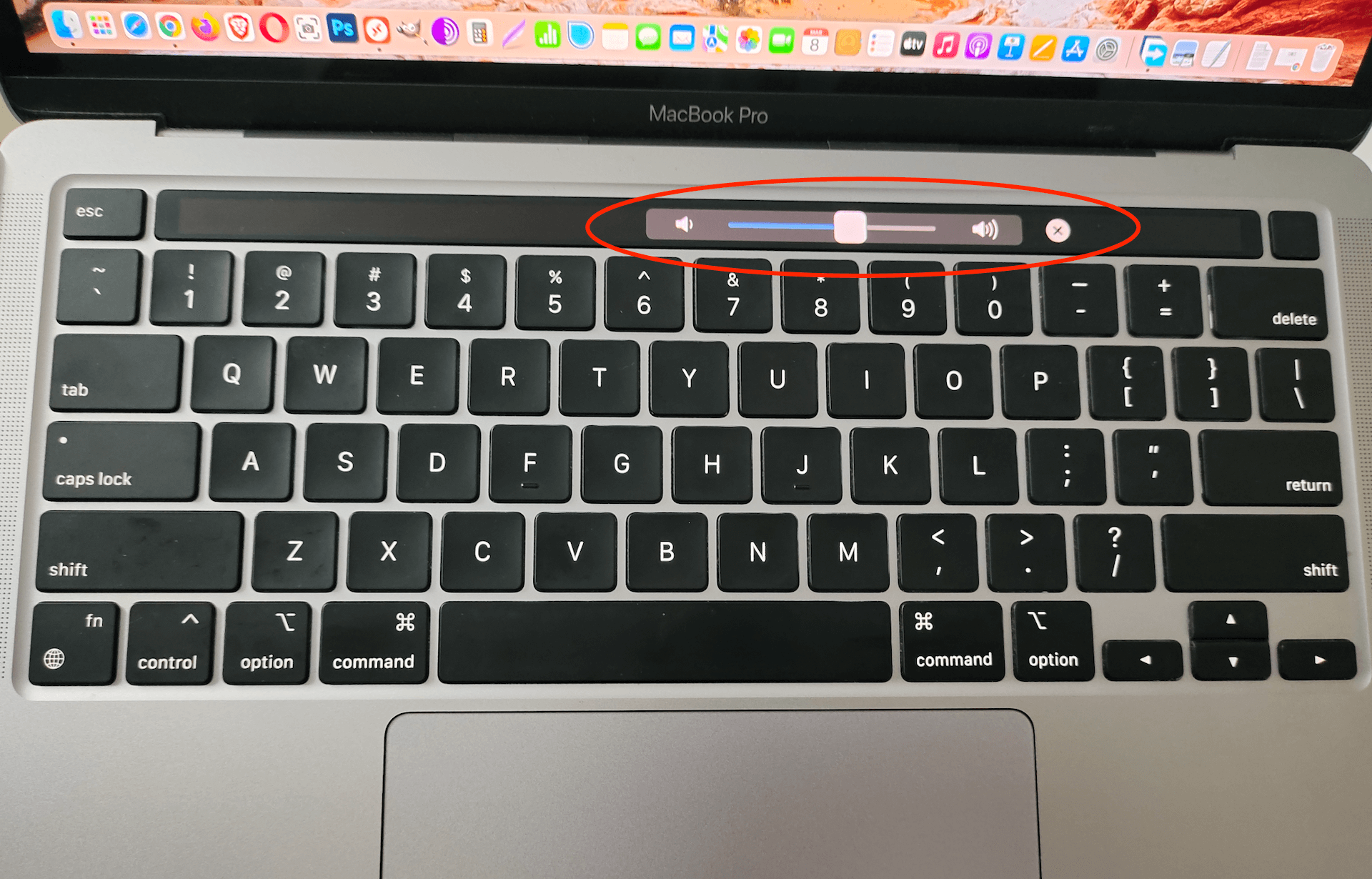Worried why your Mac speaker’s volume is suddenly low? I remember putting my Mac volume to max, but the volume was still low. Has it ever happened to you?
So, why is the Mac volume so low? If there are issues of low volume in your Mac, the problem would be the software that stores information for the speaker volume and screen resolution. In some cases, hardware connections might be loose or some applications interfere with Mac speakers.
Key Takeaways:
- Opening your Mac for any repair may void the warranty. Always avoid personal repairs unless you’re sure what you’re doing.
- Sometimes the problem might be as simple as accidental muting. Always check the volume and ensure sound settings are correct.
- A simple reboot sometimes solves the sound issue.
Continue reading below to learn more about the problem and how to solve it.
Why Is My Mac Volume So Low?
Macbooks are among the high-end products from Apple. So, how come these powerful machines develop low-volume issues? It is not something you expect from a big company like Apple.
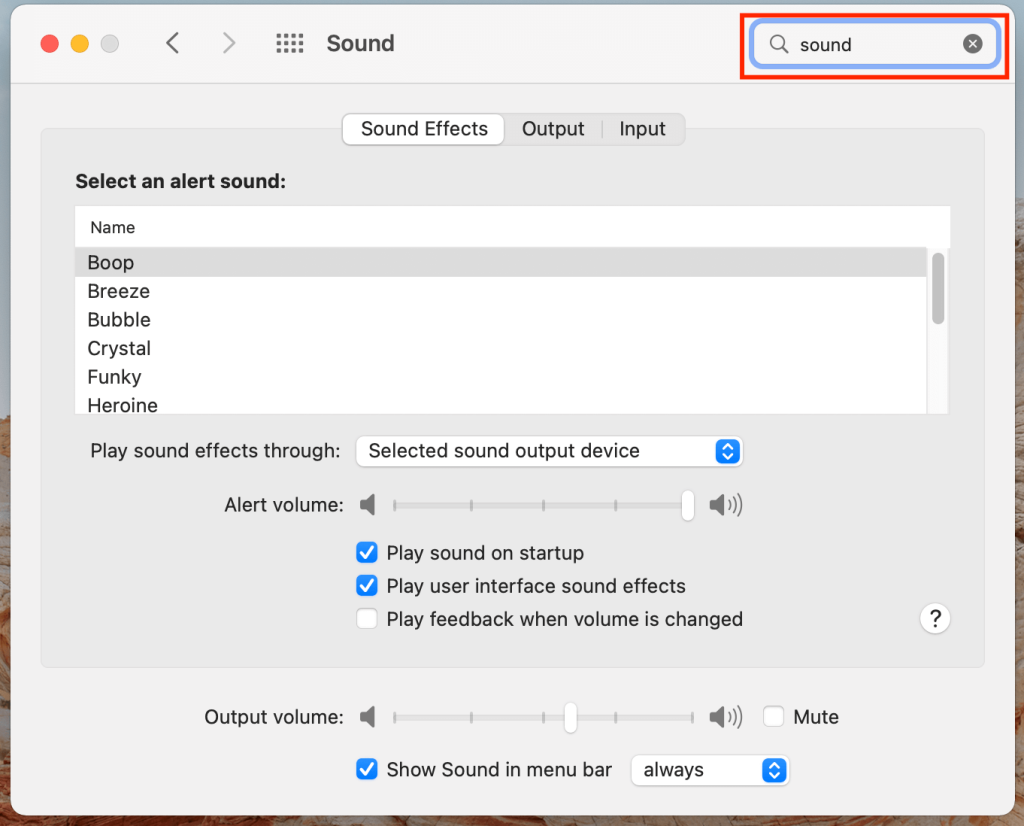
Furthermore, Macbooks are known for their famous speakers. It’s a frustrating experience when watching videos on Youtube or Netflix. Could the volume be muted?
Causes of Low Volume in Mac Computers
So, what are some of the major causes of low volume in Mac computers? Below we discuss some of the main causes that you should check right away.
Accidental muting
As simple as it sounds, the problem might be unintentional muting of the volume. Start by tapping the volume up and down to see if there are any changes.
The F12 keyboard on your Macbook turns the volume on and off. You can see the volume move up and down. If the volume does move, this indicates muting was the problem.
Additionally, you can make small volume increments by pressing option+shift and the F12 or F11 keys. This makes the move increase in steps as opposed to increasing at full speed.
Hardware problems
The problem could be the speakers. Are you using hardware speakers? The hardware problem is common when using one system and multiple speakers.
Make sure external speakers are plugged in. If you use headphones, check and ensure there are no plugged headphones. The cause can also be due to a short in the speaker wires.
With the media playing, try and wiggle the speaker wires to see if there is a jump in the volume. If there is a short in the wires, you’ll hear volume variations.
Applications overriding your volume settings
The volume being low can also happen when certain programs override the speaker volume. Nowadays, there are a lot of apps out there with sound drivers. Such apps interfere with the default drivers of your Mac computer.
Visit the system preference section and check the sound settings. On the sound option, check if there are any listed apps. If you find any suspicious app, installing it can help solve the problem.
Is the sound problem happening when using a certain app? The app could be overriding your sound settings. Certain apps like iTunes and Safari control their volume settings.
Out of Version Mac OS
Another reason for the low volume on your Mac computer could be an out-of-date operating system. Is your computer running on the latest MAC os?
Visit the Apple menu and click on the section “About this Mac’. The next window that opens will tell you the current Mac OS running and its name. Is the app named Monterey? This is the current Mac operating system. If you find a different one, then consider installing one from the Applestore.
These are just a few of the reasons that might cause low volume on your PC. The same can also happen when a bug or malware is infecting your computer.
In some cases, chrome extensions might also affect the volume on your Mac.
See Also: How to Record Internal Audio on a Mac Without Soundflower?
Where is the volume control on a Mac?
There is a volume control button on every Mac computer located at the right, just beside the power button. The volume button turns the volume on and off. You should check and make sure the volume button is on.
Apart from the volume button, you can increase or reduce the Mac volume by using the standard function keys. The keys used to control the volume are F10, F11 & F12 to mute, reduce volume and increase volume respectively.
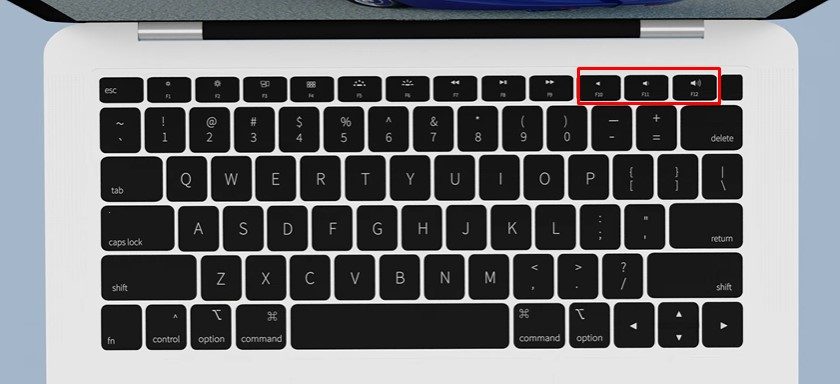
Pressing the F10 keys will mute and unmute your Mac volume. Pressing the F12 keys once will reduce the sound to one level. Pressing it continuously will reduce the volume level to zero.
The same applies for F12 where continuous pressing increases the volume to maximum. Pressing it once increases the volume a level higher.
You can also find the volume button by tapping the volume button on the touch bar of your MacBook Pro. The volume slider can be displayed if you have an OLED touch bar on your MacBook Pro. Move the slider to change the volume. This will allow you to increase and decrease the volume.
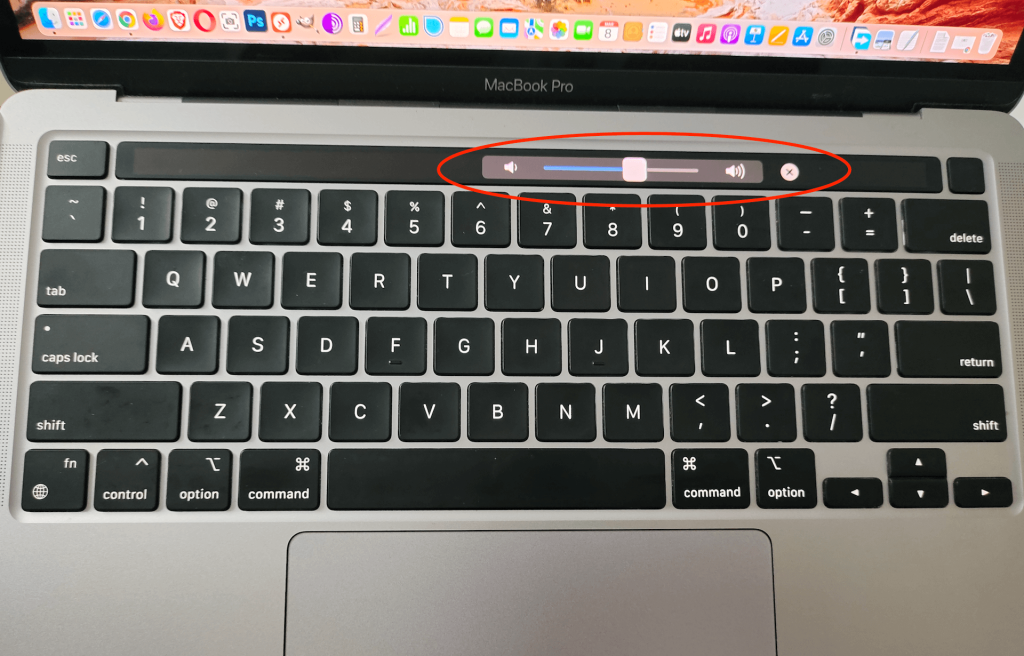
How To Fix Low Sound On Mac?
It can be a little challenging pinpointing the exact cause of low volume on your Mac. However, there are a few things you can try to fix the low sound issue.
Try rebooting your Mac
The problem might be simple and one that requires a simple reboot. In a few cases, rebooting or restarting your laptop might fix the sound issue.
This is usually the case when the laptop volume is low due to slow-running applications. Tap on the Apple log and click on restart. Most malware and software problems that cause low sounds are easily fixed by rebooting.
Restart the sound controller
When was the last time you restarted the sound controller? If the issue is the sound controller, then consider restarting it. Visit the Activity Monitor and search for the core sound drivers CoreAudio.
Click on CoreAudio and close the drivers. The driver restarts themselves and should be able to restore the sound.
Declutter by running maintenance scripts
MacBook laptops running on the X operating systems usually run maintenance scripts automatically. The process usually takes time between 3:15 am and 5 am. However, if the computer is closed, the scripts will not run. This might affect the volume.
You need to run the maintenance scripts manually. However, make sure your computer is always backed.
Fix the keyboard settings
If the methods above fail, the issue could be the keyboard settings. Did you turn off the functional sound keys by mistake? You would have also changed the key preferences.
Check and ensure the keyboard settings are working properly. Visit the Spotlight and press the command to space keys altogether. Next, you need to run the keyboard preferences.
Is the option for the functional keys enabled or disabled? Make sure the option is turned off. One of the main reasons for the sound functional key not working is the enabled function.
Reset PRAM/NVRAM
On the Mac model, all information regarding the sound is stored in the NVRAM or PRAM. Older model Macs have the information in PRAM while newer models have the information stored in NVRAM.
You can easily fix low sound by resetting the information in NVRAM and PRAM. Resetting the information is simple.
First, you need to turn off your laptop. Next, press the power button to turn the laptop on. However, before the Apple logo appears, quickly press and hold the Option(alt key), Command (P9), and R keys.
However, don’t release the keys until the computer restarts and produces a chime sound. Your laptop should launch and start.
Delete Extensions
You can also fix the issue by deleting some extensions that might be affecting the sound settings. For example, the Google Music Extension can stop the volume keys from working.
Updating Mac OS
You can also fix the issue by updating to the latest Mac OS. Go to Apple preferences and choose software update. Check the new updates and follow subsequent instructions to install them/
Final Words
As you can see, several factors can cause low volume in your Mac laptop. A good example is a laptop with a bug or malware. Diagnosing the cause of low volume is the first step towards fixing the issue.
I’ve covered some of the ways to diagnose and fix low volume on a Mac PC. If all the solutions above don’t work, then consider contacting Mac support. They can provide model-specific fixes or the latest updated drivers.