I have been using Ring cameras for more than two years now, and I can say that they are a very good investment. These cameras are perfect for monitoring all places, including cinemas, concerts, restaurants, and other public or private places. As one camera is not enough to cover large areas, a question may arise: How many Ring cameras can you have on one account?
Typically, you can have multiple Ring cameras on one account only if you subscribe to the Ring Protect Plus or Pro plan. Although you can connect several cameras, you are not allowed to monitor them all at once.
To know more in-depth information about Ring cameras, go through the entire context.
How Many Ring Cameras Can You Have On One Account?
Ring offers three different plans: basic, plus, and pro. If you have an account with the basic plan, you can only connect one Ring camera. On the other hand, the Plus and Pro plans of Ring allow users to connect an unlimited number of Ring cameras. It does not matter if you have more than one or two cameras; once you are on a plus or pro plan.

For example, if you have 5 Ring cameras in your home, you can easily connect all the cameras to your account. You will not need any other account to connect your cameras. So, if you have an account with the basic plan, the only solution is to upgrade your plan to a higher one. This will allow you to operate all your Ring cameras from one account.
Keep in mind that you can connect all your cameras with premium plans but can’t monitor them simultaneously. The good thing is that each Ring camera comes with its own motion detection settings and live-streaming capabilities. So you’ll be able to monitor what’s going on in your home or office from your device that has an internet connection.
How Do I Add Another Camera To My Ring Account
Adding a new camera to the Ring account is not a difficult task. Following some simple steps, you can easily do that. For your convenience, below, we have discussed a guideline on how to add additional cameras to the Ring account.
- Launch the Ring app on your device and click on the hamburger icon in the top-left corner of the screen.
![]()
- Tap “Set Up a Device” and choose “Security Cameras” from the displayed device lists.
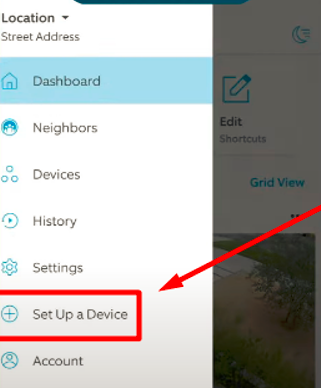
- Now scan the MAC ID barcode or QR code of your Ring Device. You will find the code on the back side of your camera.
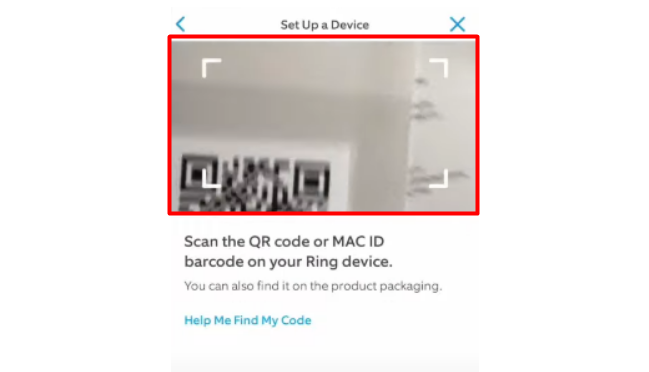
- After that, you will have to enter the name and location of your new camera. Give permission whether you want to allow other users access to your other features, including recording.
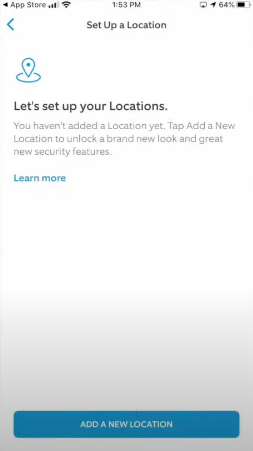
- Once you’ve set up your new camera in the Ring app, tap on the “Confirm” option, and you’re ready to monitor the camera.
How Can I See All The Cameras On My Ring App?
You can see all the cameras easily connected to your Ring account from the Ring application. You will just need to follow the steps discussed below.
- Open up the Ring app and tap on the hamburger icon in the top-left corner of the screen.
- Choose “Settings” from the displayed list and tap on the “Device Settings” option.
- Now click on “Check Camera,” and you will see all cameras in order (1st being closest to you, 2nd being farther away).
Note: If you are referring to viewing the live feed of all cameras at once, then I must tell you that it is quite impossible. However, you can still keep records of all that goes on from other cameras using the Snapchat feature on the ring app.
Can I Have Two Ring Accounts On The Same App
You can have two Ring accounts on the same app as long as you have different phone numbers for each account. However, you have to log out of one account to open another.
You will need to set up one account for your primary phone number and another for your secondary phone number. Ring does not just allow two owners on the same app.
How To Add Another Person To Your Ring Account
Adding another person to your Ring account is easy. You just need to go through some simple steps, as pointed out below.
- Tap on the hamburger icon in the top-left corner and choose “Devices” from the displayed list.
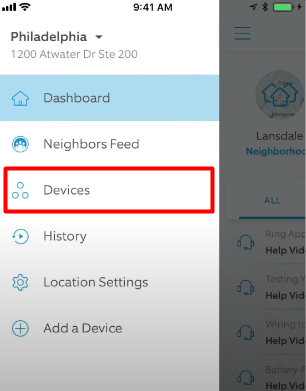
- Now choose the device you intend to add a shared user and scroll to locate and tab the “Shared user“.
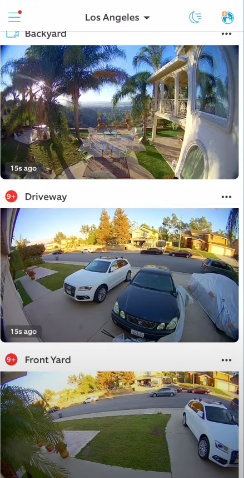
- Input the email address of the person you want to add, and then click “Next.”
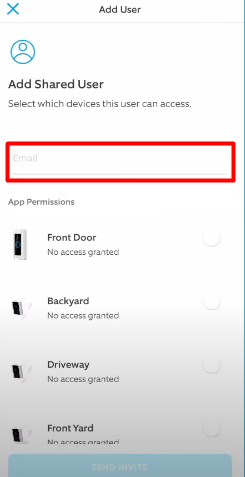
- If you want the user to have access to all the same features as you do (like adding notes), check “Yes” and then click “Next.” If not, leave it unchecked and click “Next” again.
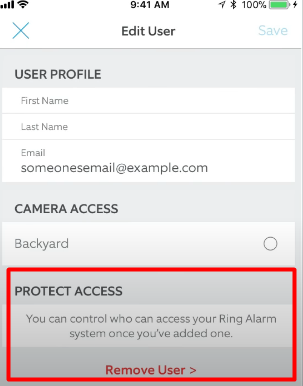
- Once you’ve checked off everything that applies, click “Save Changes.” Your new friend will be added in just a few minutes.
What Can Shared Users Do On The Ring App?
As a shared user on the Ring app, there are a few things you are allowed to do and some things you are not permitted to do. Below, we have discussed everything about that.
Things Shared Users Can Do
- Shared users can receive alerts and respond whenever someone triggers the camera’s motion sensor.
- If you are on the Ring Protect plan, the shared user can view stored videos and share them with other people.
- A shared user can turn off and on the alerts and disarm the Ring alarm system.
Things A Shared User Can’t Do
- Share users can’t remove devices from your account and add other shared users.
- You can’t remove devices from the Ring account and change the subscription on the account.
Conclusion
Now you may gather good knowledge on how many Ring cameras can you have on one account. Typically, the number of cameras you can connect to your account completely depends on your subscription plan.
If you have a basic plan, you can connect only one camera. On the other hand, a plus or pro subscription user can connect an unlimited number of cameras. But, you are not allowed to monitor all your cameras at once.
