The joy of every gamer or anyone using Discord for streaming is to see the images of whatever they are doing. As good as the platform is, the experience can go sour with discord images not loading, and I can tell it is never a pleasant one. However, I found a solution to this problem, and I will share it with you.
Your discord is not showing images because the platform cannot access the media server. It is a common problem every discord user can experience. It happens basically because there is an interruption in the internet connection, your browser cache files got corrupted, and incorrect DNS settings.
Those mentioned are possible reasons you find it hard to see the images on your discord. You do not have to lose your breath over this as I have the solution for this issue. In the later part of this article, I will reveal what you can do if you run into this kind of issue.
Key Takeaways:
- Your internet connection and discord server might be culprits to images not loading.
- Your PC firewall defender can also stop discord images from loading, and the best way to fix it is to uninstall
- Discord is available for all Windows, macOS, Android, iOS, and web platforms.
- Sometimes, clearing your mobile device or PC cache can solve the image loading issue.
About Discord?
Discord is a free voice and text chat app that you can use to connect with your friends, family members, and other members of the gaming community. It’s available for Windows, macOS, Android, iOS, and web platforms.
It is also perfect for gamers who want to organize their own communities or join existing ones, as well as for people who just want to keep in touch with their friends and family.
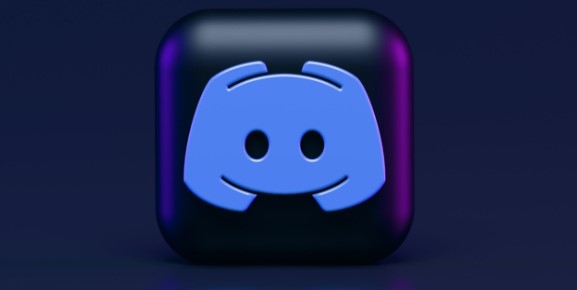
You can create groups with your friends or join groups created by others (like gaming clans). Also, you can send direct messages to people on your server without having to wait for them to be online.
History
Discord is a free, secure, and private all-in-one voice, video, and text app. It’s a safe place for gamers to communicate and share with one another.
Discord was originally a side project of Hammer & Chisel Inc., which was co-founded by Jason Citron and Eros Resmini. The app launched in May 2015, but it wasn’t until 2017 that the company changed its name to Discord Inc. after raising $20 million in funding from investors like Tencent and Benchmark Capital.
The app has now grown to more than 150 million users worldwide; it’s particularly popular among gamers who want to chat while they play together or discuss strategies before they start playing games like Fortnite or World of Warcraft.
How To Use Discord?
To use discord is simple for anyone. It is free, and you can follow the steps below.
- Download the app for your computer or mobile device
- Create an account with a username, email, and password
- Choose a server that you want to join
- Add friends to the server by typing @name or clicking on their name in the member’s list
- Start chatting
Here are some things you can use Discord for:
- Connect with your friends and make new ones
- Share photos and videos with people who have similar interests
- Chat about anything you like (video games, sports, TV shows)
- Play games with others in real-time
Pros Of Discord
- It’s free with no fees, no subscriptions, nothing.
- It is effortless to use, even if you’re not a gamer or a tech person. Just download the app in your browser or on an app store (Android or iOS), then log in with an email address or username.
- It’s super customizable as you can change the color scheme of your server to whatever you want, mute or remove messages from specific people, share photos and videos, or even create channels for special occasions like birthdays or vacations.
- You don’t have to spend hours setting up an account before getting started; just jump right in and start chatting with friends.
Cons Of Discord
- It can be addictive.
- It can be a detriment to your social life.
- Takes up space on your device
- It can be slow to load
- Can make your device run hot
- Can drain the battery faster than usual
- It can be used for nefarious purposes (e.g., cyberbullying).
Why Are Images On Discord Not Loading?
Now it is time to share with you in detail the reason your images are not showing or loading on discord. I have mentioned the possible reasons in the introduction, but here you have it in detail.
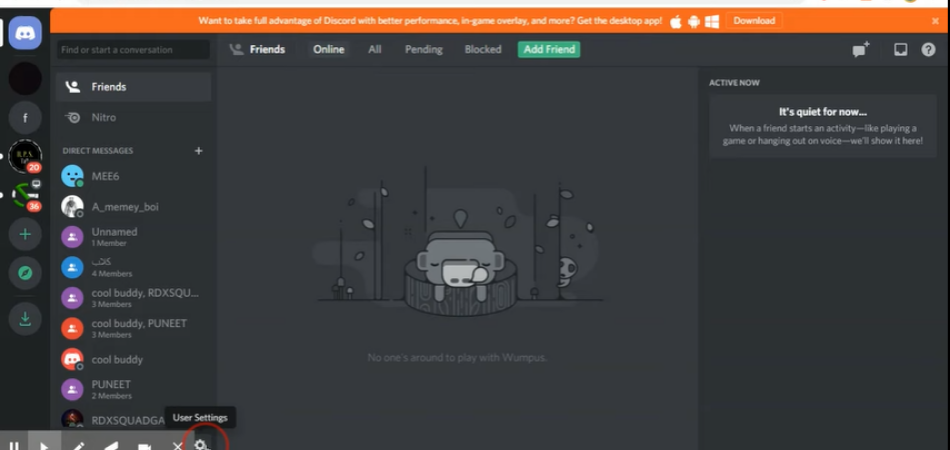
Windows Firewall Settings
The Windows Firewall is a stateful host-based firewall. This means that it enables you to control which apps and programs can communicate with your computer and other networks.
When you install Discord, the app will open ports and make connections so that it can communicate with the other users on your system as well as servers and anything else required to carry out tasks.
The reason why images are not loading on discord could possibly be because the windows firewall settings are blocking it.
If you have changed your firewall settings for any reason or if you do not know how to still isolate discord from being blocked, it is recommended that you check that out before continuing with any other steps here.
Interruption In The Internet Connection
If the images are not loading or appear after a few seconds, it is because of an interruption in the internet connection. If that happens, we suggest you disconnect and reconnect to the internet. If the internet connection is the issue, switching to another with a stronger connection will solve the issue.
Your Browser Cache Files Got Corrupted
It’s one of the most common problems on Discord. Any time you use a desktop browser, it caches images on your system, and it stores those files locally so that your web browser doesn’t have to download them every time you visit a site again.
When an image is not loading correctly, and there are no other issues with your internet connection (or it’s just slow), your browser cache might be corrupted.
Incorrect Dns Settings
Most of the time, incorrect DNS settings are the reason images are not loading in discord. When you connect to discord, it tries to look up a domain for your language and country. If it fails to find one, you need to configure your DNS settings properly.
See Also: How To Recover Deleted Images On Discord?
How Do You Fix Discord Images Not Loading on Mobile?
If you have your discord images not loading on your mobile phone, then you should try any of the methods below to solve the issue.
Clear Phone Cache
Whether you have a Samsung or iPhone, clearing your phone cache is an easy process. Just get to your phone’s settings and clear the cache. The process may differ by phone, but it can usually be found through your phone settings.
Clearing your phone cache is one way you can easily solve the image not loading in your discord.
Switch To Another Internet Server
Suppose you are not getting any images when you open your Discord on mobile; first, check to see if anything is wrong with your internet signal. This is because Discord will load images automatically when it detects an internet signal, so if you are using the app with a low internet signal, discord won’t load the images.
No Internet Connection
Unfortunately, this can happen when your internet connection is not strong enough or if you don’t have an active internet connection. It’s also possible that some of your mobile devices are on a different network from the one that Discord needs to connect to.
To fix this issue, try connecting to an alternate network and see if that helps resolve the problem.
How Do You Fix Discord Images Not Loading On Pc?
Discord has become a very popular program for gamers to connect with each other and play online games. While Discord has many great features, some users encounter problems with their images not loading on Discord.
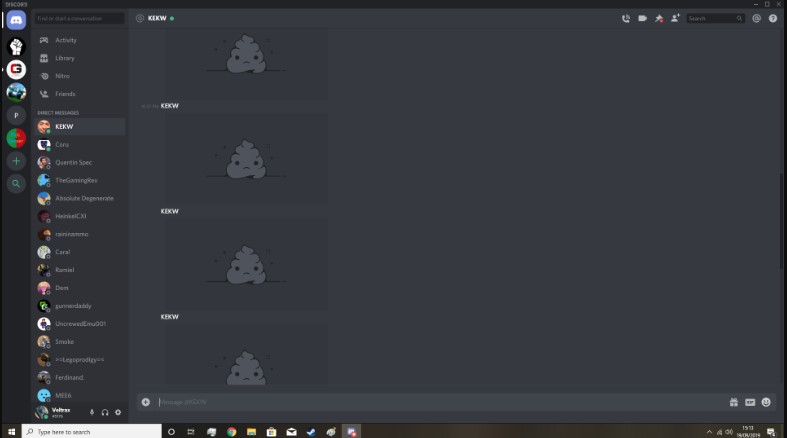
The best way to avoid this issue is to make sure that you are running the most recent version of Discord so that any bugs will have been patched by your update. You should also refresh your browser or clear your cache after making any changes to how Discord’s appearance is set up.
However, below are simple ways you can solve the issue:
Check Your Internet Connection
You can fix your Discord images not loading on your PC by checking your internet connection. If you’re experiencing this problem, it’s likely that there is an issue with your internet connection and not with Discord.
To check your internet connection, you’ll want to open a new browser tab and try to visit another site. If it does not load the features of the site, then the issue is with the internet connection. If it loads the features, then the issue is probably with the discord server.
Check The Status Of Discord Server
If you have trouble loading images on Discord, check the status of your Discord server, and you can do that with this link. If it’s down, then images won’t load.
If your server is up, then you may want to try disconnecting from the server and reconnecting. This can often solve the problem by correcting any lag issues that might be affecting your connection.
Modify Discord Settings
You can also fix Discord images not loading on PC by modifying your Discord settings. By default, Discord automatically detects the type of device that you are using and sets it to load image previews accordingly.
However, if this does not work for you or if you want to switch back to manually loading all images, it’s possible to do so. You can always check the discord settings and do the necessary modification, and then hope it fixes the issue.
Turn Off Windows Defender Firewall
If you have recently updated your windows, it may be causing the issue. The best way to fix this is to turn off the windows defender firewall.
To do that, follow the steps:
- Search for control panel
- Under the installed application, scroll to locate your firewall defender software.
- Click on it and then uninstall
Once you have confirmed it is uninstalled, you can go ahead to reload your discord. That should solve the issue if the problem is caused by a firewall and security issue.
Clear Discord’s Cache Files
Discord cache files are considered an important part of the app since they store valuable information, such as logins, text messages, and more. The issue that you are getting is a sign of missing cache files. This means that Discord cannot access those files because they were missing or corrupted.
So, clearing the cache can help solve the issue and get rid of corrupted files. Once you have cleared the cache, you then can relaunch discord, and your images should show this time around.
Conclusion
Nothing can be as frustrating as being unable to see your friend’s picture or important images you need to comment on when using discord. There are many reasons this could happen, and the solution to discord images not loading is what you get to learn from this page.
We have proven ways you can fix this issue from experience, and you should be able to get those images loaded with any of the methods above.