Macbooks Magic Keyboards are absolutely phenomenal. They have one of the best performances and durability on any functional keyboards. However, if you are going to play games (or even make them in case), you might want to switch to something else.
So, how do you disable the keyboard on a mac? All you need to do is to navigate to mac system preferences and find your keyboard from there. Once found, right-click on the icon to disable it.
That might seem to be easy. However, that is not all there is to disabling the keyboard. So buckle up and keep reading because we are here to answer all your queries!
Table Of Contents:
- You might want to disable your exiting MacBook keyboard for various reasons, including differential purposes like gaming or preventing pressing on keys while displaying something.
- In the past, disabling the magic keyboard from MacBooks was pretty easy. Nowadays, the processes are slightly more lengthy and complicated.
- Third-party utility applications can be used for the purpose; however, they might not often work.
- Using system preferences settings is also viable, but do note that it doesn’t disable the entire keyboard.
Can I Disable The Keyboard On The Mac?
Yes, you can indeed disable the keyboard on your Mac. However, it does have a lot of work involved within it. In the past, simply using the pre-programmed sequence keys could get the job done.
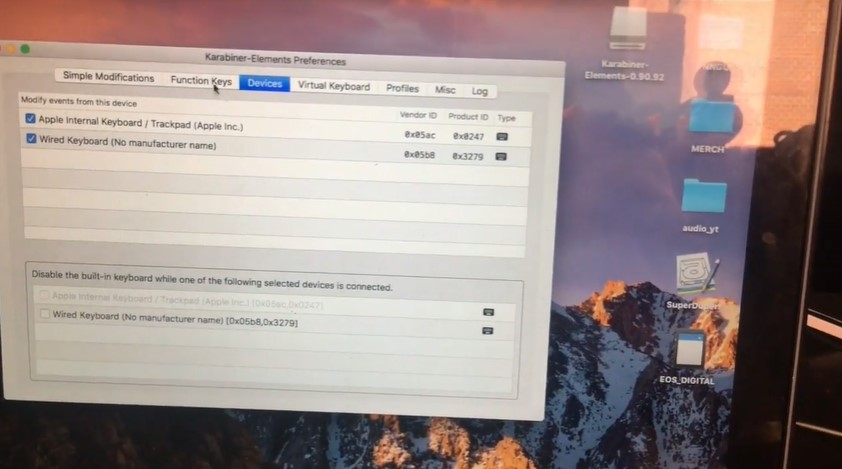
However, things have changed right now. With the latest macOS updates, this method is no longer possible. Currently, your best bet would be to make use of third-party utilities for an easy way out.
On the other hand, if you are willing to go for the technical routes, there are plenty of options that you can choose from. But do note that these options might take a long time and could also be not for everyone.
Why Would I Need To Disable My Keyboard On Mac?
There could be many reasons or scenarios that would require you to disable your keyboard and switch to a different one. These reasons can either be standard or rare.
Below, we have compiled and listed some of the more general reasons that would require you to disable your mac keyboard.
Gaming
The biggest reason to switch off the pre-built keyboard would be due to the fact that magic keyboards do not serve gamers. These keyboards have a very low treble and high response time.
As such, most MacBook users tend to switch off the magic keyboard and connect an external gaming keyboard.
Damaged Mac Keyboard
While it is extremely hard for mac keyboards to get damaged, that doesn’t mean they are indestructible.
There are countless external factors, including time constraints and spilled liquids, that can cause the keyboard or its buttons to get damaged. Once damaged, you might want to disable the built-in one so that you can connect a new keyboard.

Avoid Accident presses
Let’s consider the fact that you might be watching a movie. Or perhaps there are a lot of children in your home while your screen is displaying something important.
In these scenarios, having to lock the keyboard or disabling it can prevent you or other people from accidentally pressing random keys on the keyboard.
Need To Know: How To Turn Off Mac Keyboard Light?
How To Disable Keyboard On Mac?
There are many ways that you can use to disable your existing MacBook keyboard. We will be including two of the more common ones. You can follow anyone that you would prefer.
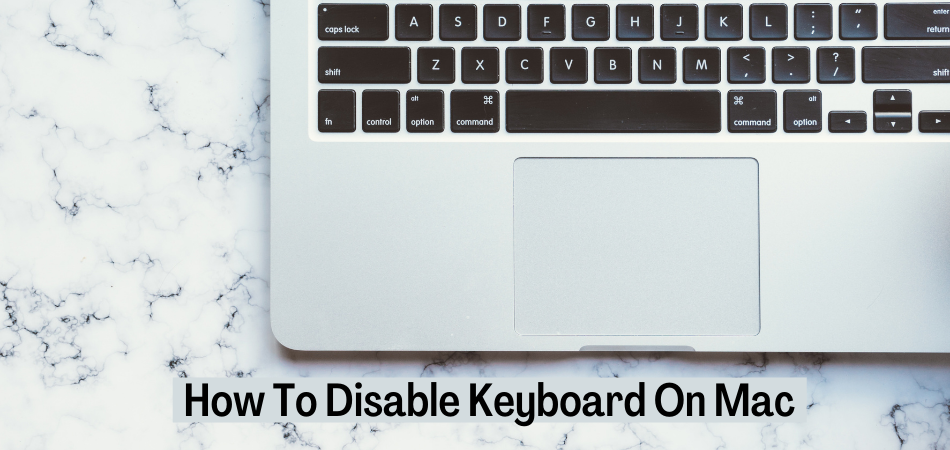
Method 1: Third-Party Utility Applications
The first method involves making use of third-party apps. You might not want to trust such apps since they rarely work. However, they are guaranteed to work if they can be found in the app store, they are guaranteed to work.
Step 1: Download App
Go into the app store and look for third-party apps to control the built-in keyboard. KeyboardCleaner is a decent recommendation. However, you can also go for a different one.
Step 2: Disable Keyboard
Open the application. Look for the option to turn the keyboard off your laptop. Switch it so that the keyboard disconnects. You can connect a new one afterward.
You can use the same application to turn the keyboard back online when needed.
Method 2: Accessibility Settings
This method is one of the most common methods people use to disable their keyboards. However, do note that this is only temporary since it only disables part of the keyboard.
Step 1: System Preferences
Go into system preferences in your Macbook and look for accessibility settings.
Step 2: Select Icon
Look for the mouse and keyboard icon on the list, then click on it. Then click on Options on the right side of Enable Mouse.
Step 3: Disable Keyboard
When a new window appears, you will need to put a check on ignoring the built-in trackpad. This will temporarily ask the computer mainframe to temporarily disable the trackpad in the magic keyboard temporarily.
Step 4: Closing Procedure
Close the System Preferences window and press the Option/ ALT key 5 times. This will get the keyboard disabled saved if you need to enable the keyboard to press on the Option key five times again.
Conclusion
Unfortunately, there are no ways that you can use completely disable the keyboard of your Macbook. This is just not the way that Apple works for its devices.
However, if you can temporarily lock or disable the significant parts of the keyboard, you will be able to get any job done that requires external keyboards in no time.
Of course, you can also choose to do more research and find out your own way of getting things done without any hassle. Those methods might be even more accessible than the ones that we have mentioned. You are more than welcome to try those out.