MacBook backlight keyboards have a special ability to turn on and turn off according to the light condition of the surroundings. But, knowing how to turn off Mac keyboard light is also an important task in some cases.
There are two ways to turn off the keyboard light on your Mac. The first is to use the F1 key, which will toggle the light on and off. The other way is to go to System Preferences > Keyboard, and then uncheck the “Adjust keyboard brightness in low light” checkbox. You can also use a combination of these methods to achieve the desired effect. Keep reading to learn the step by step process.
Quick Navigation
- Depending on the type of model of the MacBook, the turn off process for the keyboard light will differ.
- Turning off your Mac keyboard light in bright light helps to conserve some battery voltage thus resulting in longer backup.
- Turning off the Mac keyboard lights increases the battery backup time.
Can You Turn Off Keyboard Light on Your Mac?
Apple has introduced many features in their Mac version and the backlight keyboard is not a new addition to the creation. Such outstanding features should also give you the liberty to control them.
So, answer your question, yes! You can turn on and off your Mac keyboard light anytime you want. On top of that, the keyboard also has the function to synchronize with the light condition of the surroundings and enhance its brightness.

In short, this keyboard is designed to give you the most comfortable and efficient typing. One question might arise in your mind, “Why would I turn off my Mac keyboard lights?” Tighten your seatbelts and follow the next section of this article.
Why Should We Turn Keyboard Lights Off?
When you make a sudden decision, you should also be ready to face the consequences. A MacBook, other than RAM and processor performance, has to provide battery backup for the backlight keyboard.
So, if you turn on your backlight for the whole day, the battery percentage longevity may drain faster than usual. Well, you can always use the charger for the backup, but you and I both know that in some circumstances, this is not possible.
The best you can do is manually turn off the Mac keyboard light when you are not needing them. Or you can adjust the keyboard backlight setting so that it can turn on in low light conditions and turn off when there are sufficient lights around.
The choice is yours!
How To Turn Off Mac Keyboard Light?
Turning on and off your Mac keyboard light may differ according to the model of Mac you have available with you. Still, let me start with the basics.
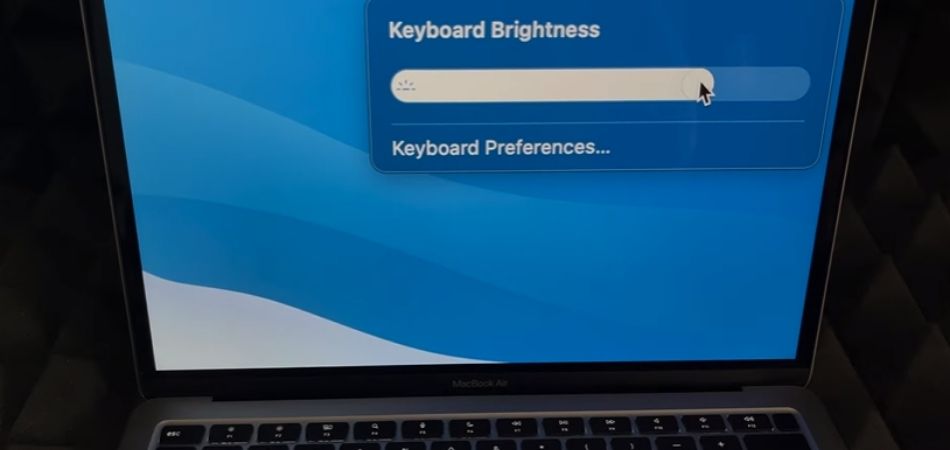
- You can turn off your Mac keyboard light with the use of one single button -F5. Once you have pressed F5, a bar will appear on your Mac screen to show the percentage of the keyboard brightness.
- You can tap it several times or press hold and let go until you have reached your desired brightness level of the keyboard.
- In some cases, if you want to make this brightness level your default setting, then I will suggest visiting the System preferences interface in your Mac and adjust the keyboard settings.
- You can unclick the option, “Adjust keyboard brightness in low light” which enables your backlight’s brightness to remain fixed in both low and bright light conditions.
- However, some MacBook models recently do not have a simple F5 button to turn off the keyboard light. For this scenario, you have to look for the options in the Touch Bar.
- If you expand the Touch bar for more options, you will have the System preferences option which will eventually lead you to “Adjust keyboard brightness in low light” and the rest is already known to you.
Need To Know: How To Clean MacBook Keyboard Without Compressed Air?
How To Turn On The Keyboard Light on Your Mac?
By this point, if you know how to turn off the Mac keyboard light from the Touch Bar, you will also know how to turn it off. You will find a “decrease keyboard light” option right beside the “increase keyboard light” option. All you need to do is adjust the slider.
If you own an older version of the Mac, the F6 button right next to the F5 will help you to gradually decrease the keyboard light.
Conclusion
Turning off your Mac keyboard light when they are not needed helps to increase the battery lifetime. Moreover, keeping the lights on all the time also decreases the longevity of the lights. In time, the keyboard light may result in low brightness.
Now that you know how to turn off Mac keyboard light, you can keep your beast always up to the mark! Just follow the procedure I mentioned above, and you will face no difficulties at all.