No matter if you’re using a Roku TV or a Roku player, all Roku products require internet access to work. You’ll require an internet or Wi-Fi connection in order to watch your favorite media content like movies and TV shows.
However, a big problem arises when you don’t have internet access and want to stream something on TV through Roku. And at that point, you may wonder, can roku work without wifi or if there is any possibility?
Fortunately, the answer is BIG YES, and to do so; you need to access your favorite content through an SD card or USB stick. Plus, you can also follow the screen mirror technique too.
Want to know about these procedures in detail? Simply follow this article from top to bottom to get reliable and step-by-step guidance.
Why Do You Need Wi-Fi Connection To Utilize Roku?
Roku is a platform that allows users to watch both paid and free content on TV through an internet connection. It also lets consumers access all the top streaming services like Netflix, YouTube, Sling TV, Hulu, Amazon Prime Video, and so on.
In short, Roku helps to stream online-based content; therefore, connecting to the internet is mandatory. You can access your favorite content via any type of internet, including Wi-Fi and Ethernet.
However, even without the internet, you can still explore Roku. Once you’re done with the initial setup of your Roku device, you can explore a limited amount of content without the internet.
Can Roku Work Without Wi-Fi (Proven Solution)
When it comes to using Roku without wifi, there are many things associated with this aspect. Two things could happen: wifi is not working or power outage. However, we’re going to show reliable solutions for both of them. Have look:
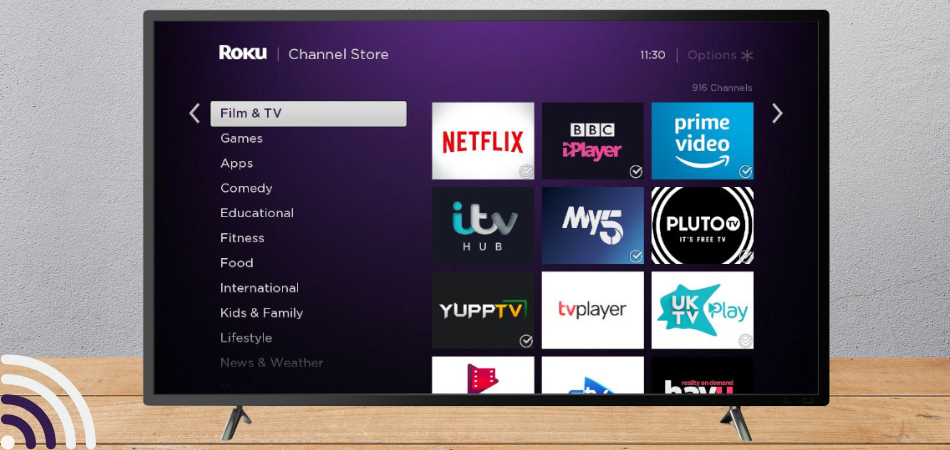
1. No Wi-Fi and Internet for Whatever Reason
When you have no Internet connection in your place for whatever reason, the following selection below will be worth your time. Here we’ve included some solutions that will help you to access Roku even without the internet.
Access To Content Through USB Sticks Or SD Card
When you have no Wi-Fi connection, then the easy solution you can follow to access Roku is using external media. You can access some Roku devices like Roku TVs, Roku Ultra, Streambar, and many others through a USB drive. Moreover, Roku TV has both a USB stick and SD card slot.

Store Or Transfer Media Content To The External Device
The very first thing you have to do is copy or transfer your desired media content to the USB drive or SD card.
Plug In The Device
Then, plug in the USB drive or SD card on your Roku TV or Player’s slot. Put your double attention while plugging in the USB drive or SD card as you have to put the device in the appropriate place.
Select The Media Content You Want To Play
Once your external device is properly connected, go to the Roku Media Player channel on the home screen. After connecting the external device properly, you’ll see all the media content you have stored in your external device.
Note: Now play any media content without needing any kind of internet connection. Roku TV is suitable for using a USB drive and Roku players are suitable for SD cards as an external device.
Screen Mirror Technique
If you don’t like connecting a USB drive or SD card, then another solution you can follow is using the screen mirror technique. This technique will allow you to connect with the Roku TV without Wi-Fi and let you enjoy the content. However, you only enjoy the content that is available on your phone. Find the process from section below:
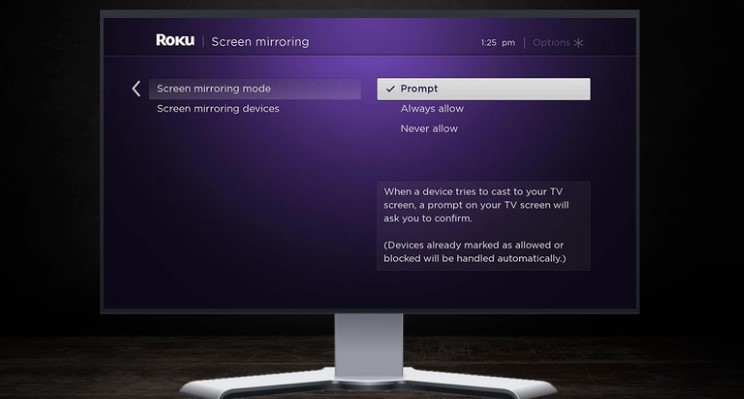
- Step: 1 – Start by going to the “Setting” from the menu option of your Roku TV
- Step: 2 – After clicking the setting option, now select the “System” option
- Step: 3- From there select “Screen Mirroring” (some Roku device shows: Screen mirroring devices or Screen mirroring mode)
- Step: 4 – Select the prompt or Always allow option and select the Screen mirroring devices.
- Step: 5 – Take your phone and select the Screen Mirroring option if you have an iOS device or Smart View when you have Android from the setting or control panel
- Step: 6 – Now you’ll see the Roku TV on your phone’s screen then tap on it and select the Roku TV
- Step: 7 – Alongside your phone, you’ll receive a prompt on your Roku TV and from there select the “Proceed anyway”
Note: Once you follow all the processes properly, you’ll be able to see your phone screen on your Roku TV. And this is how you can circumvent the need for an active Wi-Fi connection to access Roku.
2. Your Wi-Fi Is Not Working, But You Have Internet Access
This case is different from others, and here you can try another different way to access the Roku. If only the Wi-Fi connection is not working, but you can access the internet from other sources, then this section is for you.
Here we’re going to show multiple ways to access Roku when your Wi-Fi network is not working. Have a look:
Access to Ethernet Port
If you own Roku TV or Roku Ultra TV or any other Roku device that supports Ethernet, then you can enjoy your favorite content on Roku. Sometimes Wi-Fi creates issues and makes users unable to use their web-based devices.
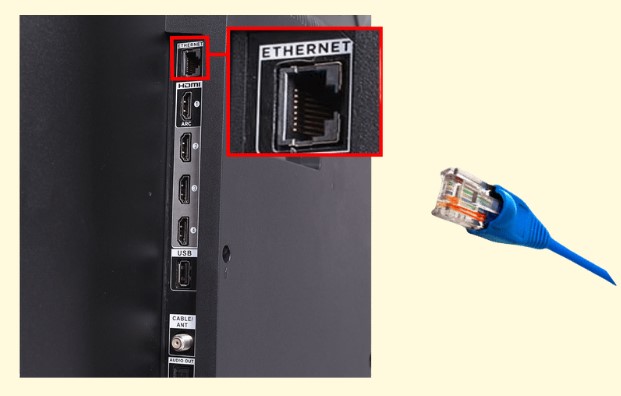
Here are the steps that you can follow to connect Ethernet with your Roku device:
- Simply connect the router’s cable to the cable port on your Roku TV
- Now you have to configure a wired setting by turning on your Roku device. Here is the process you have to follow: Settings > Network > Wired
Once you reach the Wired option from the settings, now follow the on-screen instructions to watch your favorite media content.
Use Phone Hotspot:
Last certainly not least, another effective solution you can follow to access Roku without the internet is using a phone hotspot. You can easily connect the mobile hotspot to a Roku device with some simple steps. Here are the steps you can follow:

Turn on the Hotspot:
Simply turn on your phone’s hotspot service and also don’t forget to switch on the data.
Connect the Phone:
Once you successfully turn on the hotspot from your phone, it’s time to connect your Roku device with the mobile hotspot.
Follow the Screen Mirror Technique:
After connecting the mobile hotspot, now simply follow all the “Screen Mirror Technique” instructions from step: 1 to step: 7.
Note: Following all the methods, especially the second method of “No Wi-Fi and Internet,” will let you access your Roku device even without Wi-Fi.
Final Thought
Throughout this article, we’ve explained whether can roku work without wifi or not. Since the answer is YES, we’ve also shown how to access Roku without having an active internet connection.
Although you can only access limited content without Wi-Fi, it’s far better than passing your time boringly. Simply use an SD card, USB stick, or hard drive to watch clips on Roku without the Internet.
However, the best solution would be to go for a screen mirror, which is a completely easy and effortless process. Simply choose your way and start enjoying your favorite content through Roku without Wi-Fi or an internet connection.
