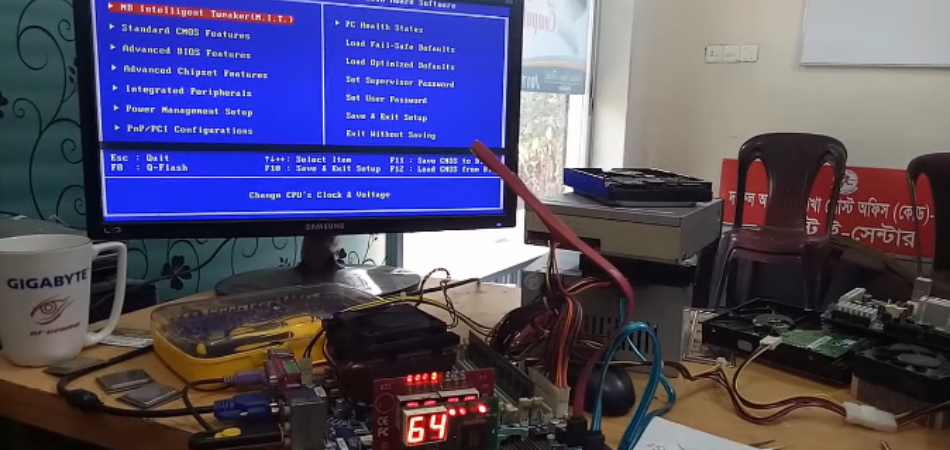Basic Input Output System (BIOS) is a crucial program that comes preinstalled on every computer. It is the startup process of computers, ensuring that the operational system is loaded into memory to run properly.
Additionally, BIOS allows users to configure the settings according to their needs, such as changing the boot order, setting or removing the BIOS password, and more. While configuring the BIOS, it is obvious to think: Where is the saved bios configuration data stored?
Well, BIOS usually stores configured data on the complementary metal oxide semiconductor (CMOS) chip. It is a battery-powered onboard semiconductor chip installed on the computer’s motherboard.
To explore more in-depth information about BIOS configuration, keep reading the entire context.
How Does BIOS Actually Work?
The BIOS is firmware integrated as a chip on every computer’s motherboard. It is a crucial program stored on an Erasable Programmable Read-Only Memory (EPROM) chip that is accessible to the CPU only.
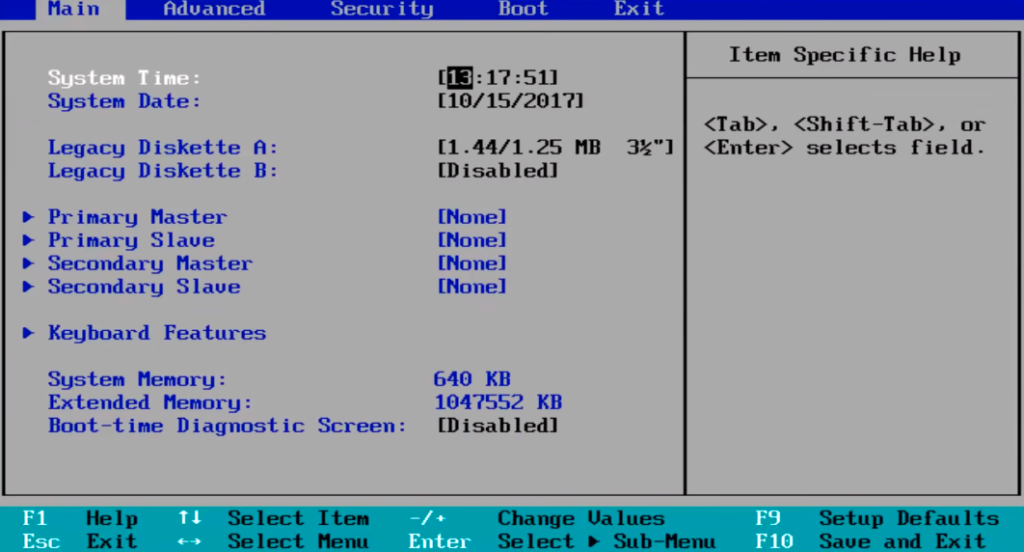
When a computer is booted up, the BIOS receives control from the CPU. During the boot-up, the BIOS first determines whether all the necessary components are in place and functional.
Any hardware that contains the files necessary to run a computer is considered a boot device. The BIOS runs the operating system (OS) from a hard drive or other boot media into the computer’s RAM, after checking and ensuring that the boot devices are functional.
Where Is The Saved BIOS Configuration Data Stored?
BIOS configuration data is usually stored in an EEPROM chip. This chip is actually a battery-powered Complementary Metal Oxide Semiconductor (CMOS). So, if you remove or reattach the battery, the BIOS will reset.
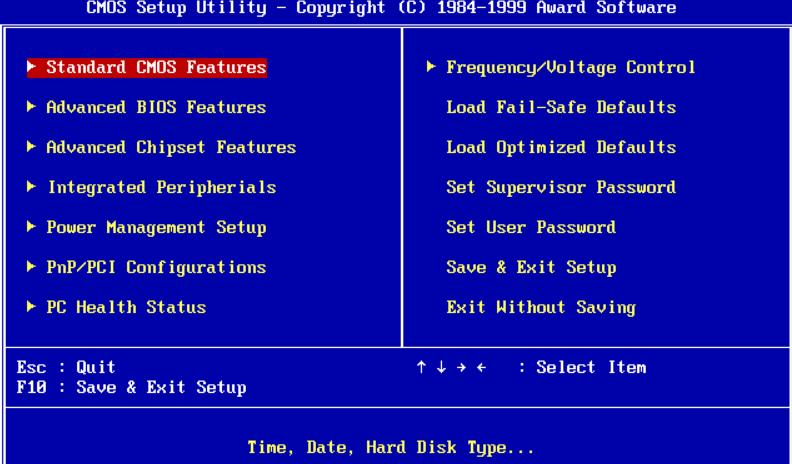
Typically, EEPROM is a non-volatile chip, so the contents of the memory will stay when power is cut. Being a volatile chip, the BIOS can be re-written or uploaded at any time. This will help to improve your BIOS functions and fix different bugs.
In the past, replacing the BIOS chip required removing the old one from the computer motherboard. This task is quite challenging to do and takes a long time. Thanks to the EPROM that allows you to update and re-write your BIOS without removing the chip.
What Are The Different Functions Of The BIOS?
BIOS is the primary step to starting a computer. If the BIOS fails somehow or detects any error, your computer will not boot. Here we have demonstrated some of the main functions of BIOS.
Power On Self Test (POST)
It is the first and foremost function of the BIOS that helps to ensure your computer’s hardware is functioning properly. When the computer is switched on, BIOS usually checks all hardware through the Power On Self Test (POST). The computer will open only if the POST test is passed. If it detects an error or problem, the computer will generate different beeps to indicate the type of error.
Booting
Once the POST is completed successfully, the BIOS finds and identifies the operating system installed on the computer. If BIOS finds any operating system, it will pass the control to the OS. This is called “booting.” In that case, the BIOS also locates the OS from bootable media.
BIOS Drivers
BIOS drivers are usually a collection of programs that are stored in the non-volatile EPROM chip. It helps to provide the basic information about the computer hardware.
BIOS Setup
BIOS setup allows users to configure different hardware settings. It’s also known as the CMOS setup. In CMOS or BIOS setup, you can configure the settings listed below:
- Default or reset BIOS setup
- Change the booting order
- Create or remove the BIOS password
- Changing the date and time
- Enable or disable USB, audio, or serial ports, ACPI, and RAID
- Adjust the power button function
- Change Memory Settings
- View the CPU and system temperature
- Change the fan speed settings
Note: The BIOS setup of a computer can vary depending on the brands and models. Some computers may let you configure a larger number of settings, while others may have limited settings.
How To Enter The BIOS Setup Of A Computer?
No matter which OS is installed on your computer, the process of entering the BIOS menu is quite similar. Below we have discussed two different ways to enter the BIOS setup.
Method 1: Use A BIOS Key
You may notice that when computers start, it goes through a very fast POST. At this time, if you hit the right BIOS key before the POST is finished, you will enter into the BIOS menu. Unfortunately, each computer brand has different BIOS keys to access the boot menu. The good thing is that the latest computers use the “DEL” key as a universal boot key. However, below we have pointed out the boot keys of some prominent computer brands.
- ASUS: F2 or DEL
- Dell: F2 or F12
- Acer: F2 or DEL
- HP: F10
- Gigabyte: F2 or DEL
- Lenovo: Enter then F1
- Samsung: F2
- Toshiba: F2
Method 2: Use Windows’s Advanced Start Menu
The POST time of some computers is so fast that it will be difficult to hit the boot key on time to access the BIOS setup. In that case, you can go through the steps explained below to enter your computer BIOS setup.
- First, navigate to the start menu of your computer and click on the settings icon. Tap on “Update & Security” from the showing list and then the “Recovery” option.
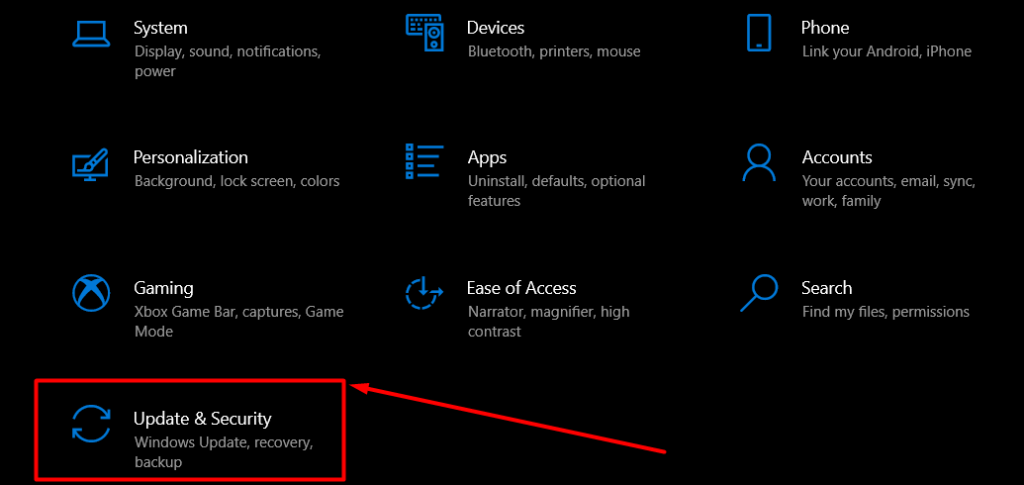
- After that, hit the “Restart Now” under the “Advanced Startup” segment, and the computer will reboot automatically.
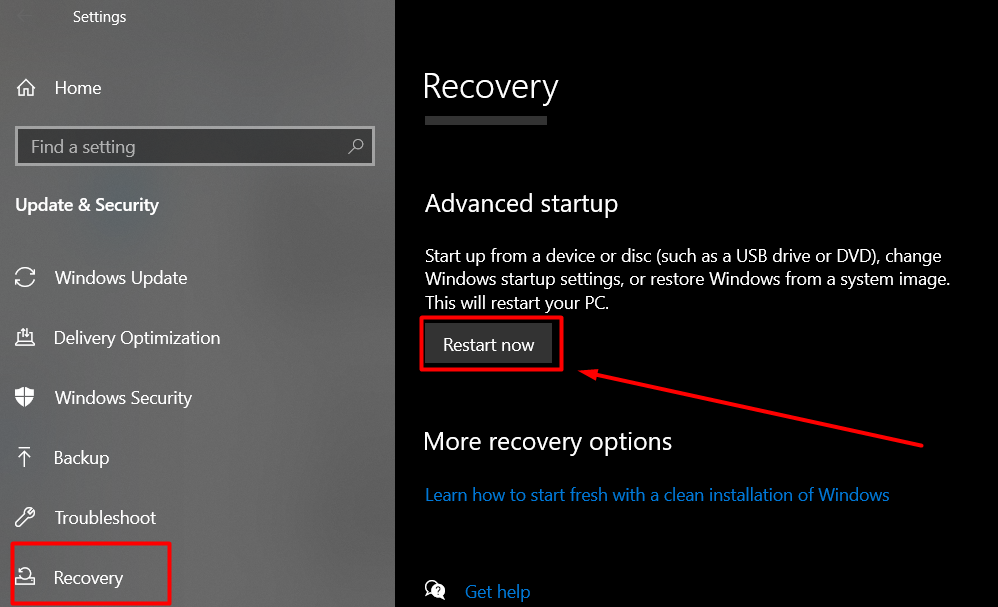
- Now tap on “Troubleshoot” and then “Advanced Options.”
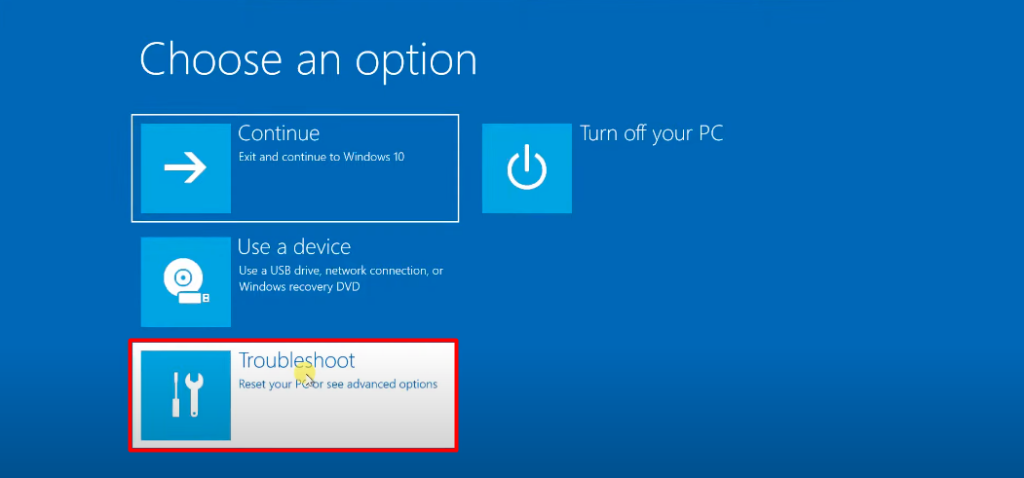
- At this step, you have to click on the UEFI Firmware settings. And lastly, tap on the “Restart” option, and the BIOS setting will open automatically after reboot.
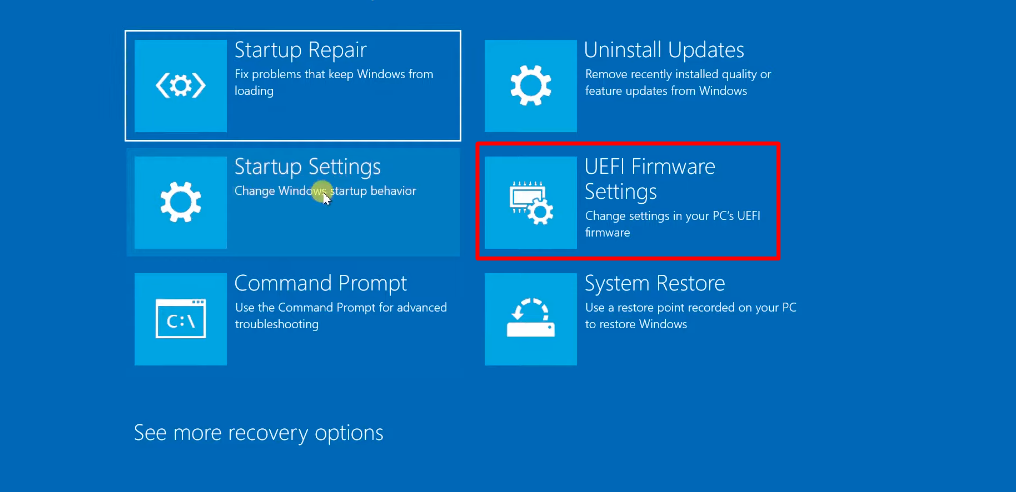
Some Frequently Asked Questions About BIOS Configuration
Computer users are sometimes perplexed with BIOS configuration and fall into different problems. For that, here we have arranged some commonly asked questions with proper explanations.
[faq-schema id=”6431″]
Conclusion
Most computer users are unfamiliar with the BIOS and think there is nothing to configure. The reality is that BIOS plays an important role in running a computer, and there are numerous things to configure.
However, in this context, we have demonstrated enough information on: Where is the saved BIOS configuration data stored?
Typically, BIOS configured data is stored on the complementary metal oxide semiconductor (CMOS) chip. This chip is actually integrated into the computer’s motherboard and helps to run the computer properly.