Would you like to use WhatsApp With Google Voice Number? We have given the entire process here to use a Google voice number with WhatsApp.
There are many people who would like to open a WhatsApp account with a number that no one knows. If you are one of them, here is some good news for you.
The good news is, you can open your WhatsApp With Google Voice Number. Google Voice number will allow you to call, send messages, receive international calls and many more. This service is basically created for Google voice account holders.
However, throughout the article, we have demonstrated how to create a Google voice account to get a USA number, and then create a WhatsApp account using it.
So, without any further intro, let’s get into the main discussion. Hopefully, you’ll find the article useful.
What is Google Voice Number?
Google Voice service was introduced in 2009 released by Google LLC. It is a telephone service that provides a U.S phone number to Google account holders in the United States and Google workspace customers In UK, Portugal, Sweden, Spain, France, Denmark, and Canada.
The number it provides can be used to call, send messages, receive international calls, and many more. You can use the number to create WhatsApp and other social accounts as well.
It also provides free PC to Phone calling within the United States, and Canada. Moreover, it can be used to create Google Hangouts worldwide and get PC to PC voice and video calling service.
Use WhatsApp With Google Voice Number
To use WhatsApp with Google Voice Number, you have to follow 2 major steps. These include
- Creating a Google Voice Account to Get a U.S Number
- Opening a WhatsApp Account with The Voice Number
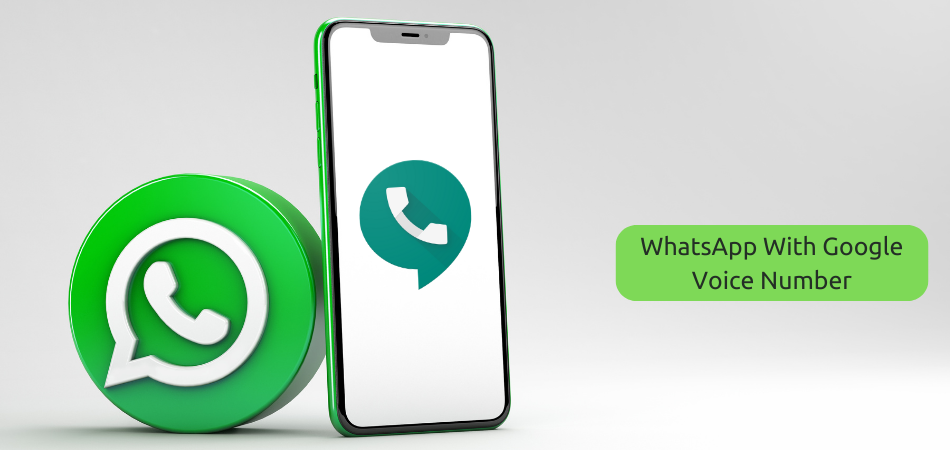
1. Creating a Google Voice Account
To create a Google voice account, follow the steps below that will help you to do the entire task with ease.
Step-1: Go to the official website of Google voice and then choose “For Personal Use.” You can go for the “Business” as well if you would like to use it for business purposes.
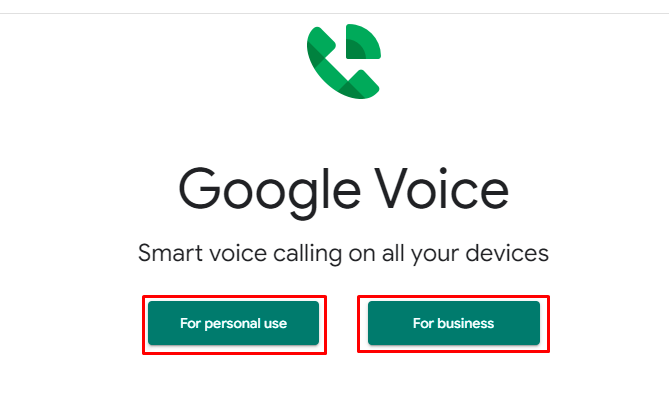
Step-2: Choose an Operating System in which you want to use the service. We have selected “Web” here. You can use it on your Android or iPhone as well.
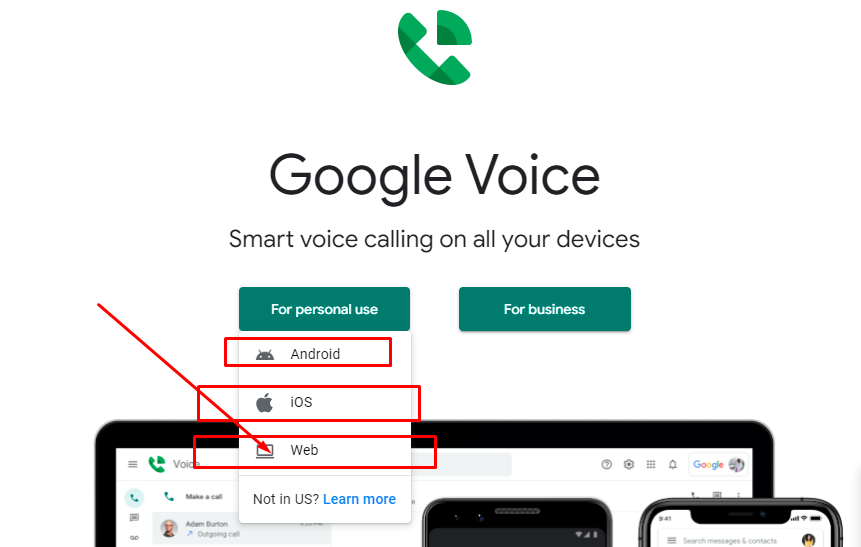
Step-3: Now choose a location from the suggested list and you’ll see a number instantly. Click “Select” after getting the number.
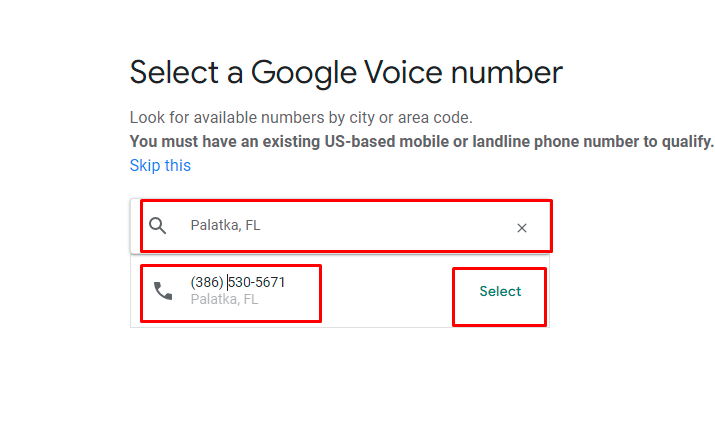
Step-4: In this step, you have to “verify” your existing phone number to complete setup and using Google Voice.
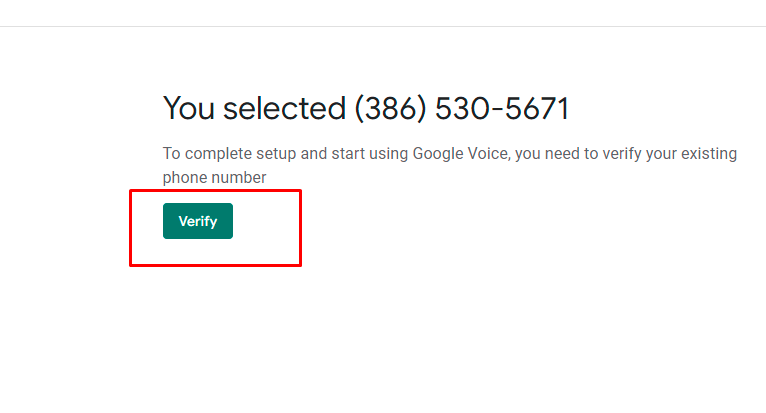
Step-5: Give your existing number on the box that appears in the middle of the screen, and then click on the “Send Code” option. You will get a code in your mobile phone instantly.
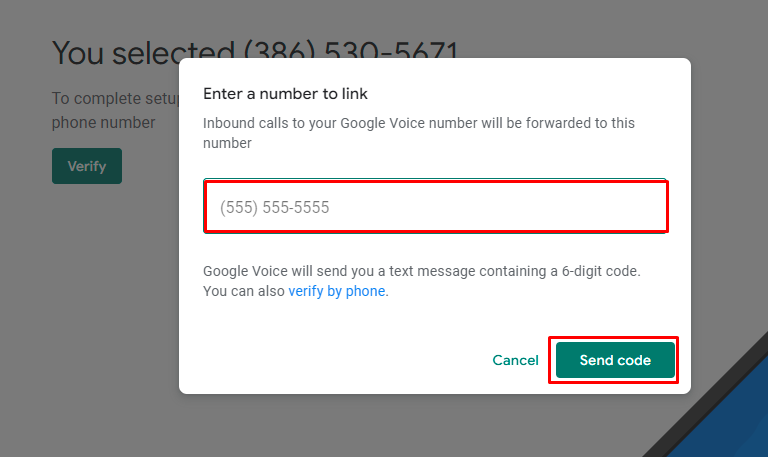
Step-6: Enter the code you received in the box to confirm your verification to use the Google Voice, and then press on the “Verify” option.
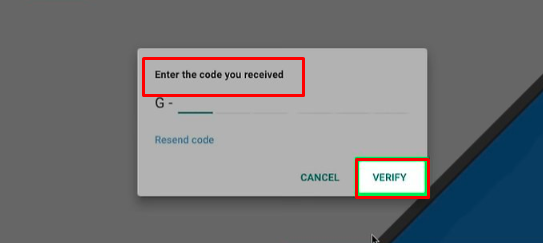
Step-7: Click on the “Claim” option to confirm that you want to use the associated number with your Google Voice account.
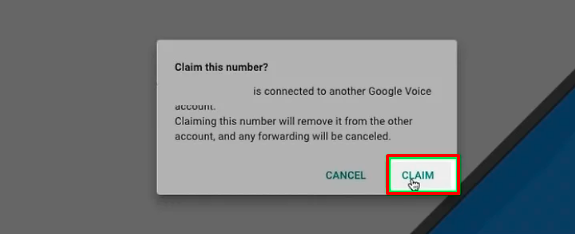
Step-8: So, everything is done. Now, press on the “Finish” option below to finish creating a Google Voice account.
Have A Look: How to Send Photos From Messenger to WhatsApp?
2. Opening a WhatsApp Account with The Voice Number
Once you have created the Google Voice Account, it is turn to open an WhatsApp account using the Google Voice Number. To create the account, you can follow the steps below.
Step-1: Go to the App store of your device first, and then download and install whatsapp.
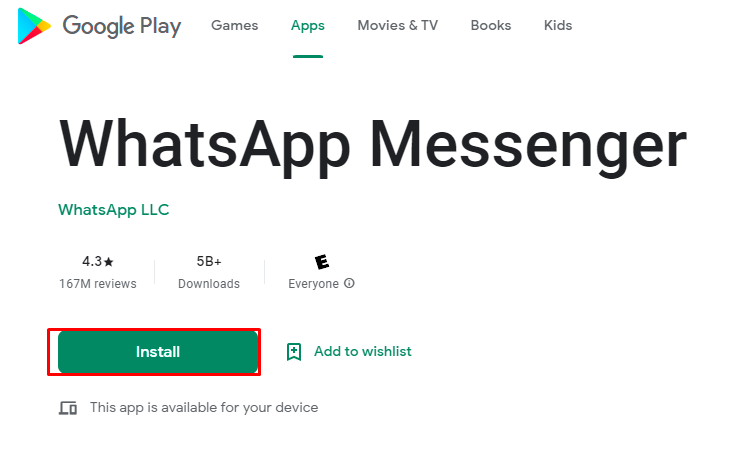
Step-2: Once the app is installed on your device, open it and press on the “Agree & Continue” option. Now, you’ll ask for your phone number. You have to provide the Google Voice number there. Later, press on the “Next” option.
Step-3: You will be sent a verification code. To get the code, you have to go to the “Google Voice” dashboard.
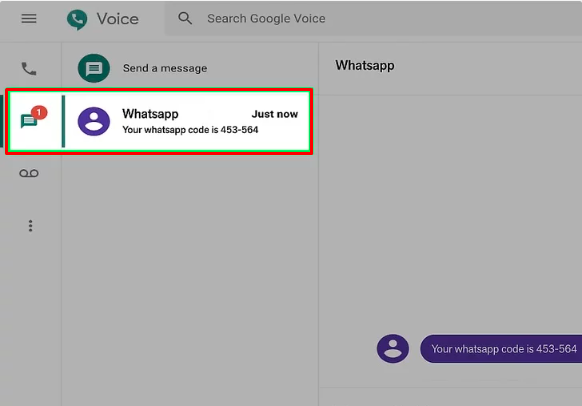
Step-4: Enter the code you received on the verify box and it will automatically be verified.
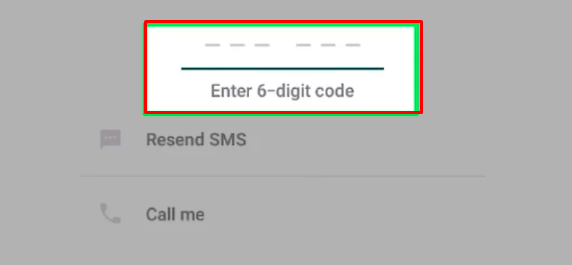
Step-5: Now, give a name and add a picture so that people can know who is using the WhatsApp number. You are finally done with creating Whatsapp account using
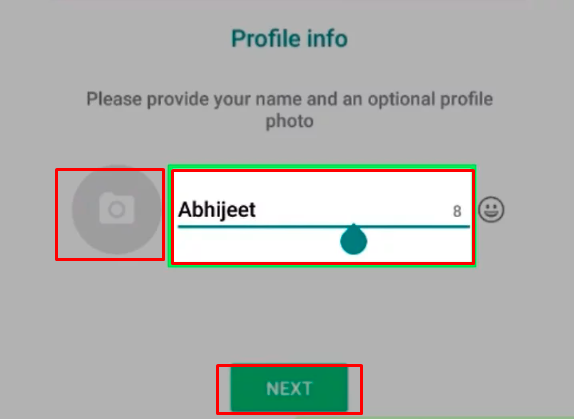
Final Thought
So, that is how you can create WhatsApp with Google Voice Number. It is simple to create. You just need to go to the official website of Google voice, then need to select a location to get a phone number. After that, you have to give your regular number to verify.
Once you get the number, go to WhatsApp, and then select the location and give the number you received from Google Voice. You’ll be sent a code that you’ll get on the Google Voice dashboard.
Enter the code you received to verify the WhatsApp. Later, give your number, and set a profile picture. That’s it. Even then if you find any difficulties, let us know in the comment section below.