Google’s two-factor authentication is a great way to add an extra layer of security to your account. But what happens if you lose your phone and can’t receive text messages or sign-in prompts? Can you recover Google account without phone?
Fortunately, you can. You can try several methods to get back into your account. For instance, you can verify your login from a trusted device, recover your account using a recovery email, try logging in from the same network as your previous device, or use Google’s help page to get back into your account.
Let’s look into each of these methods in more detail so you can get back into your account as quickly as possible.
How To Recover A Google Account Without A Phone?
If you’re wondering how to recover your Google account without the phone you used for the two-step authentication, here are some methods that might help.
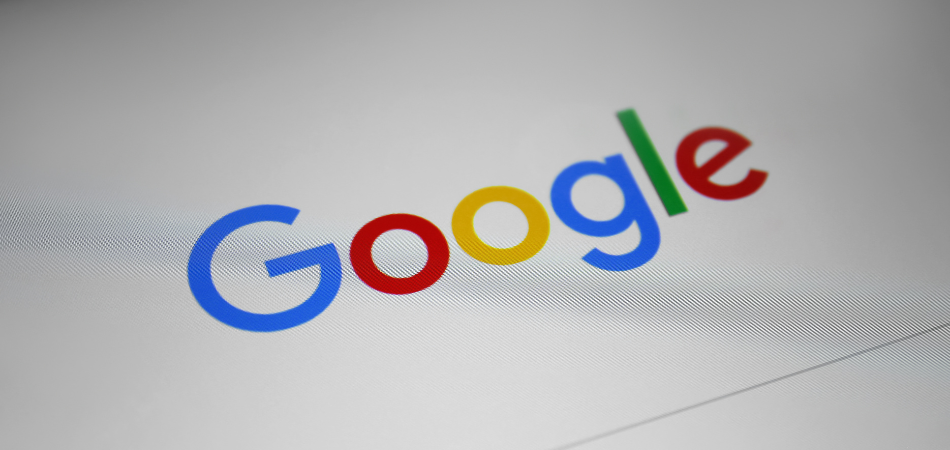
Method 1: Try Verifying Your Login from a Trusted Device
If you have another device you marked as a trusted device and it’s linked to your Google account, using it to verify your login is the best way to recover your account.
For instance, if you have a tablet that’s linked to your Google account, you can use it to verify your login. Hence, it also means this method won’t work if you only used your Google account on your phone or didn’t mark any other device as your trusted device.
To proceed with this method-
- Go to the sign-in page and enter your email address and password.
- On the next page, Google will ask you to enter a verification code. Click “Try another way.”
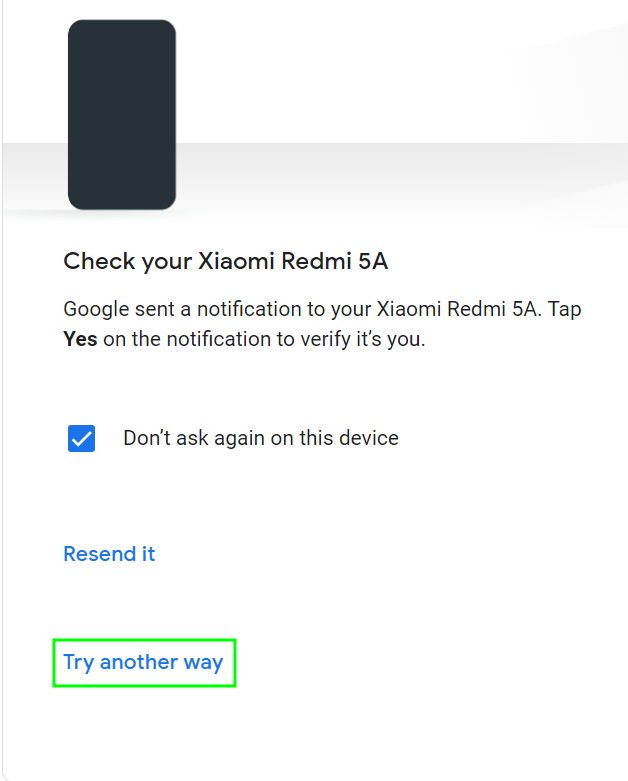
- On the next page, Google will let you choose several options to verify your account. Choose the first one – “Tap Yes on your phone or tablet.”
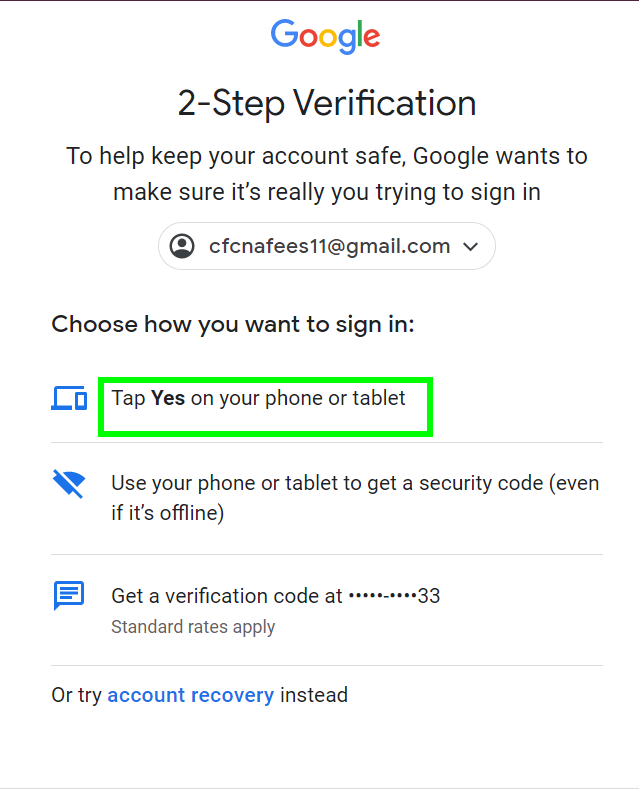
- A pop-up notification will appear on your tablet. Tap “Yes, it’s me” and you’ll be logged in to your account instantly.
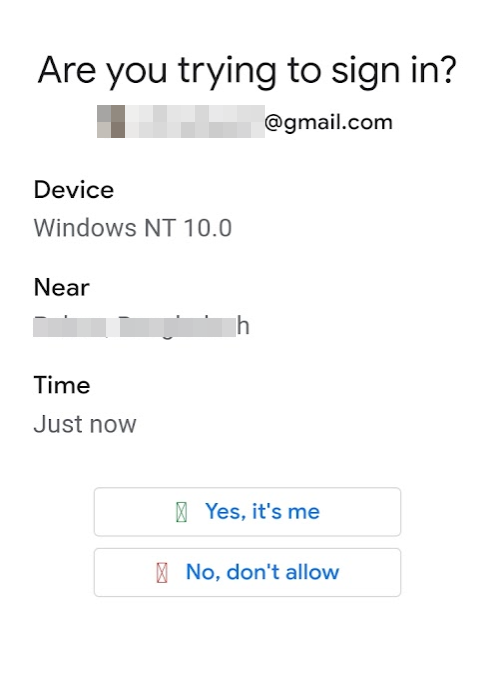
Method 2: Recover Your Account Using a Recovery Email
Remember when Google asked you to set up another email address as your recovery email when you created your account? Or maybe when you signed into a new device?
If you remember that recovery email, you might be able to make use of it to retrieve your Google account.
To do this,
- Visit Google’s account recovery page and enter your email and when asked for your password, click “Try another way.”
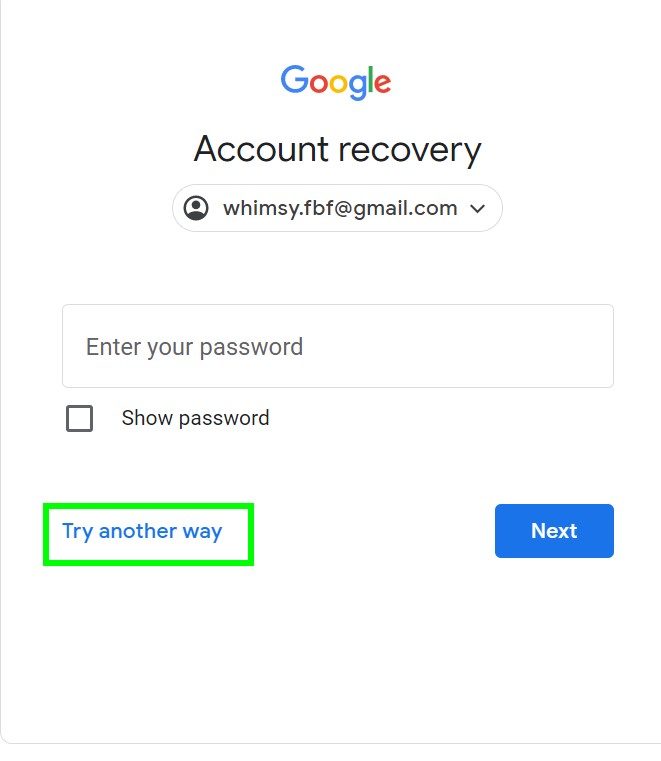
- Google will now ask you to enter your recovery email. Enter the recovery email and open a new browser window and log in to this email account. Wait for the arrival of the verification code in that email’s inbox.
Note: Google might ask several questions about your account information (e.g. last password, birthday, etc.) before asking you to enter your recovery email for sending a recovery code.
- Copy the code once it arrives, go back to the account recovery page, and paste the code in the specified field.
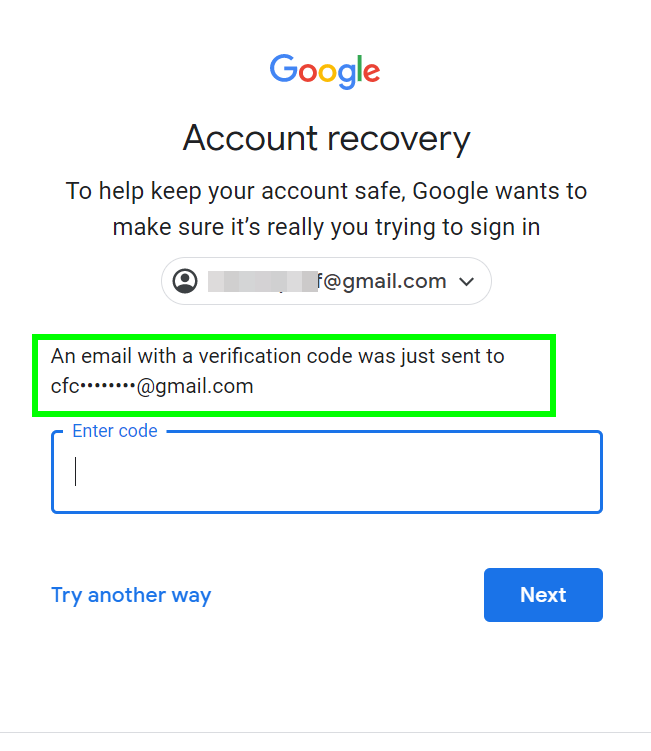
- Confirm your submission and you should get back your account.
Method 3: Try Logging In from the Same Network as Your Previous Device
If you’re trying to log in from a different network than your previous device, Google might not recognize it as a trusted device. In this case, you’ll be asked to verify your login with a verification code you receive via SMS.
However, if you’re trying to sign in from the same network as your previous device, Google may recognize it and let you log in without any hassle.
To try this method, simply connect to the same network as your previous device and try logging in again.
Method 4: Use Google’s Help Page to Get Back into Your Account
If you still can’t seem to get back into your account, you can always visit Google’s help page for account recovery.
- You can get help by tapping or clicking the “Get help” option.
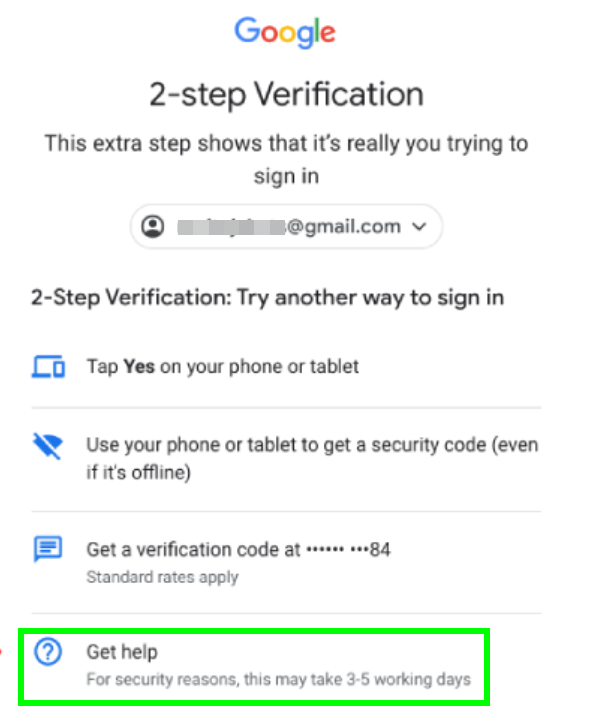
- The next step is to click Continue to recovery on the next page.
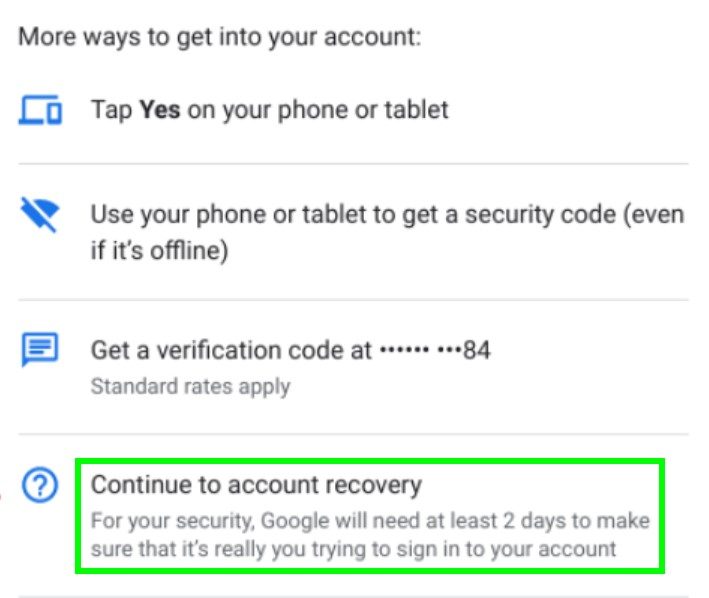
- To learn more about the situation, Google will request various information from you.
- Upon verification, your request will be reviewed by Google, and you will receive an access token via your recovery email.
You may receive a response from Google within 3-5 days. Since Google asks so many details about a user’s account, it’s never efficient. So, don’t hesitate to answer them all and hope that things will turn out well.
Related Reading: How To Recover Files Deleted From Google Drive
Tips to Avoid This Situation in the Future
It’s always a good idea to have a backup option to save your day when you’re locked out of your Google account. Here are some tips that might help you:
Get Backup Codes
When you set up two-factor authentication for your Google account, Google will prompt you to set up backup codes. These codes will help you sign into your account if you ever lose your mobile device or can’t receive an SMS.
To set this up, visit myaccount.google.com and go to security and then 2-step verification. Now choose Backup Codes and you’ll be given up to 10 codes that can each be used once.
Write these codes down on a piece of paper and store them in a safe place or take a screenshot and store it in a secure location on your device.
Use Google Authenticator App
Another option for two-factor authentication is to use the Google Authenticator app on another device. This app can be used to generate codes when you lose your primary phone.
Create a Recovery Email Address
If you don’t have a recovery email address set up for your account, now is the time to do it. A recovery email address can be used to reset your password and regain access to your account if you ever get locked out.
To set up a recovery email address, visit myaccount.google.com and go to Personal info, and then Email. Now choose Add recovery email address and enter a new email address that you can access.
Add a Second Phone Number
You can also add a second phone number as a recovery option. To do this, visit myaccount.google.com and go to Personal info and then Phone. Now choose Add recovery phone number and enter your new phone number.
Conclusion
Google’s two-factor authentication is very secure and a smart way to protect your Google account. But losing access to your account because of this feature can be frustrating, too.
Yet, with the methods we’ve shown here, you can rest assured to be able to recover Google account without phone pretty-much hassle-free.
Just remember to set up a backup option like a recovery email address or backup codes so that you can avoid this situation in the future. Also, the faster you act, the better your chances are of getting back in, especially in the case of a stolen phone.