You thought a video was not necessary and deleted it. And, then soon regretted that decision. Don’t worry about that. It happens to the best of us. But, is it somehow possible to recover deleted videos android? This question keeps bothering us non-stop.
Yes, it’s possible to retrieve old data that you deleted from your android device. You can try a third-party software or recovery tool for easy and quick results. As long as the Android doesn’t have too much data on its internal memory, there’s a way to get the files back.
Throughout this article, we will learn various ways to restore the videos you recently deleted. So, if you are struggling with this issue too, don’t skip anything.
How To Recover Deleted Videos Android Without Root?
It might be surprising but you don’t have to root your device for recovering old data. As long as the specific space for those videos has not been overwritten by new files, you are good. Down below, we have mentioned 5 recovery methods that don’t require any root.
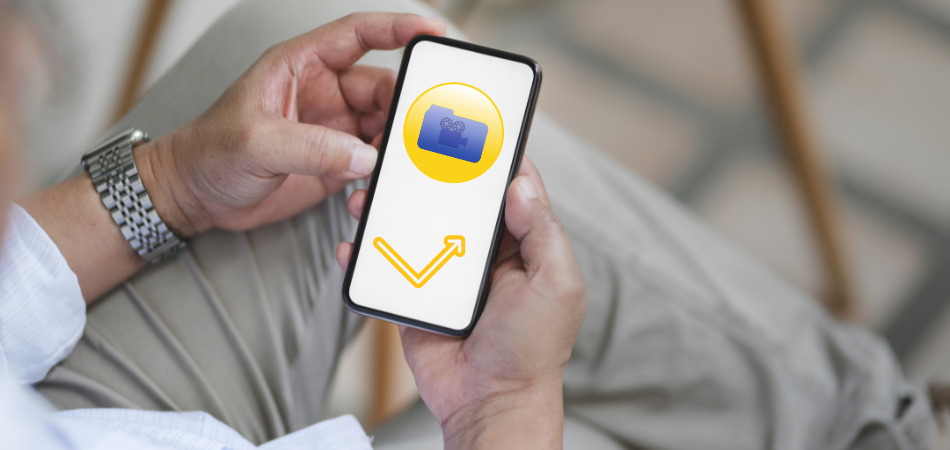
Method 1: Recovery App
This is perhaps the easiest method of recovering old data. Keep in mind that, there are hundreds of recovery apps available in the Google Play Store. We are using the “Video Recovery” app for this tutorial.
If doesn’t work for your android, experiment with another app from the list. For now, let’s take a look at the full process.
- First of all, enter Google Play Store. Click on the search bar and type: Video recovery. Choose the “video recovery- restore” application. As you can see below, it has an orange icon.
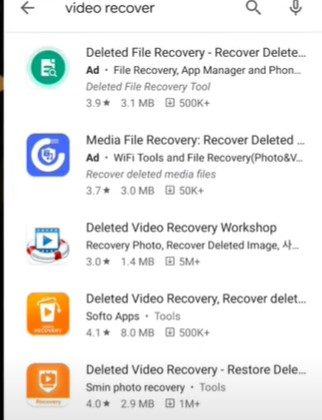
- Next, install the app as usual. It’s only 3 MB. So, you don’t have to wait for long.
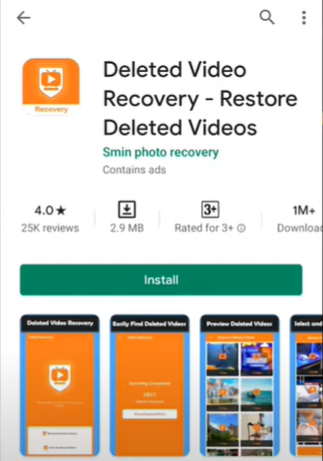
- Now, find the app on your phone and tap it. The first thing it will do is scan the whole device. So, be a little patient.
- Next, you will have to agree to their terms and policies. Also, you have to grant permission to restore your data.
- Then, the app will start showing each video you deleted earlier. You can let the scanning go on until you have found the specific video file.
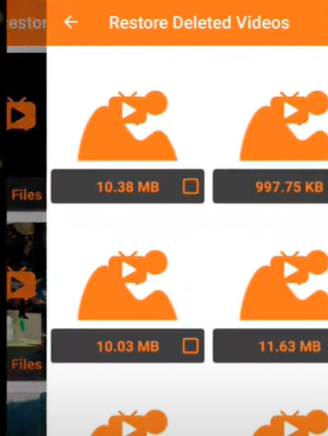
- Once you have located it, click on the “restore” button below.

- And, that’s it. Now, go back to the gallery and look for the “recent” folder. It should contain the video you have just restored. Pretty easy, right?
Method 2: “Recycle Bin” Folder
This method is not applicable to every device. However, it’s the quickest and most effective way to restore deleted videos.
- Go to your phone’s gallery. Now, slide down and look for the “recycle bin” folder.
- It should have a trash icon. Click on it and look for the video.
![]()
- If it’s recent, you will have to scroll down many files to get it. The time limit for restoration is 30 days usually. After 30 days, the files will no longer be in that recycle bin.
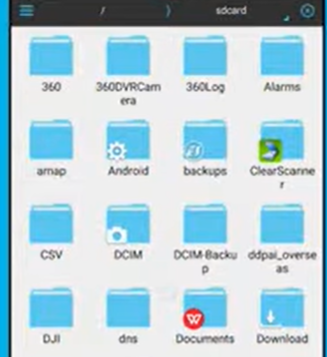
- Once you have found the file, click on it to select. And, then press the “restore” option. You can find the video in the video section.
If you have such a folder on your phone, you don’t have to learn any more methods.
Method 3: Google Drive
If you delete a video from the Drive, it’s very hard to extract it by yourself. However, you can take the help of Google Drive support and let them fix it. Here’s the process.
- Open your Chrome browser and search “drive support.”
- The first article in front of you will be “Google Drive Help.” Make sure to click on that.
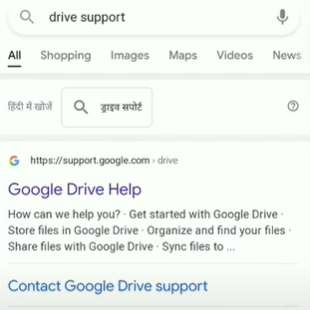
- Once you are inside that page, scroll down to the bottom. Find the “contact us” button.
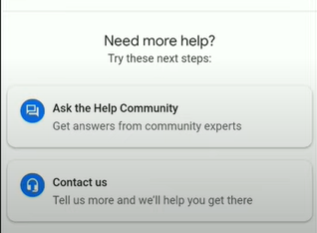
- Next, you have to describe your issue in a small box. For example, I want to recover my videos.
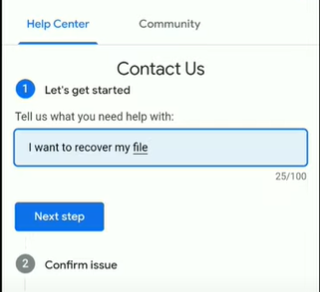
- Once you have specified the issue, Google will recommend you some tutorials to follow. You can skip those and go to the next step.
- Then, you will have a chat & an email window. You can choose whichever feels comfortable to you. for this guide, we will stick with the chat window. Because many users don’t like the idea of emailing back and forth.
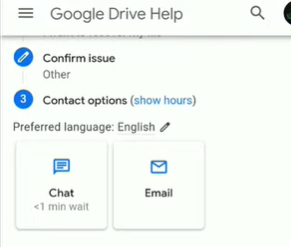
- Provide your first name, and type of issue and submit the form.
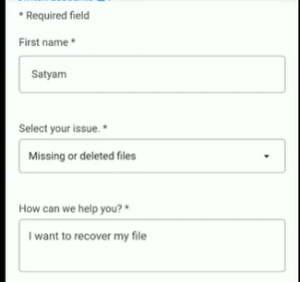
- Soon the Google support chat window will open. They will ask for your email verification before solving this for you.
- They might ask easy questions like, when did you delete the videos? how many videos do you want to recover? And so on. Remember that, you can’t pick and choose files while running recovery tools.
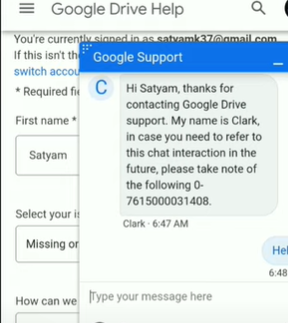
- Within 2-3 minutes, they will ask you to check your Google drive again. This time, all the videos you wanted should be available. Pretty convenient, isn’t it?
Method 4: SD Card
Android never permanently deletes your videos or photos from the SD card. Yes, it stays outside your sight. But you can recover it successfully at any time. All you have to be careful as to not overwhelm the external storage with too much data.
- First of all, you have to pick a suitable application. We have settled on “Recuva” for today’s tutorial. That doesn’t mean it’s the only option.
- However, most other applications limit how much data you can recover. But Recuva allows you to stay on a free package and still restore unlimited data without much hassle.
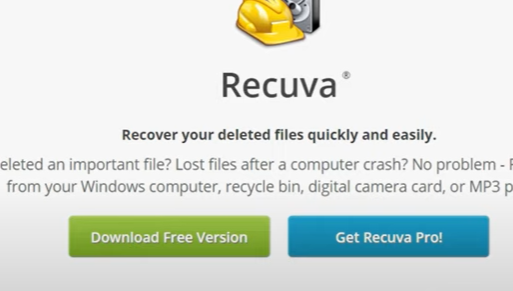
- Once you download Recuva, it’s time to grant it permission to operate on your device.
- In this step, you have to connect the SD card to the PC using a USB plug. Soon, a window will pop up for setting.
- Make sure the file type is “all.” That way, it will be easier to find old videos.
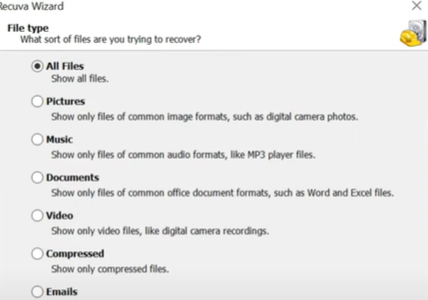
- Next, you will have an option to specify the location of the video. It’s applicable only if you remember the exact folder name.
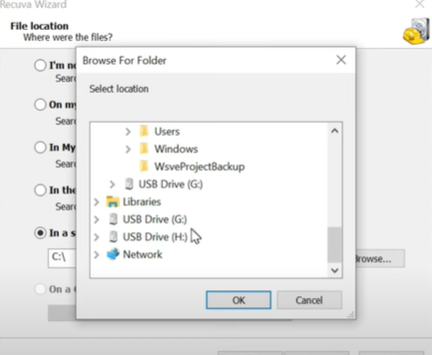
- If you are not sure about the location, just click on “I am not sure.” And, then move on with the process.
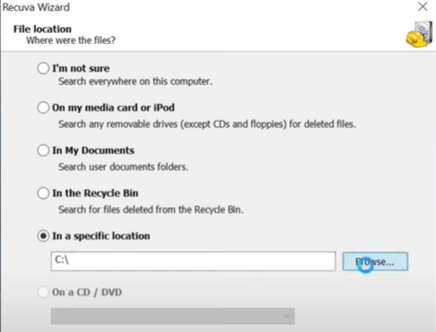
- Select “start” and you will have a list of data you deleted. You can select the one you want to restore.
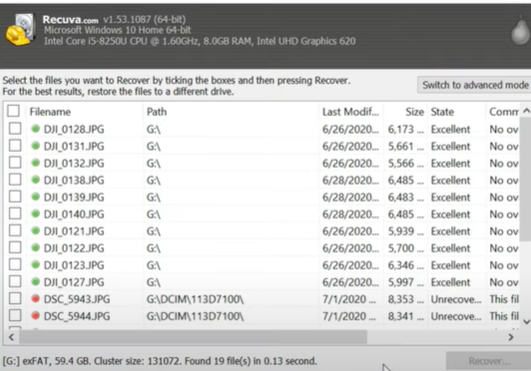
- Finally, choose the place where you want the videos to be and tap on “okay.”
Can I Recover Deleted Videos From Android After A Factory Reset?
We all know factory reset erases everything from the android phone’s memory. The phone literally goes back to its factory setup. That means any videos or photos you saved will be lost.
It’s useful when you try to resell or give your phone to someone else. By doing this, you may be sure that the new owner won’t misuse any of your remaining data.
But, is it impossible to recover those files? Not at all. In fact, most android devices now have cloud storage. It means, your data including videos and images have an online backup.
Even if you delete them from the gallery, they are always available at the back. To truly destroy data, you have to delete all your online accounts first.
That being said, we don’t support leaving important files without any backup. You must manually save your videos in the drive before performing a factory reset.
Have A Look: How To Recover Deleted Photos Android
How To Recover Deleted Android Videos With Root?
Rooting your device is not the end of the world. Many people assume that rooting makes data recovery even harder. It’s not entirely false. However, if you know the right set of apps and techniques, you can complete the job within a few minutes. Take a look.
- First, go to the Google Play Store and search “Undeleter.” It’s the most reliable recovery app for rooted devices.
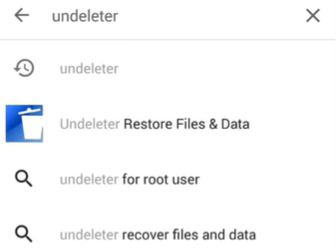
- Tap on it and install it as usual. Once the installation is complete, simply open it.
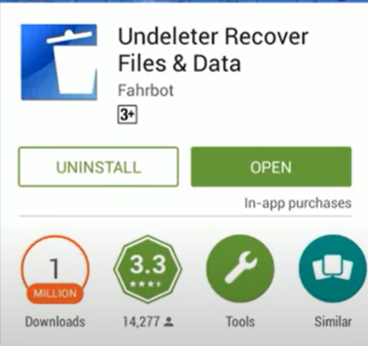
- Next, you will find a welcome message. You have to grant root access to this software.
- Once, it confirms the root permission, you can select any operation.
- Tap on “Restore data” and follow it up with a scanning instruction. For example, whether you want a deep scan or a generic one.
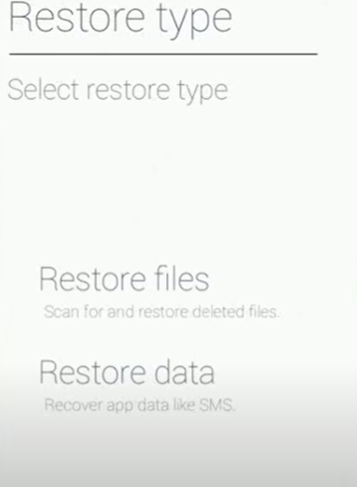
- Next, you have to choose the file types to make the scanning even easier.
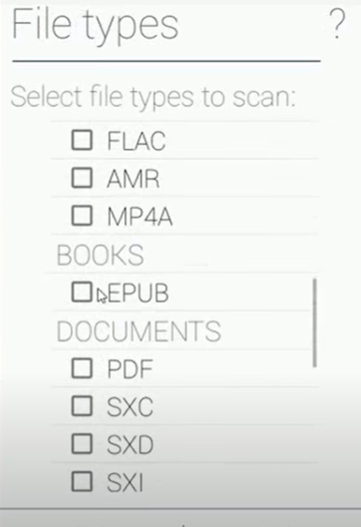
- Once you have done that, it should present a list of videos in front of you. Next, you can just restore them to your phone successfully.
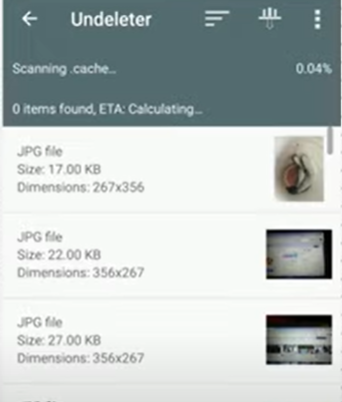
FAQ’s
We have reached the bottom of this article. In this short FAQ section, we will discuss some common queries regarding android deleted data. So, keep reading.
[faq-schema id=”6460″]
Conclusion
Deleting a file means you can never get your hands on it again. Seems like this statement is not true. For androids, there’s always a way to recover data that you deleted mistakenly. Here, we have only mentioned the 4 most common and effective methods you can try today.
Apart from that, we would always suggest you keep a backup for your videos. Plus, if you decide to recover a video file, the sooner the better. As you keep postponing the mission, new data might replace the video’s location. That means, your job only gets tougher over time.
Hopefully, you have found what you were looking for. Good luck recovering video files on android.