Among a lot of email services, Outlook is a popular one with over 500 million users. However, have you ever wondered what helps Outlook earn this huge number of users?
Probably the answer is its unique features and usability. Outlook offers various features, and deleted email recovery is one of them that attracts most of the users. The users can recover deleted emails from outlook.
You can recover deleted emails from “Deleted Items,” “Recently Deleted Items from Server” and using a third-party recovery tool.
Wondering how you are gonna utilize them to recover deleted emails? In that case, you have to follow this article to get reliable and step by step guidance.
How To Recover Deleted Emails From Outlook
A lot of different methods can be used to recover deleted Outlook emails. But not all of them are reliable enough to ensure reliable output. Therefore, here we’ve listed some methods that will surely work for you.
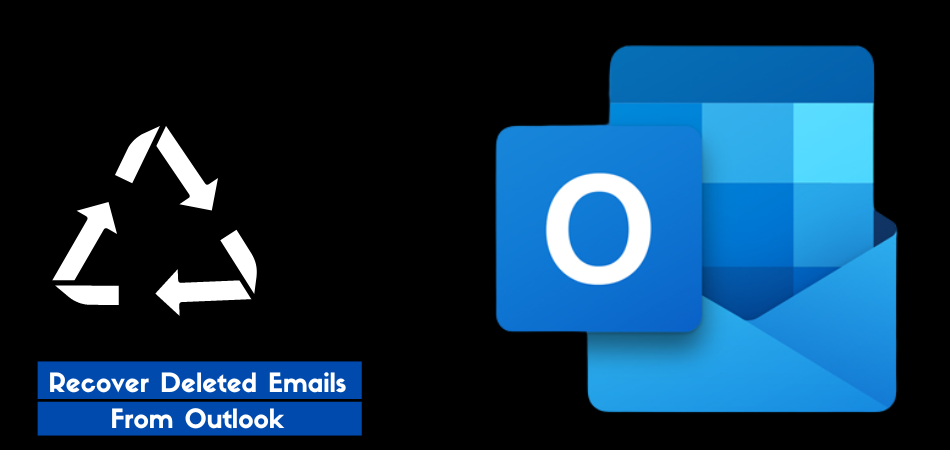
1. Recover The Deleted Emails From Deleted Items
The most basic solution you can follow to recover deleted emails from your Outlook is utilizing the deleted items facility. It’ll only take a few minutes to perform. However, while following this solution, you need to remember that the deleted items will be there for 30 days.
So, if you haven’t passed 30 days after deleting an email, follow the section below for recovery.
- Open the Outlook inbox, then click on the “Deleted Items”
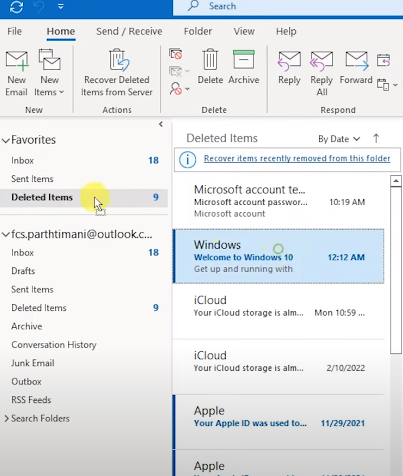
- Here you’ll find all the deleted items which can be recovered. Now simply tap on your desired email and then proceed as follows:
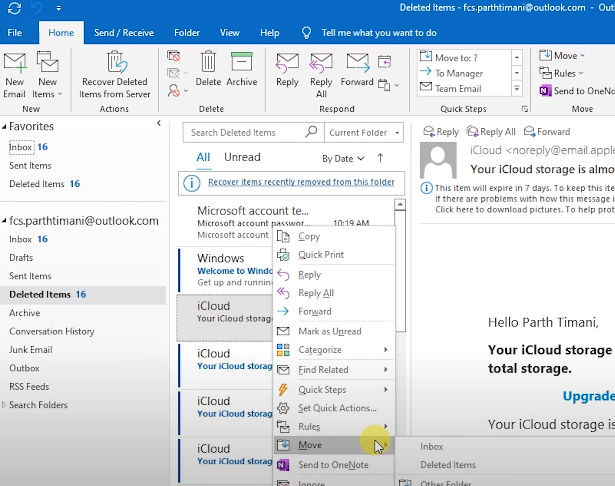
Right-click on the email > Move > Other Folder > Inbox
- You can choose Inbox or any other corresponding folders in Outlook and then click “Ok”
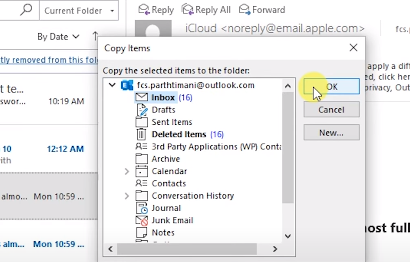
This is how you can recover primarily deleted Outlook emails. However, here you can not be able to recover all the emails with one click. And for each email, you have to select and perform recovery individually.
2. Recover The Deleted Emails From Recently Deleted Items From Server
Recently Deleted Items from Server is an effective solution that you can follow to recover permanently deleted emails. And you will be able to use this facility from the built-in server feature.
Here we’re going to show you how to recover permanently deleted Outlook emails through Recently Deleted Items from Server. Have a look:
- Open the Outlook mail and go to the email folder list. After that select “Deleted Items”
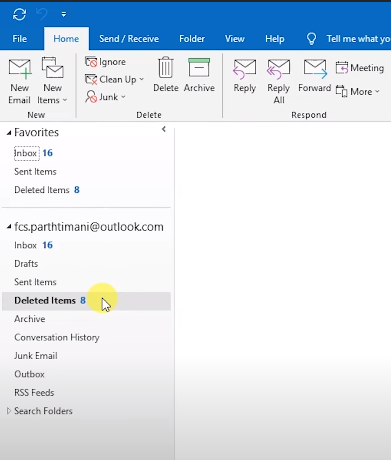
- Now select the Home from the upper menu and then click on the “Recently Deleted Items from Server Actions”
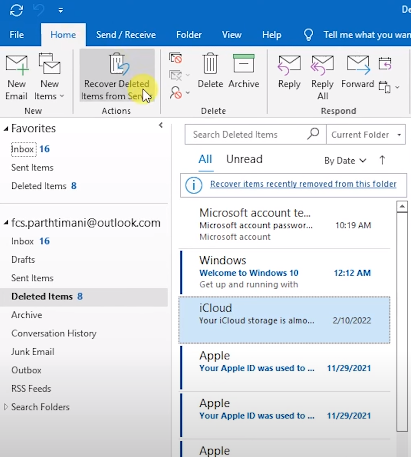
- Choose the emails or items you want to retrieve in the third step. And once you select the emails, now click on “Restore Selected Items” and then Ok
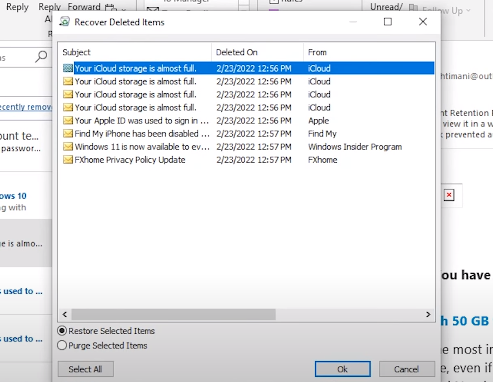
- Now you can see the recovered items in the “Deleted Items” folder
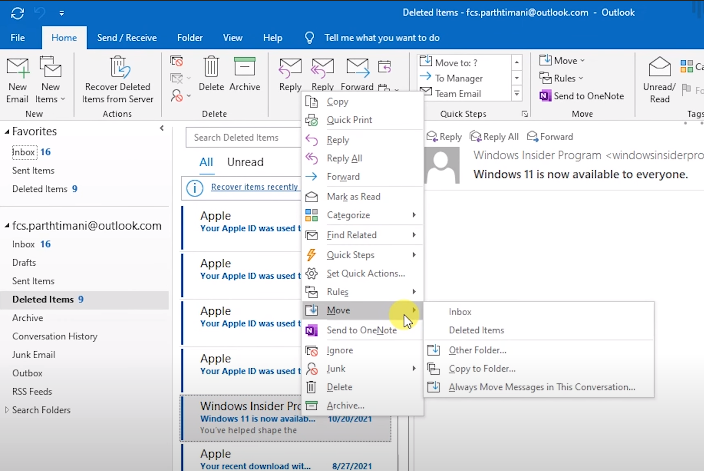
Once you see the items or email you have just recovered, now follow method 1 to recover the deleted items permanently.
3. Recover The Deleted Through
If none of the methods work for you, then this third or final method will surely work for you. Here we’re going to use a recovery tool to perform the deleted emails recovery. And today we’ll use Tenorshare 4DDiG.
Throughout the section below, we’ll show you step by step instructions to perform deleted email recovery. Have a look:
Get the app and install it on your device
Starting off, you should download and install the software on your device. Remember to use the official website and never use any third-party website as they can contain viruses.
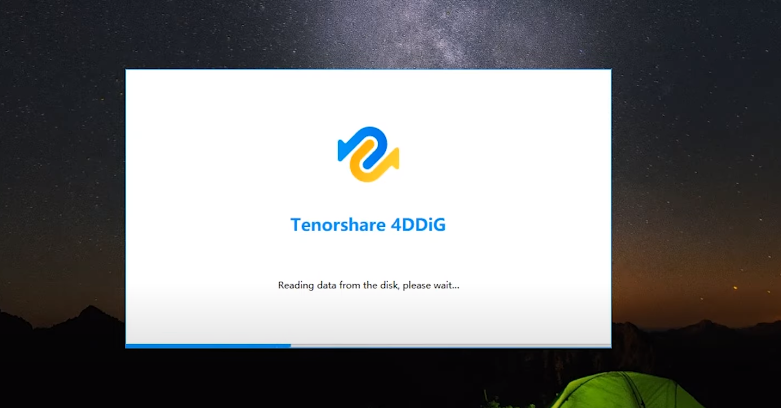
Launch the program and choose a location:
Once the installation is done, now you have to launch the program. After that, select the location where the Outlook files are present.
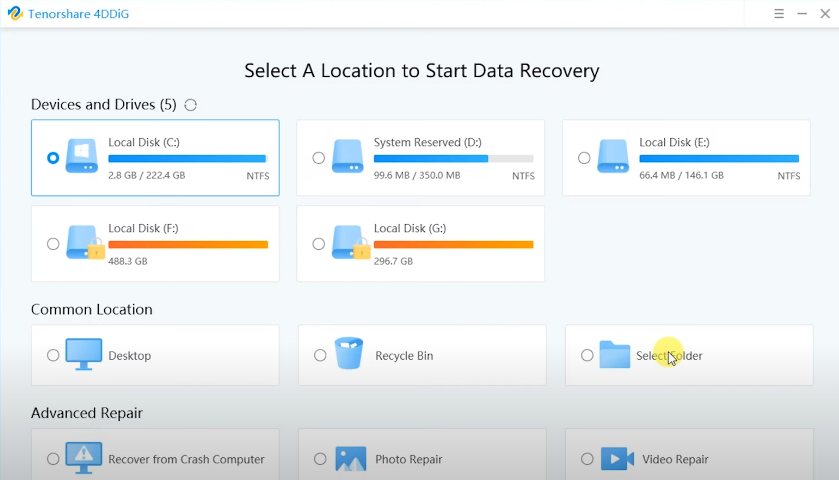
Select the files you want to recover:
After that, select the target file type to begin the scanning. This program will start scanning the selected drive to find the lost files and emails.
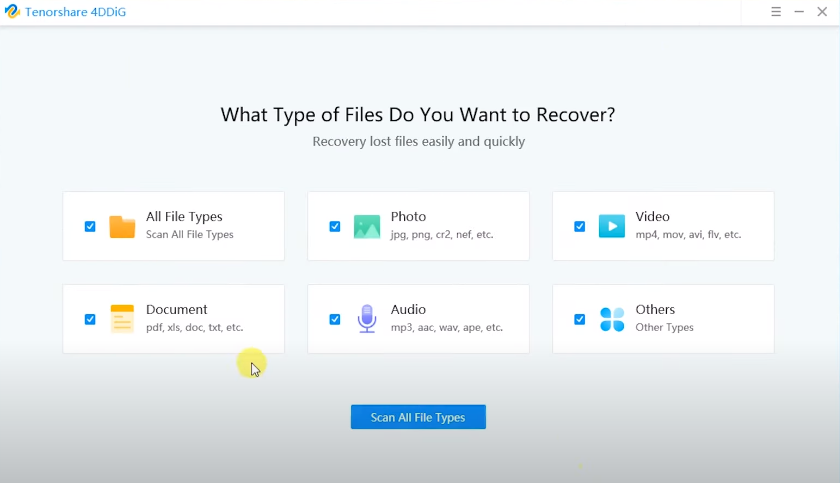
Preview the Files:
Once the scanning is complete, now choose the PST or OST file you want to recover. However, you should use the filter option to find out PST or OST files effortlessly. After finding them, select the files and click recovery to save them.
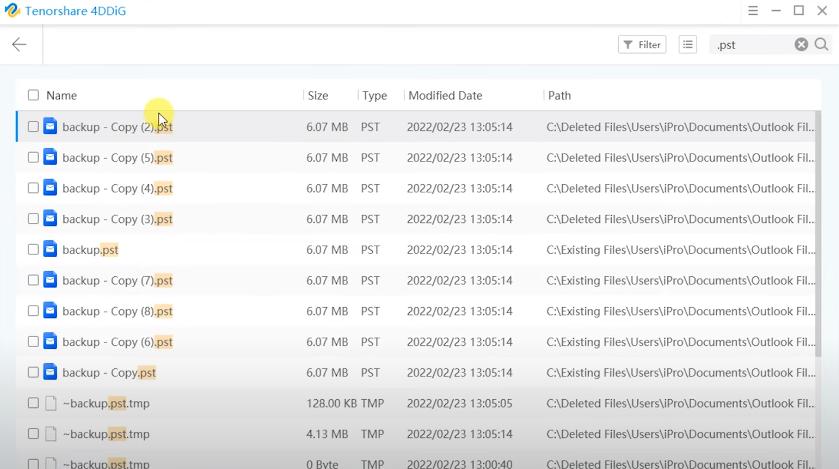
Import the Files:
Here is the final step and to import the recovered PST or OST file on Outlook, you have to follow some steps. Here they are:
- Go to “File,” then click on Open & Export and again Import/Export
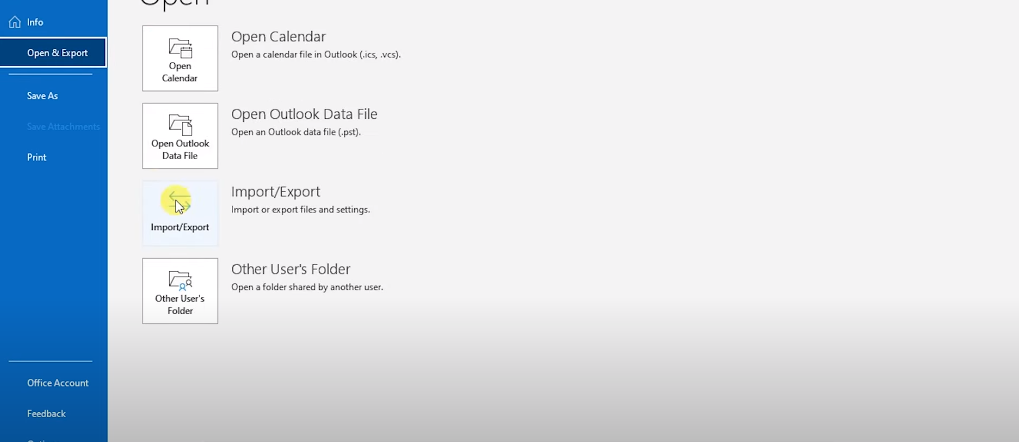
- Choose Import from another program or file and then Outlook Data File (.PST)
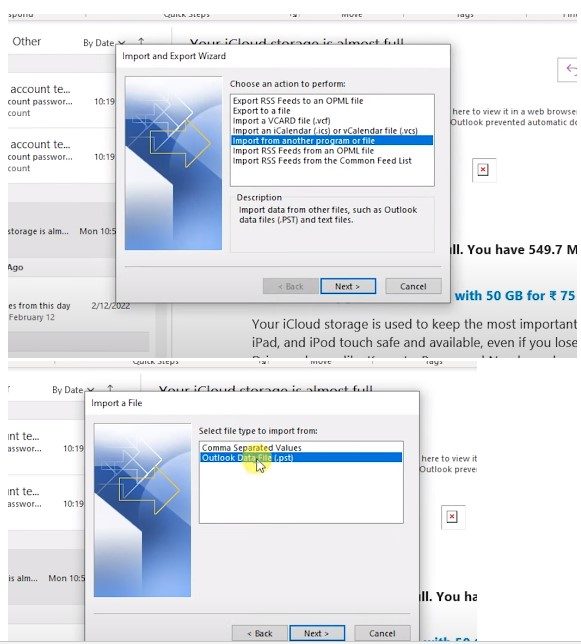
- Now impute PST or OST file password and click finish
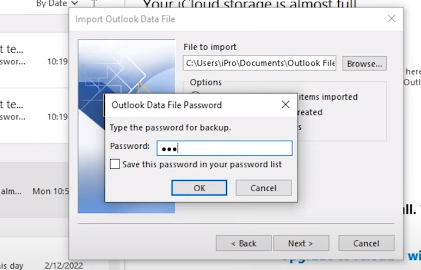
- Then go to the “Deleted Items” once again they simply drag and drop the emails from the PST file to the inbox or any existing Outlook mail folder.
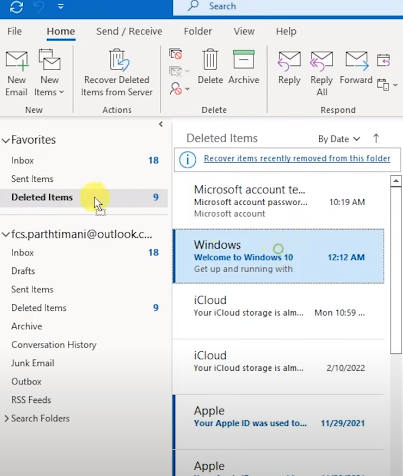
As you can see, recovering deleted Outlook emails through Tenorshare 4DDiG is pretty easy and straightforward. Most importantly, alongside the PST and OST, the use of Tenorshare 4DDiG will allow you to recover more than 1000+ files.
Is There Any Way You Can Follow To Reduce Accidental Email Deletion?
Now you may know how to recover deleted emails from Outlook. However, do you know that there are some ways that you can follow to reduce accidental email deletion? Fortunately, there are many ways and some of them are included below:
- Enabling the auto-archiving feature is the first thing that you can do
- Always try to create a backup of your important emails and files
- Use the latest version of Outlook on your device
- And most importantly, always try to avoid permanent deletion as it can cause important email deletion.
These are some of the ways or methods that you can follow to reduce accidental email deletion issues. Follow all the facilities so that you’ll never have to go through the email recovery process.
Closing Thoughts
Most Outlook users go crazy whenever they accidentally or intentionally delete an email. But, now you don’t have to follow the same as you know how to recover deleted emails from outlook.
Throughout this article, we’ve shown many different ways to recover your Outlook emails. You can follow any of them and among all of them using “Recently Deleted Items from Server” and a third-party tool would be the best solution.
We hope you will be able to recover your deleted emails if you try one of the methods today. And if you face any issues while recovering your deleted email, don’t forget to let us know. We’d love to fix or solve your issue.