Among various video streaming services, Amazon Prime is one of the best providers. But it feels very annoying when you see the “Internet Connectivity Problem” message on your device. It doesn’t allow access to the server and stream music or video.
Prime subscription service is usually accessed through mobile devices, tablets, or Smart TVs. Whether the device is, you can see this pop-up error on the interface. We have included the potential solutions for solving the Prime video internet connectivity problem.
Why Does My Prime Video Says Internet Connectivity Problem?
Internet connectivity problem is a common issue for users. However, it is really difficult to discover the potential causes. Sometimes, it could be related to your internet connection, your subscription account, or the application itself. If you can get to the cause, you can easily fix the problem. Whenever you get any error message, the major probable causes are:
- Poor internet connection
- Hardware issue
- Software issue
How To Fix Prime Video Internet Connectivity Problem?
Internet connectivity problems can occur due to several reasons. Whether the reason is, here you can get the probable solution and fix your connectivity error.
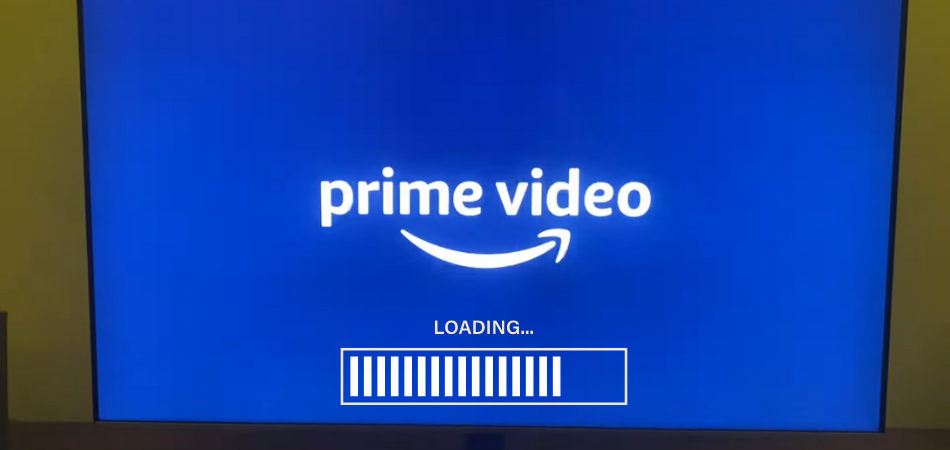
Problem 1: Poor Internet Connection
Poor internet connection is the major cause that interrupts the streaming of Amazon Prime videos. To stream standard definition content from Amazon, your device should have a 3.0 Mbps internet connection. For higher definition content, the speed should be at least 5.0 Mbps or more.
If your device doesn’t have the required internet speed, or it is too slow, surely, you will have issues streaming Prime videos. To solve poor internet connection, do the followings:
Solution 1: Check internet connection
First, check whether your internet connection is working fine or not. Connect the internet with other’s phones and laptops.
Solution 2: Check internet speed
Check the internet speed and find out if there is any mismatch. If your internet speed is under 3.0 Mbps, then must deal with the internet service provider.
Solution 3: Antivirus protection
If your internet connection is not protected with an effective antivirus, there is a strong possibility of viruses and malware entering the system and causing damage. It is also a reason for slower speeds. So ensure good antivirus protection.
Solution 4: Bandwidth
Make sure you have a powerful router that can reach every room with a strong signal. Also, it should handle the regular amount of traffic. If you utilize a lot of bandwidth in the similar network, the speed will slow down. For a better internet connection, move the streaming device or wireless networking equipment.
Problem 2: Hardware Issues
Hardware issues mean faulty equipment that is related to the Internet connection like the router and streaming devices. Try these fixes to solve the problems.
Solution 1: Restart The Router
Unplug the power cord from the router and wait for a few minutes, then re-plug the power cord. It can fix the problem.
Solution 2: Reset Wifi setup
To reset your wifi router, press the button on the back of it. Keep the power on. Set up your wifi.
Solution 3: Restart the streaming device
Restart your video streaming devices like Smart TV, laptop, PC, mobile, or Roku. It can solve the problem.
Solution 4: Check Internet connection wiring
Check the indoor and outdoor wiring and look for any connection problems. Pay attention to the ethernet cable. Because bad ethernet cable can slow the connection and provide lagging performance.
Solution 5: Change old equipment
If you are using too old equipment, you can experience this issue. To run new programs, the equipment requires more power and processing capacities. So you should replace the old equipment.
Problem 3: Software Issue
Finding the software issue is very critical. If your internet connection, router, and streaming are fine, still, your Prime video doesn’t connect with the server, then there is an error in the software. Try these below solutions:
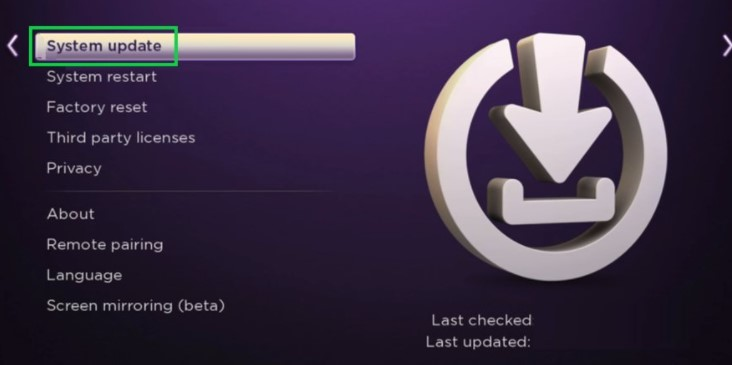
Solution 1: Check for device update
Your streaming device should be updated to connect with Amazon Prime. From the device settings, you can know about the update condition. If your device has an older version, it is required to update with the latest version. However, you can take the help of Google and find out whether your device software is capable or not.
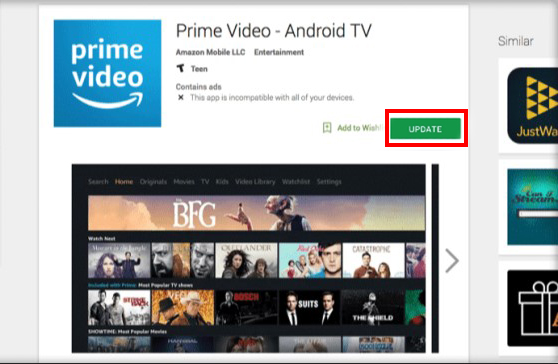
Solution 2: Check Update For The Prime Video
To check an update of Prime video, you need to go to the app store of your streaming device. Type Amazon Prime video on the search bar. Click on the app details and you can find the update option. If the update option doesn’t appear to you, that means you are streaming the newest version.
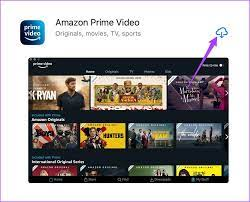
Solution 3: Uninstall & Reinstall Prime Video
When all the devices are updated, still, your prime video not working, simply reinstall the app again. It helps to fix a software bug that affects the functionality. Therefore, you need to sign in again to your Amazon Prime Video account when the app is reinstalled.
To delete Amazon Prime, long-press the icon and tap on the Delete option to uninstall it. Then access the Play store of your device and look for Amazon Prime. Then reinstall the app.
Solution 4: Clear Cache
Clear Prime Video cache. If you reinstall the app, the cache should be cleared.
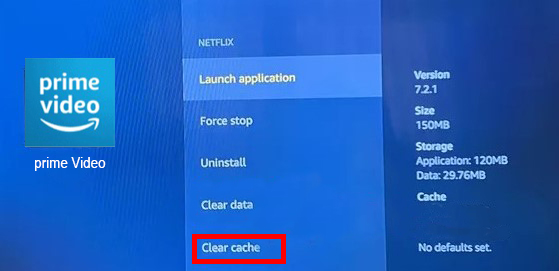
Solution 5: Disable Your VPN
If you are using any VPN service, then you may not play the Amazon Prime video on your device. To fix it, you need to disconnect from the VPN or Proxy server and reload the Prime video.
How to Check If Amazon Prime Video Is Down?
When everything is alright on your end, yet your Amazon Prime video is not working, there is a problem with the server. When the Amazon Prime Video’s server gets down, you can’t stream any content. You can use a Down Detector to find out the problem. Though it won’t help you to fix the Amazon error code, it will show whether there is a problem in the Amazon server.
- Access a Down Detector
- Type Amazon Prime Video on the search box and press Enter
- Look for the problem in the timeline or any recent reports.
- Also, check through the map button and see if your area is in the active zone. If you are out of the coverage then you have to wait until Amazon fixes the problem.
Frequently Asked Questions (FAQ’s)
[faq-schema id=”3656″]
Bottom Line
Amazon Prime is a big source of entertainment content. But you often may face Prime video internet connectivity problems on your streaming gadget. So this guide will help you to fix the problem and you can seamlessly navigate Amazon Prime