It is never a sweet experience whenever I receive the message messenger unable to login please try again later. There are a few reasons for this message, and if you are having the same issue, you are not alone. On this page, I will share with you the simple way you can fix the issue and get on to login successfully with your messenger.
To fix the messenger not being unable to log in, you need to identify the problem, and then you can solve the issue. The common reason is when you have an internet signal that is weak or fluctuating. Also, when you have an outdated messenger app, you are likely to have this issue too.
So, below, I will share with you ways in which you can fix the issue and stop getting the annoying message whenever you want to use your messenger.
Why Does My Messenger Say “Unable To Login, Please Try Again Later”?
There are a few reasons you keep getting unable to log in please try again later, and I will share the reasons with possible solutions with you on this page.
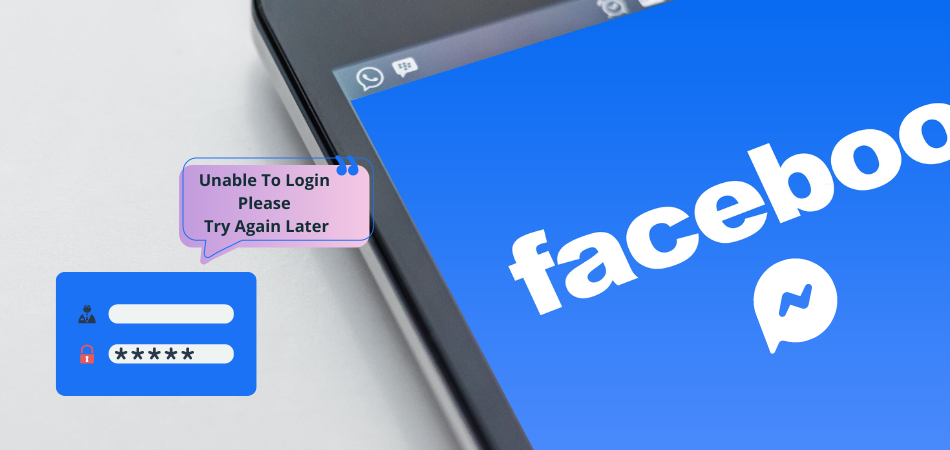
1. The Internet Connection Is Weak
One of the common reasons you keep getting unable to log in messages on your messenger is because the internet connection is weak. Messenger requires a strong internet signal to operate optimally, and you need to use one to access your account.
2. Adblock Or Firewall
If you have some sort of security on your mobile phone or laptop, it can be the reason you keep seeing the message on messenger. The software works in a way that can prevent some of your apps from operating in the right way. So, if you have one, you might have to turn it off and retry to login into your messenger.
3. Cache Error
Your messenger app may have a cache error, which means that the request to connect to the storage has not been confirmed yet. This could mean that your previously logged-in user is no longer active on the system, so it cannot be authenticated with their credentials.
You need to clear your cache every now and then, as the accumulation of miscellaneous data can affect the functionality of the app.
4. You Are Using Vpn
This I have experienced several times. If your device and your app have been used to a particular IP and you are changing it, it will show the message. It is a sign that the IP is new and it can’t process anything. It is basically a security measure to ensure the rightful owner of the account is the one trying to access it.
The simple way to solve this issue is to disconnect the VPN and use the usual IP that you do use to log in to your messenger account.
5. Using Outdated App
If your messenger app is outdated, that is one clear signal for getting unable to login issue. All you need to do is to update your messenger app, and you will have access to your account in no time.
The messenger server is down.
If the messenger server is down, then you are likely to get this message. The best solution is to wait till the problem is solved and the server is back. Once the server is back, you should be able to login into your account.
How To Fix Messenger That Unable To Login?
Just as said earlier, I will share the possible ways you can fix the issues with you not being able to log in to your messenger account.
1. Delete The Messenger App And Re-download
One of the ways you can solve this issue is to delete the messenger app and re-download the app. If you have both Facebook and messenger on your phone, you can keep messenger but deactivate Facebook. You should download the latest version of the app and try to log in. That should solve the issue.
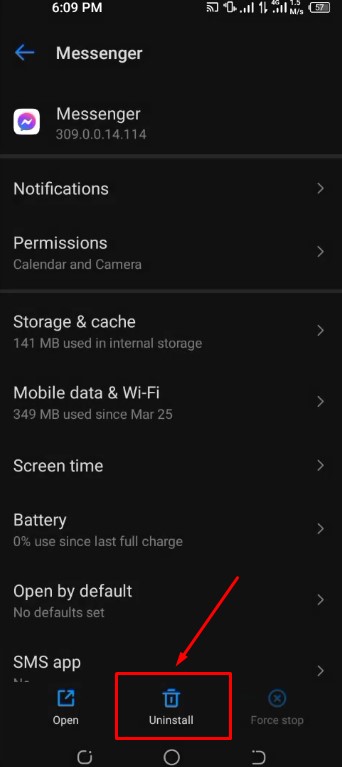
2. Switch To A Stronger Internet Connection
If you are still having the same issue after deleting and re-downloading the app, you can try to switch to another internet connection. Sometimes, if the connection or internet strength is low, your messenger will find it hard to connect.
So, all you can do is switch to a router or modem network if you are using cellular data, and that should solve the issue.
3. Update the app
If your messenger app is an outdated version, you are likely to keep getting the message that you can’t log in. The best solution is to get to your apple store or play store and update the messenger app. This as well should solve the issue for you.
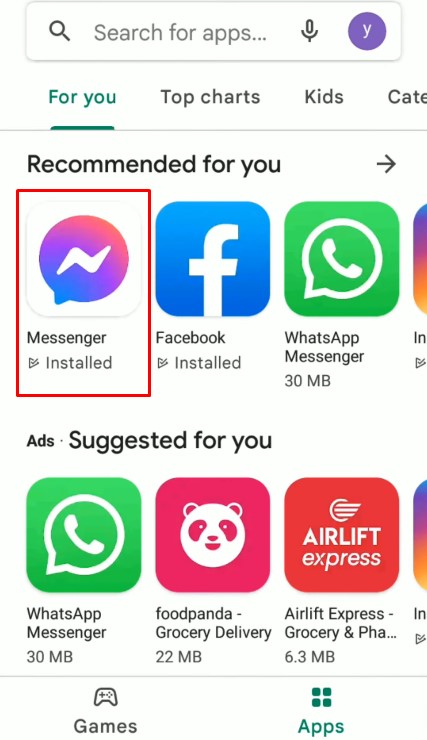
4. Clear Messenger App Cache
You can also solve this issue by clearing the app cache. To do this, just locate your settings, click on them and then go to the app settings. Select the messenger app and choose clear cache from the option.
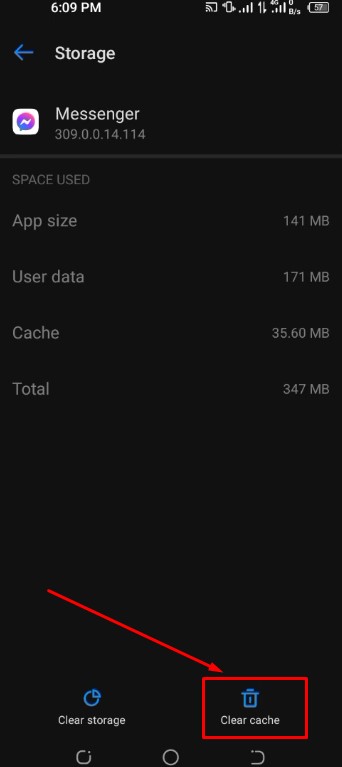
5. Resetting Your Password
Sometimes, resetting the password of your messenger can solve the issue. You just have to input the email you used during registration and request for a new password. You will get a mail with the password reset link. Click on it to reset your password.
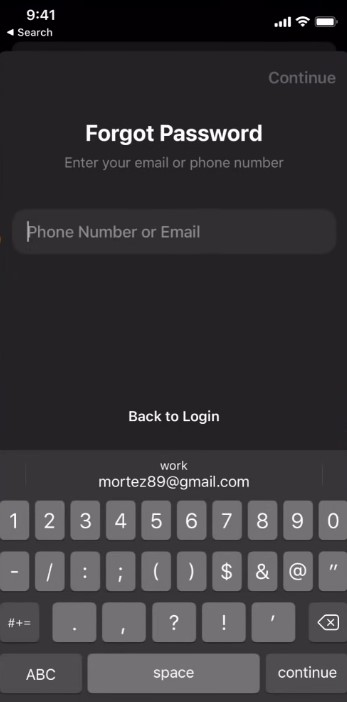
Conclusion
Do you keep getting the message: Messenger Unable to Login Please Try Again Later? Then, you must be looking for a solution to this problem. The good news is that we have on this page the reasons and ways you can fix the issue.
You can try any of the possible means to fix it as you might be so lucky to get through with the issue.