Routers that we use are primarily single or dual band routers. The tri-band routers are recently available in the market, but they are yet to be mainstream. Single and dual bands are prominent, and most single-band routers have 2.4 GHz or 5 GHz frequency. Thus, it’s pretty normal to ask- is my wifi 2.4 or 5?
To figure this out, you can follow two simple steps. The first step is to go to windows settings and view the network properties. Or else you can take the help of Command Prompt to know the band and other relevant information.
This article will cover all relevant aspects of these frequency bands and provide a step-by-step guide to figuring them out. So, without wasting a moment, let us jump into the article.
Overview Of Wi-Fi 2.4 Frequency
The 2.4 GHz frequency in a router means it comes with a broadcast frequency of 2.4 GHz. Here the number denotes the number of times things happen within a frame of a second.
That said, this broadcast frequency is an ISM standard that was established way back in 1985. Mainly these radio-frequency bands were set for defining various metrics in different industries.
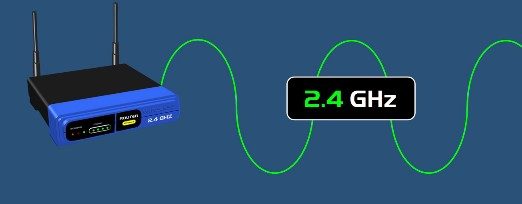
Now, everything in your surroundings is 2.4 GHz. It is a widely used frequency band, and you’ll find it in the devices such as – Routers, phones, Walkie-talkies, Security cams, Earpieces, Microwaves, etc.
The main trait of this wifi frequency is that it can cover a wider distance. In its coverage, the network can cater to many devices and isn’t affected by network cluttering. Besides, this network has a good penetration ability, which doesn’t hamper its coverage despite interference or blocks.
However, the data transmission rate in this wifi frequency is a tad low. It’s not suitable for tasks that require high data consumption. Some of the main benefits of this wifi frequency are listed below:
- Long distance coverage
- Interference doesn’t hamper coverage
- A lot of devices can smoothly work in the same network
Overview Of Wi-fi 5 Frequency
The 5 GHz wifi frequency is much faster than the frequency used in most routers. It is more relevant on dual-band routers, which exhibit two different bands, and this band offers data transmission speeds up to 1300 Mbps.
Given its characteristics, it can be identified as a home networking band since 1999. But the routers with this band became much more popular when the 802.11n home routers became relevant in the market.
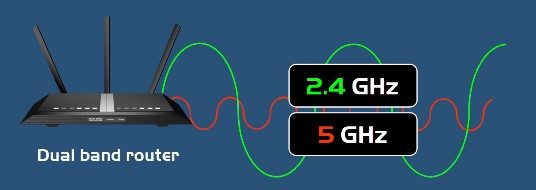
That said, the routers with a wifi frequency of 5 GHz are suitable for activities that need a high-speed network. Most high-resolution video streaming or playing esports requires this type of network.
However, the problem with this wifi frequency is that they can only be effective short-range and can’t handle much interference. The benefits of using routers with 5 GHz wifi frequency are listed below:
- High data transmission rates
- Fewer devices in the network range
Is My Wi-Fi 2.4 Or 5: How To Tell Which One Your Router Is Using?
Whether you are using a router with the frequency of 2.4 or 5 can be determined with a few simple steps. There are two methods in this regard that will help you. These two methods are listed below:

Method 1: Navigate to Settings
Using this method will simply let you view the band of your router. The steps are mentioned below:
Step 1: Click on Settings from Windows
The first step is to click on the Windows icon, and from there, click on Settings.
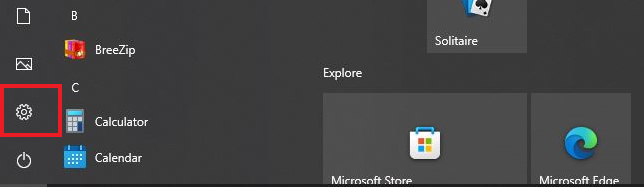
Step 2: Select Network and Internet
After going to the settings tab, you’ll see the Network and Internet option. Click on it, and you’ll find the option for Wi-Fi.
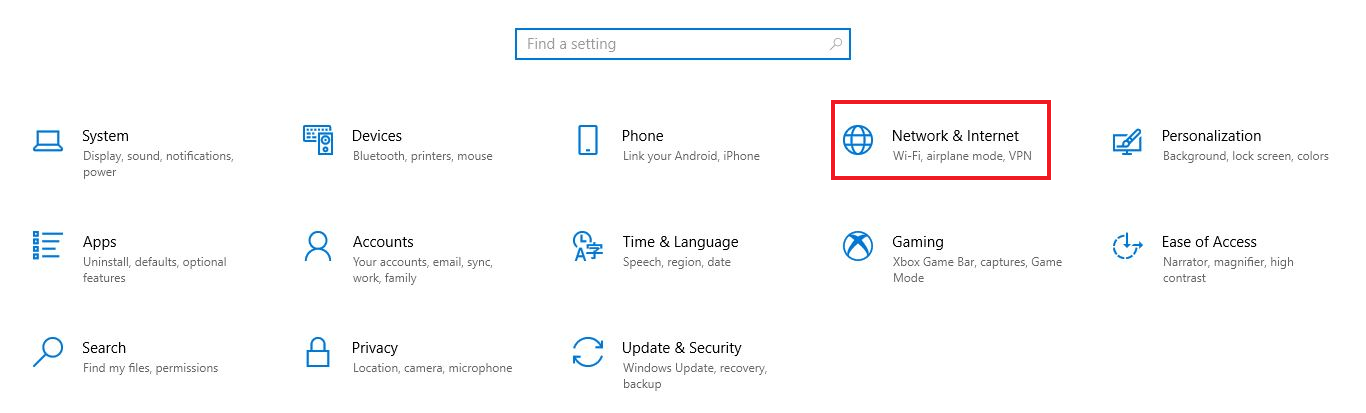
Step 3: Click on Hardware Properties
Lastly, when you click on hardware properties, you’ll be navigated to the properties page, where you can view the details of your Wi-Fi network.
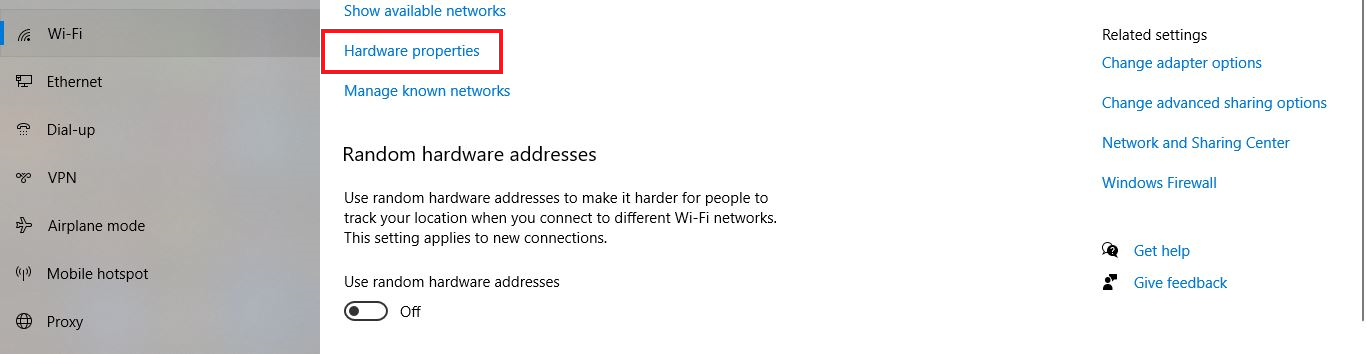
From there, look up the network band, and you’ll know the wifi frequency.
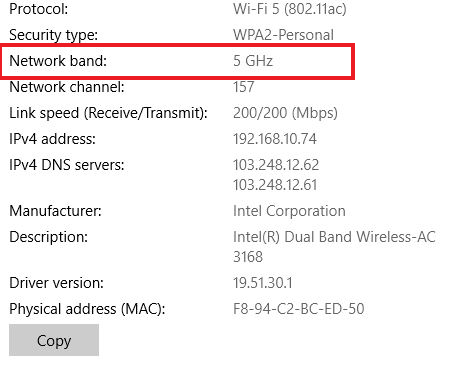
Method 2: Try out Command prompt
It is possible to find the wifi frequency using the Command prompt. The steps in this method are listed below:
Step 1: Search Command Prompt
Go to the search bar and type cmd.
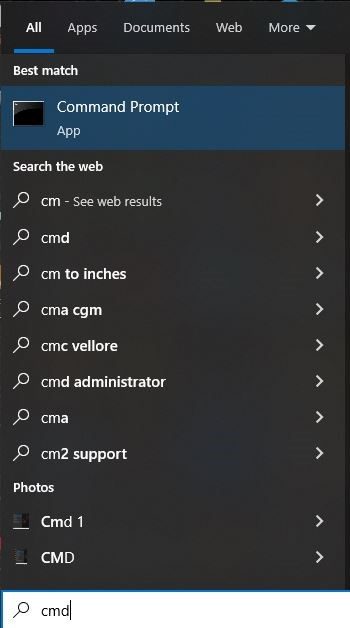
Step 2: Run as Administrator
From the search results, right-click on the Command Prompt and choose Run as Administrator.
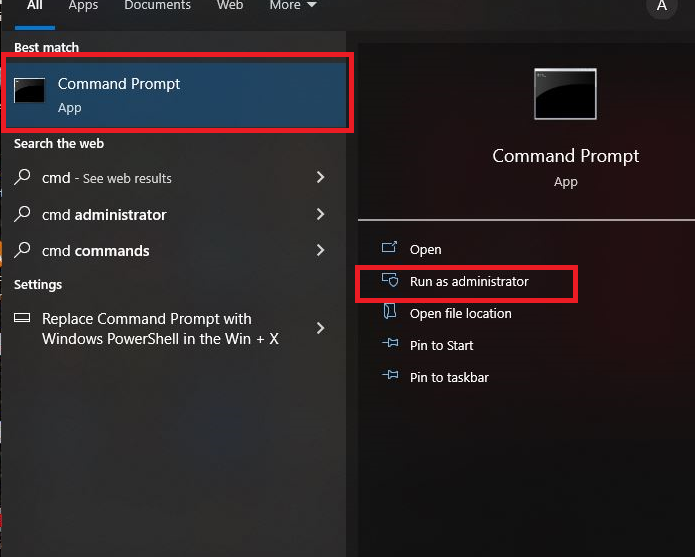
Step 3: Paste a command
After carrying out the previous step, the command console will open, and there, you need to type the command Netsh WLAN Show Drivers and then press enter.
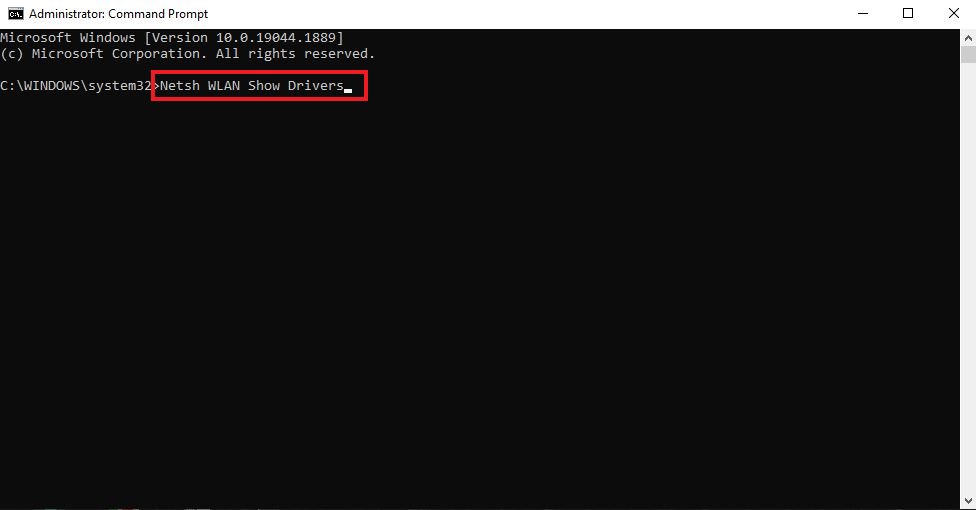
Step 4: Look up for types of Radio supported
This is the last step, and here you need to identify router wifi frequency depending on the Radio cards. If it’s an 802.11b or 802.11g card, the frequency is 2.4 GHz. On the other hand, when it’s 802.11a or 802.11ac, the frequency is 5 GHz.
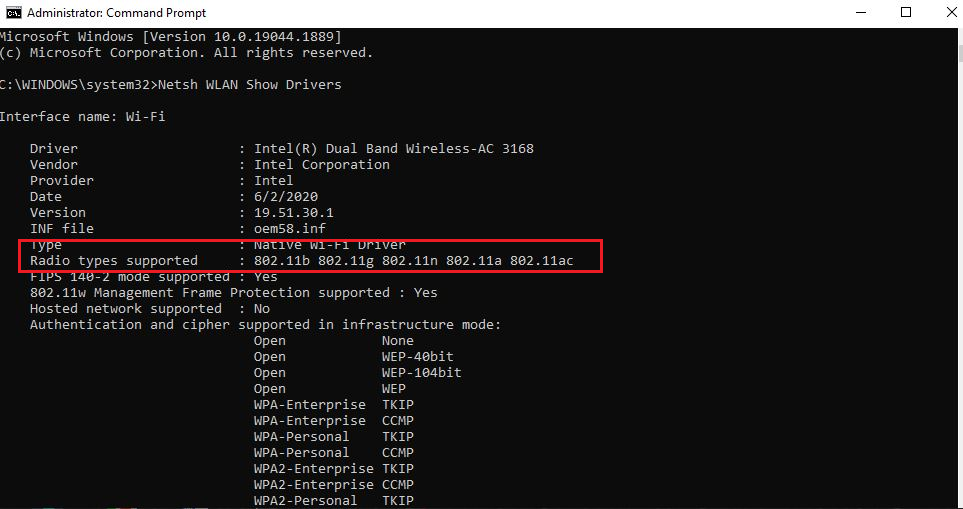
What Is The Difference Between 2.4 And 5 Ghz Wi-Fi?
Routers having different Wi-Fi frequencies are a prevalent thing. These devices exhibit distinct characteristics based on their frequency bands and cater to different needs.
With that being said, some of the core differences between 2.4 GHz and 5 GHz wifi are shown below:
| Factors | 2.4 GHz | 5 GHz |
| Speed | Slow | Fast |
| Coverage Range | Wider | Short-range |
| Data Transmission Rate | 450-600 Mbps | 1300+ Mbps |
| Overcrowding | High | Low |
Speed
In terms of speed, the 5GHz frequency is much faster than the 2.4GHz. At 5 GHz frequency the actual speed may range from 3 Mbps to 450 Mbps based on different protocols used in your router/device.
But, the 2.4GHz may provide speed from 2 Mbps to 150Mbps on different standard wireless protocols. Worth mentioning that these numbers are real world speed, but the theoretical speed is much higher for both frequencies.
For 2.4 GHz the hypothetical speed starts from 11Mbps to a max speed of 300Mbps. Whereas, 5GHz has a theoretical speed of 6-900 Mbps on different protocols.
Coverage Range
With devices like smartphones or laptops that you can move around your large home quite often, a router with 2.4 GHz is most appropriate. The reason is that this wavelength comes with a broader coverage range and has a high penetration ability.
Routers with 5 GHz frequency are suitable for short ranges, and their penetration ability is meager compared to routers with a 2.4 GHz band. These routers are ideal for devices like desktops or smart TVs, which you can’t move quickly.
Maximum Range Comparison
| Protocols | Real-World Distance | 5 GHz |
| 802.11b | 230 ft | 195 ft |
| 802.11g | 62 ft | 410 ft |
| 802.11n | 410 ft | 230 ft |
| 5 GHz | Real-World Distance | Theoretical Distance |
| 802.11b | 195 ft | 390 ft |
| 802.11g | 410 ft | 820 ft |
| 802.11n | 230 ft | 460 ft |
Data Transmission
The data transmission rates vary between the routers with these two frequency bands. For 2.4 GHz, the rates will be around 450-600 Mbps, depending on the router’s quality. At the same time, the transmission rates for 5 GHz routers go beyond 1300 Mbps.
Overcrowding
When the surroundings are congested with devices, 5 GHz isn’t suitable. The reason is that their speeds would be affected, and they aren’t suited to blocks. On the other hand, since the 2.4 GHz wifi is suitable for homes or workplaces, those routers won’t face issues with the influx of devices.
Why Might You Want To Switch To A Different Frequency?
If your router is dual-band or tri-band, you’ll be free to switch between frequency bands. Several reasons are there for doing so, and some of the common ones are listed below:
- Overcrowded network with a lot of devices
- Low data transmission rates
- Specific requirements like ensuring long-range coverage or faster speeds for certain functions
- Avoiding interference of objects
How Do You Change The Frequency On Your Router?
Since different routers broadcast signals with varying bands of frequency, you have the freedom to change them. These are also called Wi-Fi channels, and the steps for changing them are listed below:
Step 1: Figure out IP address
The first step would be to figure out the IP address of your router. Different routers come with specific IP addresses. For finding the IP address, type cmd on your Windows search bar.
Then, on the command console, type ipconfig and hit the Enter button. The address you will see next to the default gateway is your router’s IP.
Step 2: Open browser and enter IP
Open a browser on your system and type your router’s IP. After that, press the enter button, and you’ll be navigated to the router admin menu.
Step 3: Click on Wireless Settings
From the menu, you need to click on the wireless settings and then choose the option Advanced Settings.
Step 4: Change the Channel
Choose the channel you prefer and then save the settings to make it effective.
FAQ’s
Since we are discussing two specific types of router bands, it’s normal to ponder about some queries. Some of the relevant queries are discussed below:
[faq-schema id=”7664″]
Conclusion
Finding the Wi-Fi channels is crucial because sometimes it might help you cater to different needs. Shifting to different frequencies is possible when using a dual-band or tri-band router.
You need to understand that all these channels come with pros and cons. Therefore, you need to figure out your priorities after knowing your Wi-Fi frequency and then deciding the channel.
Moreover, learning and switching to different Wi-Fi frequencies takes a few minutes. But before doing so, you need to assess the reasons behind your channel shifting.