You’re typing the correct password but still can’t access the WiFi network, does this sound familiar? Yes, we know how annoying it is, and it might be happening because the owner might have blocked you.
However, you can bypass the block, and to do so, you’ll find a lot of solutions. Wondering how to unblock yourself from someones wifi?
It’s simple, change your device’s MAC address, or you can also use apps. Perhaps, the performing procedure may seem a little complicated, but it’s as easy as counting numbers. Simply follow this article for step-by-step guidance on a Wi-Fi network unlocking process.
Possible Reasons To Face Block Issues From A Particular Wi-Fi Network?
The main reason you are experiencing a block from a WiFi network problem is that you have been blacklisted from the network. Alongside this, another common reason to face this condition is that the network whitelist or the owner may change the password.
Nobody enjoys having others use their wifi network without their consent. So it’s common to get blocked by the owner, which will prevent you from connecting to the network even after knowing the password.
Well, whatever the reason is, you can get rid of this annoying wifi issue and again enjoy your online activities effortlessly. Keep reading this article for a solution to this wifi network block issue.
How To Unblock Yourself From Someone’s Wi-Fi Network
Unblocking yourself from someone’s wifi network is not as tough as most people think. However, we’ve included some of the effective solutions to deal with this issue in the section below. Have a look:
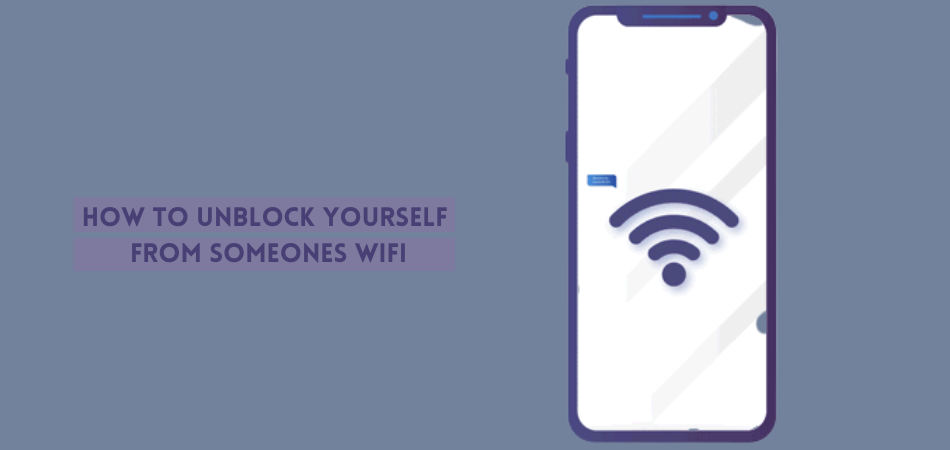
Change The Mac Address Of Your Device:
When you’re unable to reach the router for manual setup, changing your device’s MAC address could be the best solution. However, for changing the MAC address, you have to follow different methods for different operating services.
We’re going to show you how to change the MAC of both iOS and Android devices properly. Follow the section below:
1. iOS Devices
Changing the MAC address will not interfere with the security as well as performance of your iOS device. Since it’s not a jailbreaking method, you should follow this one. Here are the steps you need to follow:
Step: 1 – Go to the settings and tap on the WIfi option
Step: 2 – Tap on the “i” option that is located next to the network you’re connected to
![]()
Step: 3 – Now simply turn on the Private address from the next screen and then reconnect to that wifi network
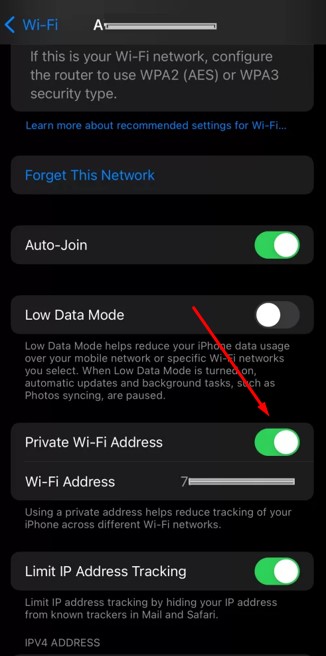
Step: 4 – Click on “Continue” and you’re done.
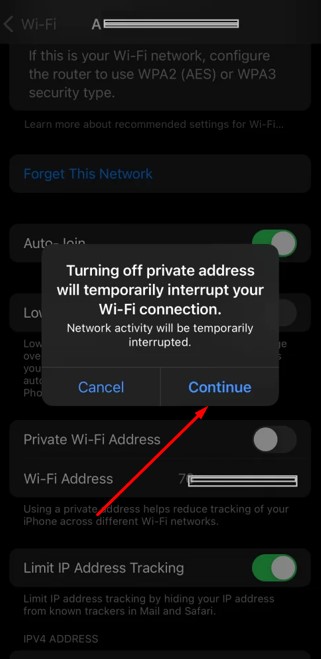
Note: Once you turn on the Private Wi-Fi address option, you’ll get a spoofed MAC address. Again try to connect to the blocked Wi-Fi network, and now you can easily access that blocked network.
2. Android Devices
Changing the MAC address on your Android device can be pretty tricky as you may have to use an app. Here we’ll use the ChameleMac App and show you the MAC address changing process step by step. Have a look:
Step: 1 – Simply download and install the ChameleMac App on your Android device
Step: 2 – Launch the app after the installation is finished, and don’t forget to tap on the “Grant” button.
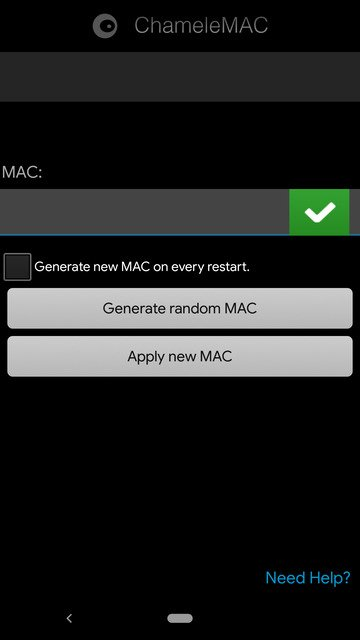
Step: 3 – Now you’ll see your device’s real Mac Address on the app. Note down the address for so that you can use it in feature
Step: 4 – Tap on “Generate random MAC” and again tap on “Apply new MAC”
Step: 5 – Now you’ll see a dialogue box on your device’s screen that is asking for the conformation and tap on the “Change” option
Note: Now check if the MAC address has been updated or not. If the original one is changed, now simply try to reconnect your phone with the wifi network to enjoy your internet activity.
Frequently Asked Question
When it’s about getting access to the blocked wifi network through changing the MAC, several questions may arise in your mind. Therefore, we’ve included this FAQ section to clear your thoughts. Have a look:
How to check if my MAC address has been changed or not on Android?
The previous and current address needs to be checked manually. How to do this? Here are the steps you need to follow:
- Click on the “Settings” and find out the “System” option from there
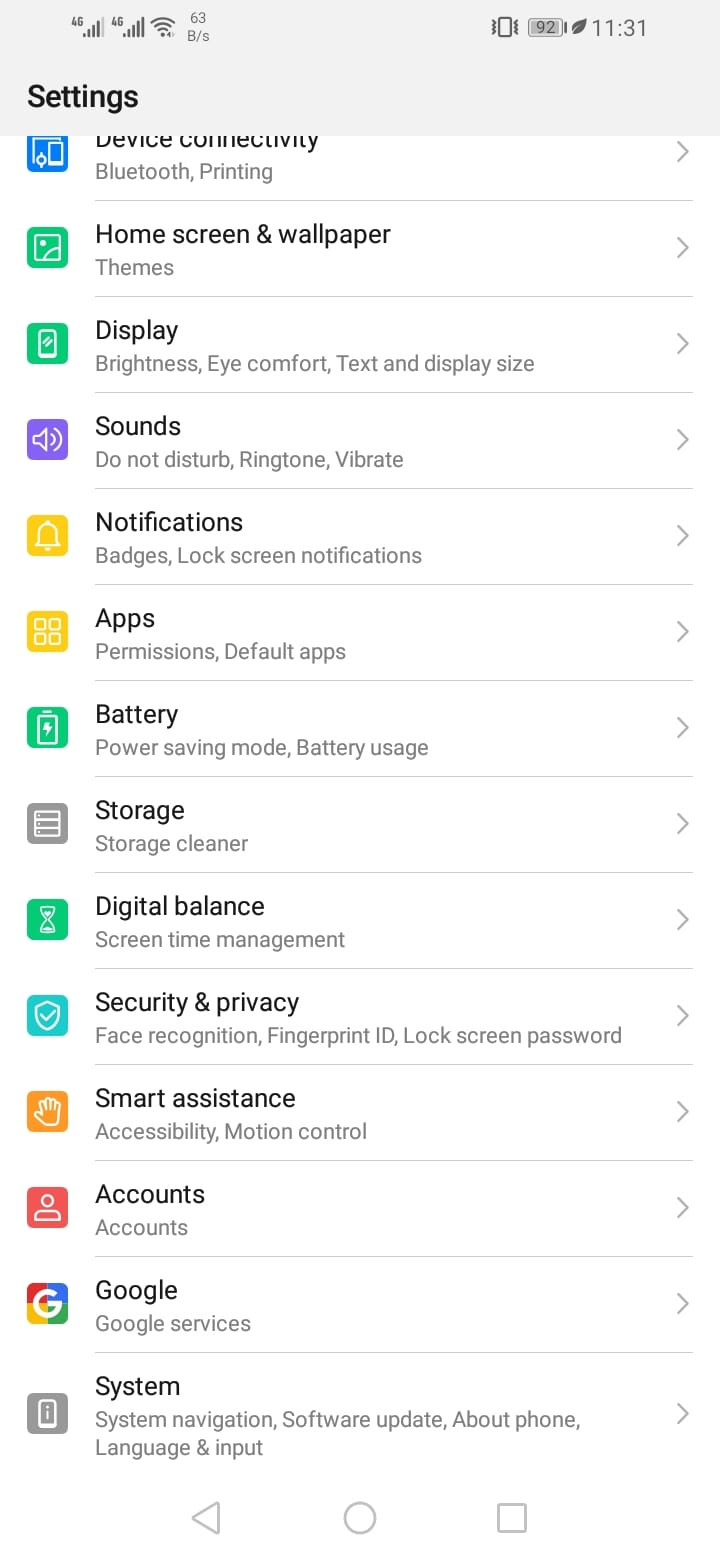
- Click on the “System” and click on “About phone”
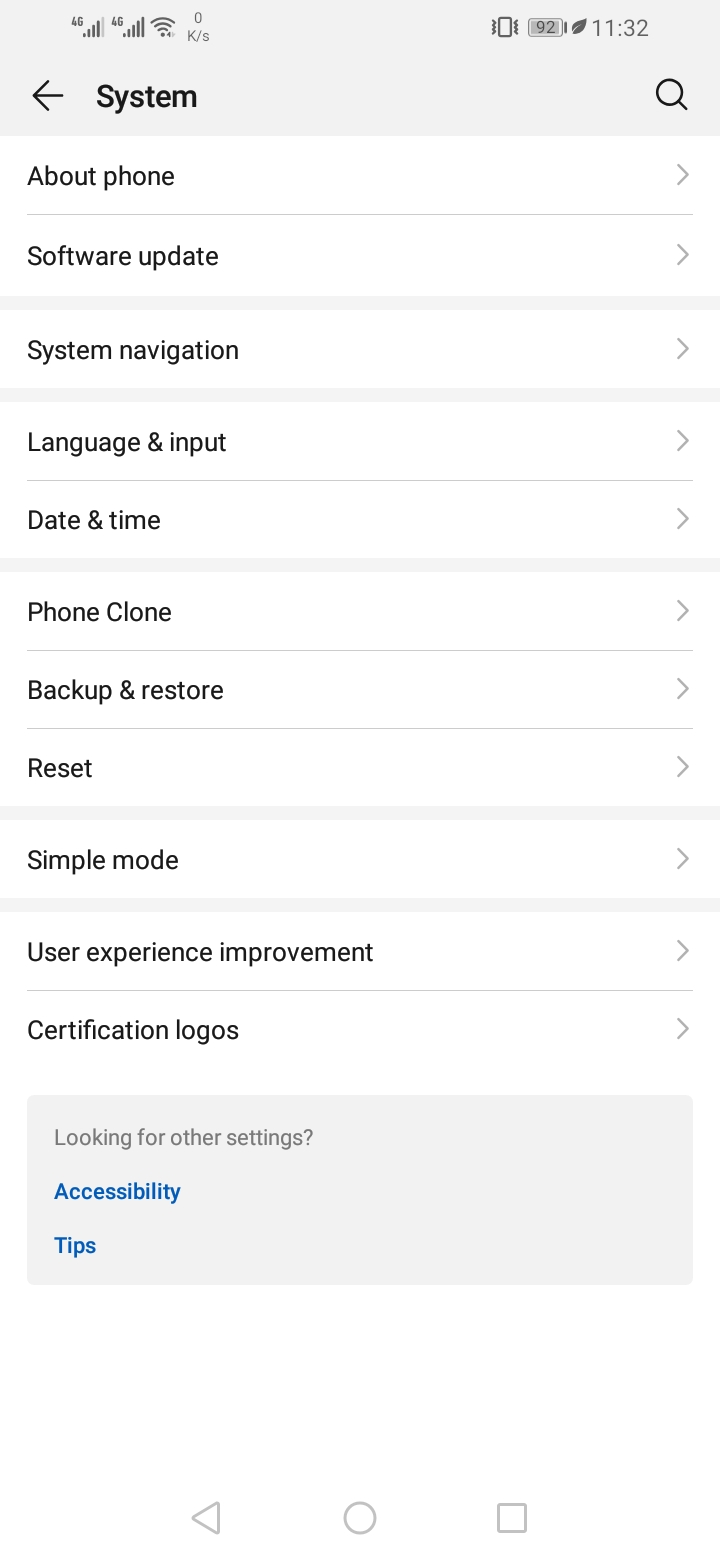
- Now scroll down and find out the “Status” option and click it
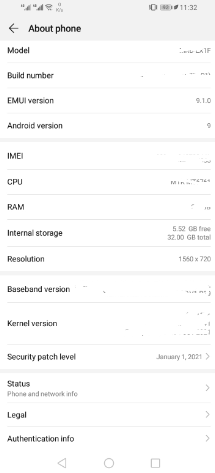
In this option, you’ll see a lot of options, including “Wi-Fi MAC address.” Try to match the new one with the old one to figure out if the ChameleMac App worked perfectly or not.
How to see the MAC Address on an iPhone?
Finding the MAC address of the iPhone is not a tough task. And sometimes you may need to find it to ensure changing action. You can learn how to check the MAC address of your iPhone from the section below.
- Go to the setting option from your iPhone
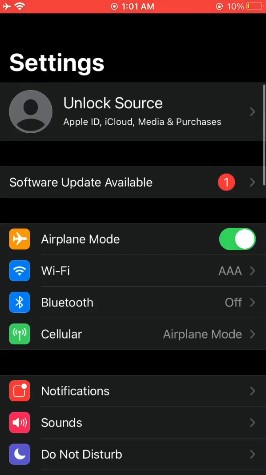
- Now scroll down to find the “General” option
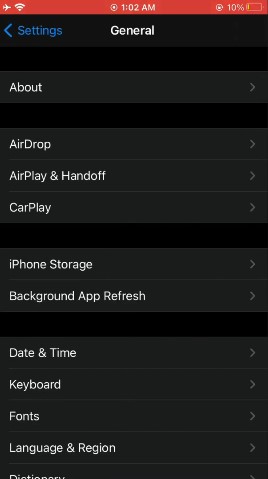
- Tap on the “About” option
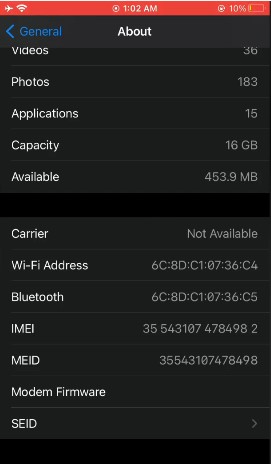
Once you click on the “About” option, now you’ll see a lot of options. You’ll also see ‘Wifi address’ with MAC address on the right side. This is your iPhone’s MAC address.
Final Thought
Throughout this article, we’ve shown some reliable solutions to bypassing wifi blocks. Here we’ve included plenty of solutions on how to unblock yourself from someones wifi with step-by-step guidance.
So now, getting blocked by the Wifi owner wouldn’t be an issue for you. Among all the solutions, changing your device’s MAC address and using third-party apps would be the best solution.
We really hope one of the methods will work for you. However, if you still face any issues and seek a reliable solution, feel free to comment. We’ll love to hear and fix your issue.