The archive button on Messenger is just the right button for me to ignore and hide my chats. Also, I find it appealing as a way to hide some messages and then unarchive them whenever I want any information or intend to reply. However, many find it easy to archive chats but do not know how to unarchive in Messenger. That is what I will share with you on this page.
To unarchive in Messenger using the app, click on the profile image at the top left of the app, locate the archive chat and click on it; then choose the chat you wish to unarchive and long press to choose unarchive. Once you long-press the chat you wish to unarchive, you will find unarchive among the options, and then you choose it.
After reading this post, you should be able to unarchive any chat on your Messenger. I will share with you the simple method to do this on the messenger app and desktop mode. Just read through as I have got you covered.
What Is An Archive In Messenger?
Archive in Messenger is a feature that lets you save any message/chat on your phone. When you archive a message, it gets saved to your chat history and can be accessed again at any time.
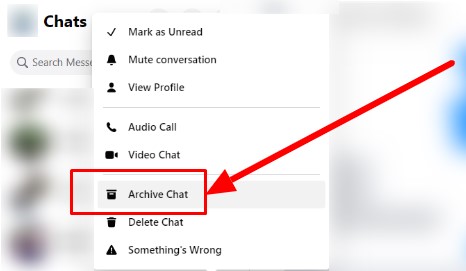
With this feature, you can use it to keep your messages and chat history safe. However, messages that have been archived will still be visible to you, but they won’t be searchable or accessible through the chat history.
You can only see messages that have been archived if you check the archive section through the messenger settings. Also, it is a better option than deactivating your Messenger. Many deactivate Facebook but keep Messenger, which still doesn’t change anything.
If you ever want to ignore/hide chats or messages, the best way is to archive them; no one will be privileged to see them.
To archive a message:
- Long press on the chat if you are using the messenger app
- A window with commands will show up
- Select the archive, and that is all.
What Happens to A Message When It Is Archived?
When a message is archived in Messenger, it will be moved to the Archive folder. You can access this folder by clicking the “Archive chats” button when viewing your messages.
Messages archived will not be accessible from the inbox or other folders, but you can still access them by checking the archive folder on your Messenger.
So, this means that if you want to view the archived chat, you have to unarchive before you have access to respond or read through the chat.
Why Do You Need to Unarchive In Messenger?
Unarchiving in Messenger is a fun way to keep your chats up-to-date. You can find this feature by clicking the profile icon in the left corner of your screen if you are using the messenger app, then selecting “Unarchive.”
There are reasons you might want to unarchive in Messenger, and below are the common ones.
You Need Information From The Chat History
One of the reasons you might have to unarchive in Messenger is because you need a piece of information from the chat. For example, you have the address to a destination on a chat you have archived; to get the address, you have to unarchive to check the chat history for the address.
You Need To Reply To A Message
One of the main reasons we archive chat is to wait for the right time to respond to those messages. So, when you have the time to respond, you need to unarchive and reply to the messages.
How To Unarchive In Messenger
There are three ways you can unarchive in Messenger, and I will share all the three methods with you below. The first two methods involve using your messenger app, and the third is the browser mode.
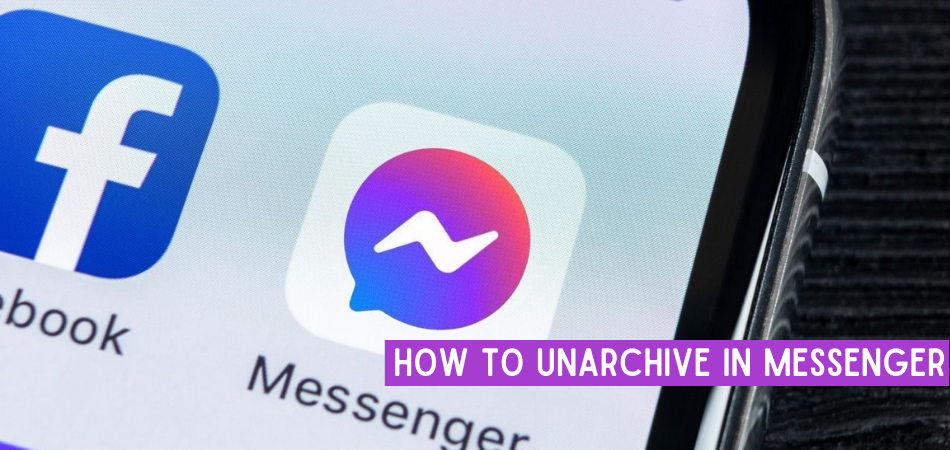
Unarchiving Using A Mobile App – First Method
- You need to launch the mobile messenger app on your phone
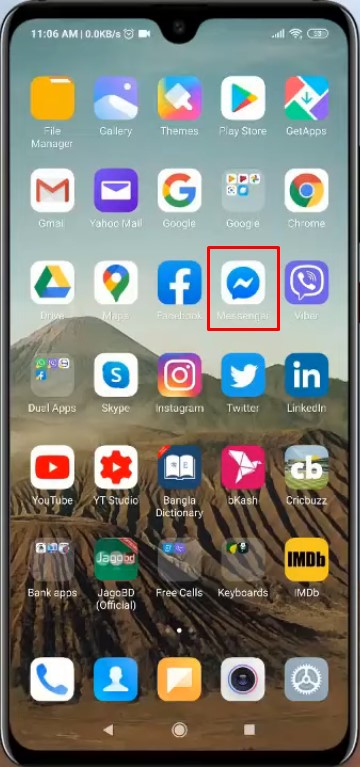
- At the top left of the screen, you should see your profile image
- Click on the profile image
- On-screen, you should locate archive chats and click on it
- You will see the lists of the chat you have archived
- Hold or long-press the chat you wish to unarchive
- You should see some commands if rightly done
- Choose unarchive from the list, and you have a chat returned to your chat history.
Note: If you are using your PC, you don’t hold the chat, but you have to move the cursor on the chat to show you the three-dot. Click on the three dots, and the commands will be revealed.
Unarchiving Using The Mobile App – Second Method
This is my preferred method because it is straightforward. However, you need to know the name of the person you want to unarchive his/her chat.
1. Launch the Messenger app
2. In the search section, input the name of the person
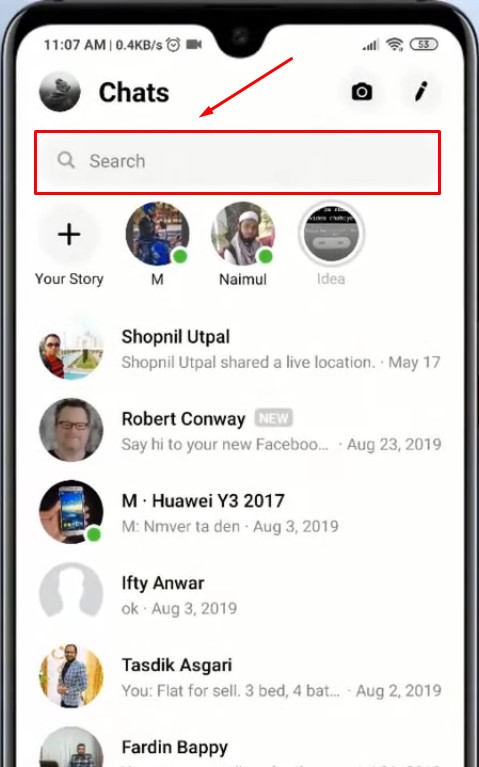
3. Click on the chat you which to unarchive
4. Send a message to the person, and the chat will move from the archive to active on your chat list.

Unarchiving In Messenger Using Browser
1. Launch your preferred browser
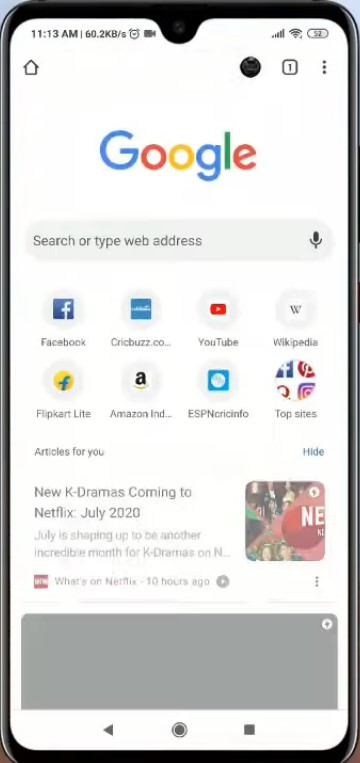
2. Visit facebook.com
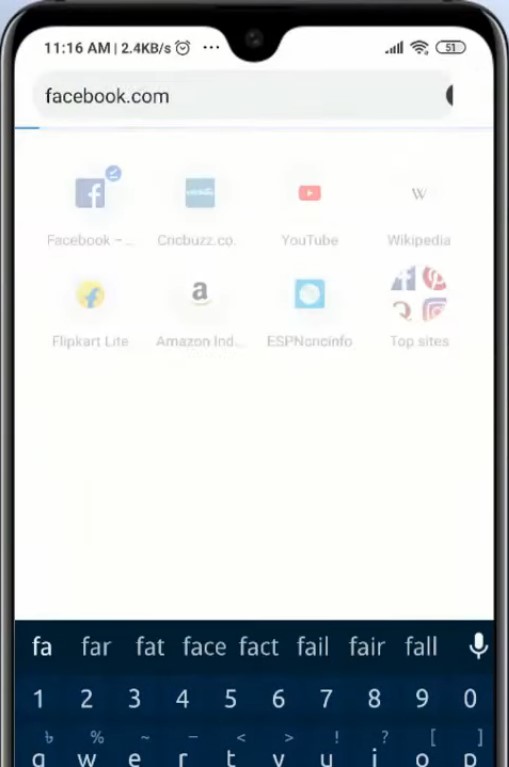
3. Locate the messenger button at the top right of your screen
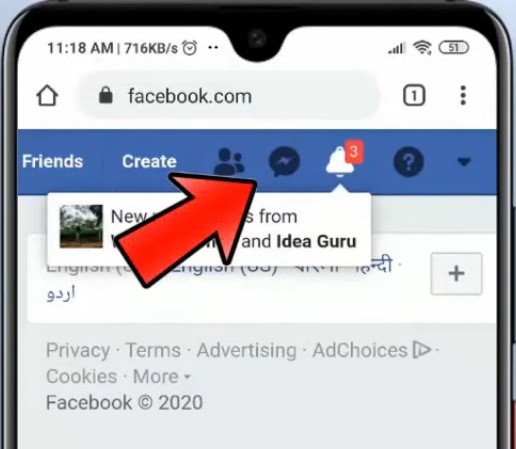
4. Click on it and then click on see all in Messenger
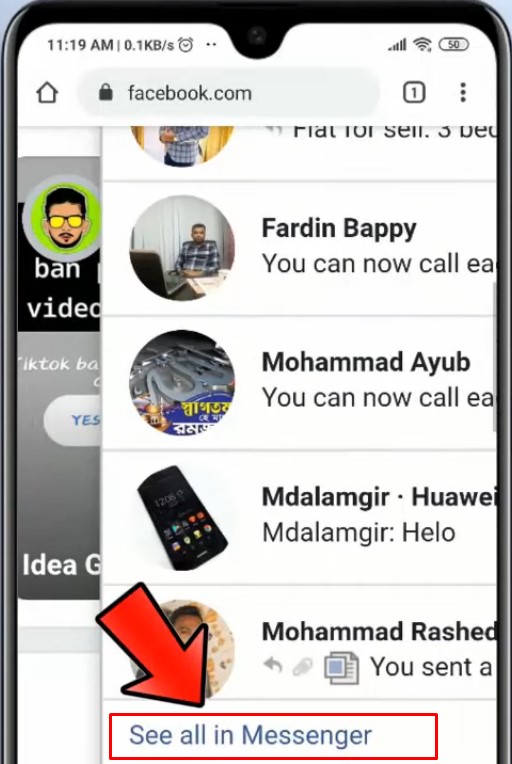
5. On the screen shown, locate the three icons or settings icon at the top left of the screen
![]()
6. Click on it and choose archived chats/hidden chats
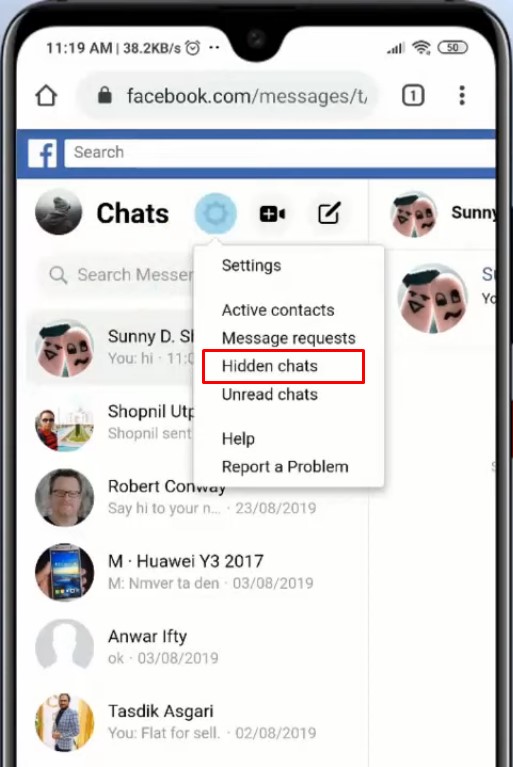
7. Locate the chat you wish to unarchive and move the cursor over it
8. Click the three-dot that shows up and then choose unarchive chat
9. The second option is to click on the chat and send message to the person
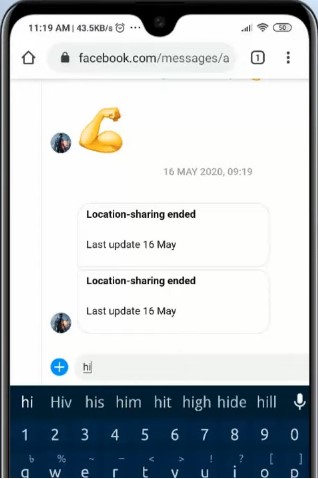
10. The chat will leave the archive folder on your chat list
Conclusion
Every feature on Messenger serves its purpose, and the one which is our focus here is the archive and unarchive button. I have shared here with you the reasons you need to unarchive, how to archive, and different methods on how to unarchive in Messenger.
You have the option to choose any of the methods that are best for you. After going through this post, I am just so confident you can unarchive in Messenger.