If you believe your Ethernet cable is having connection issues, you may quickly test it to discover what is the issue it’s encountering. The problems can sometimes be from your ISP and the cable itself. Plus, Very few people have the right tool or access to an Ethernet cable tester to determine the issue.
So, how to test Ethernet cable without tester? You can test the Ethernet cable without a tester by simply connecting both ends of the cables between two individual nearby computers’ NIC ports.
After connecting both ends of the cables, turn on both of your computers and look at both computers’ NIC ports; if the light of both computers’ NIC ports is turned on, your Ethernet cable is absolutely fine. If any lights are off, there is an issue with your Ethernet cable.
Besides, if you want a deep analysis, you can download HELIOS LanTest, Ethernet Tester, or any other software program. Download the software on both computers where you plugged your Ethernet cable and follow the software developer’s guidelines.
We all know how necessary Ethernet cables are even in today’s world of wireless networks. Ethernet cables are a must for faster data transmission in your PCs/laptops and more. Hence, read below to know more if you wish to see how you can test your Ethernet cable without a tester.
Key Takeaways:
- Network tester always provides the most accurate results.
- You can check the Ethernet cable without the tester using two computers for basic info
- Additional software like “Ethernet testing” can provide a more detailed report about Ethernet cables.
- Ethernet cables can get damaged due to a variety of reasons, and it’s better to replace them rather than repair them.
Determine Whether Your Ethernet Cable is Faulty or Not
A faulty Ethernet cable exhibits most of the same signs as the other network hardware problems; nevertheless, whenever the issue is confined to a particular computer, the wire is frequently responsible.

Any actual damage to the wire may potentially jeopardize your internet connections. Make sure that the RJ45 connector of the Ethernet wire is free of any breaks or cracks. You should also examine the cable for aging and any damage caused by twisting or bending. So, there are many symptoms of faulty Ethernet cables.

- No Connection: When you insert a broken Ethernet cable into an Ethernet adapter, you will see no lighting, which might signal an issue with the line or the adapter. Error warnings will appear in the operating system if an Ethernet cable fails.
- Slow Internet: The cable may be broken if the internet speed on a specific network device continually falls in and out or runs exceptionally slowly. The internal wire connection can be broken down by wear and strain on the cable, resulting in a sloppy connection.
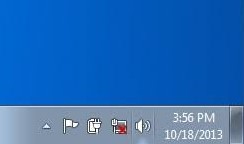
How To Test Ethernet Cable Without Tester?
So, now we will learn techniques to test an Ethernet cable without a tester. For testing, you will need two components.

- Two Computers
- The Ethernet Cable That You Want To Test
To test Ethernet cables, we can take a two-way approach; both are nearly similar. But one is more detailed than the other.
Method 1: Easier Method
This is a fundamental technique that will provide you with essential information.
Step 1: Power The Computers
Before you go on the process, make sure to power on both your computers.
Step 2: Connect the Ethernet cable to Both Computers NIC Ports
Now, it’s time to connect the Ethernet cable to both computers’ NIC ports. Take the problematic Ethernet cable and connect one end of it to one computer and connect the other end to the second computer.

Step 3: Checking The NIC
Both computers’ Network Interface Cards should light up if the cable is operating correctly. However, if you see no lights, then you can be sure that your Ethernet cable is at fault.
Method 2: Detailed Analysis of Ethernet Cable
This method is an approach to understanding the processing speeds of your Ethernet cable and its connection type.
Step 1: Download the “HELIOS LanTest” Software
There are many types of Ethernet testing software available. But we prefer using “HELIOS LanTest” for its easy operation and moreover, it is free to use. You will need two computers to run these tests as we said above. So, you will need to download the software for both computers.
Go to the web and search for “HELIOS LanTest” software, or you can click on the download and get it for free!
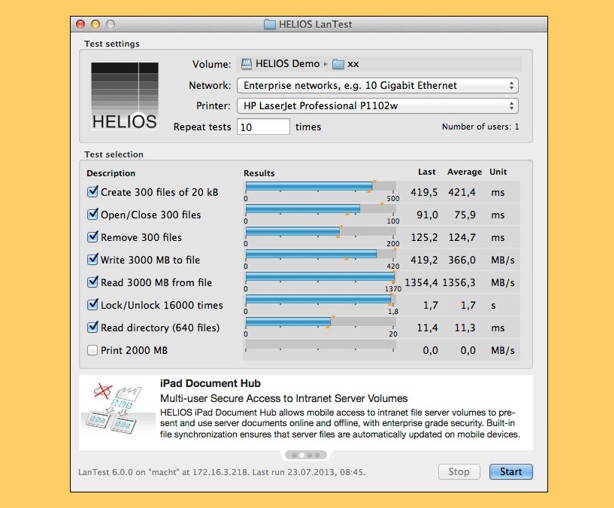
Step 2: Connecting Ethernet
Connect two computers using the same Ethernet wire. Use one computer for one endpoint as well as the other computer for the other.
Step 3: Running the “HELIOS LanTest” Software
Now you will need to run the software on both computers. To effectively perform connections and speed tests, follow the onscreen instructions on the program.
- After opening the software, click on “Test Setting” in the right-hand corner. Then select File. After that click Choose Test Volume and select the hard disk you want the software to be tested on.
- A network Pop-up will come. Select Enterprise Networks from that.
- In the given field, type the required number of test runs.
- Click “start” and the network analysis will start automatically.
Each piece of software has its own approach to testing. However, if you follow the onscreen directions, you will thoroughly inspect your Ethernet cable.
You May Also Read: Can I Connect 2 Ethernet Cables Together?
How Does Network Cable Tester Work?
So far, we have learned how to test Ethernet cables without a network tester. Nonetheless, the best method for Ethernet cable testing is using a network tester. Down below, we will see how a network tester works.

A network tester is indeed equipment that an ISP uses, and other experts used to measure the efficiency of a wired connection. The tester and the tester remote are the two primary components of such network testers.
They can test network cables that are coaxial and twisted pairs. There are two independent boxes in the network tester. The sender and receiver are housed in these boxes. A simple tester comprises an electrical current provider, a measurement instrument that determines if the cable is in good condition, and a link between the two, which is generally the cable itself.
Advanced cable testers can assess the cable’s qualities that affect the transmitted signal. Those include the cable’s Resistance value and the signal’s decrease of intensity (attenuation) at one or even more bands. They also include a visible light source, allowing for detection by sight.
Different sequences of lighting suggest different problems with your Ethernet cable.
- All lights – When you see that all the lights in your network tester light up, it indicates that there is no problem with the Ethernet cable.
- One/Two lights – If you see that at least one light doesn’t light up during the testing process. It means there is a short.
- No lights – If none of the eight lights are blinking, the Ethernet cable is severely damaged and should be replaced.
- Lights blinking in order – When the lights blink in order, you should understand the Ethernet cable is a crossover cable.
Conclusion
Ethernet cable testing is professional work; hence it requires you to have a network tester which can be expensive. There are many instances when you don’t have access to professionals, and you need to test the Ethernet cable by yourself in-home/office to get rid of a bad Ethernet cable that slows down your internet speed.
This is when the techniques that we discussed so far in this guide come in handy. Whether you have a network tester or not, you can still test your Ethernet cables very easily. But, the whole process might take longer to finish.