Dealing with a slow internet connection is not only annoying but also time-crashing. The annoyance will increase a few times when you get slow internet, even after having the fastest plans.
Most people who face such problems usually move forward to upgrade the existing internet plan instead of checking the connected devices. They don’t have any idea that checking the connected devices will allow them to monitor real-time traffic and identify any unauthorized devices.
Now you may be thinking about how to spy on devices connected to my Wi-Fi. Well, there are different ways to spy on devices connected to your wireless router, including checking the Wi-Fi router’s control panel and using network scanner applications.
The good thing is that you will find different network scanning applications that can be used to monitor devices connected to your Wi-Fi. To get in-depth information about these, read out the entire context.
How To Spy On Devices Connected To My Wi-Fi?
Having an eye on devices connected to your Wi-Fi will help you prevent hacking your data. It will ensure you get the maximum download and upload speed from your network. Here we have illustrated some effective ways to spy on devices connected to your wireless router.

Method 1: Spy Through Wireless Router’s Web Interface
Checking your wireless router’s control panel is the easiest way to spy on devices connected to the Wi-Fi. As a router works as the hub of a network system, it contains all the information connected to the Wi-Fi.
Using your router’s IP address and log-in information, you can easily access the router’s web interface. Here we talk about how you can monitor devices connected to your Wi-Fi through the router’s control panel.
- Open any web browser on your device, whether a smartphone or computer connected to Wi-Fi. Visit your router’s IP address through this browser.
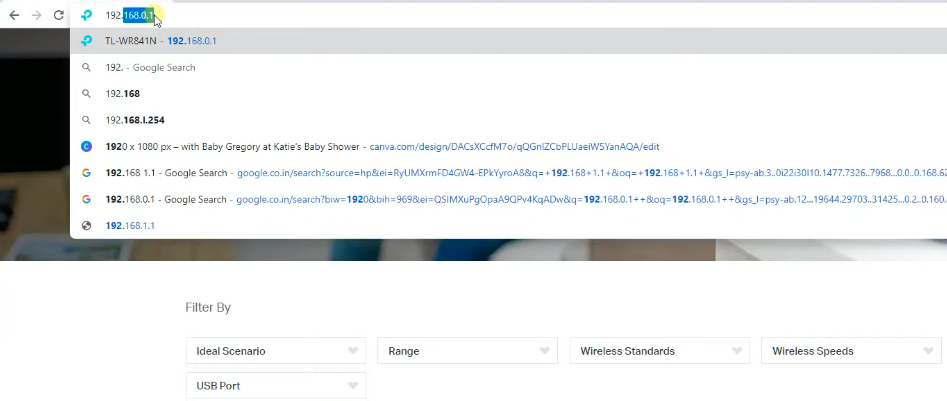
- Then, log in to the router’s control panel using your login credentials. By default, a router’s login username and password are “admin” and “admin.”
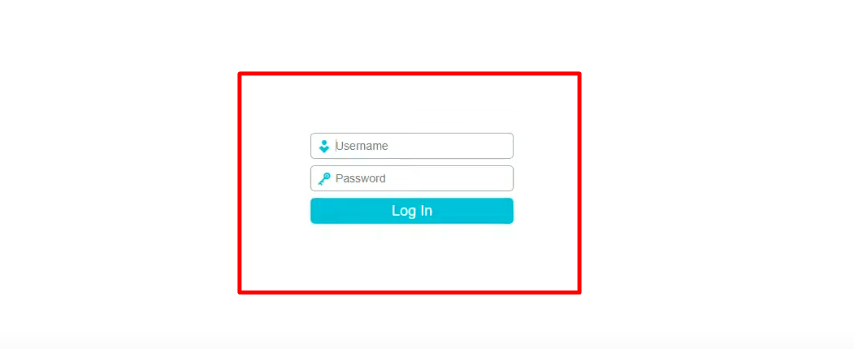
- Once you are inside the web interface, choose “DHCP” from the left-side menu bar, then tap on “DHCP Clients List” under the “DHCP” section (can be varied router to router).
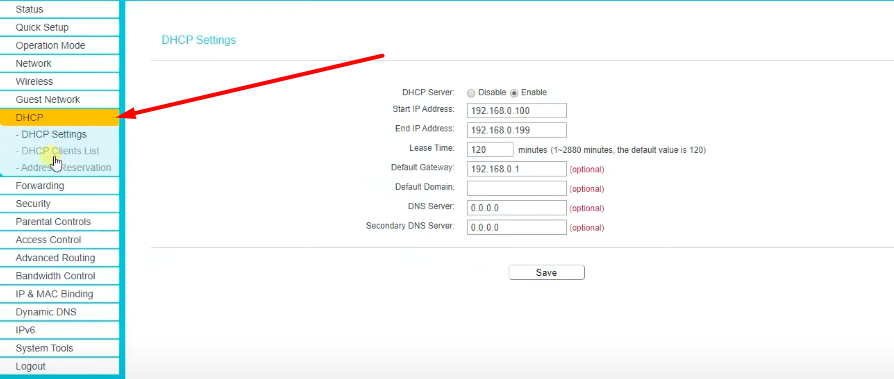
- Here you will get all the connected devices on your network, including the names, IP, and Mac addresses.
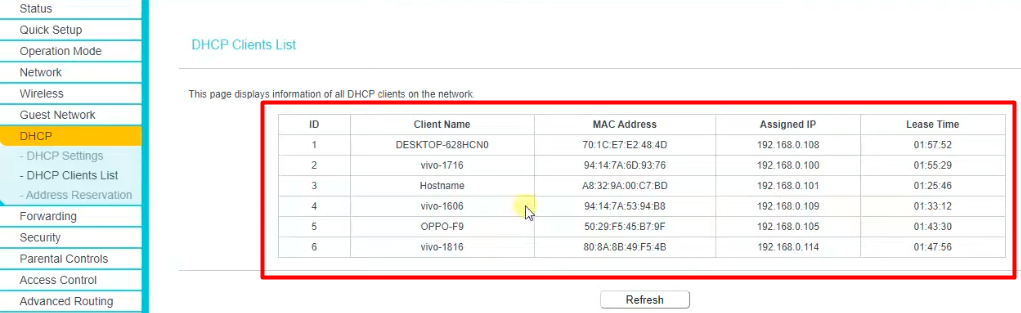
- Now check all the devices to find the unknown one. In that case, you can disconnect your devices to find the suspected device connected to your Wi-Fi.
Method 2: Spy Through Network Scanner Application
You will find different network scanner applications to spy on devices connected to your wireless router. Fing is one of them that can be used to check who is using your Wi-Fi.
However, if you want, you can also use your router’s application instead of any third-party apps. Below we will discuss how you can check devices connected to your Wi-Fi through Fing.
- First, download and install the Fing app on your smartphone. If you have an Android phone, download it from the Google Play Store. iOS phone users will get the application on the App Store.
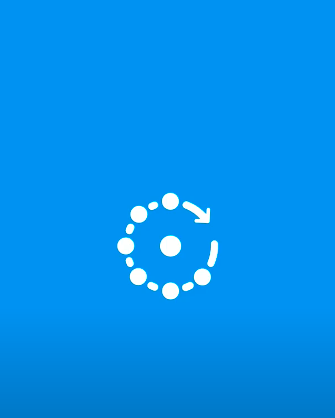
- Then, run the app on your device. At this stage, make sure your device is connected to the wireless router.
- Once you are inside the app, all the devices connected to your Wi-Fi will display on the screen, including the device name, IP address, and mac address.
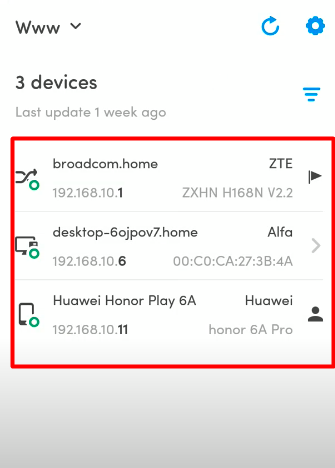
- Tap on the Wi-Fi name that you like to get notifications for when connected to your network. You will see different options like “Remove device,” “Ping,” “Trace route,” “Find open ports,” etc.
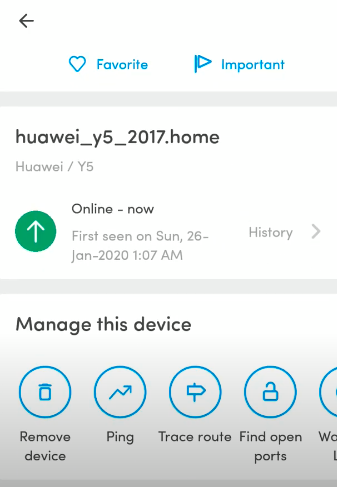
- Now scroll down a little bit and enable the “Alert me when state changes” under the “Notifications” section.
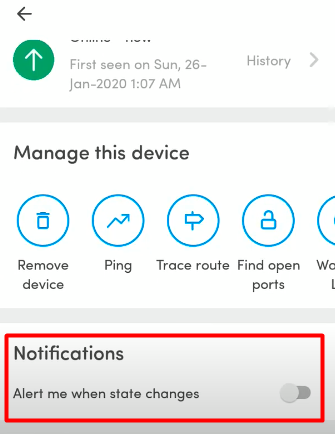
How To Secure My Wireless Router From Intruders?
Most wireless router users are confused about what to do when they find any suspicious device connected to the Wi-Fi. For that, here we have disclosed some effective techniques to secure a wireless router. These techniques will prevent anyone from accessing your network without your permission.
Change Your Wi-Fi Password
If you identify someone who uses your Wi-Fi without permission, change your Wi-Fi password. It will prevent intruders from connecting to your Wi-Fi using the previous password. To change the password of your wireless router, just follow the steps below.
- Navigate your router’s IP web interface using a website on your device and log in through your username and password.
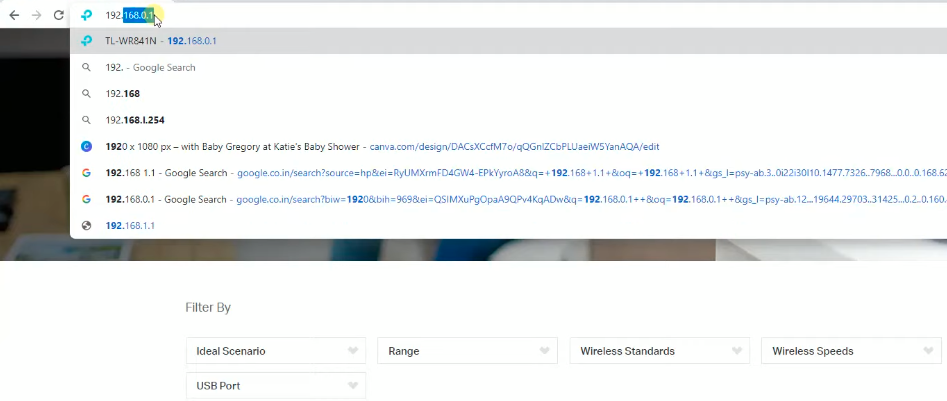
- Choose the “Wireless” option on the left-side menu bar (depending on the router’s web interface). Then choose the “Wireless Security” option under the “Wireless” section.
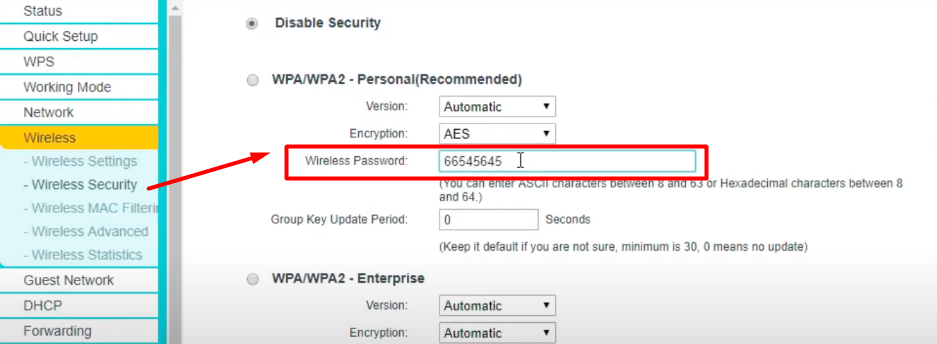
- Now input a new password box beside “Wireless Password.” Lastly, tap on the “Save” button by scrolling down a bit.
Disable Wi-Fi Protected Setup (WPS)
The WPS feature of a router allows users to connect to the network without needing an SSID (Service Set Identifier) or password. This feature is totally insecure that will enable intruders to access your network. For that reason, the WPS feature is considered highly vulnerable to the hacking of a router. So, you should disable WPS to enhance WLAN security.
Update Your Router’s Firmware
Updating a router’s firmware helps to improve the router’s performance and network security. Besides, it helps to fix reported and existing bugs to enhance security features. So, if you find the latest firmware available on your router’s web interface, update it with the latest one. However, some routers have an automatic firmware update option. You should enable this feature to keep your network secure.
Enable Firewall & Network Encryption
The latest wireless routers come with firewalls and network encryption that prevent intruders from accessing the router. By default, this feature is activated to provide maximum network security. In case you find the firewall and network encryption are disabled on your router, you can enable it from the router’s web interface.
Set Up A Guest Network
Setting up a guest network means enabling other people to connect to your network using a different name and password. Latest routers have a built-in guest network option, which is very helpful in securing a network. Creating a separate login will prevent users from accessing the router’s primary network. This way, fewer people can connect to your network.
Some Frequently Asked Questions
Wireless router users are always questioning about spying on devices connected to Wi-Fi. For that, here we have exposed some commonly asked questions with proper explanations. If you have any queries related to the topic, check out the section, you may get your answer here.
[faq-schema id=”7706″]
Conclusion
Using your Wi-Fi by someone else is a common problem for getting lower internet speed from the router. In that case, spying an eye on devices connected to your Wi-Fi will help you find the intruder.
However, most Wi-Fi users are confused about: How to spy on devices connected to my Wi-Fi. We hope, after reading the entire context, you now have a clear idea of that.
Typically, you can monitor your Wi-Fi in two different ways: checking the router’s web interface and using any network scanner application. You will find different network scanner apps on the internet, but using the one mentioned above will be a good choice.