You may want to restore data from iTunes because you may have rebooted your iPad or want to get old data back. No matter what your reason is, you can easily do it, which will take only a couple of minutes.
So how exactly you can restore iPad with iTunes? Well, all you have to do is connect the iPad and iTunes on your computer with a cable and perform a restore backup from iTunes.
Perhaps the process seems a little complicated. Therefore, you have to follow this article to learn about the restoring process with step by step guidance.
So without any further ado, let’s get started.
What Causes Loss Of Existing Data After Restoring iPad from iTunes?
The first thing you have to understand is backup means creating a copy of your existing data for further usability. After backing up anything, you can restore and use the backed-up data anytime.
And when it’s about backup iPad data on iTunes, you can back up almost everything, including messages, apps, settings, contracts, photos, videos, etc.
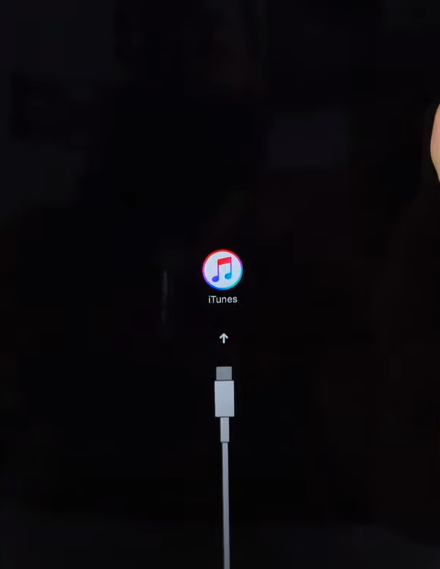
However, you can add new data to your iPad, which won’t be included in the backup file you created months or weeks ago. The backup file will store all existing data and will never include any changes made to your device after the backup.
Therefore, when you restore your iPad from the iTunes backup file, you will lose all the existing data. In short, the restore process will erase all existing content and settings and restore all the old data you previously backed up.
How To Restore iPad With iTunes
So you don’t know or just looking for reliable guidance on restoring your iPad with iTunes? Don’t worry; we have got it covered. In this section, we’ve included the step by step instructions on how to restore the iPad with iTunes. Have a look:
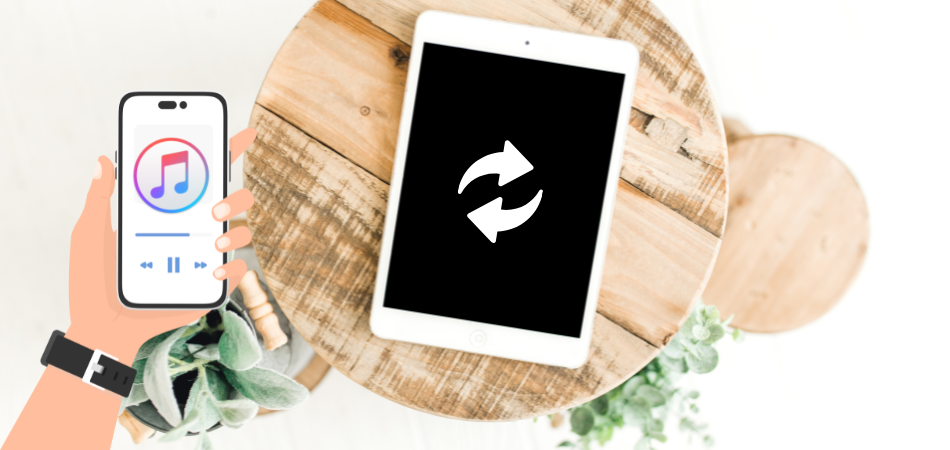
What you’ll need to restore iPad with iTunes?
Well, to perform the iPad restore from iTunes, you’ll need elements. Discover the required things from the section below:
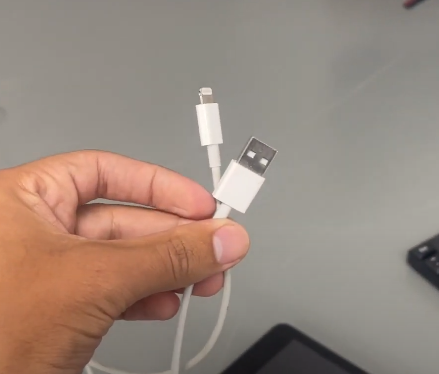
- You’ll need a USB cable
- Your iPad and a computer
- Your iTunes account
Process to restore iPad data from iTunes
Here is the procedure that gonna help you to restore your iPad from your iTunes:
Step – 1: The very first you have to do is open iTunes from your computer
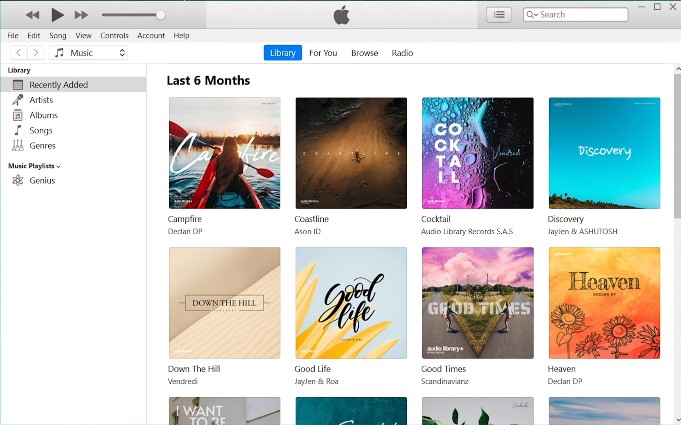
Step – 2: In the second step, connect your iPad to the computer by using a USB cable

Step – 3: Open iTunes from your computer and tap on the iPad icon from the upper-left corner
![]()
Step – 4: Next click on the summary and tap on restore backup
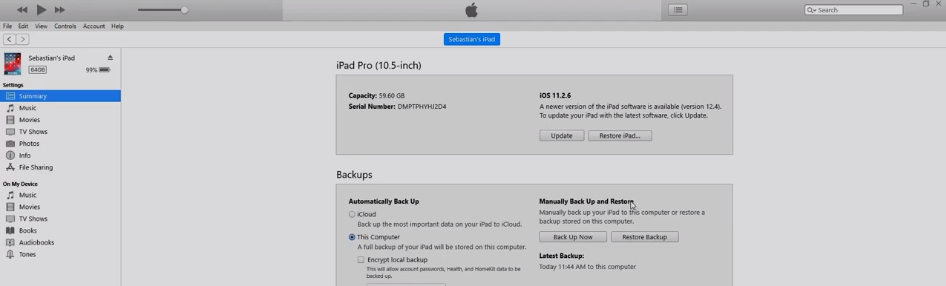
Step – 5: Click “Restore” after you select the backup you want”
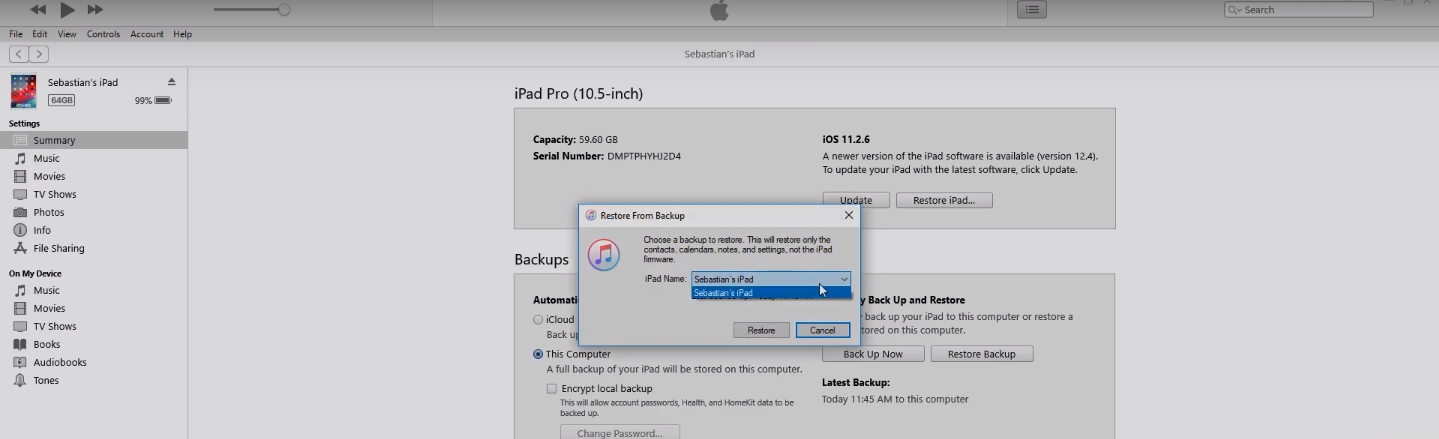
Now the restoring process will begin, and you need to wait to complete the sync before disconnecting the USB cable. Once you complete the whole process, go to the iPad and check if the backup is perfectly restored or not.
Is There Any Way To Restore The iPad With iTunes Without Losing The Existing Data?
If you’ve ever been looking for a way that allows you to restore your iPad with iTunes without losing current data, it’s time to relax. Fortunately, there is a way that you can follow to do this and for that, you’ll need the UltData-iPhone Data Recovery tool.
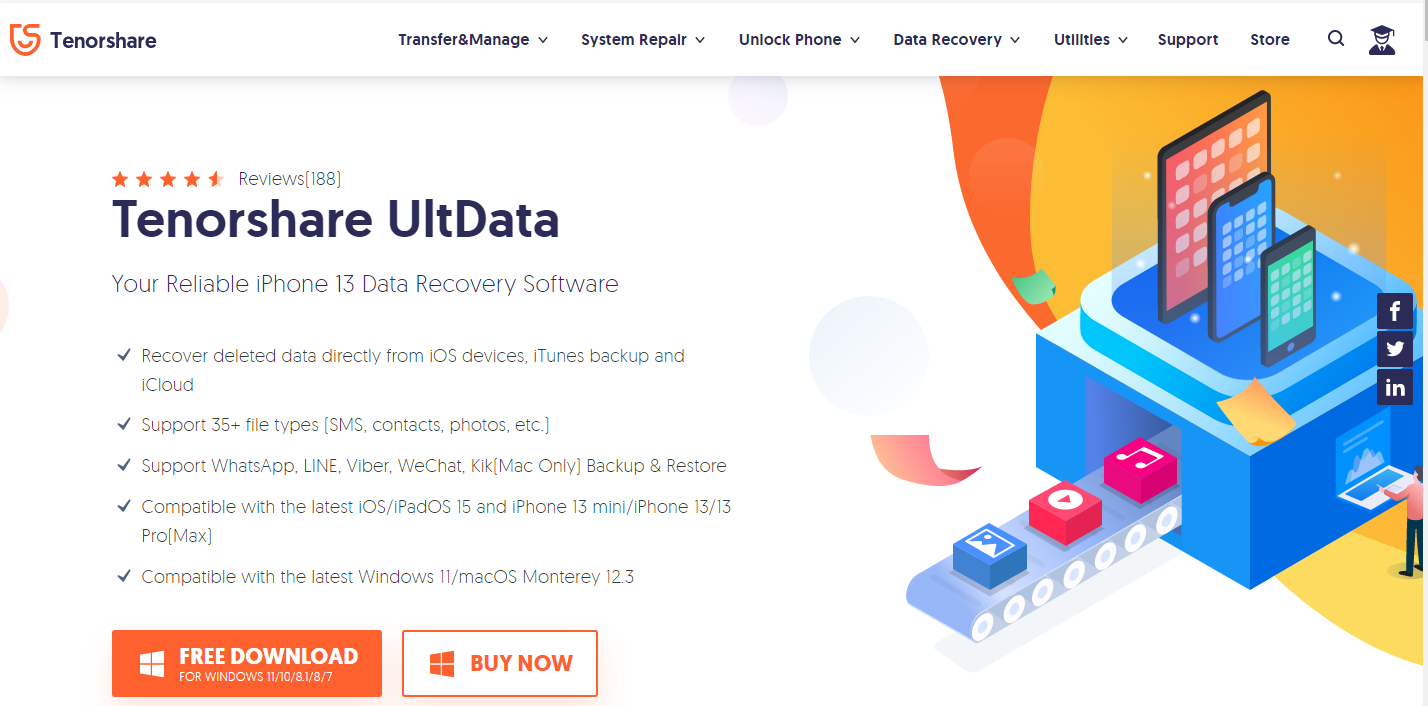
It will allow you and anyone to download data from the iTunes backup file without overwriting the data. So how exactly are you gonna use it? In that case, follow the section below for step by step instructions:
- Start with installing this software on your computer and then open it
- Connect your iPad to the computer using a cable
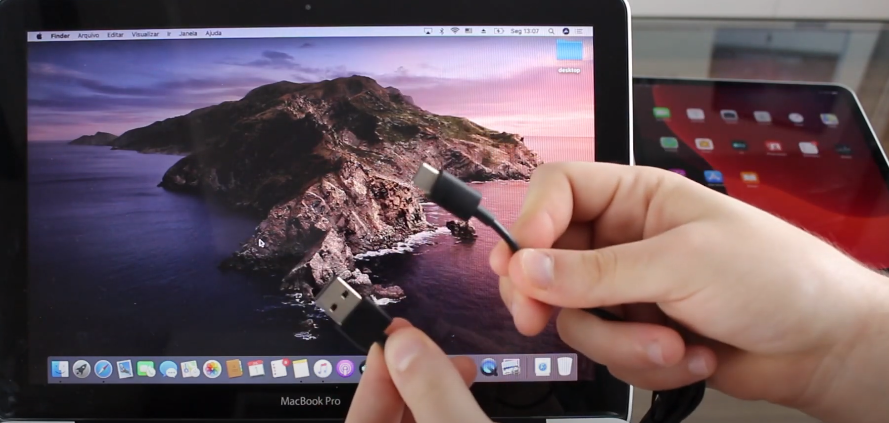
- Now select the “Recover Data from iOS devices” option
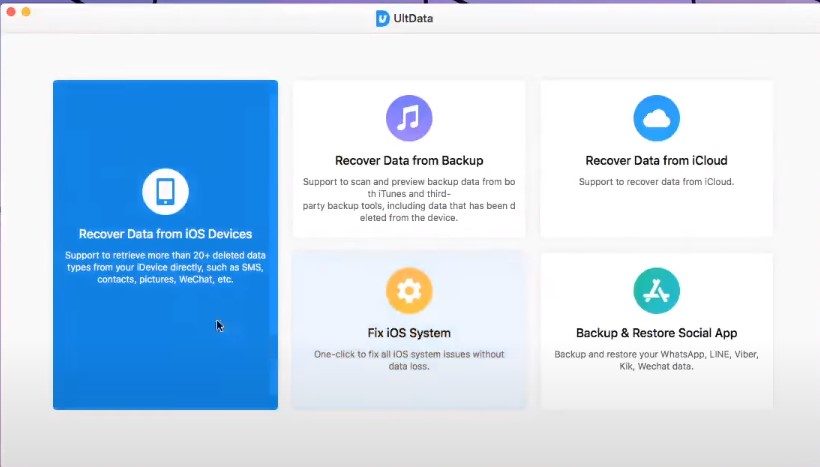
- Once this software detects your device, now select the backup file you want to restore the data
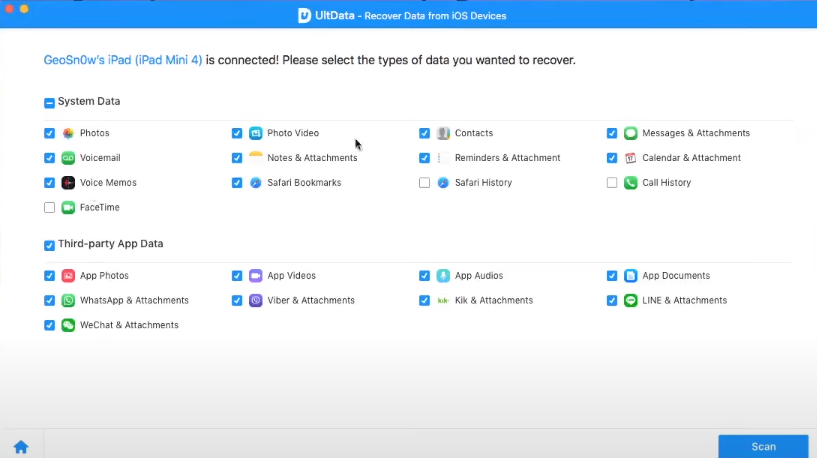
- This software will show you a preview of the file you’ve selected
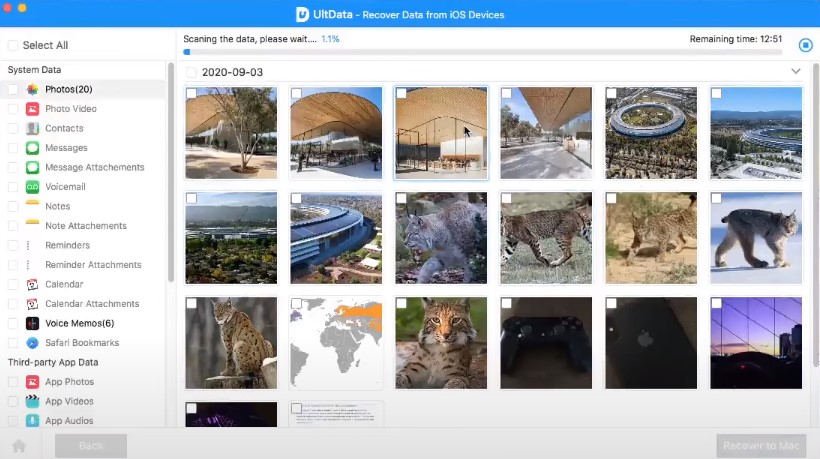
- Pick the items you want to recover. After that, tap on Recover, select the location you want to store the recovered file, and you’re done.
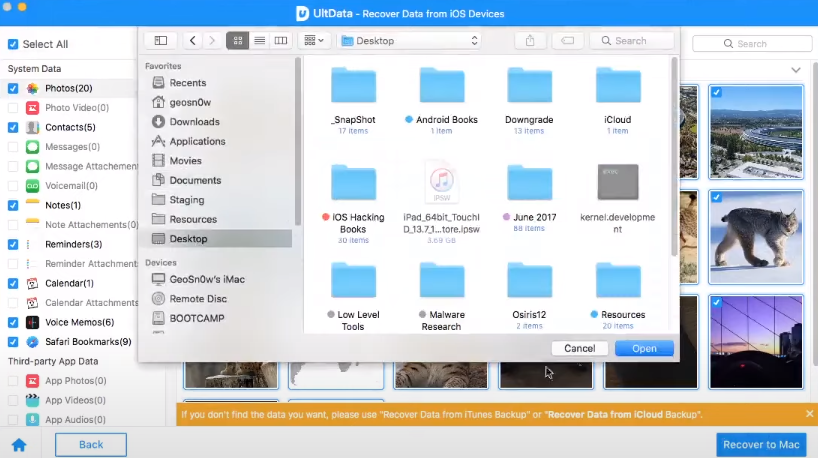
Note: See how easy this process is? Simply give it a try if you also want to restore your iPad’s data from iTunes without losing the current data.
Closing Thoughts
No matter if you’ve lost your iPad or got a new one, now you can easily restore ipad with itunes. Plus, you also know many different ways to recover your valuable data from iTunes.
So what are you waiting for? Attach your iPad to your computer through a cable, and you will be able to restore your backups. However, now you also know how to restore your iPad’s data from iTunes without losing existing data.
Simply try one of the methods we’ve included in this article and start getting the backed-up file back. And if you face any issues during the backup process, don’t hesitate to comment; we’d like to fix your issue.