When it comes to a storage service that offers free file and document storage with share options, nothing can beat Google Drive. It allows storing all types of documents; the best thing is that you can give access to anyone based on your needs.
Alongside giving access to someone, you can also remove the access when needed. Wondering how to remove access to google drive?
Well, it’s easy, and to do this, go to the share option of your document or folder, then click on the drop-down box. To remove an email address, tap on the drop-down box of the email and then select remove access.
See, removing access from the Google Drive account is easy. However, follow this article to get comprehensive guidance about it.
How To Remove Access To Google Drive (2 Proven Methods)
You may share your document, file, or even entire folder from one to multiple people; removing the shared access is easy. So what exactly do you have to do to remove access from your Google Drive? Follow the section to get detailed guidance:
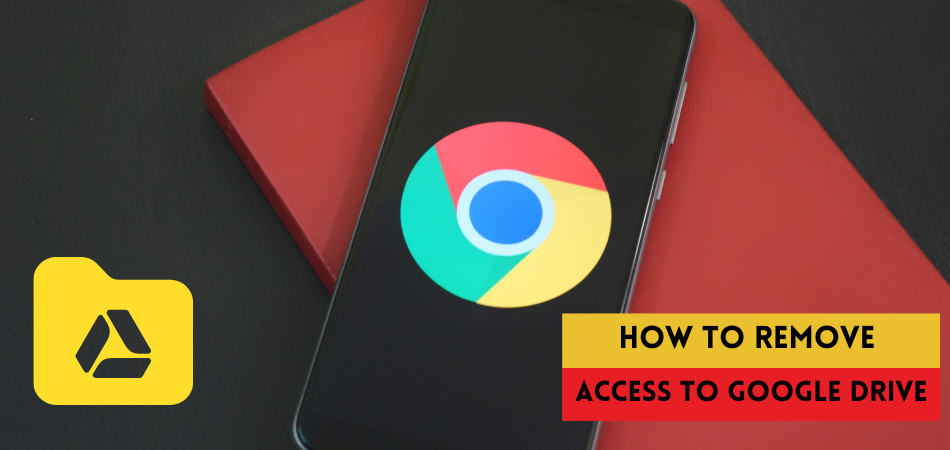
1. Remove access from documents:
Removing access from documents and folders requires different actions. Here we’ve included steps that you can follow to restrict access to documents with ease, have a look:
Go To The Drive:
Start with going to Google Drive. Remember that you can remove anyone from your document stored in your drive unless he or she is not the owner of this document. However, you can only remove the owner when the actual owner makes you an owner.
Open The File Or Folder:
Once you enter Google Drive, you all have to open the file or document you want to remove access from. If you’re about to remove the access from doc, sheet, slider or forms, follow the section below:
- After opening or entering the document, now click on the “Share” from the right side top corner
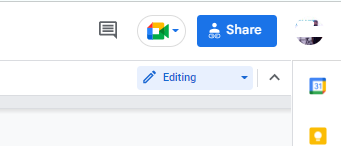
- Here you’ll see the list of emails that you have given access to
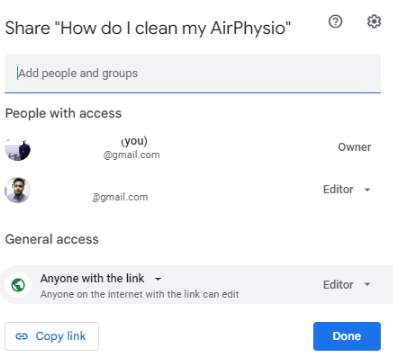
- Select the email and then tap on the drop-down box to remove access
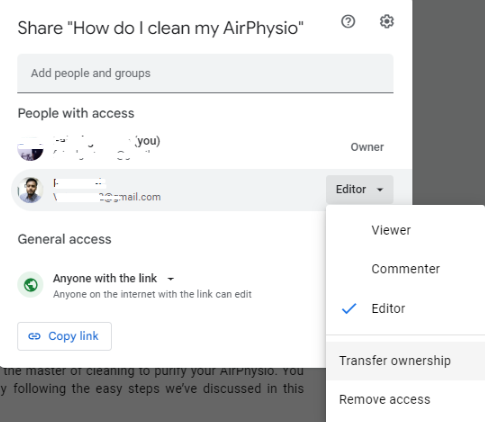
- Once you’ve removed the access, now click on the “Save” button, and you’re done.
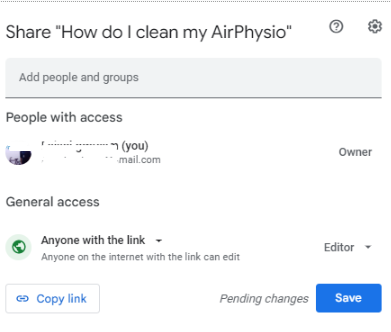
2. Remove access from folder:
You’ve to follow different methods to remove access from a folder and here are the process you have to follow:
Open the folder:
First, open the folder you want to remove access from, and then click on the “Shared” icon in a two-people logo. You’ll find the shared at the top side of your folder. Alternatively, just right-click the folder and select the share option.

Remove The Access:
Now from the share option, you’ll find the list of the emails that you have given access to. Then simply follow the second step of removing access from documents for removing access.
Note: Once you successfully follow all the methods mentioned above, you can remove access from any document, file, or folder.
How To Remove The Third-party Apps Access To Google Drive
Alongside giving access to different files, sometimes you may also need to give access to different third-party apps to your drive. You may need to give access to different apps for different purposes.
However, the fact is you can remove the third-party apps’ access from Google Drive, and to do so, follow the section below:
Visit the Google account permissions page:
The first thing you have to do is go to the Google account permissions page from your Google Drive.
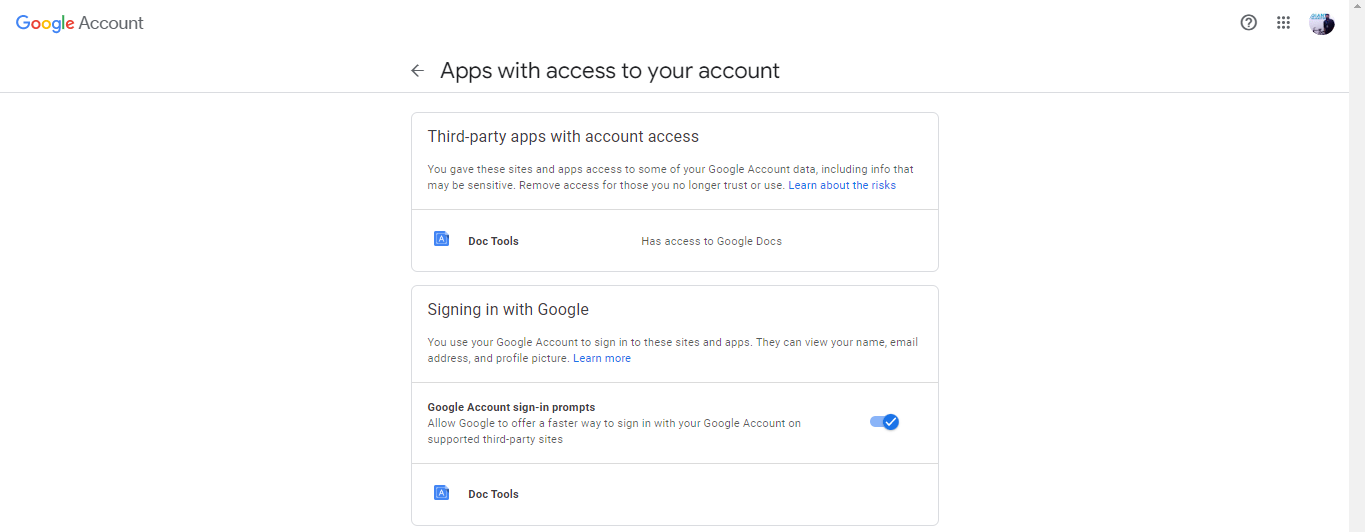
Look at the app list:
You can now see all the apps that have access to your Drive. Click on the app you want to remove and tap on “REMOVE ACCESS”
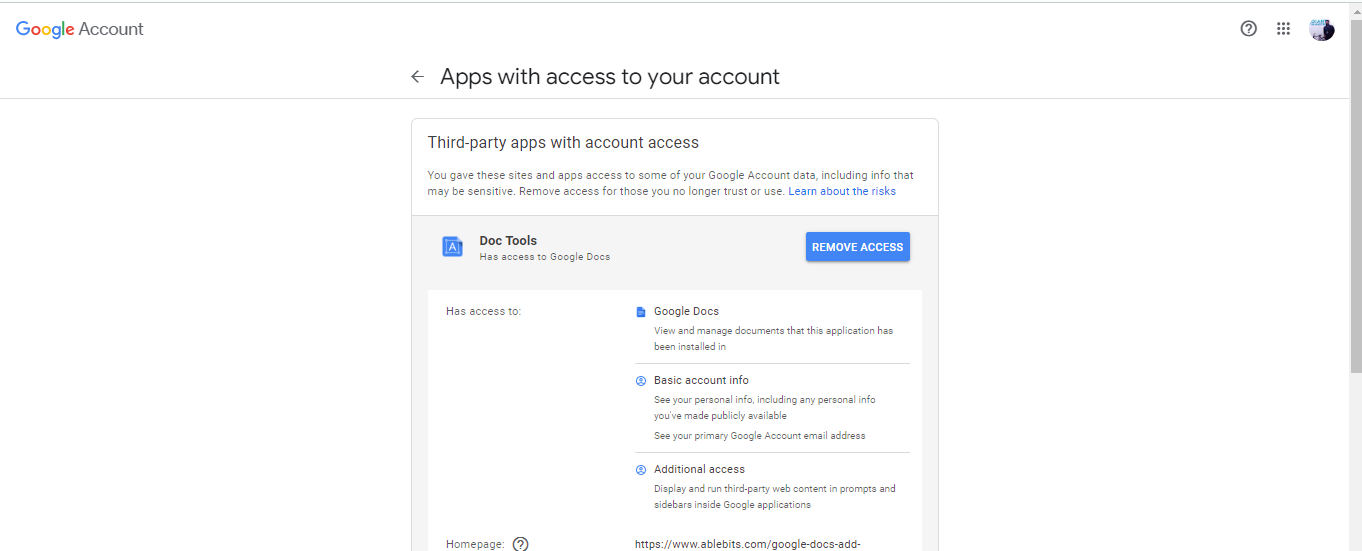
Tap on OK option:
Once you’ve removed all the apps or software, then tap on the OK option. Tapping on the OK will confirm the action that you have just taken.
Note: See, removing the third party app access from your Google Drive account is as easy as counting numbers. So simply follow the provided guide to ensure effortless removal procedure.
Can Anyone Access The File Or Document Even After Removing The Access?
Well, it depends on several factors, but the truth is after removing access of a particular user, he or she won’t be able to access the document. However, if the document has multiple owners and if they grant access to any account, then you’ll have nothing to do.
Therefore, always consider giving access to trusted people and make sure they will never betray you. So that your document or files will always be safe and no one can access them even after having a document link.
Closing Thoughts
Google Drive is and always has been a top-quality online secure storage service everyone loves because of its flexible usability. It’s the only online storage service that offers easy access and easy access removing facilities.
However, nothing is more reliable and effortless to use than Google Drive when it’s about removing access from any folder or document. Moreover, throughout this article, we’ve also shown how to remove access to google drive with ease.
So if you want to remove anyone’s access from your Google Drive’s any folder or document, now you can do it easily. And if you have any curiosity about removing access from Google Drive, comment to get the most reliable answer.