If you delete your YouTube watch history, it’ll no longer be visible in the YouTube app or even on your YouTube account. But what happens if you really need to rewatch a video you no longer remember the title?
So, how to recover deleted YouTube history? Is there any possibility of recovering your deleted YouTube history?
Some believe that it’s impossible to recover lost YouTube history. But the good news is, not all hope is lost! GOOGLE Activity and some third-party apps will help you get them back! But what procedure do you need to follow?
Before jumping to any conclusions, we need to understand how YouTube’s history works. This article will walk you through this valuable knowledge, and the steps you need to follow to recover lost YouTube history.
Key Takeaways
- YouTube search history and YouTube viewing history are two completely different things… You should be concerned with which history operates in which manner.
- The web browser will continue to store YouTube pages you watched in your viewing history even if you’ve paused the watching history. However, this doesn’t really apply if you are viewing YouTube videos through an app.
About The YouTube History
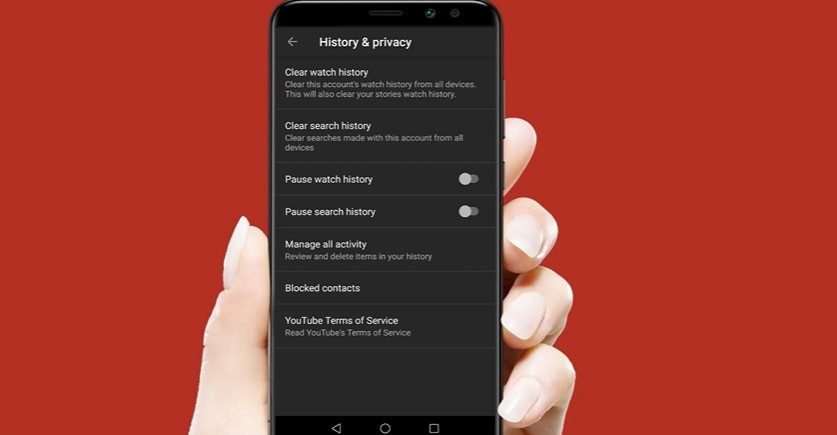
YouTube’s history can be divided into two categories:
- YouTube Search History: You can check out your YouTube search history to see or erase anything you’ve already searched for.
- YouTube Watch History: This allows you to quickly find videos that you’ve recently seen. It’s used to propose videos for you depending on your browsing history. You have two options:
-
- Delete watch history: which means erasing prior watch history.
- Pause watching history: this means whatever videos you watched will not be shown in the history and will not be implemented to improve video clip recommendations.
Why We Delete Our YouTube History?
Remember that everything you look for or watch anytime on YouTube is recorded. This history is usually hidden from other users, but it doesn’t imply our navigation is completely private. Your history can be checked without your permission when you use public computers or gadgets.
Also, YouTube itself will use your history to suggest videos and searches to other people. To avoid similar awkward circumstances, you may choose to clear YouTube history as well as block these suggestions.
How Can I See My YouTube History?
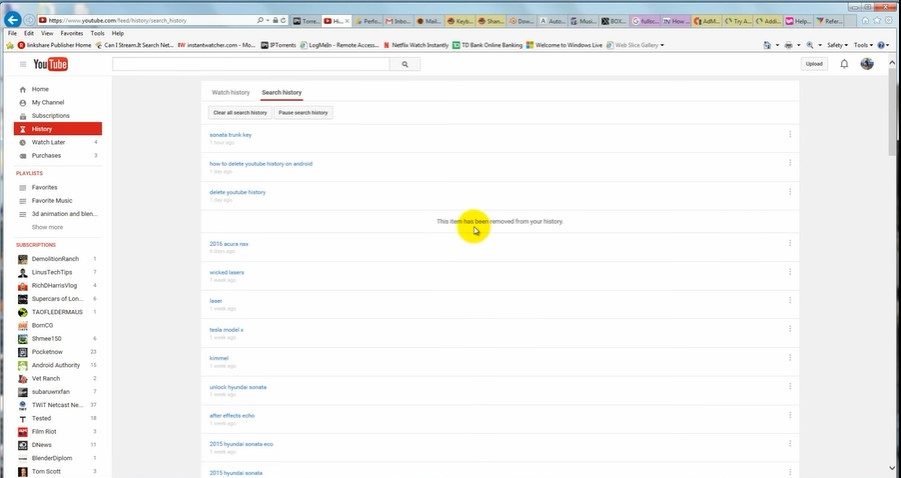
Here’s how you can take a look at your YouTube history.
- Select ‘History’ from the 3-line menu there at the top left of the YouTube homepage. The procedure is the same for browsers and apps alike.
- A sequential list of all the clips you’ve viewed will appear here.
- Then you can search for a particular clip name as well as keywords by entering them into the Search watching history section on the right side of the page.
- Additionally, you have the option to pause/delete the entire watch history.
How To Recover Deleted YouTube History?
Recovering your deleted YouTube history is simpler than you’re thinking with the “Google’s My Activity” webpage. To do so, you’ve to follow certain steps, which are:
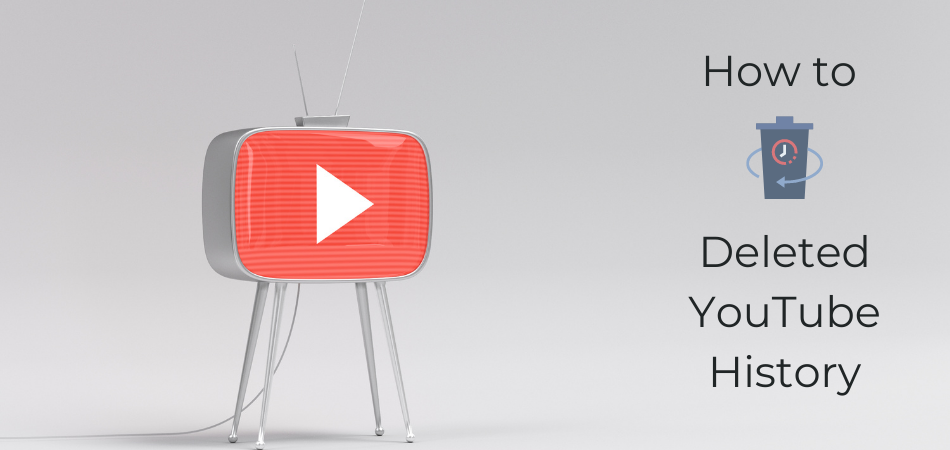
Step 1: Open your browser (i.e., Google Chrome) and go to Google’s My Activity webpage to see all of your activity.
Step 2: Select the Filter by date and product option from the drop-down menu.
Step 3: Choose YouTube from the drop-down menu that appears and then click Apply. This will compile a list of all of your YouTube activities.
Step 4: Scroll through your YouTube history of the site until you discover the search term or watched the video you’re looking after.

Related Reading: How To Recover Old YouTube Account?
Frequently Asked Questions
Still, if there is anything that remains in your mind have a look at the following FAQ section, and you’ll find most of the answers to your queries.
[faq-schema id=”1290″]
Final Words
Learning how to recover deleted YouTube history is as easy as a pie. Just follow the steps discussed above, and you’re good to go.
If you accidentally uninstall the YouTube app, no worries there either. Just reinstall it from the play store/ Apple app store, log into your Google account, and all the data will be there.
