Apple Notes is a useful app for iPhone users that allows for keeping information close at hand. It lets you gather your thoughts and write down something you want to keep. You can even save scanned documents like PDF and doc files in this app.
As with any file, there’s a chance you’ll accidentally erase a note while using the Notes app. So, if you experience such a situation, one question may be roaming your mind: how to recover deleted notes on iPhone?
Luckily, the iPhone allows users to recover accidentally deleted data, including notes. For your convenience, we will let you know different ways to recover your deleted notes from your iPhone in this context.
Some Basic Steps You Should Go Through First To Recover Deleted Notes
When you realize that any of your notes are missing, you should immediately follow some basic techniques. This way, there is a chance you may recover your deleted notes. Here we have discussed some techniques to follow if you don’t find any notes on your iPhone.

Check Recently Deleted Folder
There is a folder called Recently Deleted in the Notes app if you are using iOS 11 or later. This folder usually stores recently deleted notes, but notes are only available for 30 days, as indicated “Recently.”
After 30 days, the notes in Recently Deleted will be erased permanently. However, to recover the notes from the Recently Deleted folder, go ahead with the steps discussed below.
- Navigate to the “Notes” app on your iPhone and find out the “Recently Deleted” option.
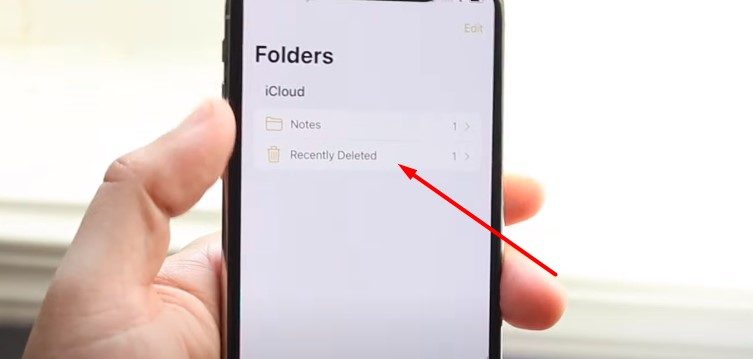
- Now tap the “Edit” option on the top-right edge of the screen.
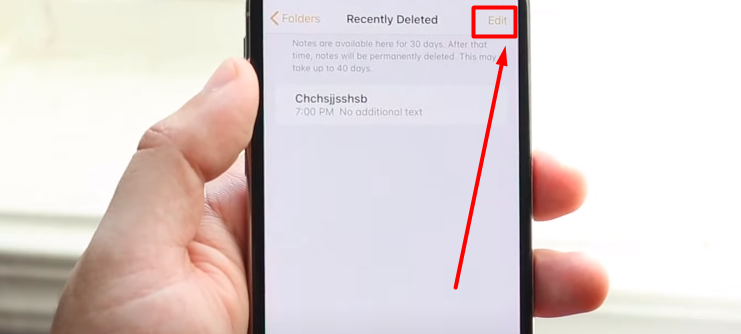
- After that, choose the notes that you deleted and now want to recover and click the “Move” option.
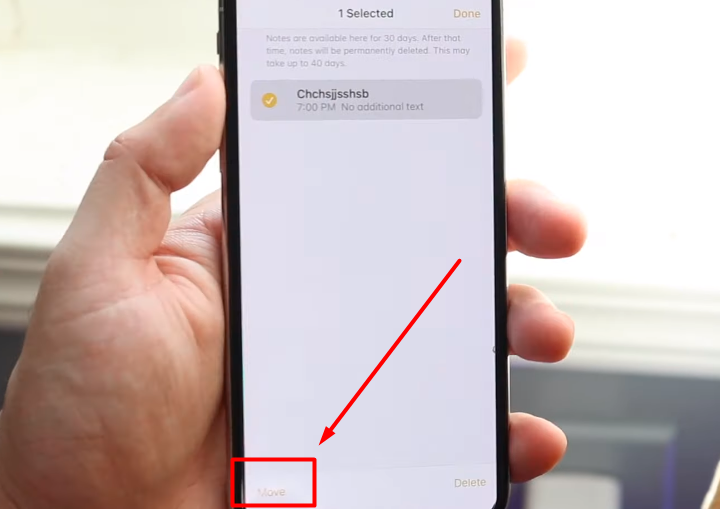
- Choose a folder on your iPhone where you want to store the deleted notes file.
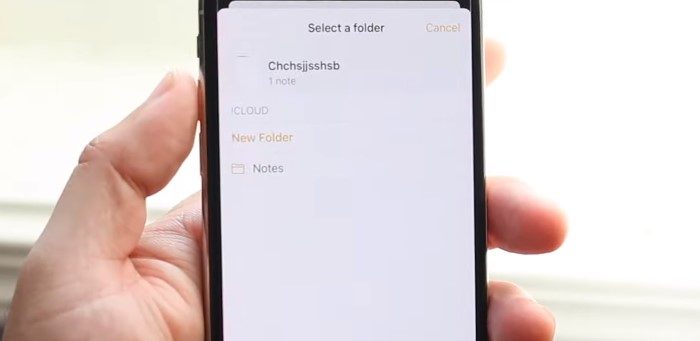
Check If There Have Backup Files
If you find that any notes are deleted from your Notes app, check whether you have any backups on iTunes or iCloud. You will find the deleted notes on the backup storage if your iPhone’s auto backup is enabled.
This function usually allows iPhone data to be auto-stored on the backup storage. However, if you don’t find the deleted notes on the backup storage, follow the procedures discussed in the section above.
Have A Look: How to Put iPad Into Recovery Mode
How To Recover Deleted Notes On iPhone?
Losing any files, whether notes or other data, can be stressful. So, you should try all possible ways to recover your deleted data. Fortunately, you can retrieve deleted notes in a variety of methods from an iPhone.
Here, we’ll go through four simple ways to get your iPhone’s erased notes back.
Method 1: Recover Deleted Notes On iPhone Without Backup
If you accidentally delete any notes that are not in the Recently Deleted folder and don’t have any backup to restore, you should consider using third-party software.
You will find several data recovery tools on the internet, but we prefer to use the iMyFone D-Back iPhone Data Recovery software. This software supports all iOS versions, like 16, 15, 14, and 13.
Below we have outlined how you can recover deleted notes on your iPhone using this software.
- First, install “iMyfone D-Back” software from the official site and open it on your computer.
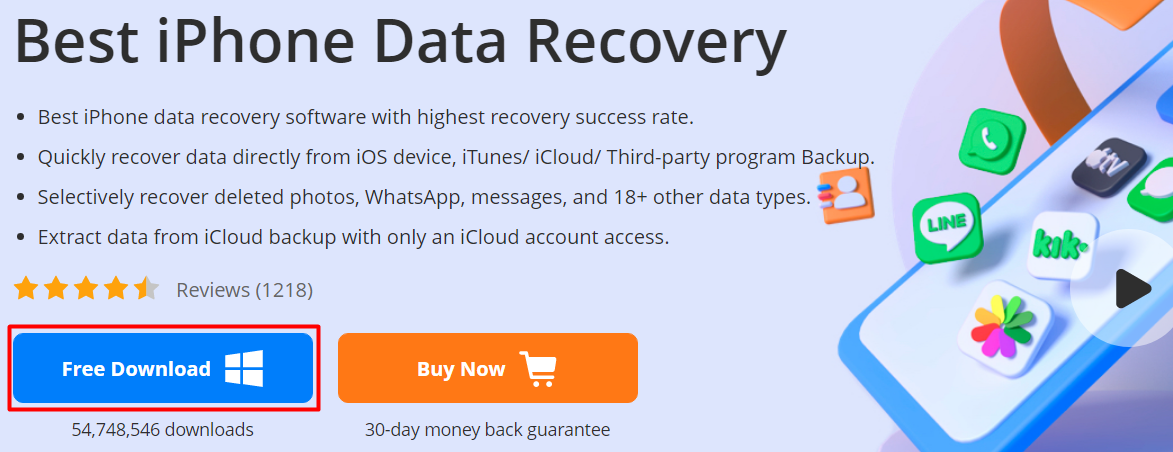
- Choose “Recover from iOS Device” from the left-side menu and connect your phone to the computer through a cable.
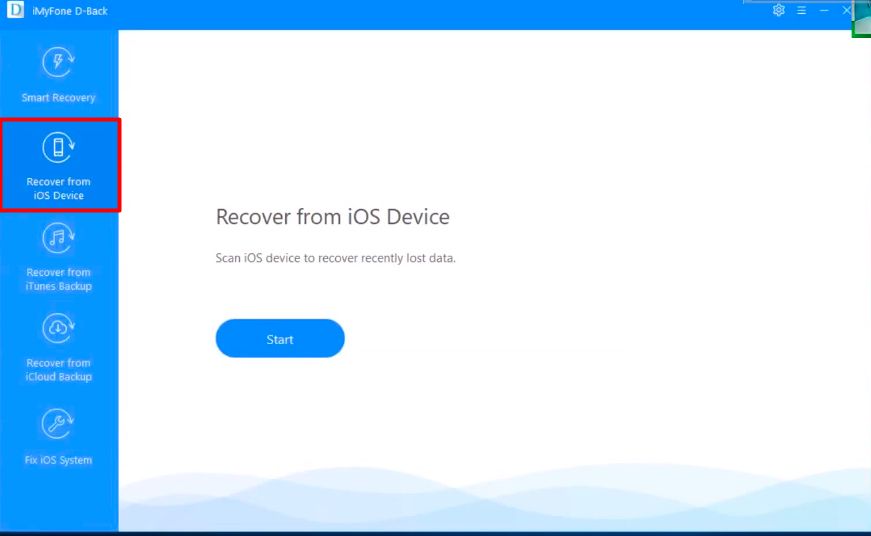
- When you connect the phone, the application will immediately recognize it. Then, tap on “Next” to go ahead.
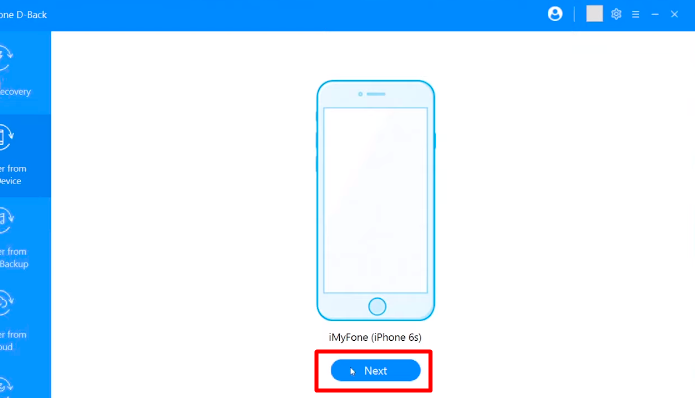
- Choose the types of data you wish to recover. In that case, you have to choose “Notes,” as you want to recover deleted notes.
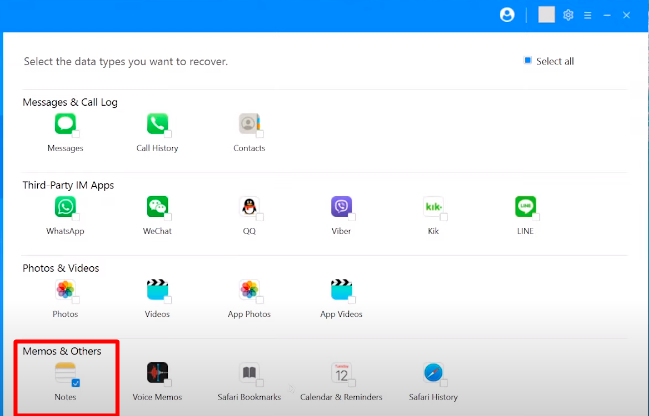
- Now tap on the “Scan” button on the right-button software screen. After scanning, recoverable data will display, and you can now view it freely.
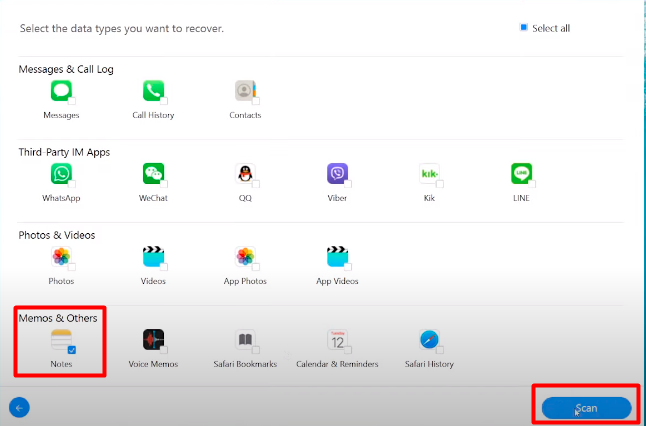
- Finally, choose the data you accidentally deleted and click on the “Recover” option. You will get the recovered notes in the “iMyfone D-Back’s” recover folder on your computer.
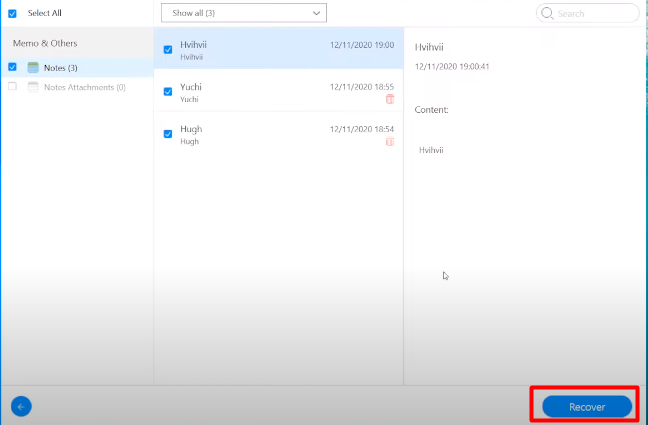
Method 2: Recover Deleted Notes Via iTunes Backup
If your iPhone’s data is regularly backed up to iTunes, you can easily recover the deleted notes from iTunes backup. Below we have explained how to recover deleted notes on iPhone via iTunes Backup.
- Connect your iPhone with a computer using a cable and open “iTunes“. Wait until the computer synced your device.
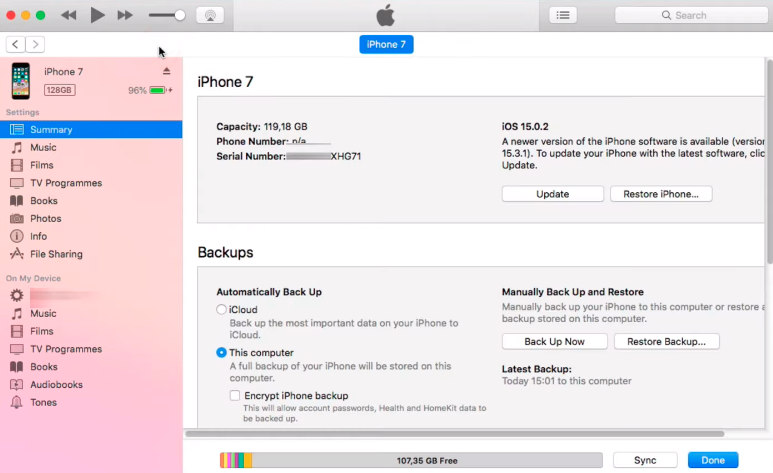
- Then, tap the “Restore Backup” button to restore your phone to the most recent iTunes backup.
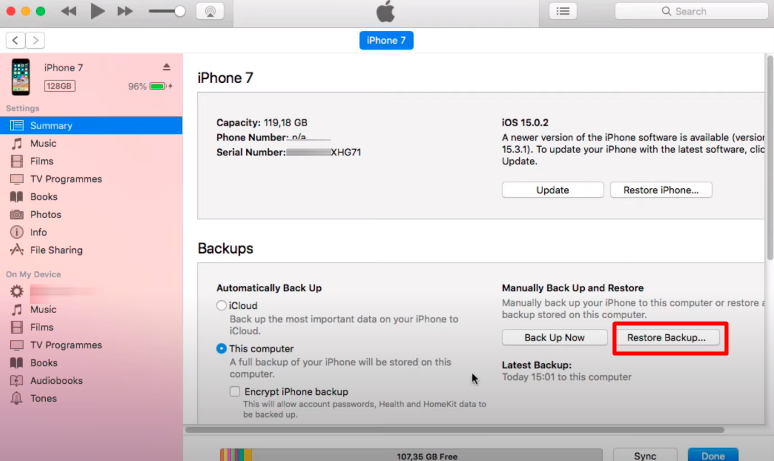
Note: Restoring an iTunes backup may overwrite existing data on your device. In that case, you can recover the deleted notes from the iTunes backup through the “iMyFone D-Back” software. For your convenience, we have demonstrated the process below.
- Open “iMyFone D-Back” on your computer and choose “Recover from iTunes backup” in the left-side menu.
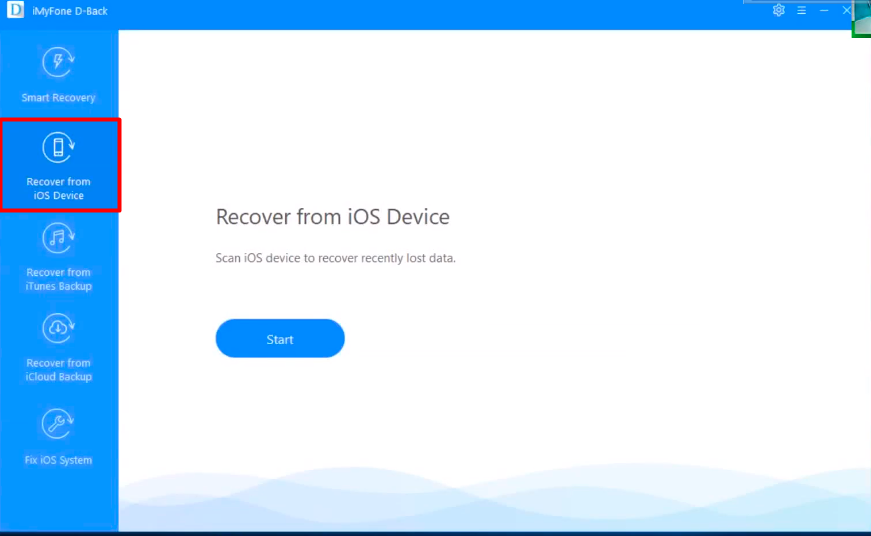
- After that, tap on the “Start” button, and all the iTunes backups will appear on the screen.
- Select one from the list to proceed, and then choose “Notes” as you recover deleted notes.
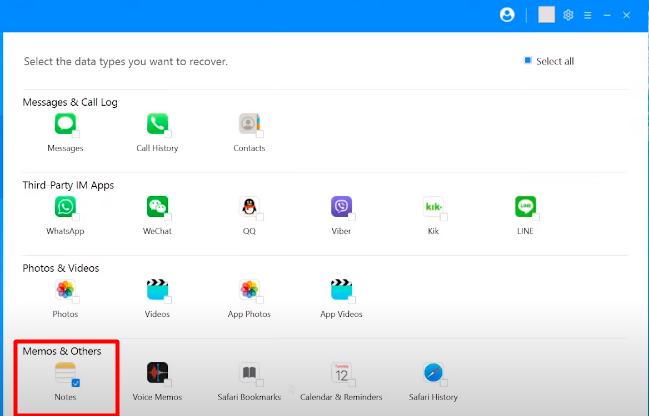
- Tap the “Scan” button to enable the software to scan the selected backup file.
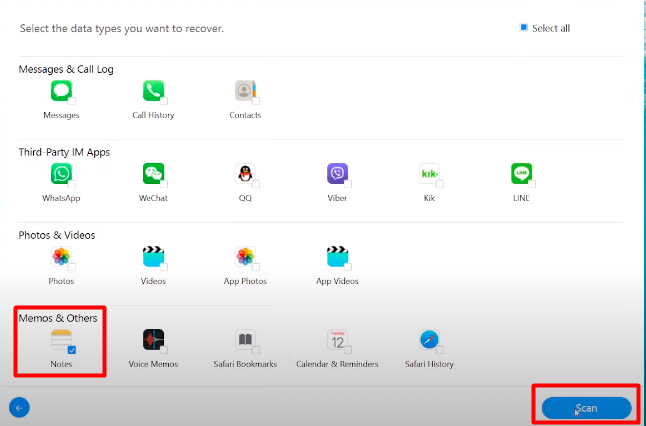
- All notes will be displayed once the scan is complete. You will just need to select your desired notes and tap the “Recover” button to get them back.
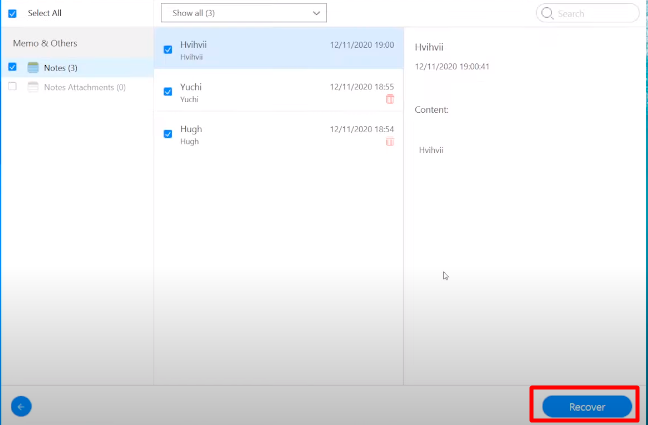
Method 3: Recover Deleted Notes Via iCloud Backup
If you enable iCloud backups on your iPhone, you can easily recover the deleted notes from the iCloud backup storage. All you just need to do is restore the iCloud backup to get back the deleted notes.
Below we have described a guideline on recovering deleted notes via iCloud backup.
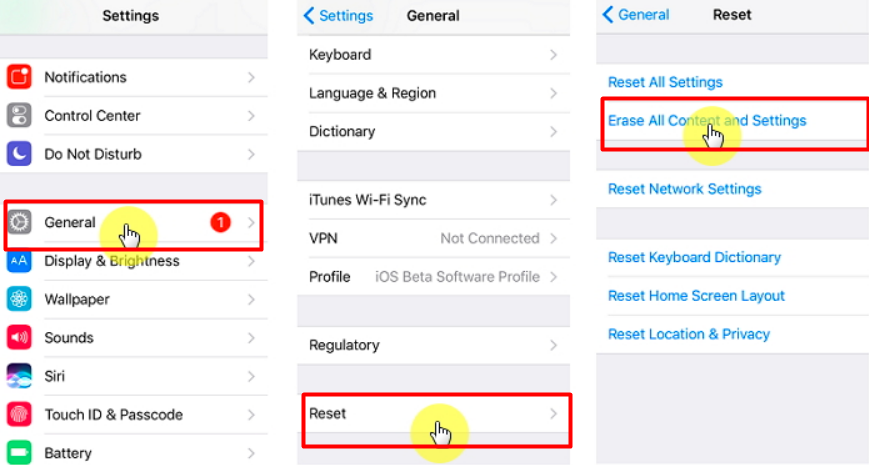
- Open “Settings” on your iPhone and choose “General” from the menu.
- Tap on the “Reset” and choose “Erase All Content and Settings“.
- After that, click on the “Restore from iCloud Backup” and sign in using your Apple username and password.
- Now choose a backup that can contain your deleted notes from the showing list of iCloud backups available.
Note: Resetting your phone will cause all data and settings to be erased. So, recovering your previous data through this process may lead to the loss of your existing data. In that case, it will be better to back up your phone data to avoid data loss.
Method 4: Recover Deleted Notes Via iCloud.com
It is also possible to recover any deleted notes from iCloud.com if you somehow lose or delete any notes. This method is very helpful when you accidentally delete a note without an internet connection on your phone.
In the absence of internet access, iCloud cannot update the latest condition of the notes, so they remain in the “Recently Deleted” folder. The steps to recover deleted notes from iCloud.com are as follows:
- Open any web browser on your computer and visit “iCloud.com“.
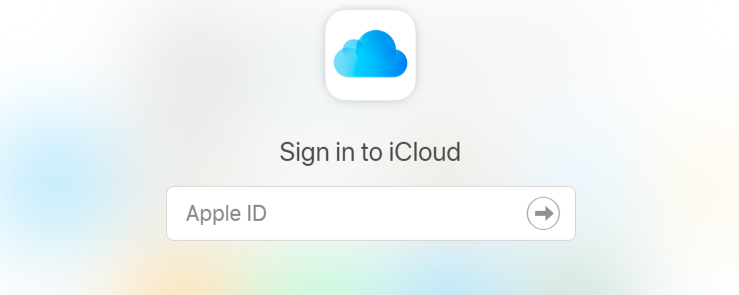
- Log in to iCloud with your account to access the iCloud manager.
- Now select “Notes” on the home screen and check “Recently Deleted“.
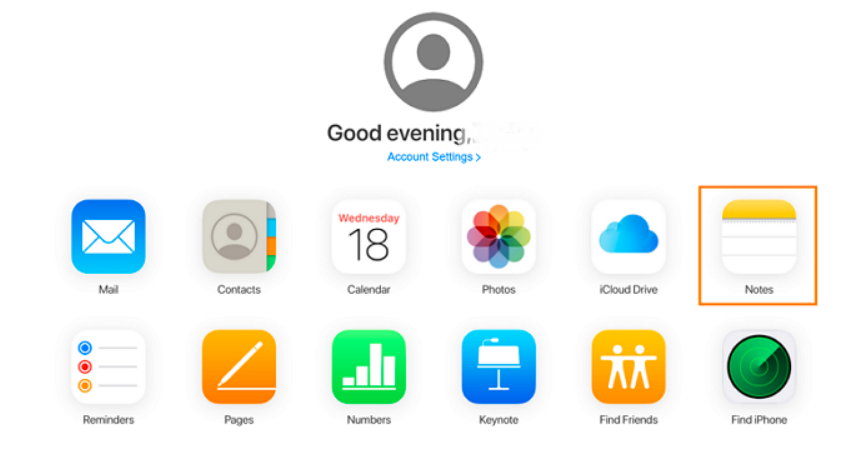
- Locate the deleted notes you wish to recover and tap “Recover” at the top corner.
Tips To Make Easier Recovering Deleted Notes From iPhone
iPhones are usually touch screen devices, so it’s obvious that some unwanted things can happen, resulting in data loss. To prevent data loss, here we have pointed out some tips.
- Back up your important files or contents in safe storage so that you won’t have to face any trouble in the future.
- Ensure all your iPhone notes and other data are stored in a secured place before upgrading or resetting your phone.
- Sync your Note app with other apps such as Gmail or iTunes so that you can recover any accidentally deleted notes.
- Turn on iCloud.com on your iPhone, so the notes are automatically backed up on the online cloud.
Conclusion
Accidentally deleting files is an obvious incident on smartphones in your everyday life; notes are not exceptional. Thanks to iPhones that allow users to recover deleted notes.
Now you have a good idea of “how to recover deleted notes on iPhone?” Following any of the discussed processes, you can easily recover accidentally deleted notes from your iPhone. If you fail to recover the deleted notes through one process, try the next one.
However, you can make the recovery process of deleted notes easier by following the simple techniques discussed above. If you still find any completion to recovering your notes, write to us in the comment section. Our expert team will contact you to solve your problem.
