When using Clip studio paint, sometimes, the files may be corrupted, although you saved them correctly. Similarly, the file may become dysfunctional in the application. For this reason, your PC, laptop, or iPad may go shut down.
According to the situation, the corrupted files occur problems for your device. However, whatever sometimes happens, you may need that file; it resulted from your hard work for a long time. Hence, how to recover corrupted clip studio paint files?
At the very beginning, you should look for a backup file of the corrupted file as clip studio; by default, it creates a backup file of your task. Hence, if you’re not unlucky, you’ll find the backup file in Clip Studios’ destination folder, which will assist you in retrieving your corrupted files.
If you didn’t find the backup files, you should look for data recovery software; some dedicated software can help you in such circumstances.
Many asked for a solution to recover the corrupted files, as clip studio couldn’t open them.
In this article, you will find the actionable tricks to recover corrupted or damaged clip studio files.
Need To Mention
In some cases, when you are going to save a file, the PC crashed unexpectedly. After restarting Clip studio no longer recognizes the file. It says “unsupported file format”. Is there a way to restore it? Is it fixed somehow?
Before reporting to the administrator you should realize that this usually happens to file corruption.
Depending on the state of the file it may be recoverable. Clip studio paint has an autosave function. Please check if there is a backup that can be opened normally. Anyhow, if you follow this article, you will find the complete methods of recovering clip studio paint files.
What Is A Corrupted Clip Studio Paint File?
Clip Studio Paint is a digital drawing and painting software for businesses and professionals. However, sometimes when you save a file and go to open it later, it may not work as it is corrupted.
You see changes in the file extension or the extension is the same as the usual format (.clip), but you are unable to open it. You may think the file is broken or something like that. Actually, this is a corrupted clip studio paint file.
Can You Recover Corrupted Clip Studio Paint Files?
It is a common question in the forum or tech groups on social media, can I recover corrupted clip studio paint files?
In most cases, the answer is YES. According to the situation, it is simple to recover. Your hard work of you will come back again and furthermore, you can work with the recovered file.
Where You’ll Find The Clip Studio Paint File?
You will find all of the clip studio paint files in this location if you use any updated operating system— C:\Users\User\AppData\Roaming\CELSYSUserData\CELSYS\CLIPStudioCommon.
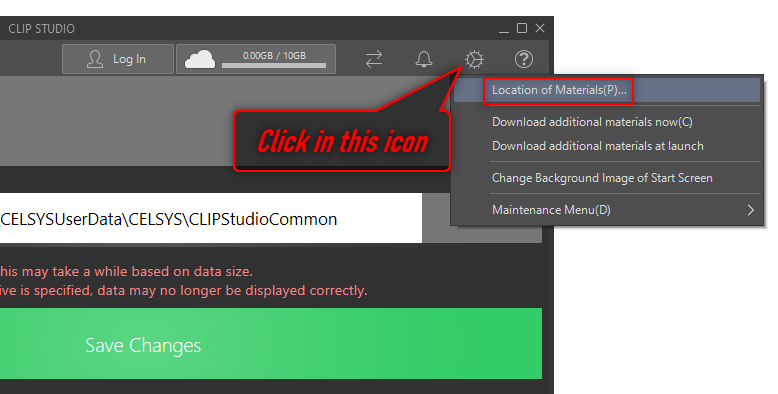
Even you can get the clip studio paint file from the setting gear icon.
- Click on the setting (Please follow the screenshot)
- Now go to Location Of Materials and click on Browse. You will get the exact file location here.
- For advanced users, you can change the clip studio paint file location according to your needs. Don’t forget to click on Save Changes when modifying the location.
Thus, you can get the clip studio paint file location.
How To Recover Corrupted Clip Studio Paint Files?
Here, I have discussed 4 ways to get back the corrupted clip studio paint files. Let’s check the steps.
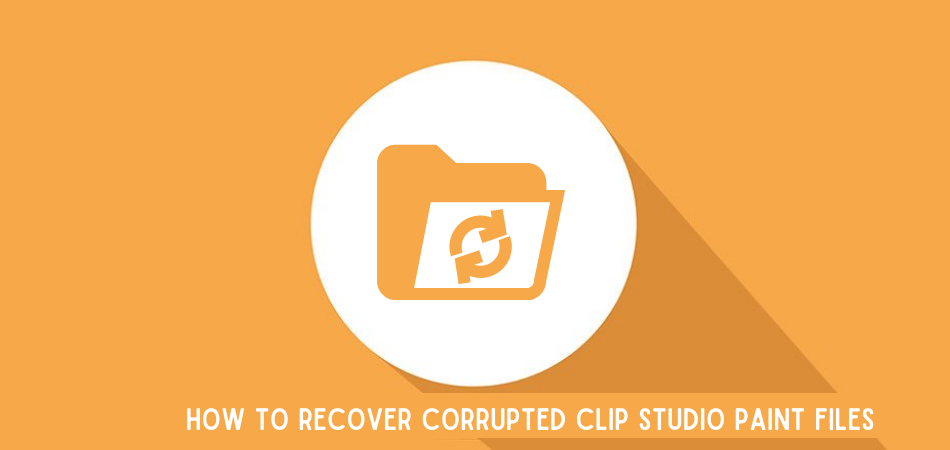
1. Is the Initial Backup Enabled, Recover from Here
If the initial backup feature is not enabled, it is nearly impossible to restore the unsaved files. On the other hand, if the backup is enabled but not working you cannot also restore unsaved files. So, first, check if the feature is enabled, although it is turned on automatically. Then you will get the backed-up files to that location.
For Windows:
C:\Users\User\AppData\Roaming\CELSYSUserData\CELSYS\CLIPStudioPaintData\InitialBackup
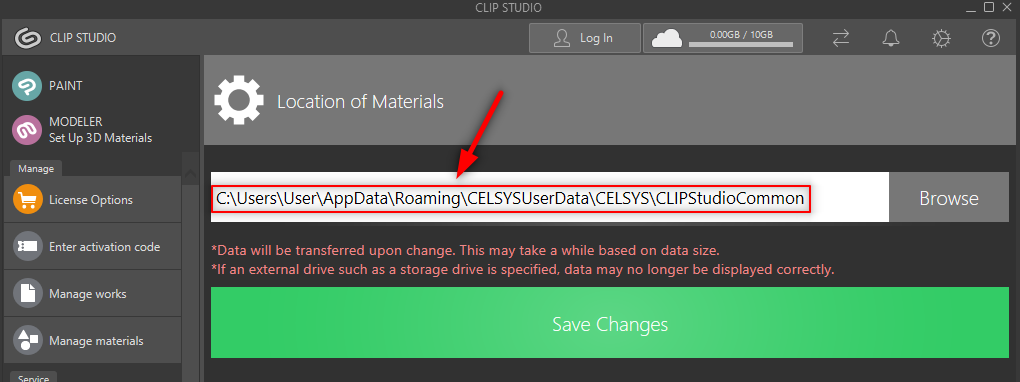
For macOS:
Setting gear icon>Maintenance Menu>Open folder with Clip Studio Paint backup data.
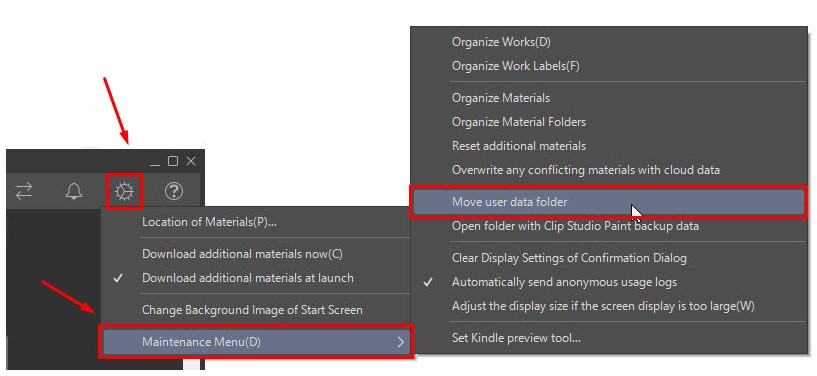
For Android:
Files app > CELSYS > CLIPStudioPaintData
From CELSYSUserData you will get documents backup or initial backup where you will see some files. Even you will get recovery backup files from here. Accordingly, you can recover the files.
2. Recover by scanning the system disk
It is an easy process, you can follow the below steps to check the system. The process helps to fix the corrupted files on your PC.
Step 1: Click on Windows + R and write cmd then press Enter. It will open a command prompt.
Step 2: Now type CHKDSK (drive letter) /f in the command window for example chkdsk h: /f
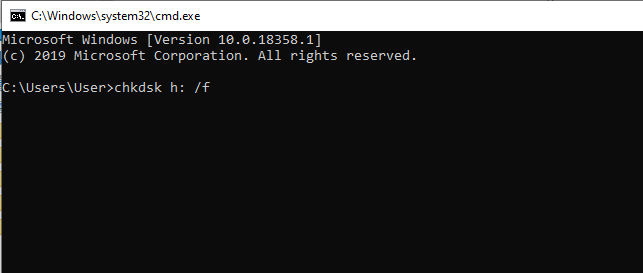
Step 3: After completing this process please restart the computer and then try again to access the ClipStudio file.
Like so, you can get back the corrupted paint studio files.
3. Use Files Recovery Tool
If you have any files recovery tool you can try this to recover the unsaved files, deleted, corrupted, or lost files. For example, EaseUS Data Recovery Wizard helps to recover deleted or lost clip studio files. It is one of the best data recovery software for recovering your Clip Studio file.
The tool helps you recover deleted, lost, and formatted files. It comes with an advanced algorithm scanning engine that can scan and extract any files. When you get the files, just save them to your desired location and rename them. Now open it with Clip Studio Paint.
4. Contact the support desk
The support desk is an official CELSYS staff. He can speak fluent and various other languages. The host is an expert in software or artwork, so he can directly answer your question: unsaved files or restored corrupted Clip Studio Paint. You can directly get solutions and staff support from here.
Conclusion
Hope the above discussion will help you to recover the corrupted clip studio paint files.
We encourage you to use Cloud Backup for Paint Studio Files. It is very supportive in all cases.
If you want to get support from us, you can make a comment. At the same time, share your strategies or methods which worked fine for you to get back the damaged files of Clip Studio Paint. Thanks!