Google Chrome has an estimated 3.2 billion users worldwide, which is really huge. And the core reason behind this vast number of users is the most user-friendly usability as well as several facilities.
Among many facilities and features, google password manager is one of the crucial ones. It’s a free password manager that will securely remember and store passwords from all websites. Alongside securing passwords, Google Chrome also allows accessing them.
So how exactly can you access and recover chrome passwords during your needs? Well, it’s easy, and you can recover the password by settings, auto-fill, and then passwords.
Looking for complete guidance on recovering chrome passwords? Follow this article to find it.
What Is The Purpose Of The Google Chrome Password Manager?
Google Chrome password manager has one core purpose, which is to make the browser more user-friendly. This feature will allow you and all users to save the email and password required to enter their desired website.
Therefore, you won’t have to type the email and password while visiting the website again. No matter what website you visit, Google Chrome will always ask you to store all kinds of passwords.
However, saving the password is not mandatory, so that you can deny the facility. And the best thing is, once you save the password, then you can easily view the password if you forget it.
How To Recover Chrome Passwords
Fortunately, when it’s about recovering passwords from the Google Chrome browser, there are many different ways that you can follow. So how exactly can you recover chrome passwords?
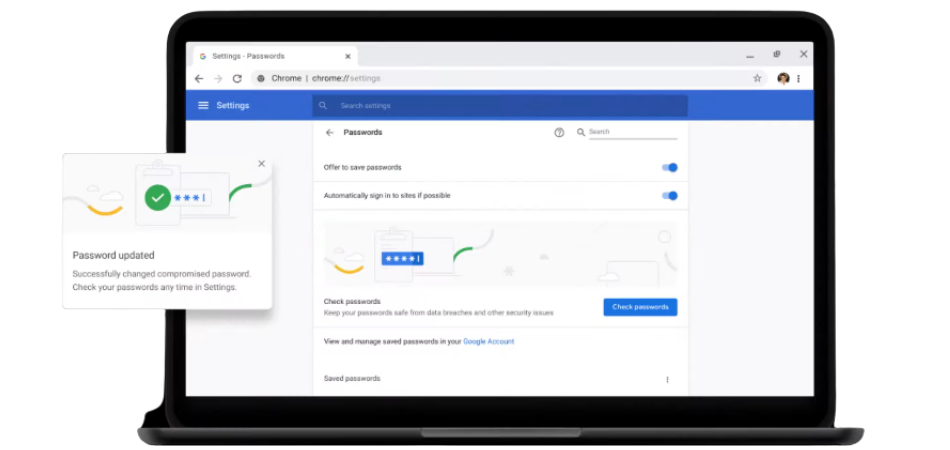
Well, you can try the settings option as well as take help from a tool to make this happen. And follow this article to learn about both of them in detail:
1. Settings Option:
The most effortless solution you can follow to find the saved passwords on Google Chrome is the settings option. We’ve included step by step instructions to use this option for recovering passwords. Check out the section below:
Step: 1 – Start by going to the settings option of your Google Chrome
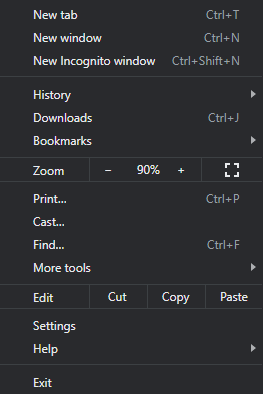
Step: 2- Now tap on the “Auto-fill” option and then select the “Password”
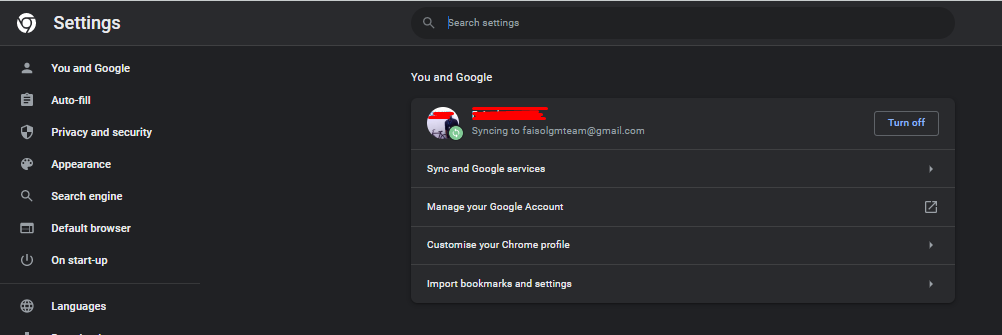
Step: 3- Once you click on the “Password” option, then you’ll all the saved passwords
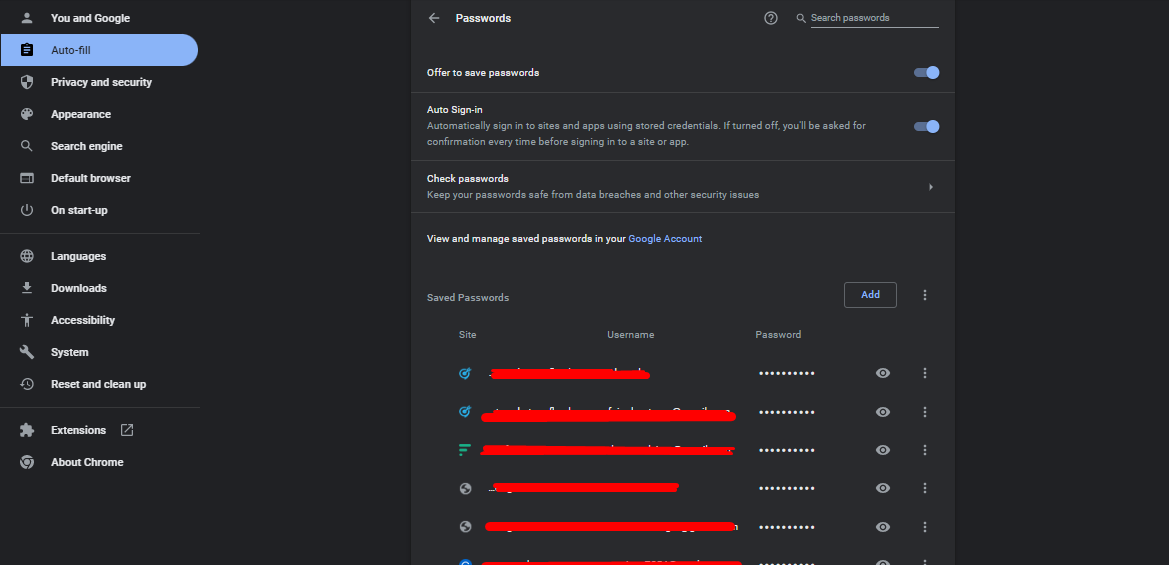
And that’s it; now you can be able to see all the saved passwords with the site name, username, and passwords. However, when checking the passwords for the first time, Google Chrome may ask you to put your chrome email address and password for reconfirmation.
2. Use The Chrome Password Recovery Tool:
Another effective solution you can use to recover passwords from Google Chrome is the password recovery tool. You can use the iSunshare Chrome Password Genius tool and a free tool.
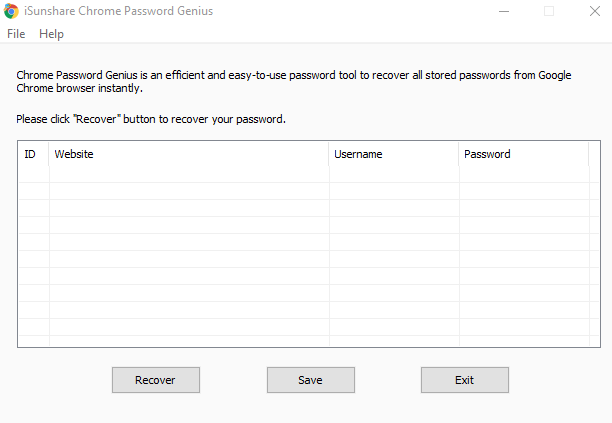
However, follow the section below to learn the password recovering process through this tool. Have a look:
- Start with download and install the iSunshare Chrome Password Genius on your computer
- Then launch the software and tap on the “Recover” button, and now you’ll see all the saved usernames and passwords
- From here you can note the necessary password or save the password in a text file by clicking on the save button.
Note: iSunshare Chrome Password Genius is a free tool that anybody can use on their device. So simply install this tool on your device and follow the provided instruction to recover passwords from Google Chrome.
What Other Benefits You’ll Get From The Google Chrome Password Manager?
If you think Chrome Password Manager’s only job is to remember and allow access to your saved passwords, you’re wrong. It can do more than you think.
This password manager will allow you to access the password as well as copy, change and remove the password. Plus, you can also add a new website and password from the add option.
The unique side of this chrome password manager is that you can also view the websites where you don’t save the password. So, if you’re a Google Chrome user, try to utilize this unique feature for your benefit.
Closing Thoughts
You forgot the password, or it’s tough to remember passwords of different websites; Google Chrome is always there to help. Besides remembering the passwords, Google Chrome also allows you to access them when needed.
However, we’ve shown how to recover chrome passwords and other aspects related to it. So what are you waiting for? Simply follow the step-by-step instructions and get the passwords of your different website accounts.
And if you face any issue related to recovering passwords from Google Chrome, inform us through comments. We’ll be really happy to help. Thanks for staying with us, have a great day.
