When we work on a Mac, we often open different applications at once, and it becomes hard to work with them all simultaneously. At that time, it needs to close all the open windows.
There are a number of ways to minimize all windows on Mac. You can either minimize windows one-by-one which is time-consuming or all open windows at once.
To minimize all windows, you can use a couple of shortcut keys. The function “Use Function Keys” can also be used to close all windows on Mac at once.
You can also minimize all windows through System Preference, or by using Active Corners. However, In this article, we have illustrated these two methods in simple words. Hopefully, you will understand the methods easily.
How To Minimize All Windows On Mac
We have already mentioned that you will be up to minimizing opened windows by applying 4 different ways. In this segment, we have demonstrated those methods. Let’s check them out.
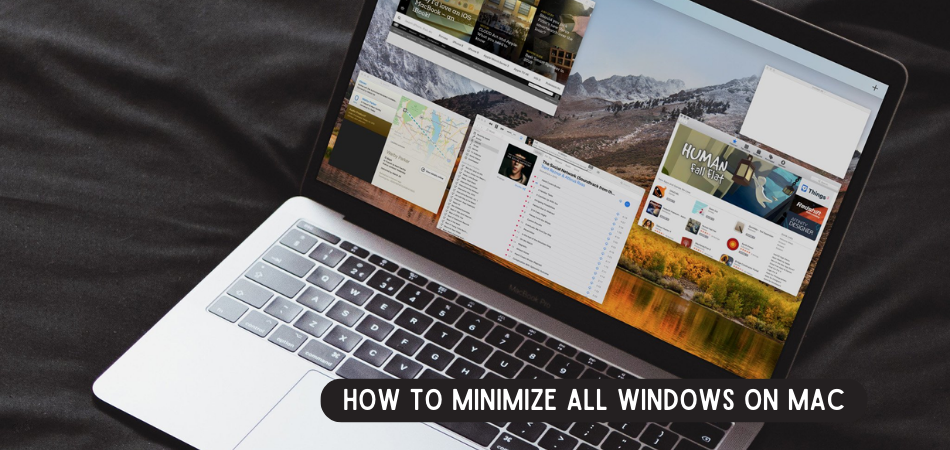
Method-1: Minimizing Opened Windows on Mac Through Shortcut Keys
This is the first method that you can apply where you can minimize windows on Mac with several shortcut keys. Keep in mind that users will be up to change the shortcut keys in their OS and sometimes due to the new update, the keys can be changed.
- To minimize all windows, and get to the desktop, hold the “Command+Option” keys, and then click anywhere with the mouse on the desktop.
- If you want to minimize all the windows except the active one, press the “Command+Option+H” keys at once.
- For closing the active window that is on top of all windows, press and hold “Command+Option+H+M” keys simultaneously. [Remember that, the first 3 keys will close all windows other than active one, and the last “M” key will close the active window”
- To minimize similar application windows, use the “Command+Option+M” keys at once.
Method-2: Minimizing Opened Windows Using The Function Keys
This is another way that you can execute to minimize or close active windows on Mac. See the function keys below to minimize all windows on Mac.
- Press, and hold the “Command+F3” keys at the same time. Instantly, the “Show Desktop” functions will be activated, and all open windows will be minimized.
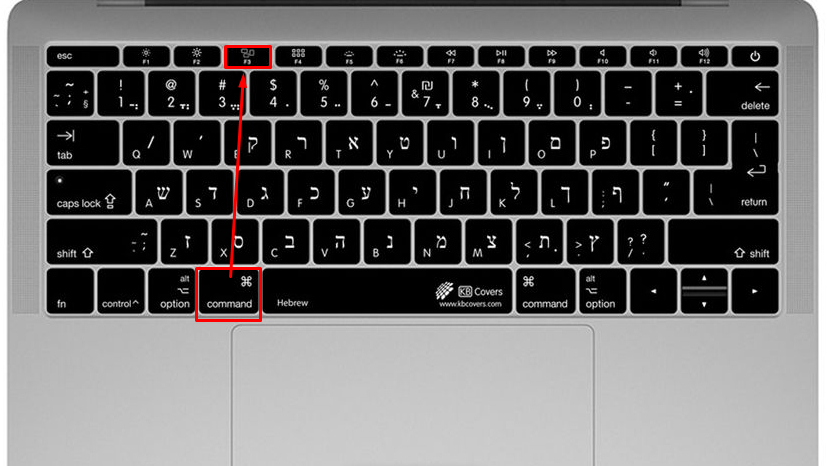
- To Minimize all active windows on Mac, you can use other functions keys. Just press and hold the “Function Eg F11” keys simultaneously.
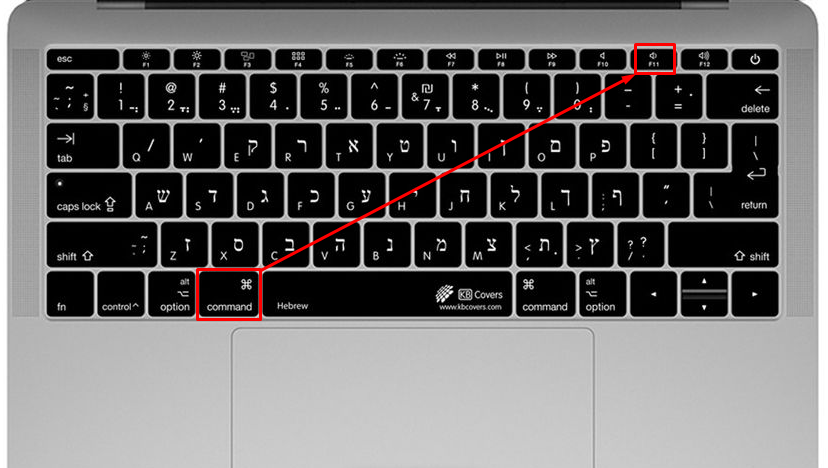
Method-3: Minimize All Windows on Mac Through System Preference [If The Above Methods Don’t Work]
If the above functions don’t work for some reasons to minimize all windows on Mac, you can follow the step below.
Step-1: Go to the “Apple Menu” and then choose “System Preference”
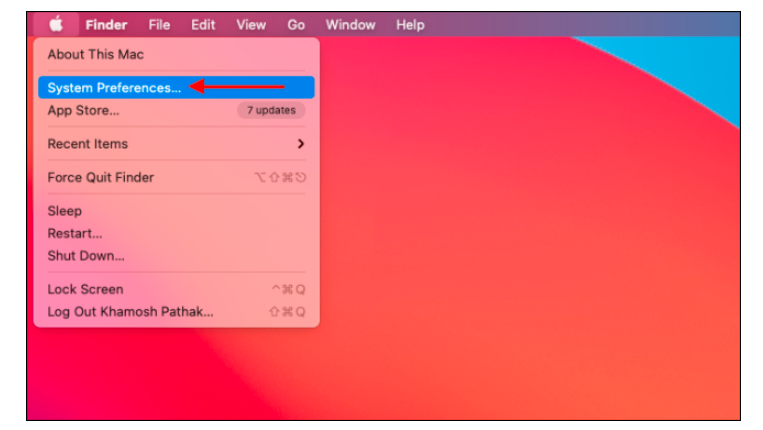
Step-2: Now, select “Mission Control” from the list.
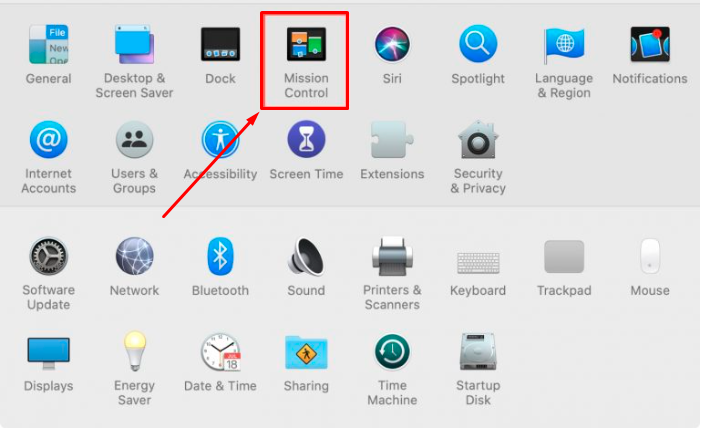
Step-3: Find “Show Desktop” and select “F” in the “Keyboard & Mouse Keyboard Shortcuts” section.
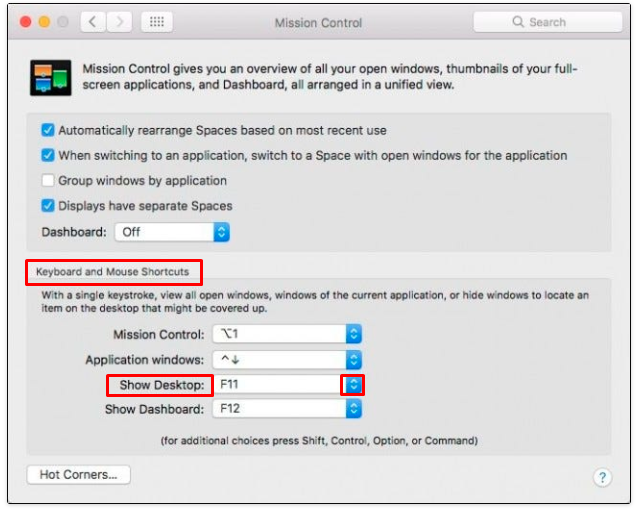
Step-4: Press, and hold the “F11+Function” Keys simultaneously, and the desktop will open. That’s it.
Method-4: Minimizing All Windows on Mac Using Active Corners
You can also minimize all windows on Mac using Active corners. Here is how to minimize all windows on Mac using Active Corners.
Step-1: Go to Apple Menu, and select “System Preference”
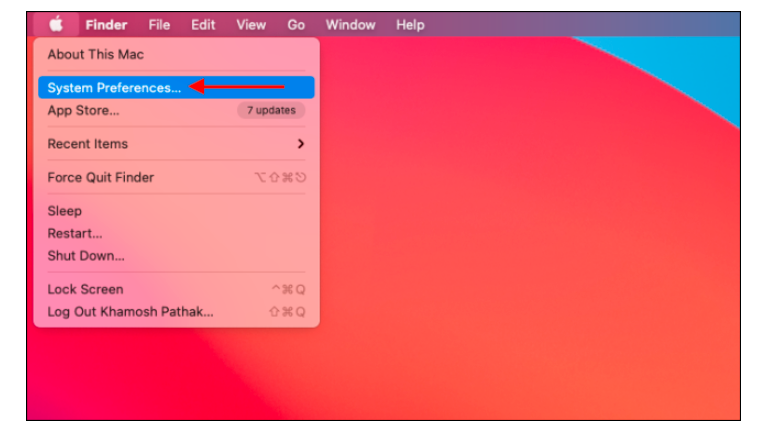
Step-2: Choose “Mission Control” from the list of the options.
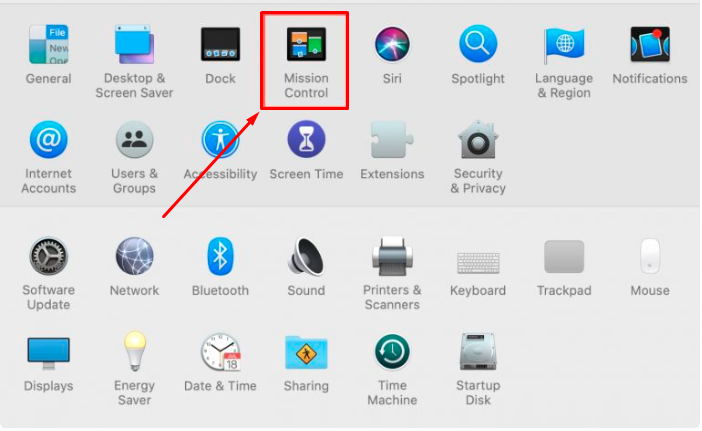
Step-3: Press on the “Hot Corners” button at the below left corner
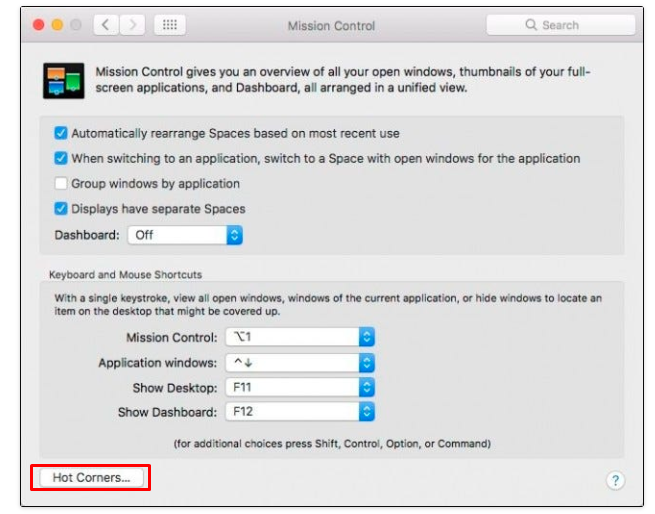
Step-4: Choose any of the corners that you want, and then select the “Desktop” option for it. Once it is selected, press on “OK”
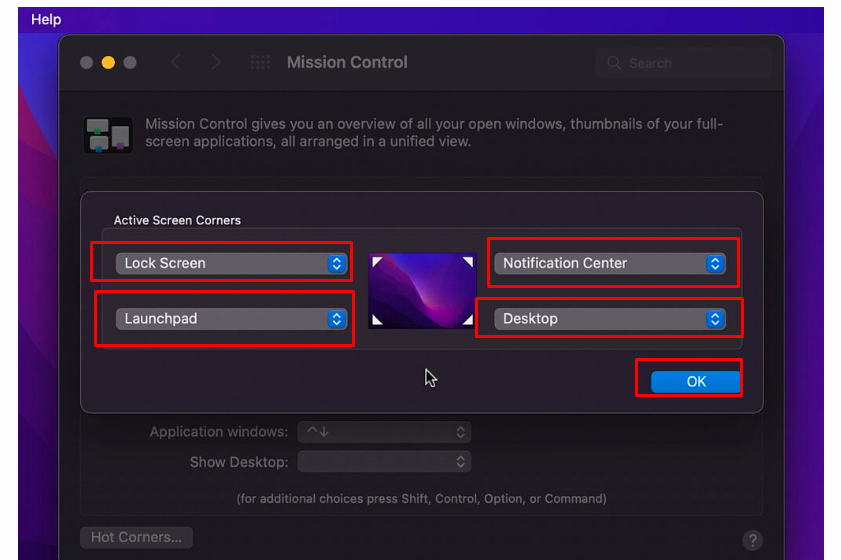
Step-5: If the number of windows is open, you can move the mouse to the corner that you set, and it will take you to the desktop directly.
Final Verdict
Minimizing all windows on Mac is not as difficult as many Mac users think. It seems difficult because they don’t know the exact way.
In this article, we have shown how simple it is to minimize All Windows on mac. We have illustrated 4 different ways, and you can apply one of the methods to close or minimize all windows on Mac.
If you find the last 2 methods difficult to apply, in that case, we’ll prefer trying the first 2 methods; either using shortcut keys or function keys. Hopefully, you can simply accomplish the task.
