Discord is a popular platform to chat with groups or join a shared server. This is a widespread chat program around the world. Discord allows you to modify your username to customize your experience on the platform. But sometimes, Discord restricts changing the username.
Though Discord enables a lot of options to customize your profile, you may experience some errors while changing the username. The major cause is the name-changing time limit. Discord lets you change the username twice within an hour. If you exceed the limit, you can not change your username.
If you fail to change the username despite crossing the name-changing limit, then there are other reasons behind it. Going Through this post, you can comprehend how to fix can’t change discord username.
The Key Points Of This Post:
- About Discord username
- Reasons for username changing error
- How to fix username changing error
- How to change username on the mobile
About Discord Username
Discord users can identify a specific person through the Discord username. You can choose your username according to your personality and change it often to suit the names of different communities.
Moreover, there is an option for nicknames that you can use for a specific server. You can use many nicknames at the same time and make them reflect better in various communities. Each name is suitable for each server, while the username is used in the whole Discord server.
You can change your nickname as much as you want. It always remains in a changing state. But one user can keep one unique Discord username at a time.
Can You Change Your Username On Discord?
It is possible to change your Discord username as much as you want. Whether you are using Discord’s free or paid version, you can easily modify your username. But in the premium account, you can also change the numerical tag of your username. Of course, you have to maintain the name-changing time limit of Discord.
Why Can’t You Change Discord Username?
Discord makes it easy for you to switch your username. But if the name changing process is against Discord’s terms and conditions, you won’t be able to change your username. For the new users, it is difficult to find out the actual problem. So we have compiled the reasons behind the matter.
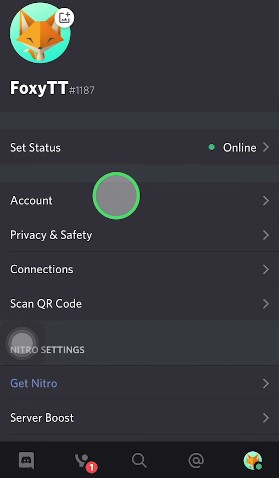
1. Same Username Error
If you pick such a username that has already been taken by many users, then you won’t be successful in changing your username. In this term, you can see a pop-up notification saying, “Too many users have this username, please try another”.
When it comes to user profile customization, Discord is quite strict. If many users navigate the identical username, it can create a complicated environment during participating in a Discord server. It can cause misunderstanding in the user community. To maintain a decent condition, Discord doesn’t allow you to use the same username.
2. Changing Username Too Fast Error
As we mentioned earlier, you can change your username often but it should not be in a short period. You can replace the username once in 30 minutes. Discord is strict to this condition and no one can bypass it.
When a user changes the username continuously, it will be proven to violate the community standard. There will be an error message saying, “You are changing your username or Discord Tag Too Fast. Try again later.” You should wait for a certain period to get it right.
3. Backdated Discord App
If you are using an old version of Discord, you will face errors to change your username. The latest version of Discord is always free from harmful bugs, and you can enjoy top-notch performance. With a backdated Discord app, you can not access the latest features, and functions and can’t connect with a remote server. Also, you have problems changing your username. So push daily updates of Discord and have the new addition presented by the Discord developers.
4. Unstable Internet Connection
Despite maintaining all the Discord terms and conditions, if you still can’t change the username, then an unstable internet connection can be a reason. To run the Discord app, make sure your device has a seamless internet connection. Otherwise, you can have difficulties accessing the servers and passing on your account activities.
You can also experience poor voice and video call connections, unable to chat with groups or load content. Since Discord utilizes the VoIP platform, a tiny interruption of the internet can affect your actions and you can not change the username. So, ensure continuous connectivity while changing your username.
How to Fix Can’t Change Discord Username?
Whether the reason for having interruption in the username changing process, you can try out these methods to fix it.
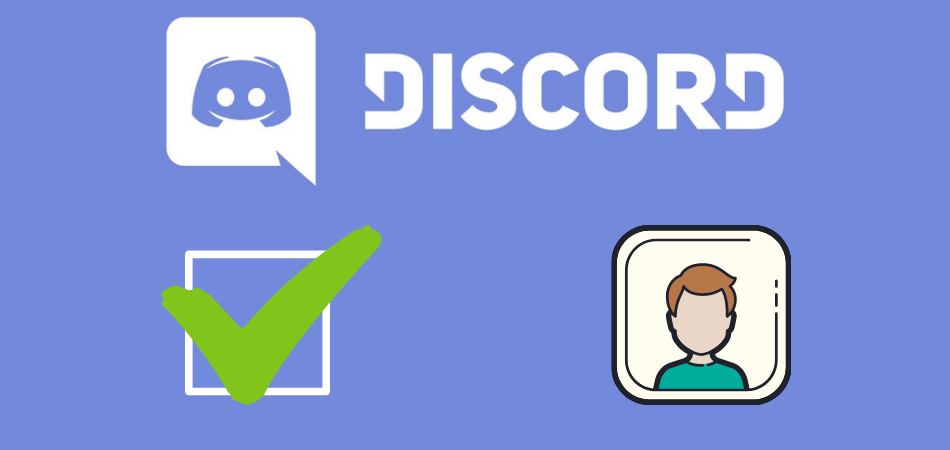
Choose a suitable username
The first step is to choose an appropriate username. You can take a username combining lower and uppercase letters. If Discord doesn’t take your username, you can follow the trick. If you make a username based on this hack, you can surely change the username.
Maintain The Name-changing Time Limit
When you see the “Too fast error”, you need to wait for some time. The username changing frequency should slow down. Whether you have misspelled your name, you should wait for at least 30 minutes before changing.
Keep Updating The Discord App
Make sure your device is running the latest version of the Discord application. To check updates:
- Open Discord app
- Allow Discord to check for updates
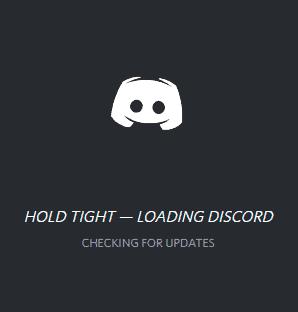
- If there is any update available, it will be automatically download
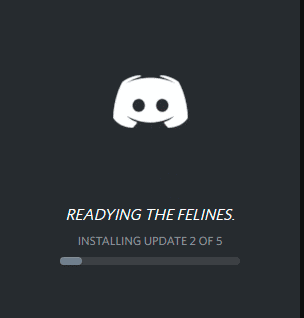
- When the new update is installed, you can see a pop-up page combining the latest function and features
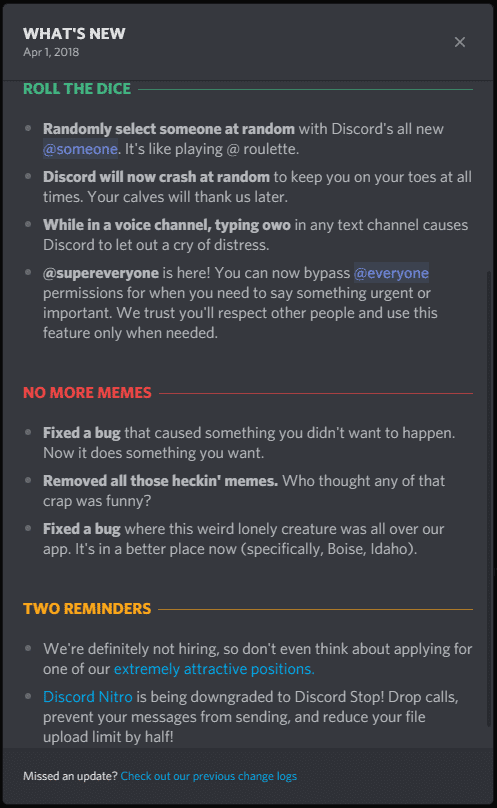
Use a seamless internet connectivity
You have to use a stable internet connection to run the Discord app. Also, check the router and its capability so that there is no barir in your internet connection.
How To Change Your Name On Discord Mobile?
Changing a username is a simple process. Here is the step-by-step guide:
Step 1: Open the Discord app on your mobile
Step 2: Go to any server that you have joined earlier.
Step 3: In the lower-right corner, you can spot your profile icon. Tap on it.
![]()
Step 4: In this interface, you can see My Account. Select it.
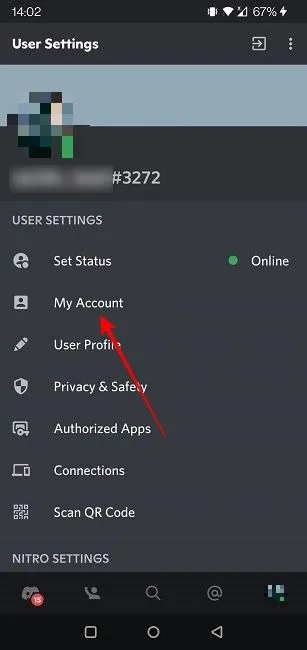
Step 5: Now, Click on the Username option
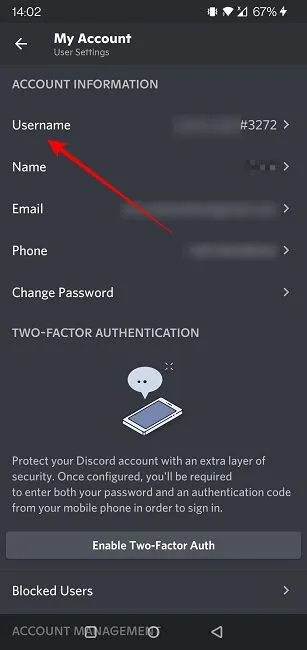
Step 6: Then type your username and click on the Save button
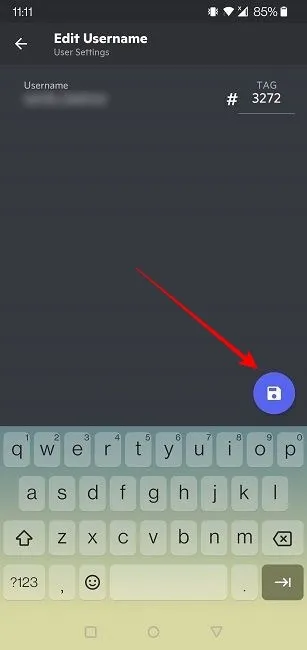
That’s it. If everything is okay, you can successfully change your username.
Frequently Asked Questions (FAQ’s)
[faq-schema id=”3654″]
Final Words
In this article, we have explained in detail about Discord username changing facts. You may often experience errors. You can easily solve the errors following our guide. But at first, you have to find out the actual reasons behind the trouble. Then it will be easy to cure.