Amazon Fire Stick is a simple and highly portable device that lets you stream all your favorite online content to a TV or monitor. That means you can easily convert your non-smart to Smart TV with this little device.
However, since you’ll use this fire stick for viewing or streaming online content, you must connect it with the internet. And if you are using Wi-Fi and don’t know how to connect amazon fire stick to Wi-Fi, no worries.
It’s fairly simple, and the good news is you can connect it to Wi-Fi with and without the remote. All you have to do is follow this article to learn the process with step-by-step instructions.
How To Connect Amazon Fire Stick To Wi-Fi
Connecting the Amazon Fire Stick to Wi-Fi is as easy as counting numbers. Plus, the interesting fact is you can connect it with Wi-Fi in so many different ways, including with and without a remote.
Wondering how you do it and what process you need to follow? In that case, follow the section below for reliable instructions. Take a look:
How To Connect Amazon Fire Stick To Wi-Fi With Remote
When you have access to your remote, then it’s pretty simple to connect the Amazon fire stick to Wi-Fi. Here we’ll show you how to connect the fire stick to the internet with a remote. Have a look:
1. Connect The Fire Stick To Your Device
Start with connecting the fire stick to the power and then attach it to the HDMI port of your monitor or TV.
2. Go To The Settings
When the Amazon Fire Stick interface appears on your device screen, now go to Settings. After that, select the “Network” option and choose the network you want to connect to.
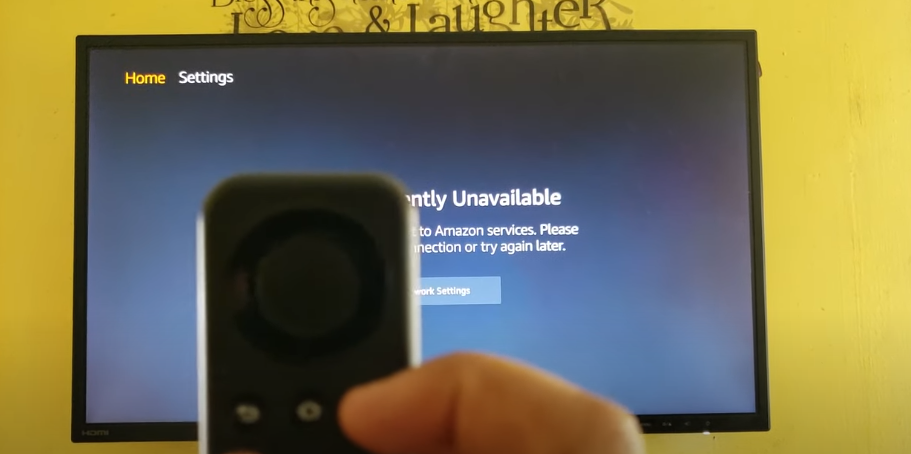
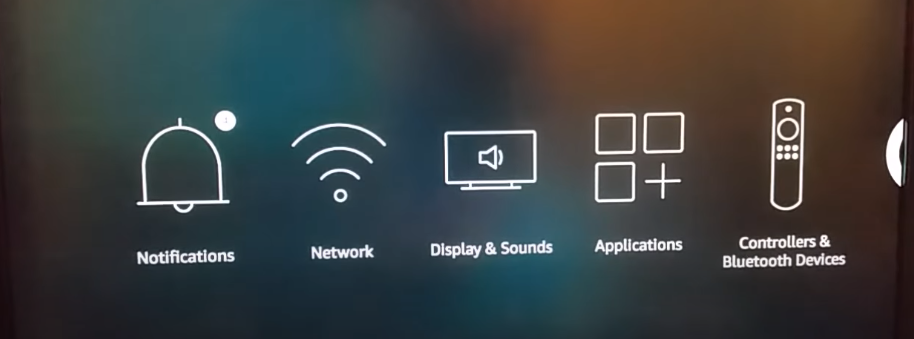
3. Tap On Your Preferred Network
Once you have selected your preferred network system, it’s time to complete the password. Use the navigation button to type the password.
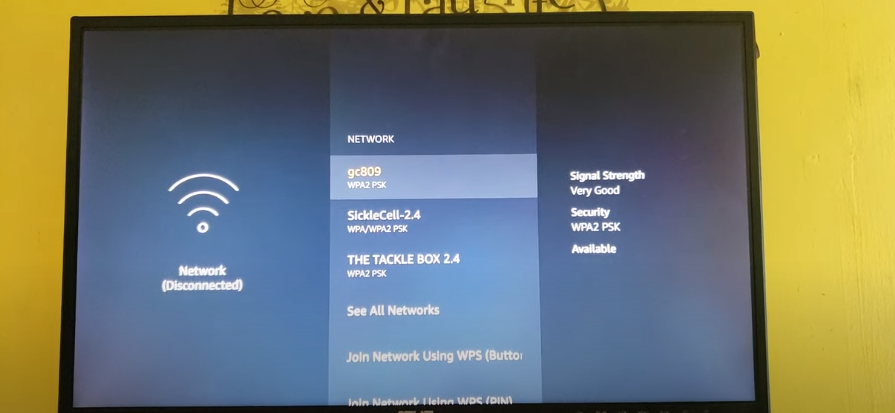
4. Tap On Connect
When you select a network system and type the password, now it’s time to tap on the “Connect” option. Once the network system is connected perfectly, you can start streaming your favorite content wirelessly.
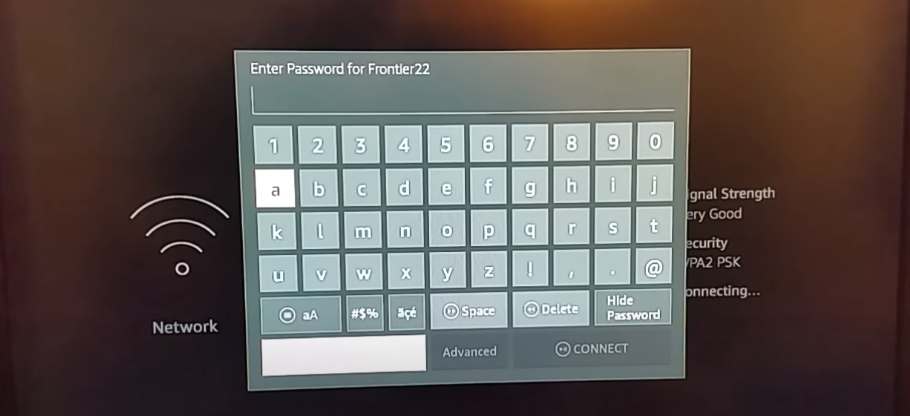
Note: If you know how to use a TV remote, then you can easily use the Amazon fire stick remote. Simply tap on the navigation button to change the dedication. On the other hand, tap on the center button to select any option or settings.
How To Connect Amazon Fire Stick To Wi-Fi Without Remote
When you have the fire stick remote, then it’ll be super easy to connect the Wi-Fi. However, if you don’t have the remote for whatever reason, you can still connect the fire stick with Wi-Fi.
Actually, there are a lot of ways that you can follow to connect your Amazon Fire Stick to Wi-Fi even without a remote. Some of the ways are included below, have a look:
Using An App
If you don’t have the remote, then the first solution you can follow is using an app. You can use the Fire TV app, and it lets you connect the Fire Stick to WiFi very easily.
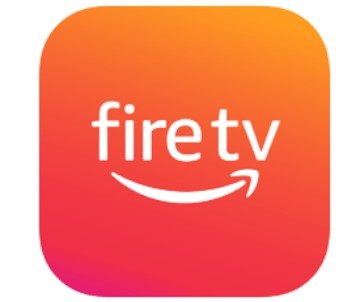
However, to apply this method, you’ll need to have two devices. It can be two smartphones or a tablet. Plus, you can use one tablet and one smartphone as well. Once you arrange them, now you follow the below-mentioned steps:
- Install the Fire TV app into one of the devices
- After that, configure a hotspot on another or secondary device with the same SSID and password as your home network
- Now connect the Fire Stick to the hotspot and connect the device connected to the Fire Stick to the same hotspot
- Once both connections are complete, you can operate the Fire stick with the Fire TV app.
Now simply use this app to go to the settings and connect the device with a new Wi-Fi connection. Once you successfully connect the fire stick to the actual Wi-Fi system, now you can disconnect the hotspot settings.
Using An HDMI-CEC Remote
Since the Amazon fire stick is an HDMI-supported device, then you can easily use the HDMI-CEC Remote to control the fire stick. And they are very affordable, and you can easily find them in local electronic shops.
However, here’s the truth, this method will only work if you have previously enabled CEC support on your device. If you haven’t enabled this function, don’t worry as we have included another effective method that you can follow.
Utilizing Replacement or Universal Remotes
If none of the methods work for you, you can eventually go for a replacement or universal remote. It’s good to have a universal remote, it is a simple device that works as one device everywhere to control your remote-controlled devices.

This device will allow you to power on and off, have a volume control, pause, mute, replay, and so on. So just invest in a universal remote and use it to connect your Amazon Fire Stick to Wi-Fi.
Final Thought
Now you know how to connect amazon fire stick to wifi in many different ways. Simply follow one of the methods we’ve included in this article and start enjoying your favorite online content on your TV or monitor.
Well, among all the methods to connect the Wi-Fi to the fire stick, connecting with a remote is much easier and simple. So if you have the remote then don’t look further and just follow the first method.
On the other hand, if you don’t have the remote and if the remote is just damaged, then follow the second method to connect to the Wi-Fi.
![How To Connect Amazon Fire Stick To Wi-Fi [Step by Step] How To Connect Amazon Fire Stick To Wi-Fi [Step by Step]](https://warpinator.com/wp-content/uploads/2022/09/How-To-Connect-Amazon-Fire-Stick-To-Wi-fi.png)