Mac computers are built with powerful components and a durable design to help you get more done at home, work, or school. Mac also comes with various processors, memory, and storage options to build the best computer configuration for your needs. However, how can you close a program on mac? This page on how to close programs on mac will explain that in detail.
To close programs on Mac, check whether the program is responsive. If the program is unresponding or not working properly, you can force it to shut down. To do this, you should have to click on the Apple menu and select Force Quit. Next, choose the program that isn’t responding and click on Force Quit.
If the program is still not responding, you may need to restart your computer. To do this, click on the Apple menu and choose Restart.
Can You Close Programs On Mac?
Yes, you can always close programs on Mac if they are unresponsive. There are a few ways to close programs on Mac. The simplest way is to right-click or command-click the program’s icon you want to close in your dock and select “Quit.”
If it does not work, you can make use of the Force Quit option in your Apple menu. Just press Command+Option+Escape, and a list of running apps will appear. Select the app you intend to close, click Force Quit, and it will be shut down.
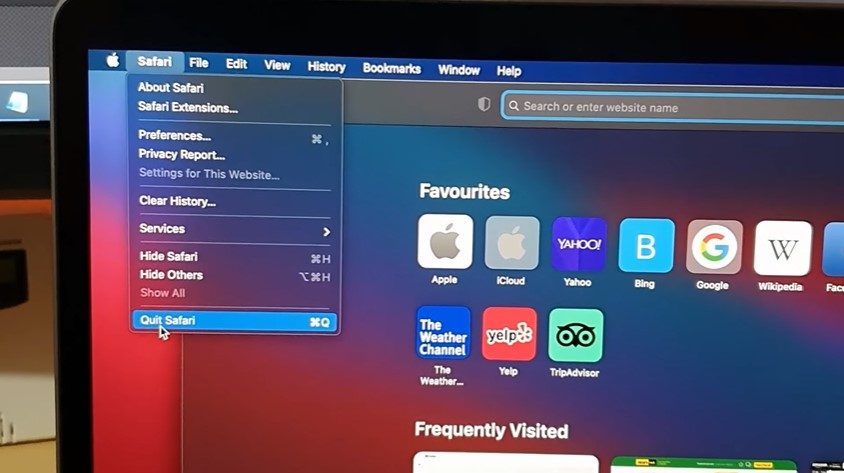
There is one more method for closing apps on Mac. It is not as simple as either of the other two options since it requires opening Activity Monitor and locating the process you want to quit. However, this method is useful if a particular process has become unresponsive and won’t close through any other means.
Just open Activity Monitor (Applications -> Utilities) and find the troublesome process. Select it, then click the X button at the top left of the window. You’ll be prompted to quit or force quit. Choose whichever option works best for your situation.
Why Do Programs Close On Mac?
You have probably been there where you open up a program on your Mac and then close it. Then, out of the blue, the program starts closing itself again and again. Sometimes, it happens so quickly that you can’t even use the program.
This is normal to experience on a Mac, and here’s what you need to know about why programs on your Mac might close and how to stop them from doing so.
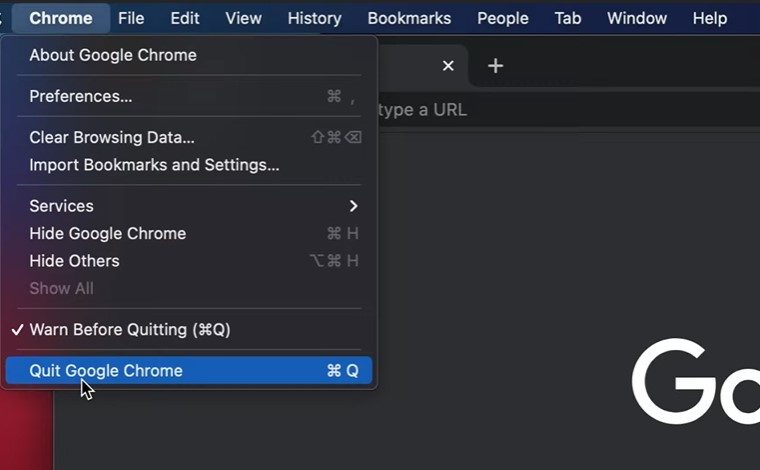
There are many reasons why programs close on Mac. The most common cause is that a program crashes, and the user is forced to close it. Also, it is possible that the program closed on its own because it had reached the limit of its memory usage or it was running out of space on your hard drive.
Sometimes, an app will close because too many tabs are opened in Safari or Chrome. Other times, it’s because your computer is running many programs at once and needs to close one to run more efficiently. And still, other times, it’s because the app wasn’t updated in a while and has some issues that need to be fixed by the developer.
Whatever the reason, closing apps doesn’t mean there is something wrong with your computer most of the time. It means you are using a program that wasn’t designed to run on your system. If you keep having trouble with an app closing unexpectedly, try these steps to resolve the issue:
- Update your computer to make sure you have the latest system software installed
- Make sure all your apps and their updates are up-to-date
- Close any programs that can affect the operation of the closing app
See Also: How To Recover Deleted User Mac?
How To Close Programs On Mac?
You can easily close any application on a Mac by pressing Command-Q on your keyboard. This will quit the active application and close its window.
However, some applications tend to freeze or stop responding occasionally. If this happens, you won’t be able to quit the app using Command-Q. Instead, you must force the frozen app to close.
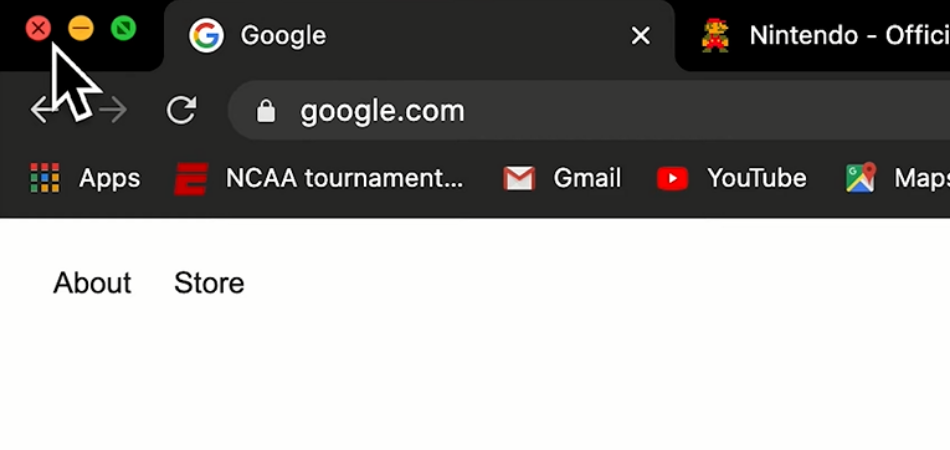
If an application has stopped responding, you can use the Force Quit feature of the Dock to close it. To do so:
- Right-click (or Control-click) on the app’s icon in the Dock. The context menu appears with some options for the application.
- Press down the Control key and click on Force Quit from that menu. The Force Quit Applications window appears with a list of currently running applications.
- Select the frozen program from that list and then click Force Quit at the bottom of the window to end it immediately.
The window closes automatically when you force quit an app, or you can quit it manually by clicking “OK.”
Or you can use this other method.
- Open “Finder.”
- Click Applications and then “Utilities.”
- Double-click “Activity Monitor.”
- Select the app you want to close
- Click the icon in the upper left corner of the app window that looks like an X
- Click “Force Quit.”
Conclusion
If you want to know how to close programs on mac, we have you covered on this page. There are different methods you can close a program on mac. The first method is very simple. You just have to quit the program you want to close.
First, you can open up the program, then go to the Menu Bar at the top of your screen and click File > Quit. It will bring up a command which will ask whether or not you want to save your work before quitting. You can also use keyboard shortcuts (Command + Q) or go into your dock and click that program’s icon to see a pop-up menu with a “Quit” option at the bottom.