Most wireless routers come with a default Wi-Fi name and password to connect to any device. This default password is easy to guess, and anyone can easily connect to your router.
If you are not sure about changing the Wi-Fi password, especially on mobile, this article is for you. Here you will get step-by-step instructions on how to change Wi-Fi password in mobile.
Luckily, changing the Wi-Fi password is not a difficult task. You will just have to go through some simple steps, as we will discuss. However, you also need the default username or password to access your router’s control panel through the IP address.
If you want to know more in-depth information in this regard, keep reading the entire context.
Why Should You Change Your Wi-Fi Password?
Changing the Wi-Fi password after a specific time is a good practice. This is because having the same password on Wi-Fi for a longer time makes it more susceptible to hacking. Hackers are always looking to steal passwords and data from unprotected networks.
In that case, you can prevent your network from being hacked by setting up a new password. Additionally, if anyone knows your Wi-Fi password, they can’t connect to your router further.
Besides, changing your password will give you additional security layer protection for your data. This is helpful if you previously used an open Wi-Fi network, like a coffee shop.
How To Change Wi-Fi Password In Mobile?
You can change your Wi-Fi password in two different ways from your mobile phone. One is accessing the IP address of your router through a web browser, and the other is from the router application. Here we will show you both processes for changing your Wi-Fi password.

Method 1: Change Wi-Fi Password Accessing IP Address
Each wireless router brand has a specific IP address to configure the settings. In general, the IP address is printed in the specification area of the router. Besides, you will also get the IP address in the manual guide that comes with the router package. Below we have covered how to change Wi-Fi password in mobile through the IP address.
- Connect your mobile to the Wi-Fi, whether you have an iOS or Android smartphone. Then, open any web browser and visit your router’s IP address.
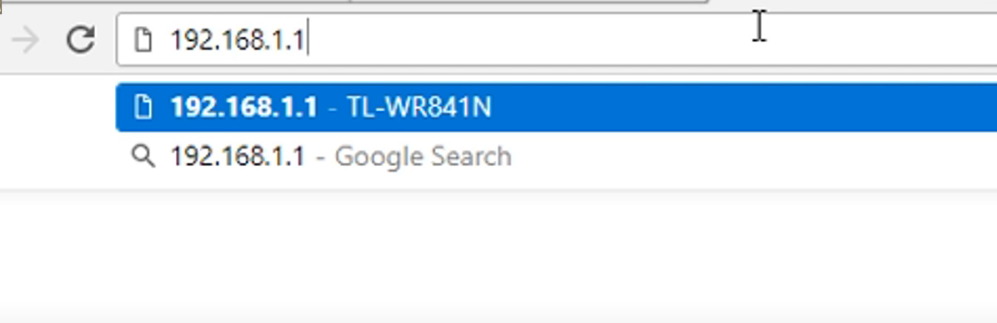
- Log in to the router through your username and password. By default, the username and password of a router are “admin” and “admin.”
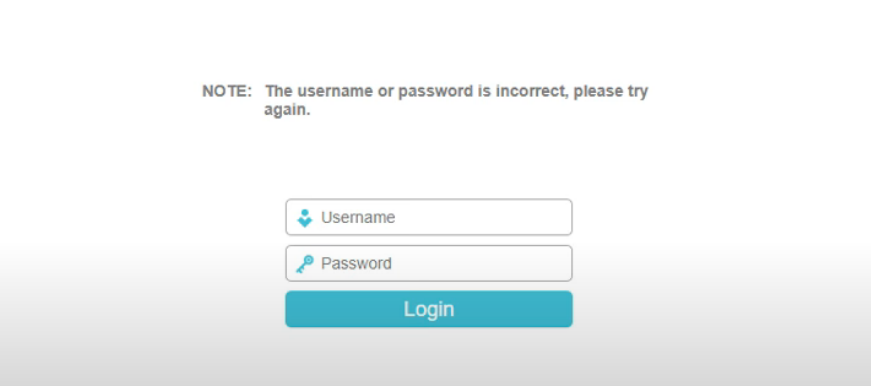
- Once you’re inside the configuration interface, tap on “Wireless” (most routers have) and then “Wireless Security.”

- Now enter a new password on the “Wireless Password” box and tap on “Save” to apply the changes.
Method 2: Change Wi-Fi Password Through The Router’s Application
Most routers offer an application to configure the router’s different settings. You will find the app on the Google Play Store or App Store. Although the interface of each router’s application is different, the procedure for changing the Wi-Fi password is quite similar. For your help, here we have shown how to change Wi-Fi password in mobile through the router’s app.
- First, download and install your router’s application on your device from the Play Store or App Store.
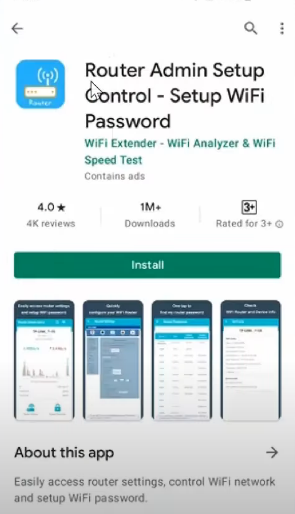
- After installation, open the app and choose your preferred language from the showing list.
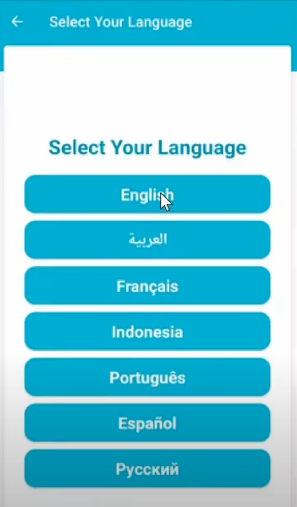
- Now go to the “Router Settings” and input your login username and password.
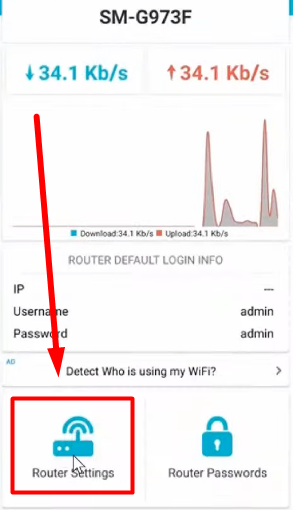
- Once inside the router settings, choose “Wireless Settings” from the left-side menu.
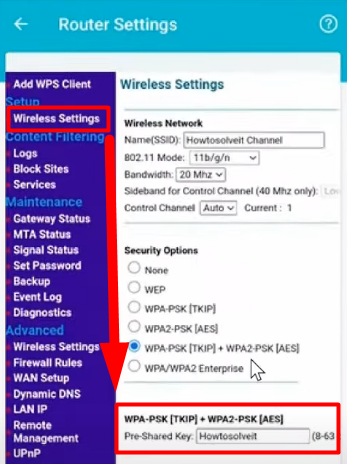
- Input your new password on the “Pre-Shared Key” box and tap on the “Apply” button. Remember, your password should be 8 to 63 characters.
When Is The Right Time To Change Wi-Fi Password?
Changing the Wi-Fi password after a certain time will help to prevent cracking your network. Even if you think that your Wi-Fi password is safe, make a routine to change your password.
This way, you can ensure no one can hack or steal your Wi-Fi. In general, Wi-Fi passwords should be changed at a safe interval, once every three months.
By changing the password within this interval, you can ensure that previous password-known individuals can’t use Wi-Fi further. Besides, it will help you get the maximum download and upload speeds from your wireless router.
How To Create A Strong Wi-Fi Password In Mobile?
Poor Wi-Fi passwords are more vulnerable to hacking. In that case, a strong password will prevent your Wi-Fi from being hacked. So, you should create a strong password for your Wi-Fi. Here we have explained what to do and don’t do while creating passwords for Wi-Fi.
Password Should Be
- Write a password with at least eight characters, including uppercase, lowercase letters, symbols, and special characters.
- Make a mnemonic word or sentence to remember your passwords easily. For example, “RoLL!nG$inIT”. You should put a password for your Wi-Fi that can be remembered without any hassle.
Password Shouldn’t Be
- Avoid using common words in the password, especially are associated with your personal info.
- Don’t use common keyboard patterns like “asdf”, “qwerty”, “12345”, or “112233”.
- Avoid using the same password in multiple places; always use a new password that completely differs from the previous one.
- Recycle your old password when you replace it with a new one.
What To Do If I Don’t Find My Wireless Router’s IP Address?
If you want to change your Wi-Fi password on mobile through a web browser, first, you will need to access the router’s control panel. The only way to access the router’s control panel is by visiting the IP address. As we said, the IP address is usually printed on the back side of the router or in the manual guide. If you somehow fail to get your router’s IP address, don’t worry. It will be easy for you to find out the router’s IP address with a computer. Check out the process below to get your router’s IP address.
- Tap on the start menu icon of your computer and write “cmd“. Launch the “Command Prompt” from the displayed search results.
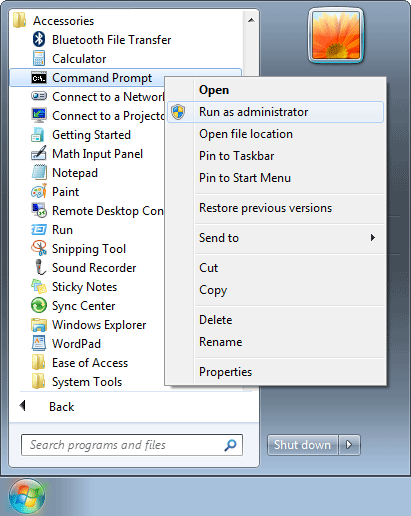
- Now, type “ipconfig” and hit enter on your keyboard. Remember, to get the IP address; you have to connect to the network wirelessly on your computer.
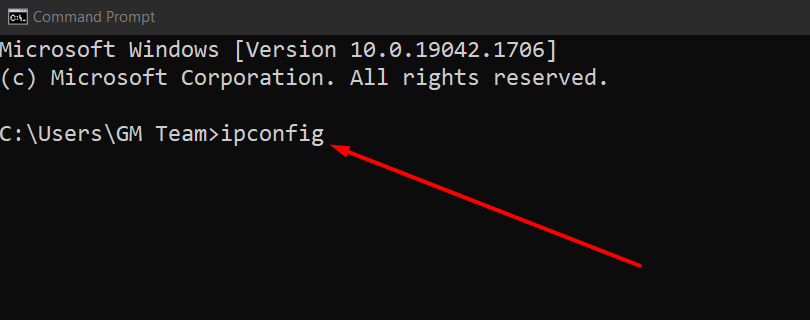
- You will see your router’s IP address beside “Default Gateway,” as the image shows.
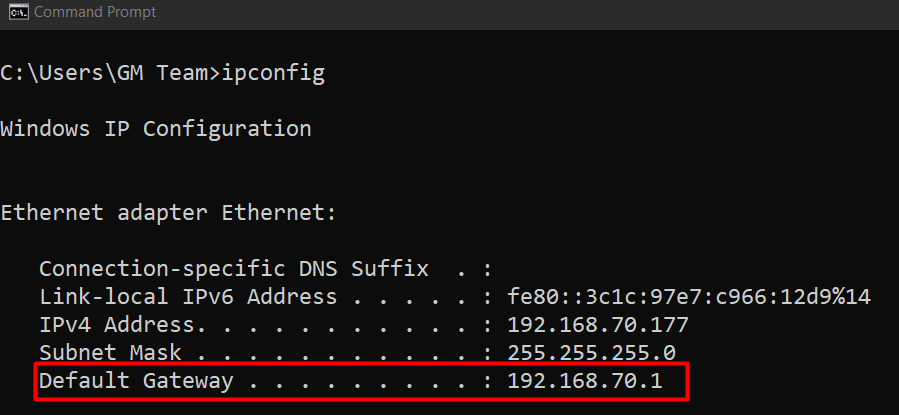
Some Frequently Asked Questions On Changing Wi-Fi Password In Mobile
Here we have arranged some frequently asked questions about changing Wi-Fi passwords. If you have any queries, check this section; you may get your desired answers here.
[faq-schema id=”7710″]
Conclusion
Now that you know: How to change Wi-Fi password in mobile? Typically, you can do it in two different ways: accessing the IP address and through the router’s app. We have already made a step-by-step guideline for both of the methods.
However, you will need your router’s IP address first to configure the settings. The method of finding the router’s IP address is also explained above. Using the IP address, you can easily change your Wi-Fi password. While changing a password, you should use a strong password considering the factors in section two above.