Messenger is a widely used social media platform powered by Facebook, Inc. More than 1.3 billion users globally use Messenger, and around 90 million big and small businesses are highly related to this platform.
Being used worldwide, it offers a large number of languages, including English, French, German, Spanish, and Portuguese. Although the default language of Messenger is English, you may need to change the language in some cases.
Additionally, someone may not be comfortable with the default language, so changing the language will allow the user to use Messenger properly. For that, we will guide you on how to change the Messenger language on different devices through this context.
How To Change Messenger Language?
Messenger is compatible with different devices, including Android, iOS, and Windows operated devices. Apart from these, it has a web application that allows users to chat with people through a web browser. Here we will cover how you can change the Messenger language both on Android and iOS devices, as well as on Windows PC and the web application.
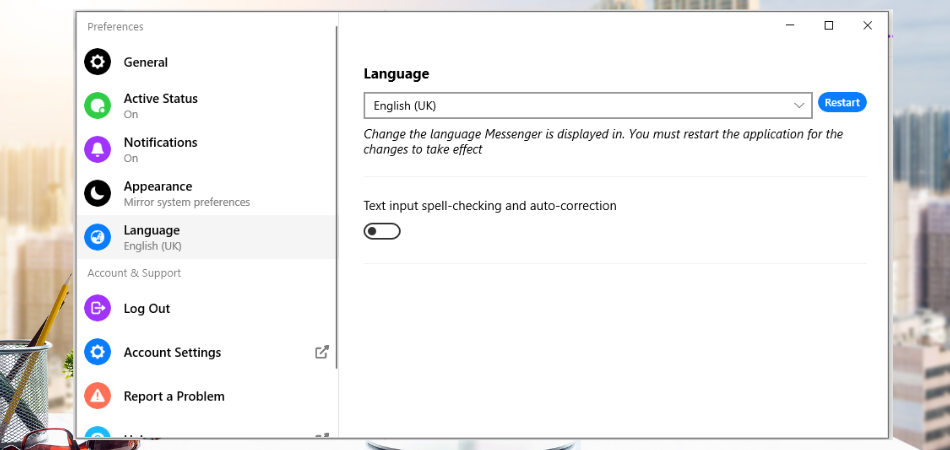
1. Change Messenger language On Android Smartphone
There is no option to change the language in the Messenger Android app. But you can change the language by changing the system language of your smartphone app. Here we have explained how you can do that.
1. First, navigate to the “Setting” option of your Android smartphone and tap on the “Additional Settings” by scrolling down a bit.

2. After that, choose the “Language & input” option in the “Additional Settings” section.

3. Now, tap on the “Language” option, and you will see the different languages on your mobile screen.

4. Find out your preferred language by scrolling up and down. Once get the language, click on it.

5. The language on your Android device will be changed automatically. Open the Messenger app and check whether the language is changed with your preferred one.
2. Change Messenger Language On iOS Devices
Unlike Android smartphones, iOS devices don’t require changing the system language to change the Messenger language. This OS allows users to set the particular language for every app installed on the device. So, if you want to change the Messenger language, you can easily make it particularly set the language. Below we have outlined how you can change the language of Messenger individually on your iOS devices.
- First, you have to ensure your iOS device has multiple or preferred languages installed.
- To install languages, open “Settings” from your device’s Home Screen and hit on “General“.

- After that, choose the “Language & Region” in the “General” section and add the preferred language you want to use in Messenger.

- Once you add the languages, return to the main “Settings” option and scroll down until you get the “Messenger” app.

- Tap on the “Messenger” app to replace the language with your chosen one.

- Now click the “Language” under the “Preferred Language” option, and a language list will appear on your screen.

- Choose your preferred language to replace your current Messenger language.

3. Messenger Language Changing Process For Windows PC
If you use the Messenger app on your computer and want to change the language, you have to go through a simple process. For your convenience, below, we have pointed out the steps that you have to follow while changing the language on your Messenger app on Windows PC.
1. Run the “Messenger” app on your computer and tap on the Messenger icon in the top-left corner.
![]()
2. Select the “File” option from the displayed pop-up menu and tap on the “Preferences” under the File option.

3. Choose the “Language” option from the left side menu on the newly displayed “Preferences” window.

4. Now tap the language currently set on your Messenger in the “Language” section.

5. A language list will display under the “System Language” section. Choose your preferred language from the list.

6. Lastly, click on the “Restart” button beside the language box. Wait until your app gets restarted completely and check if the Messenger language has changed.

4. Change Language On Messenger Web Application
Some people prefer to use Messenger on a web browser to chat with people. If you are one of them, don’t worry. You can also change the Messenger language on the web browser. You will just have to follow the steps below to change the language as you like.
1. Go to the “Messenger” website using a web browser from your computer and tap on your profile icon in the top-right corner.

2. After that, choose the “Settings & privacy” option from the pop-up menu.

3. Tap on “Language” under the “Setting & privacy” section that will direct you to the “Language and Region Settings” segment.

4. Now click on the “Edit” button in the “Facebook language” option, and you will see an arrow-icon beside your current language name.

5. After that, tap the down-arrow icon to display the language list and choose your desired language from the showing list.
![]()
6. Lastly, click the “Save changes” under the “Facebook language” section to apply your changes.

What Languages are Messenger App Supported In?
Messenger app supports more than 40 languages all over the world, including English (US and UK), Bangle, Cestina, Dansk, Deutsch, Espanol (Espana), Francais (France), Hindi, Bahasa Indonesia, Italiano, Portugues (Brazil and Portugal), Chinese (Traditional and Classified) languages.
Although the default language of the Messenger is English, you can change the language following the procedure below. Once you change the language, the interface language in your Messenger will change. For example, if you are from France and like to use Francias, you can easily do it by replacing the default language.
Conclusion
Now you know how to change the Messenger language on your device. As you can see, changing the language in Messenger is no big deal, whether it is installed on Android, iOS, or Windows devices. Following the simple guideline discussed above, you can change your Messenger language easily.
Remember, Messenger on Android devices doesn’t allow users to change the language from the app. In that case, changing your device’s system language will help to change the Messenger default language.
Additionally, you can set a specific language for your Messenger app on your iOS device. Messenger on Windows and the web also allows changing the language right inside the app.